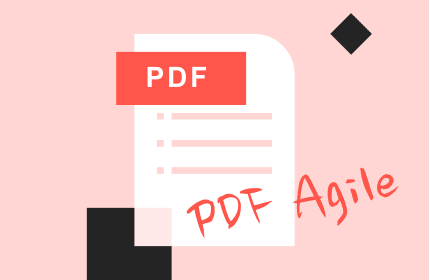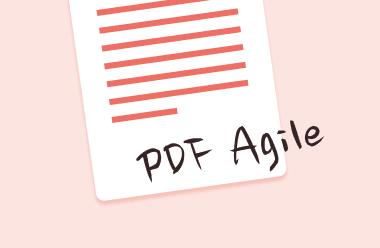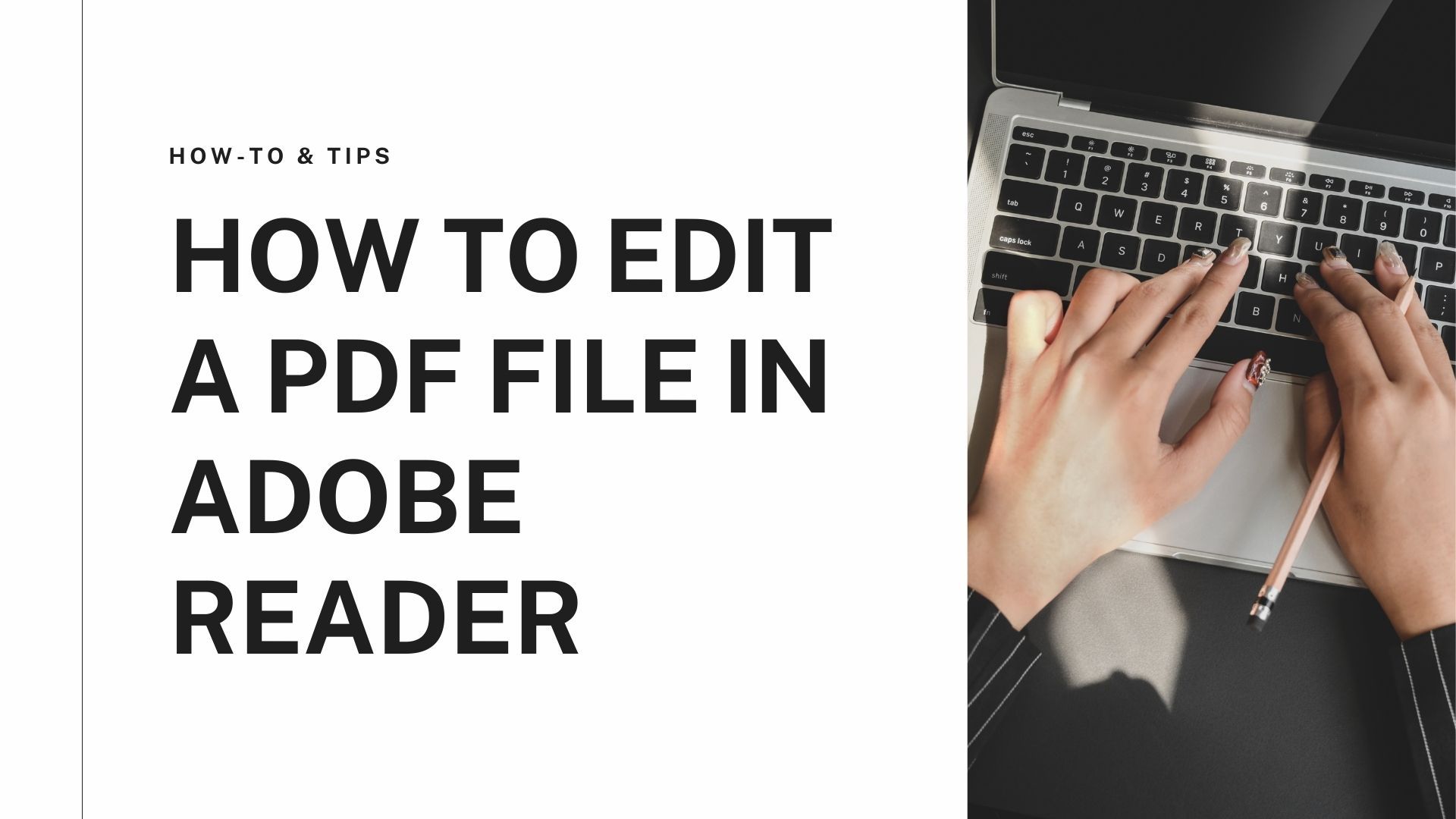In this tech-advanced world where everything has moved from traditional to digital, our daily tasks have become easy and more convenient. But sometimes, it can also become problematic to perform the tasks digitally; annotating your documents is one of those tasks.
Annotating your PDFs is very challenging if you don't have a proper tool. Most PDF readers don't allow their users to annotate PDF files. It isn't easy to find a tool that can allow you to do that for free.
In this article, we are going to list down the ten best free PDF annotators for Windows and Mac. So, keep reading this article till the end for helpful information.
Following are some of the best PDF annotators that you can find on the internet. Choose any of the following annotators that best suit your needs.
PDF Agile
Platform: Windows
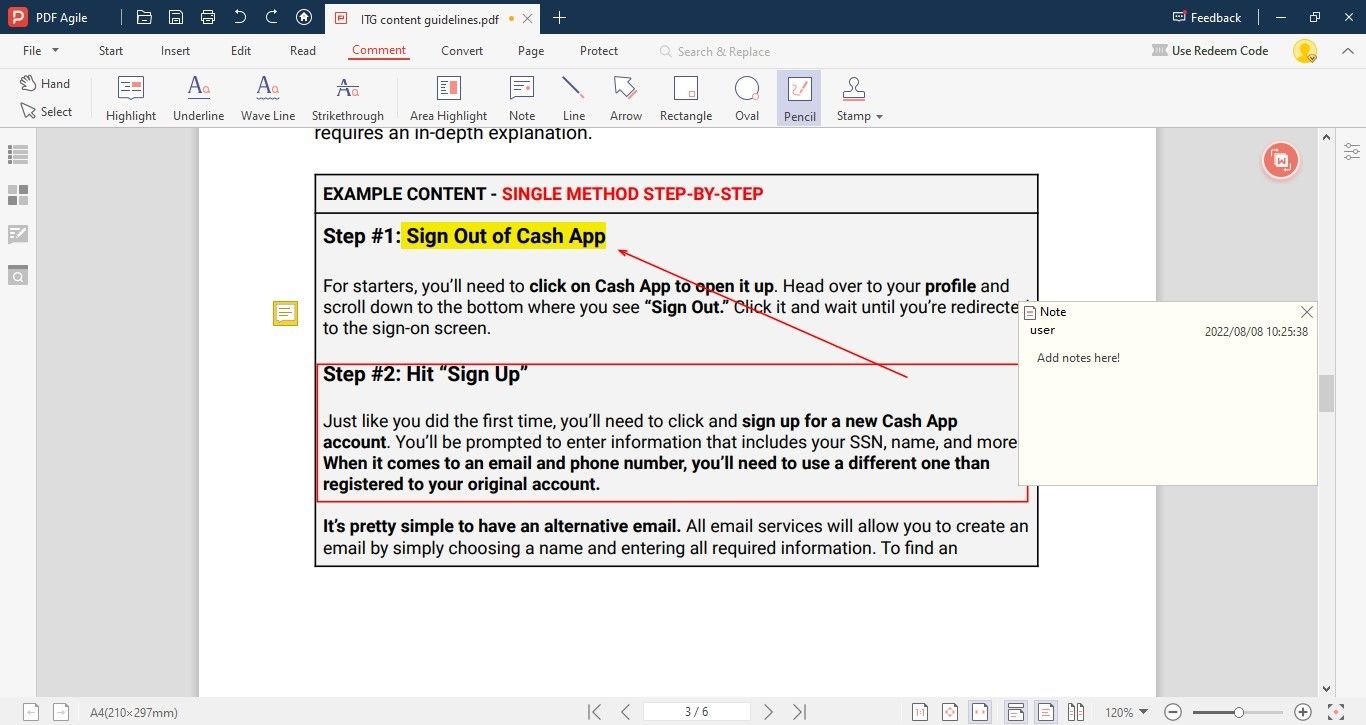
PDF Agile is one of the best PDF annotators that comes with a wide range of features and options. PDF Agile allows its users to perform different tasks while reading a PDF. With its user-friendly interface, you can easily highlight, underline, add notes to the PDFs, and perform many more tasks. PDF Agile is more than just a simple PDF reader. It provides you with everything that you might require to make the most of PDFs. It comes with both free and a paid version. You can perform tasks like annotation in the free version. But if you want to get access to all the fantastic features of PDF Agile, you can purchase the premium plan for an affordable price.
Pros
- Use Highlighters
- Type text and insert shapes
- Draw anything with Freehand drawing
- Add notes where ever you want
- Edit PDFs and Scans without the source file
Cons
- Not compatible with macOS
Adobe Acrobat Reader
Platform: Windows, macOS
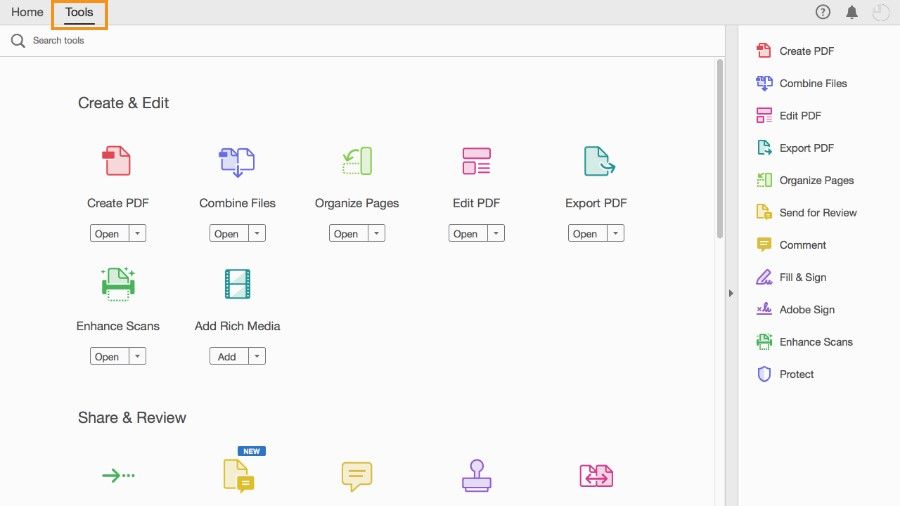
Adobe is a well-known and widely famous PDF reader on both Windows and macOS. It allows its users to perform all basic functions like reading, highlighting, underlining, commenting, and signing the e-forms for free. But most of the other features are only available on the paid version. With Adobe Acrobat Reader, you can annotate PDF files without any difficulty.
Pros
- Compatible with Windows and macOS
- Protect files with passwords
- E-sign your documents
- User-friendly interface
- Customize Toolbar
PDF Annotator
Platform: Windows
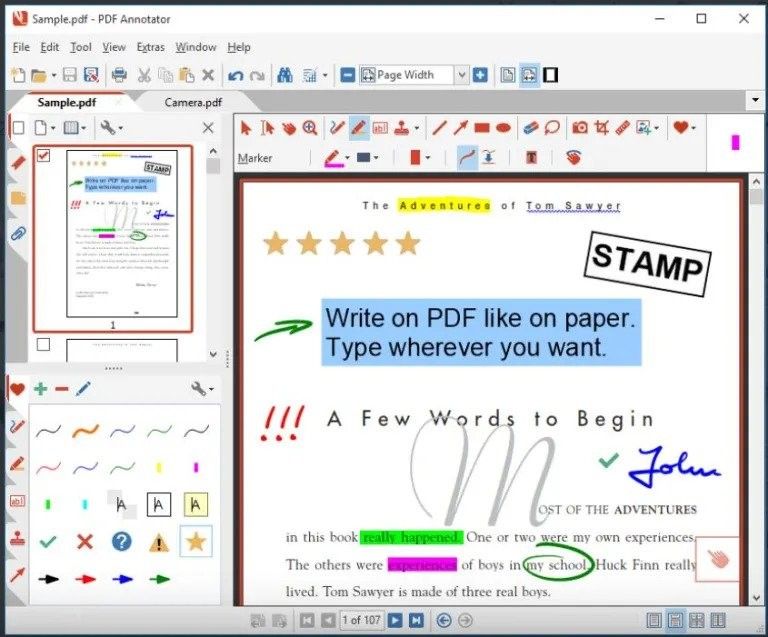
PDF annotator is one of the few software that are specially designed for the purpose of annotation. With this software, you add all sorts of annotations to your PDF files. Whether you want to add comments, draw something, or add symbols, PDF Annotator is the only solution for all these needs. With all these features and options, PDF Annotator makes the process of proofreading, suggesting, and reviewing smooth and fun.
Pros
- Add short notes anywhere in the PDF
- Sign a form or agreement
- Draw anything with the freehand drawing feature
- Lock annotations to keep them secure
Foxit PDF Annotation
Platform: Windows, macOS
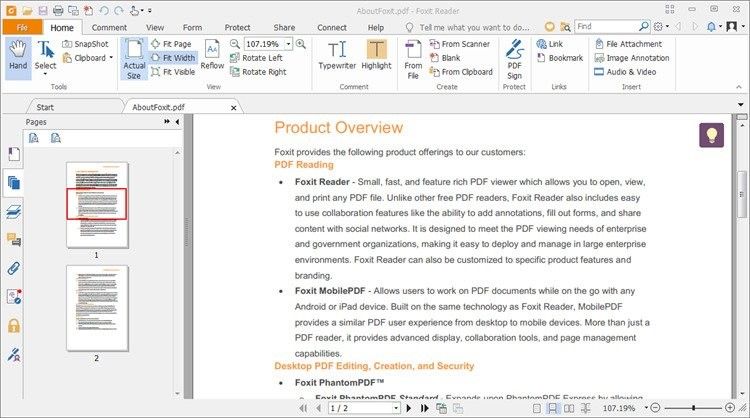
Foxit PDF is another feature-rich and user-friendly PDF annotator that allows you to perform all basic tasks without any difficulty. What makes it stand out from the crowd is its availability on multiple platforms, which allows you to edit your document from PC, mobile, and web at the same time. With its easy-to-use interface, users can easily and quickly use a number of annotations with one click.
Pros
- Share files to any social media directly from Foxit
- Support multiple devices
- User-friendly Interface
Cons
- Users can only use one device per license
Annotate
Platform: Cloud
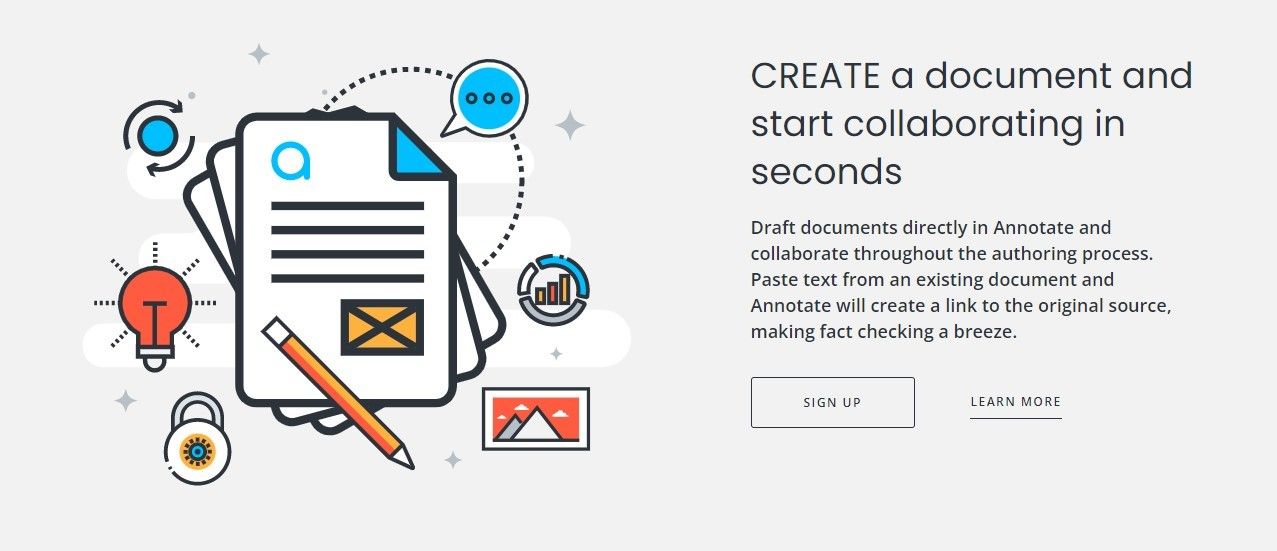
Unlike all other mentioned PDF annotation tools, Annotate allows its users to perform all sorts of annotations on the cloud, which means you can use it on all devices and all operating systems. What makes it unique and different from others is its easy-to-use and simple user interface. With all the necessary features like commenting, highlighting, and underlining, it is the go-to platform for all your annotation needs. Apart from annotation features, it makes the workflow smooth with its document management and document workflow features.
Pros
- Collaborate with other
- Document management
- Integrates with other platforms
Cons
- Free version includes limited features
Markup Hero
Platform: Windows, macOS, Web
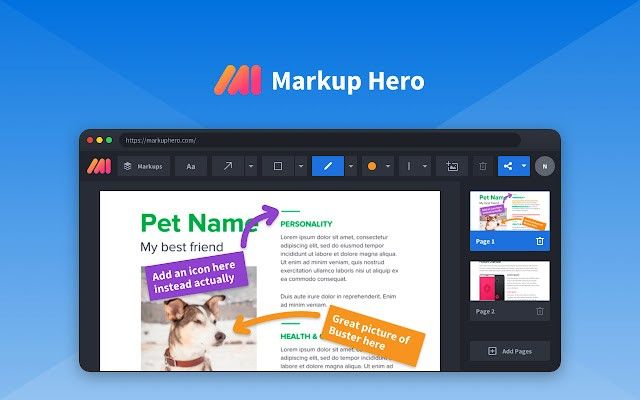
Markup Hero lets you markup your PDFs with everything from text, shapes, and arrows to make your documents easy to be understood by other readers and to highlight the most important details. If you don’t want to download any kind of software and want to get done with annotations quickly, you can use this free PDF annotator directly from your web. This annotating tool is specially designed to help content creators produce content fast and share and collaborate with others.
Pros
- Invite others and create your team and work together in real-time
- Get notified about every activity on your documents
- Integrate with Slash and Google Drive
Cons
- Don’t support mobile phones
Hive
Platform: Windows, macOS, Mobile
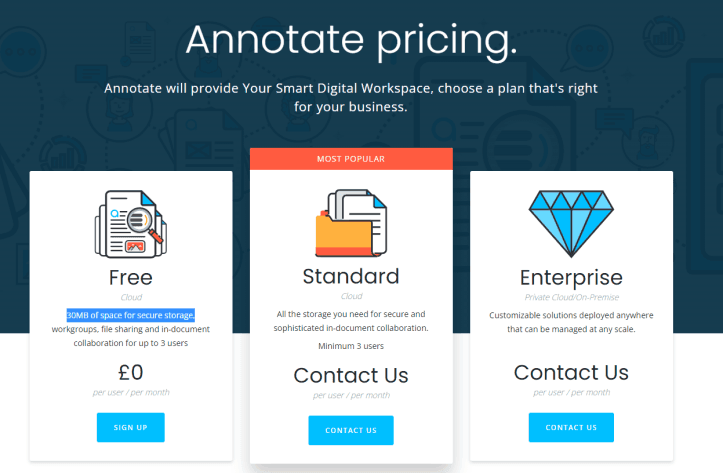
Although Hive is a project management tool that allows its users to manage their projects with ease and make the entire process smooth. Annotation is of the features of Hive that helps users to share the information in the most effective way with others. Apart from performing annotating tasks like highlighting, underlining, commenting, and adding notes, it allows you to create tasks, and plan timelines to make the entire process smooth.
Pros
- Messenger within the app
- Automate the processes
- Project Management Feature
- Wide range of annotations
Cons
- Not designed for annotations specifically
SwifDoo
Platform: Windows
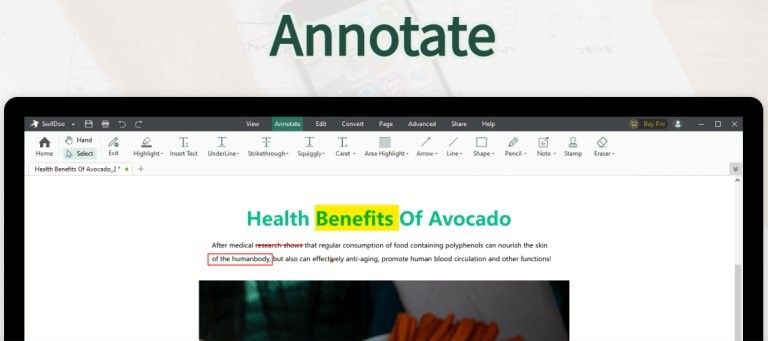
SwifDoo is more than a simple annotator. It comes with everything that you may need to make your daily task smooth and quick. Ranging from creating, editing, converting, merging, and signing your PDFs, you can perform all sorts of activities on PDFs. If you love to use Microsoft Word, then you will definitely love using SwifDoo because of its similarities with the Microsoft Word interface.
Pros
- Free version for a limited time
- Secure PDF documents
- User-friendly interface
Cons
- Available on Windows only
PDF XChange Editor
Platform: Windows
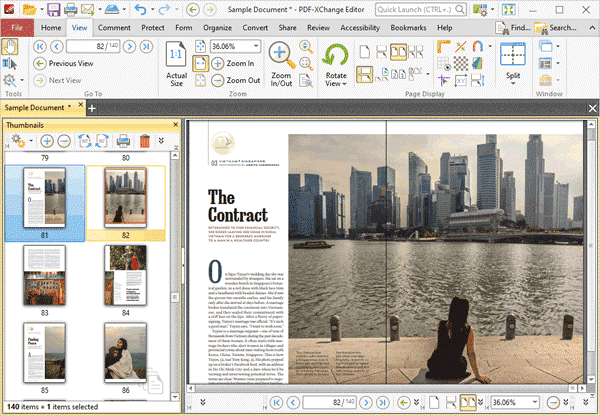
PDF XChange is featured rich PDF editor that lets you perform all sorts of annotation tasks for free. Its free version allows you to highlight, modify and create new PDFs. With its Track checker feature, you check all the changes that were made to a PDF. PDF Xchange also allows you to add, move, and resize graphics, shapes or any other annotation.
Pros
- Available on both Free and Paid versions
- Embed images with perfection
- Track all the changes made to a PDF
Cons
- Only available on Windows
- Some tools contain watermarks in free version
PDFescape
Platform: Windows
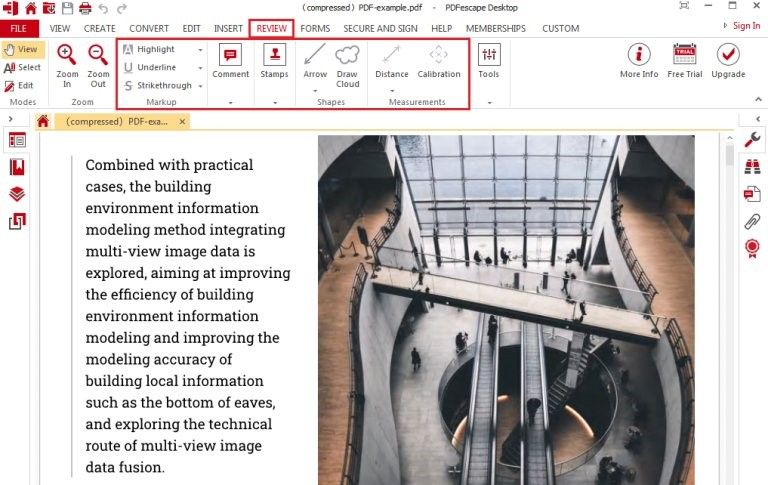
PDFescape is an online open-source PDF annotator tool that provides you with all sorts of annotation options to choose such as highlighting, underlining, striking through, and much more. This free to use annotator tool helps you make the process of communicating easier and faster with its online and offline tools.
Pros
- Free to use
- No Watermarks
- User friendly and smooth interface
- Fill forms directly in PDF
- Share document on social media directly
Cons
- Available only on Windows
How to Annotate a PDF using PDF Agile
You might have got a good idea about which PDF annotator is best for your needs and requirements. But without knowing how to annotate a PDF, it is useless to have one of the best PDF Annotators. To help you make the most of the annotator tools, we are to show you how to annotate a PDF using one of the best PDF annotator tools from the list.
Follow these steps to annotate a PDF:
- Open PDF Agile on your PC and select the file you want to annotate.
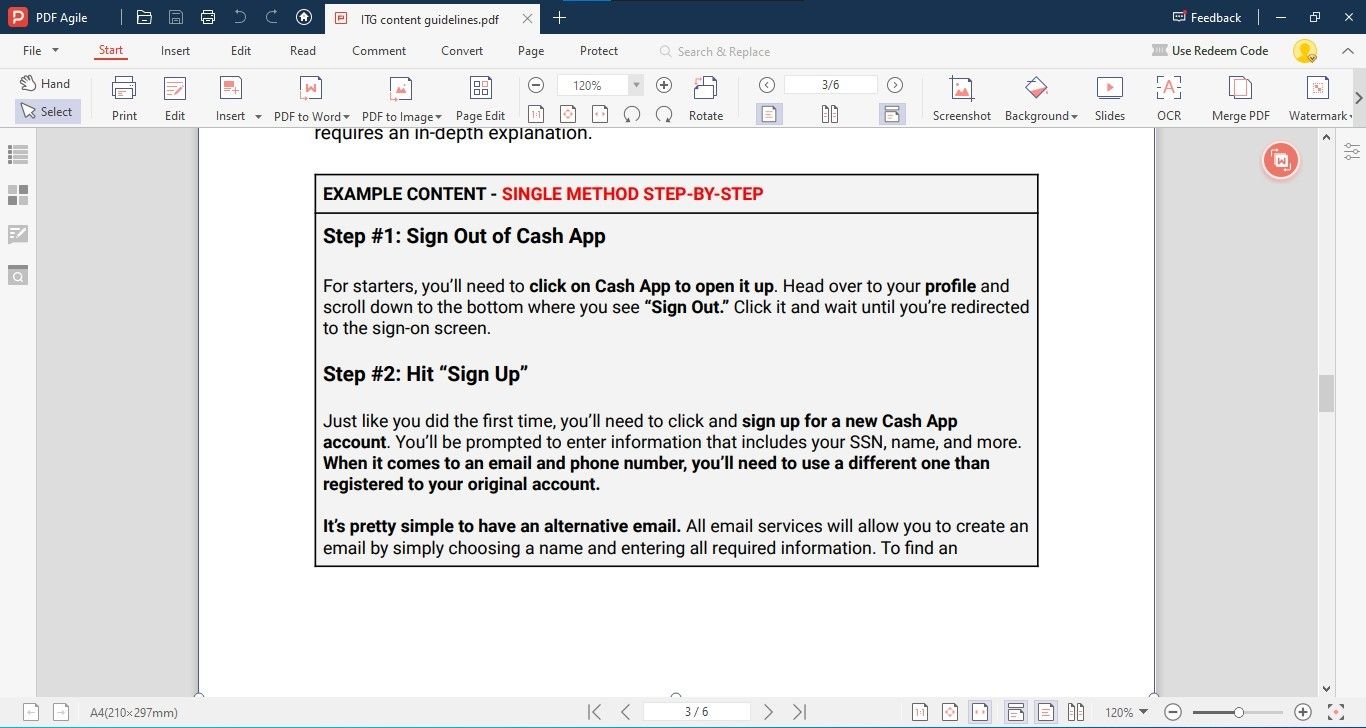
- Once you are in the interface of your document, click on the “Comment” from the top bar of PDF Agile.

- Here you will find all sorts of annotation tools such as highlight, underline, Wave Line, Strikethrough, shapes, and much more. Choose any of the tools, and navigate to the text you want to use the annotation on and click and drag through that text. The selected annotation will be added to that text.
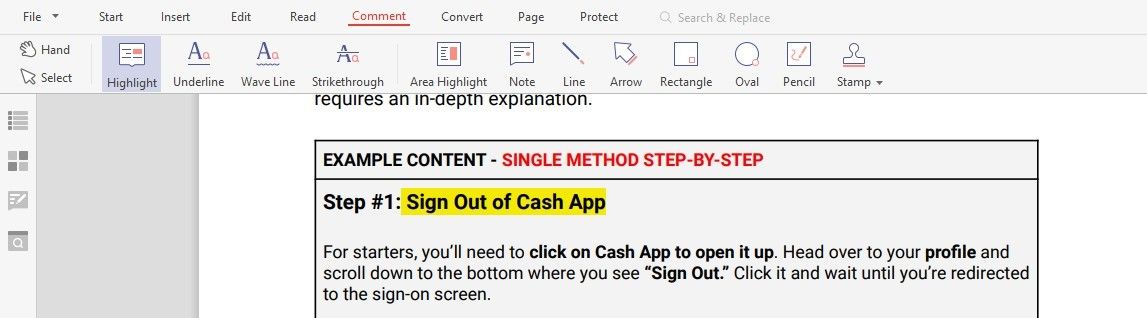
- You can also add arrows and shapes to highlight important points in the document.
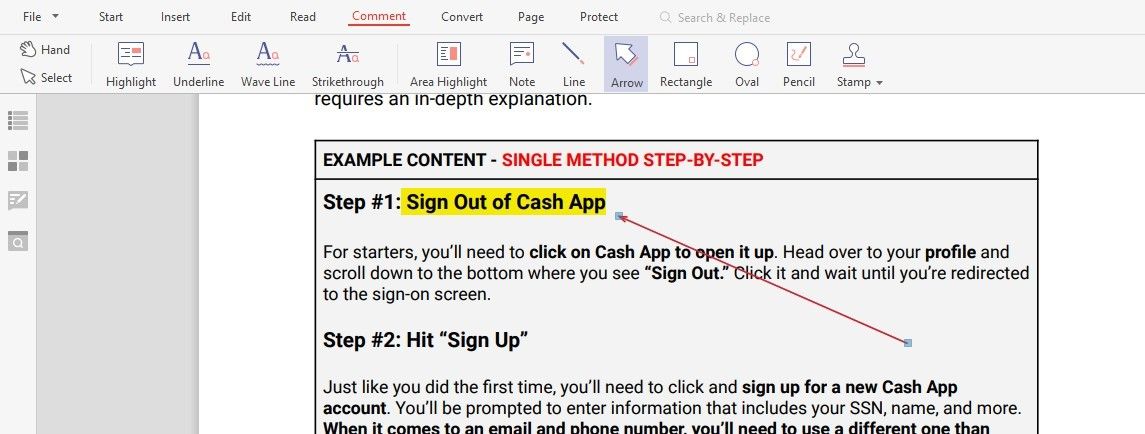
- If you want to delete any of the annotations you have added, simply right-click on the annotation and click on “Delete Comment”.
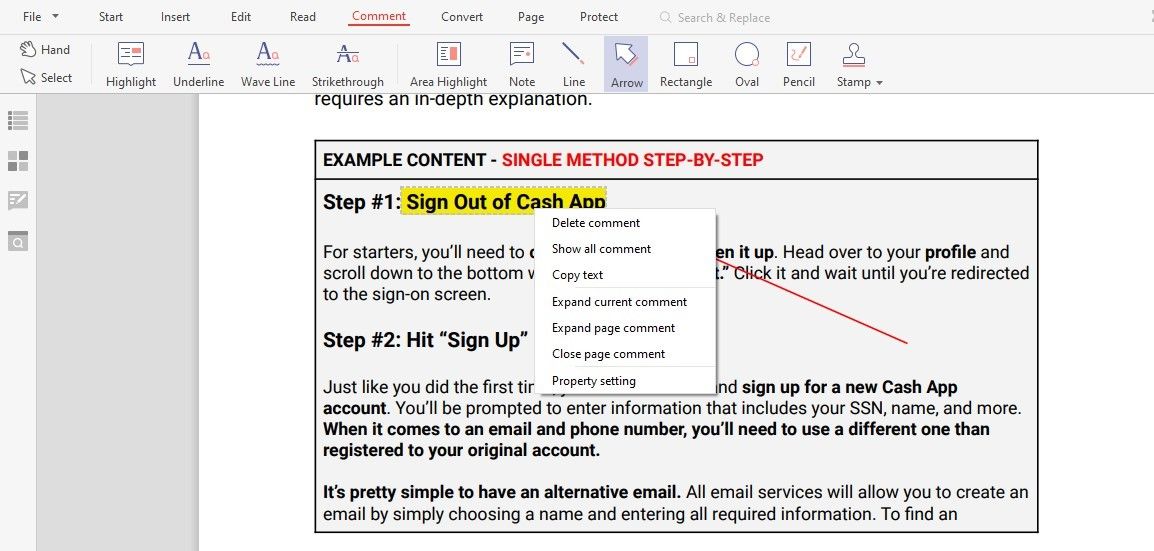
With all these amazing PDF annotation tools, you can increase the productivity of your work and manage your work more effectively than ever. Choose any of the above-mentioned tools that best suit your needs and requirements and get started with annotating your PDFs.