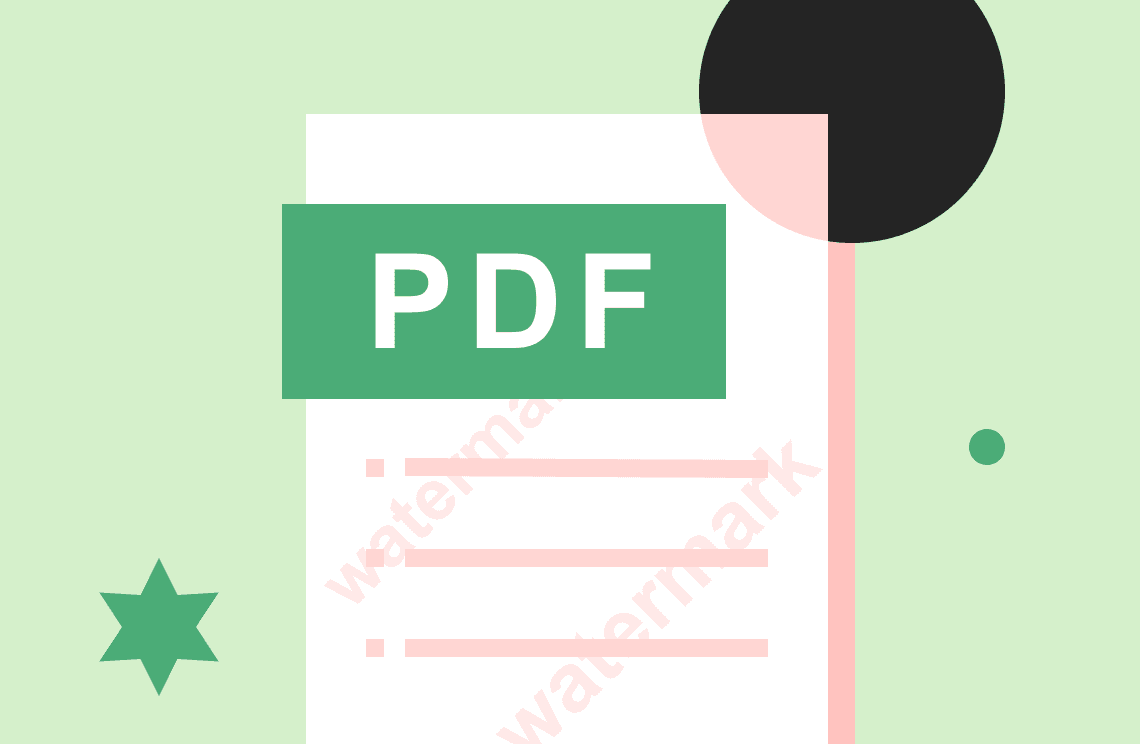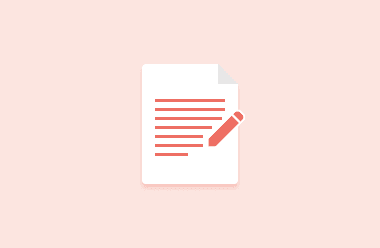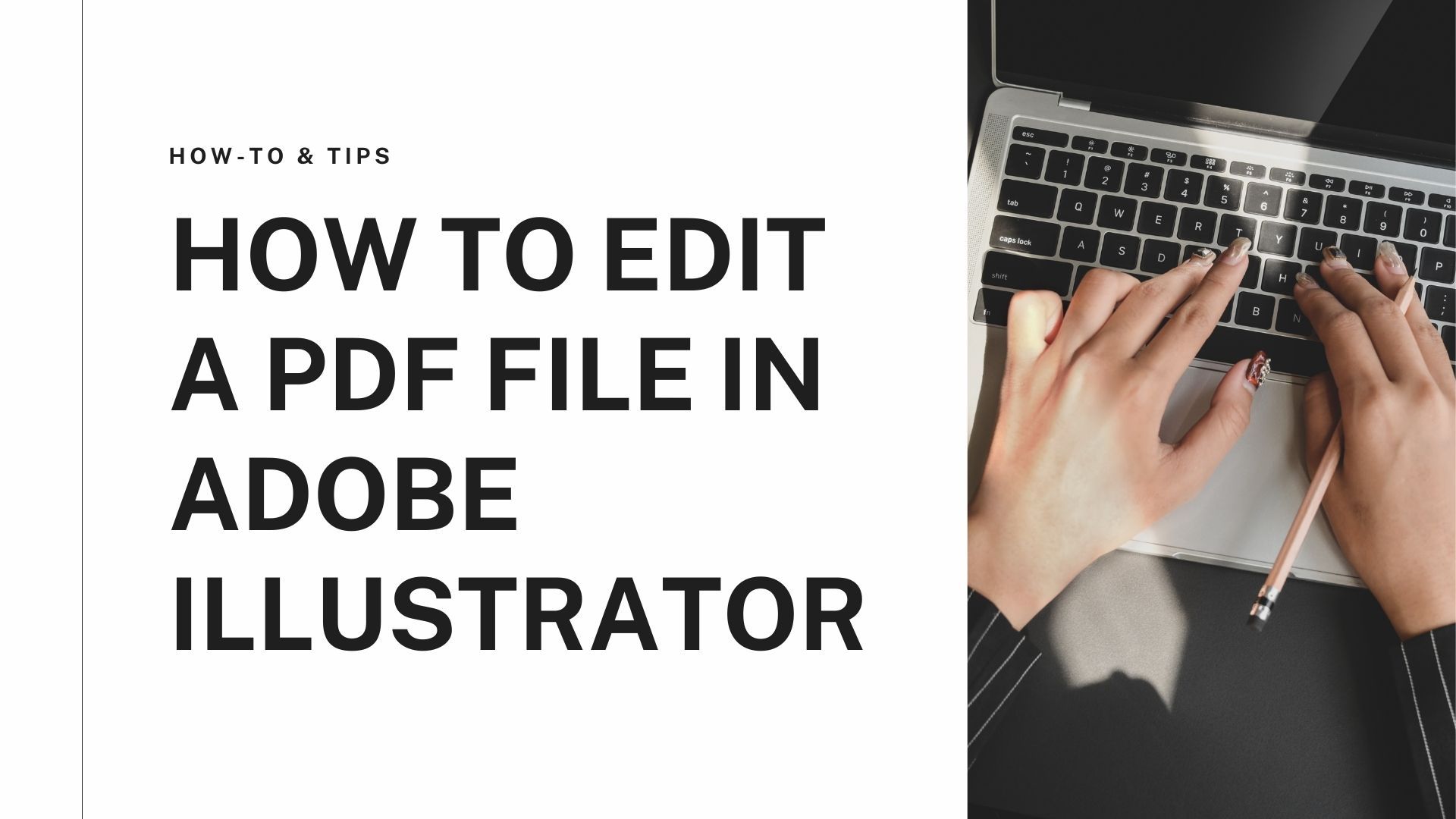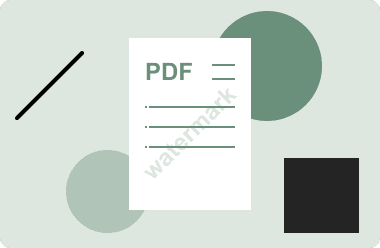Highlighting in a PDF is a great way to draw attention to important information or to make notes for yourself.
You can highlight, select or do anything you want with a pdf file but it's not always easy to delete the highlighting once you have done it. This post will look at how you can use an online tool to remove highlighting from a pdf file.
PDF is one of the most popular file formats used all over the world. A PDF file is an electronic version of a paper document. It gives you the option to look at the file on your computer and then print it using your printer. You can even carry those files around on a USB flash drive or a memory card if you want to. But unfortunately, a PDF file has some limitations. It is not a searchable file. And if you want to highlight some content and add an annotation, then you can be able to do that.
There are a few different ways of removing highlights from pdf. One way is to use a pdf editor to remove the highlight. Another way is to use a highlight remover tool.
Highlighting text in a PDF is a great way to quickly identify important information, but sometimes you may want to remove the highlights from a PDF. There are a few different ways to do this, depending on what software you're using.
How to Remove Highlight from PDF using PDF Agile
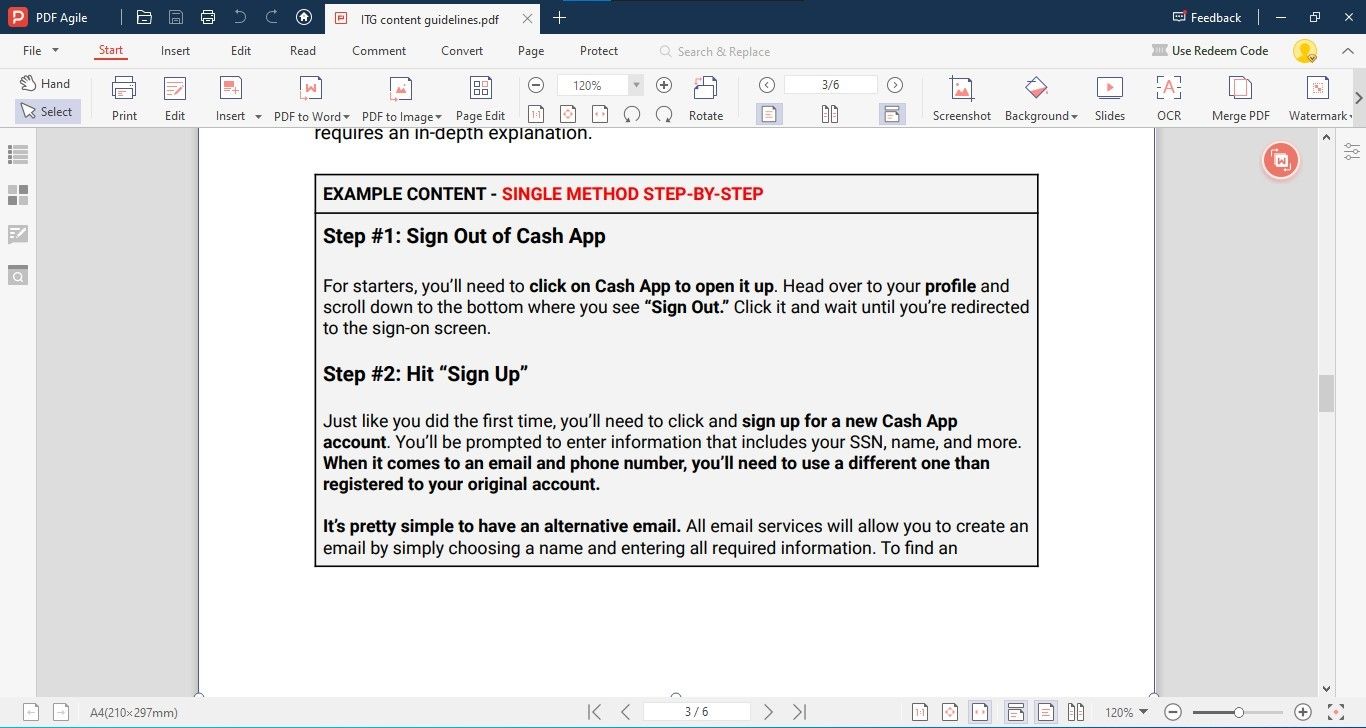
Have you ever come across a document in PDF format that has yellow highlights all over it? Perhaps you were trying to read a research paper or an article online, and the highlights were so distracting that you had to stop reading. Or maybe you were trying to print out the document, and the highlighted areas ended up using too much ink.
Luckily, there's an easy way of removing highlights from PDFs using the PDF Agile tool. With just a few clicks, you can erase all the highlights from any PDF document and make it easier to read or print.
Here's how to do it:
- Open your PDF File from which you want to remove highlights in PDF Agile.
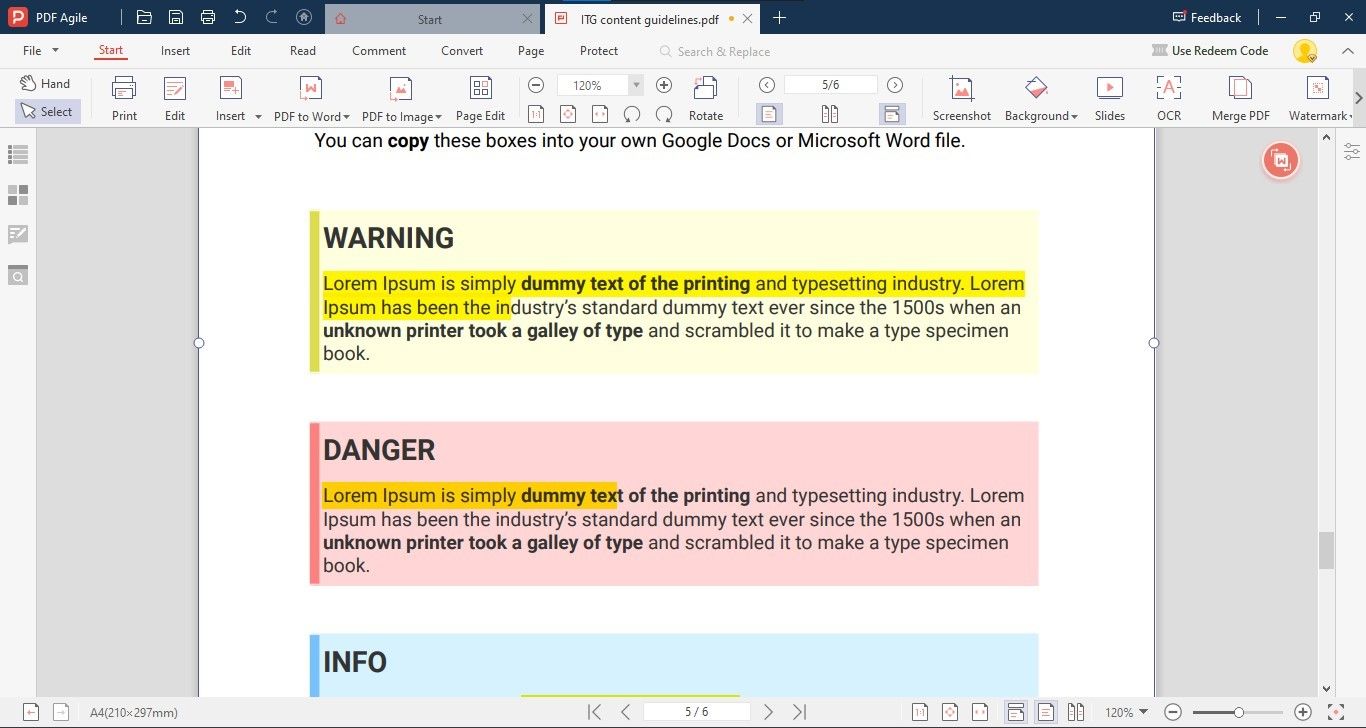
- To remove highlight from PDF, navigate to any of the highlighted text and right-click on it then click on “Show All Comments”.
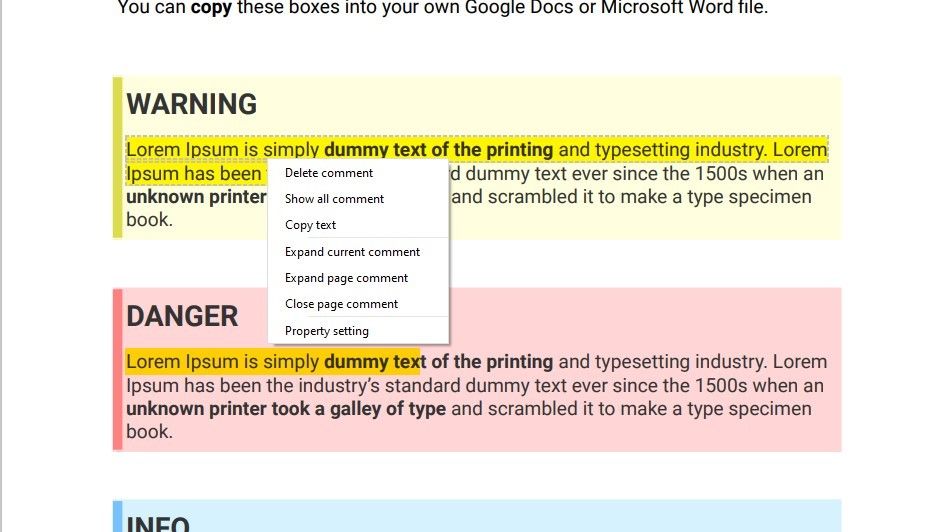
- It will open up a new box of annotations. Where you can find all highlights of the document.

- Right-click on the highlights that you want to remove from the document and click on “Delete”. It will remove highlight from PDF.
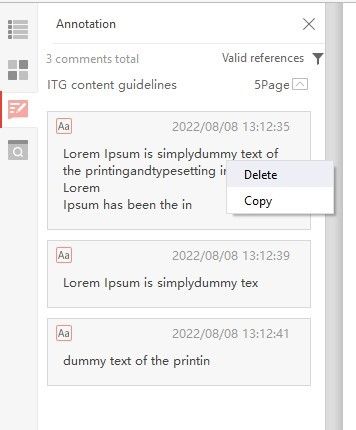
Benefits of using PDF Agile
There are many benefits of using PDF Agile. PDF Agile helps businesses to easily create, manage, and track documents in a secure and efficient manner. Additionally, PDF Agile is highly scalable and can be used by businesses of all sizes. PDF Agile also offers a number of features that can help businesses to improve their document management processes, including version control, document security, and document collaboration.
Why you should use PDF Agile
First, it is a great way to manage your PDF documents. You can easily add, delete, and rearrange pages in your PDF document with PDF Agile. Second, PDF Agile is very user-friendly. The interface is simple and easy to use. Third, PDF Agile is very affordable. Finally, PDF Agile is a great way to share your PDF documents with others. You can easily share your PDF documents with others via email or social media.
There are many reasons why you should use PDF Agile. It is a powerful tool that can help you manage your PDF documents more effectively. With PDF Agile, you can easily convert PDF files to other formats such as Word, Excel, and PowerPoint and vice versa. You can also merge multiple PDF files into one document. In addition, PDF Agile can help you password protect your PDF documents and add watermarks to them.
Other Features of PDF Agile
PDF Agile is a powerful tool that gives you the ability to create, edit, and convert PDF documents. It also provides a variety of other features that make it an essential tool for anyone who needs to work with PDFs.
Some of the other features of PDF Agile include the ability to password protect your PDFs, add watermarks, and merge multiple PDFs into one document. You can also split a PDF into multiple parts, extract images from a PDF, and rotate pages. PDF Agile makes it easy to work with PDFs, and its features make it an essential tool for anyone who needs to work with PDFs.
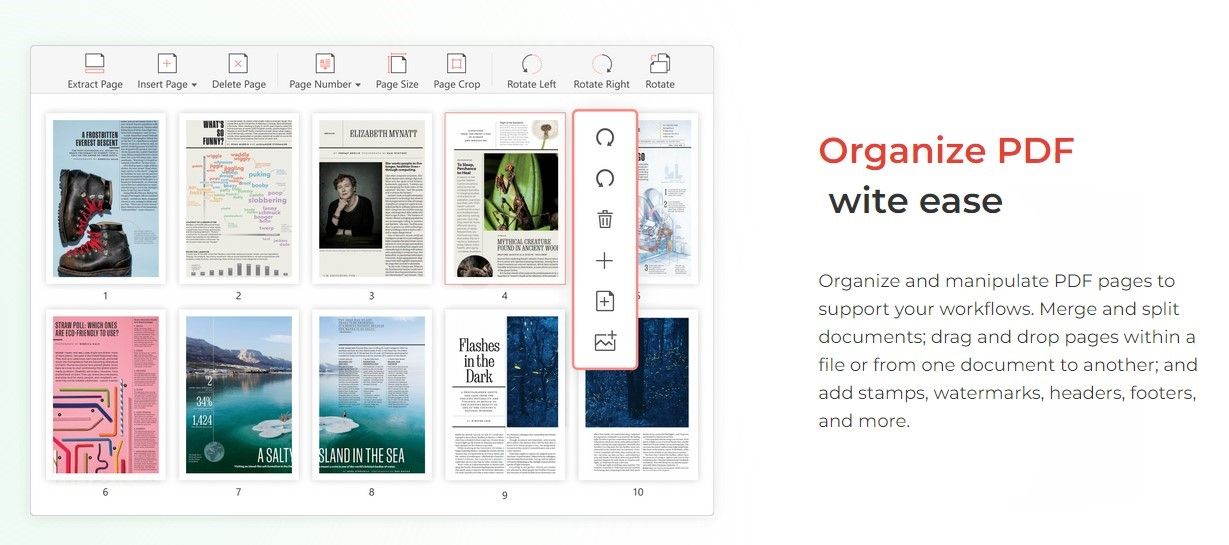
PDF Agile is a powerful tool that offers a wide range of features to help you manage your PDF documents. In addition to the features mentioned above, PDF Agile also allows you to:
- View and edit PDFs in a variety of formats
- Add, delete, and rearrange pages
- Split and merge PDFs
- Protect your PDFs with password security
- Convert your PDFs to and from other file formats
- Fill out and save PDF forms
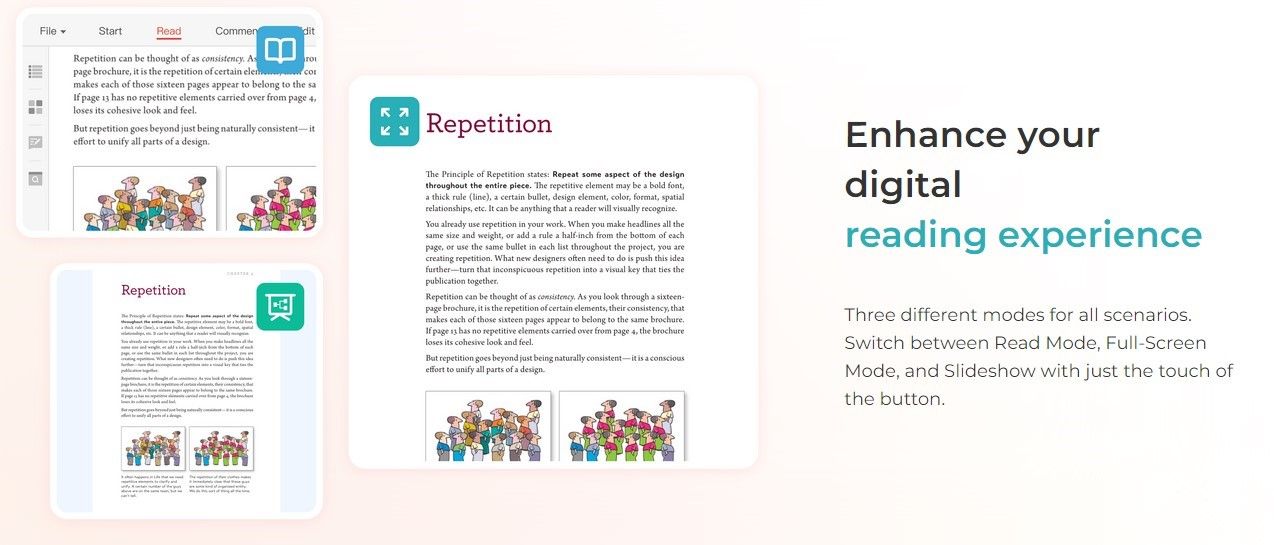
With PDF Agile, you have everything you need to work with PDFs in a fast, efficient, and secure manner. Try it today to see how it can help you streamline your PDF workflow.
When you are facing the trouble of removing highlights from pdf, then it is sure that you are not alone, and many of us are struggling to find the solution to remove highlights from pdf. Some of us are spending money on plug-ins and others are also trying to find the right software. The thing is that there is no right or wrong way to remove highlights from PDF. You just need to be aware of the fact that removing highlights from a PDF is not as difficult as you are thinking. There are many methods to remove highlights from pdf and the first method is to remove all the highlights from the PDF at once. You can do this work by using the tools like PDF Agile. By using this, you can remove highlights from a PDF with ease.