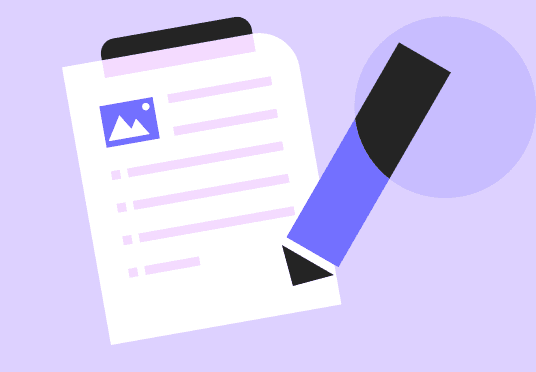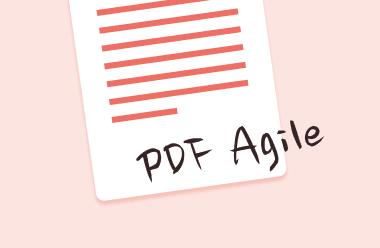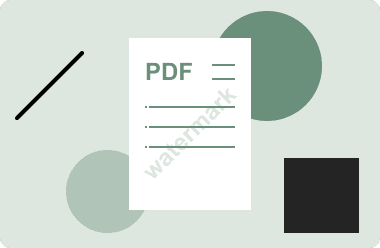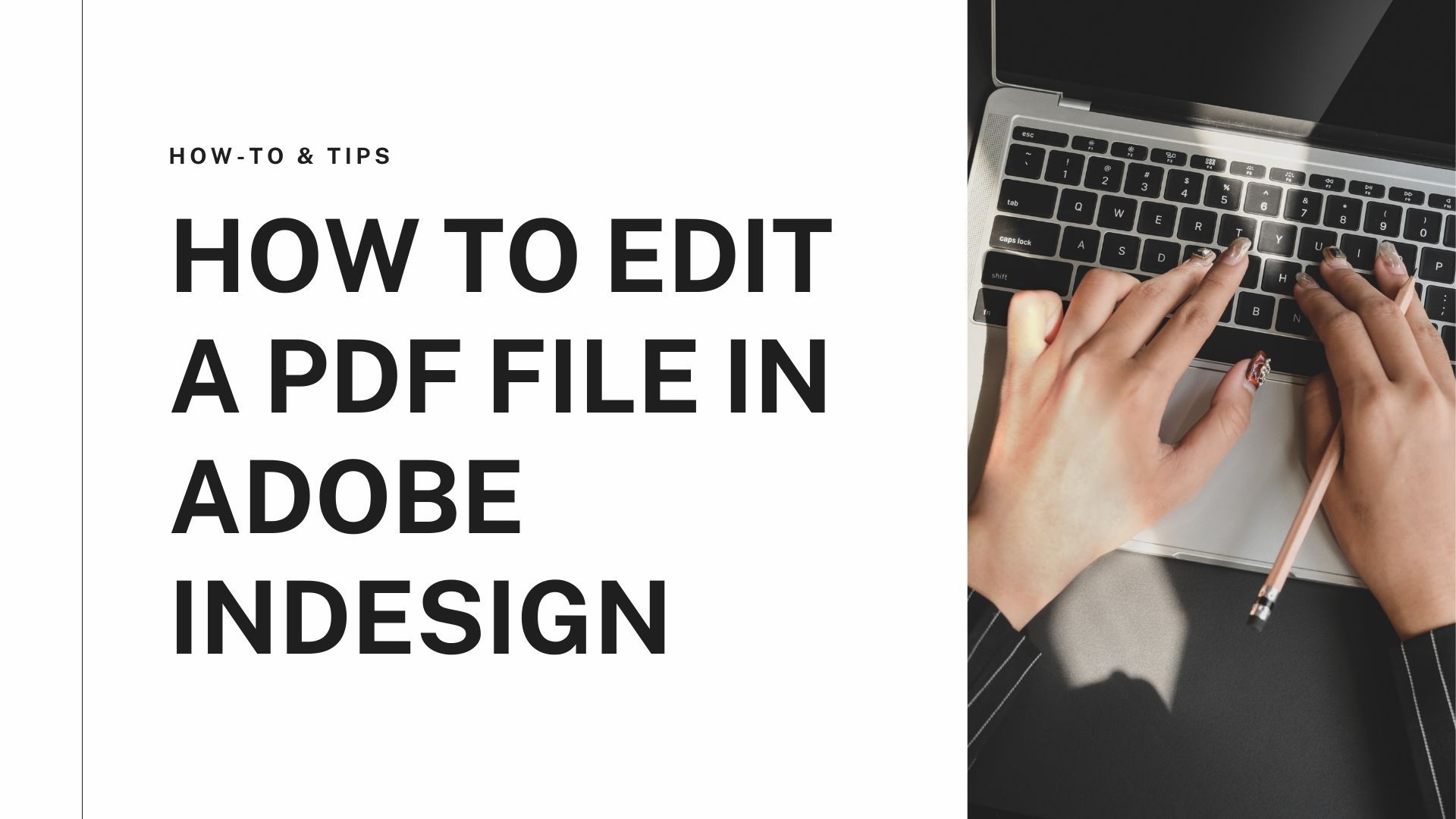Adobe flattens PDF feature offered by adobe acrobat dc, which allows to remove layering of the document and render its layers into one layer to make it a printable file. This feature is useful when you have an interactive PDF document, and you want to make that PDF noninteractive. Flattening a PDF file feature is used when you want to distribute the PDF document to a large number of audiences online. For example, you have an interactive PDF document with fillable text fields, radio buttons, and drop-down lists. The question is how you will share this PDF document after filling in that recipient cannot change the data. In this situation, flattening a PDF file feature becomes handy offered by adobe and other PDF editing software.
This article shows you how to flatten a PDF file in. It will also show you other adobe alternatives because adobe is very expensive, and options use a fraction of the price, but this would expect in a professional-level PDF editor.
Section 1: How to flatten a PDF with Adobe Acrobat DC?
Section 2: How to flatten a PDF with PDF Agile?
Section 3: How to flatten a PDF online?
How to flatten a PDF with Adobe Acrobat DC?
There are many ways to flatten a PDF file in Adobe Acrobat DC, and its old versions can flatten a PDF using the print module available in the menu. In this process PDF file is exported to the printer and saved again in a PDF format with no interactive layer. It is the easiest way to make a PDF file noninteractive. PDF optimizer options are used in Acrobat to flatten a PDF file, but it is very complex, so we are going to discuss just a simple way.
- Open the Acrobat DC or the old version you have installed on the computer.
- Open the file that must be flattened and hit the print option available on the toolbar.
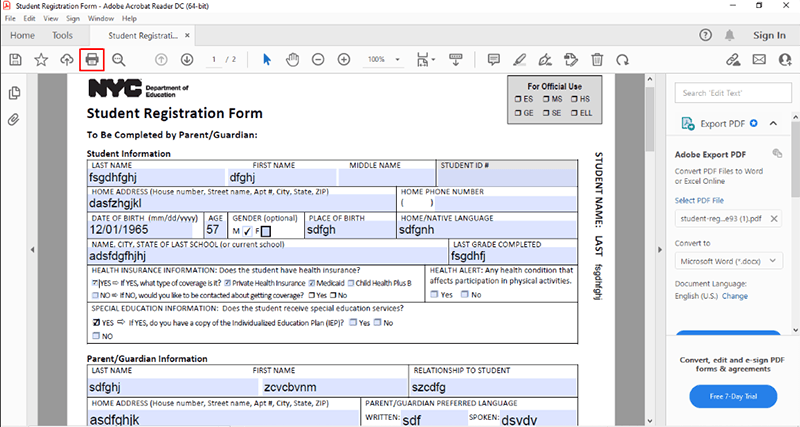
- When print dialogue appears, change the printer's name to Microsoft print to PDF. Change the required parameters like orientation and page size etc.
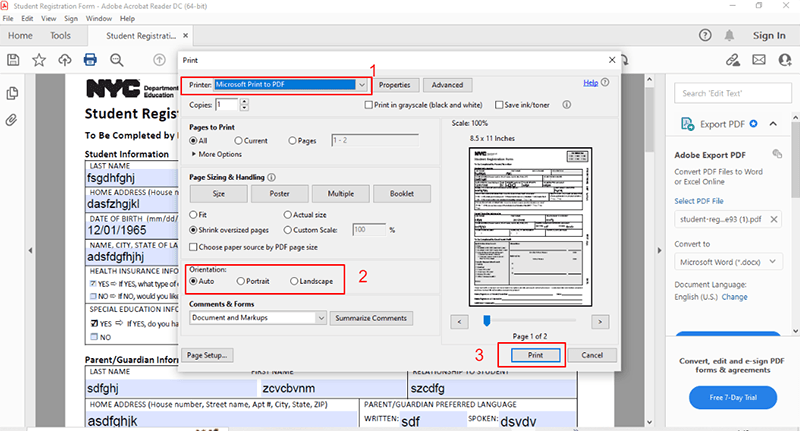
- Press the print button to show you a dialogue box to save the flattened PDF file into your desired local storage.
- You can change the file name to reserve the original one. Now hit the save button, and you are done.
Now output file is a flattened PDF file and no more interactive. Flattening a PDF file is helpful in that situation where you don't want someone can change your filled PDF form. Adobe flattens PDF file function removes the interactive layers of the PDF file and replaces them with a single layer visual equivalent. If you feel adobe acrobat is much more expensive, you can consider other alternatives.
How to flatten a PDF with PDF Agile
PDF Agile is one of the best offline PDF editing software, becoming a top competitor for its functionalities. You can flatten a PDF file with PDF Agile within a few steps. PDF Agile is a robust tool to manage your PDF workflows and offers many other exciting features.
Step 1. Open the PDF file
Choose the PDF file from the start page or select the file from the menu and click open.
Step 2. How to flatten a pdf file
You can start flattening the file by selecting the print option from the menu.
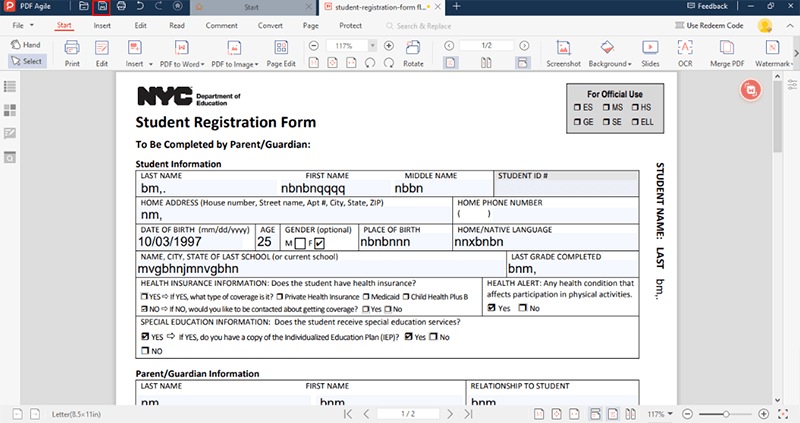
When the print dialogue appears, select the printer's name as Microsoft print to PDF. Change the required parameters of the document and hit the print button.
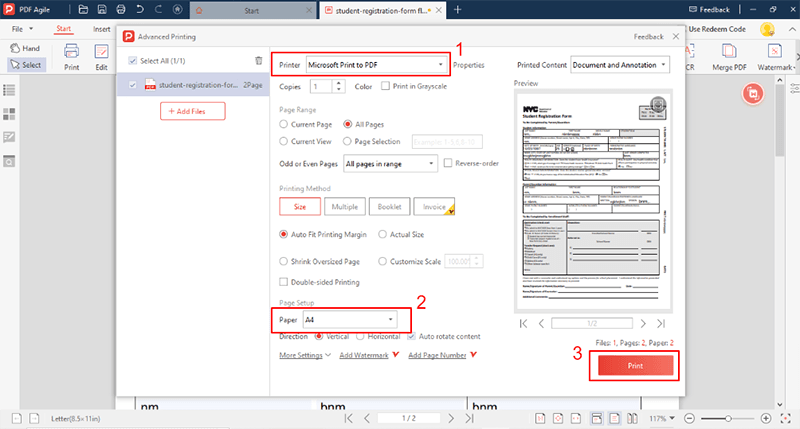
It will show you the storage location option to save the document in a desired local folder, change the file name and click the save button. It is the process how flatten a pdf file with PDF Agile offline.
How to flatten a PDF online
Method 1. Google Chrome
You can use online websites to flatten a pdf file online.
- First, open the browser by right click on it and selecting the Google Chrome browser.
- Make the required changes in filling the PDF file.
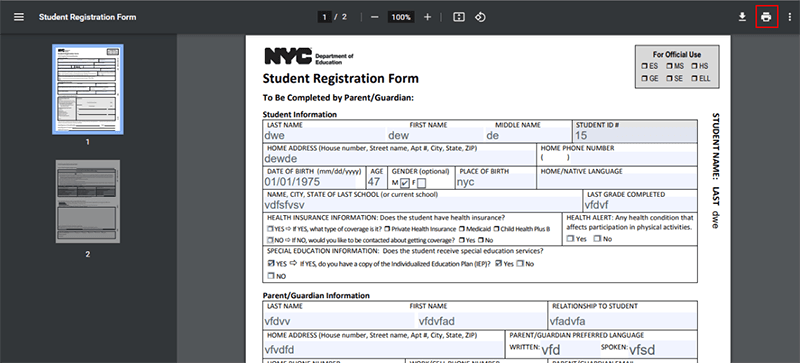
- Select the print option and change the printer to Microsoft print to PDF.
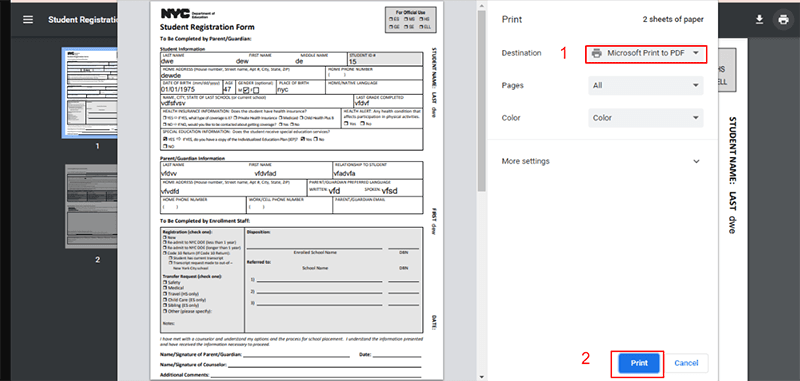
- Hit the save button and flatten the PDF file using Google Chrome.
Method 2. Online Website
Flatten a PDF file with Sejda
Another way to flatten a PDF file online is to access the website Sejda, go to the tools option, and select the flatten option below the security menu. You will be redirected to a new page.
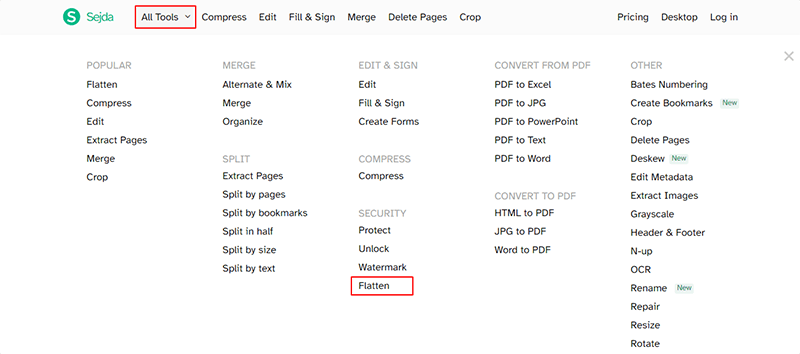
- Open the file from the upload PDF file option.
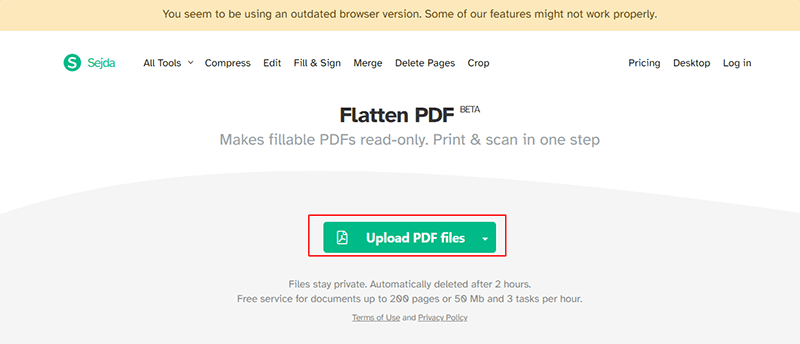
- When the file loads, it shows options to flatten form fields & flatten everything. Choose the appropriate option and click the flatten PDF button.
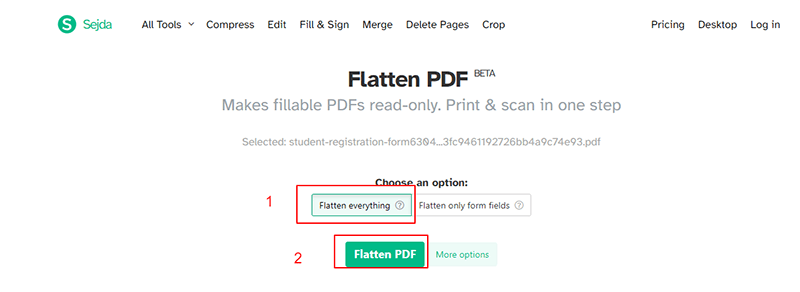
- Once processing completes, it shows the option to download the file. You can additionally edit and compress it according to requirements.
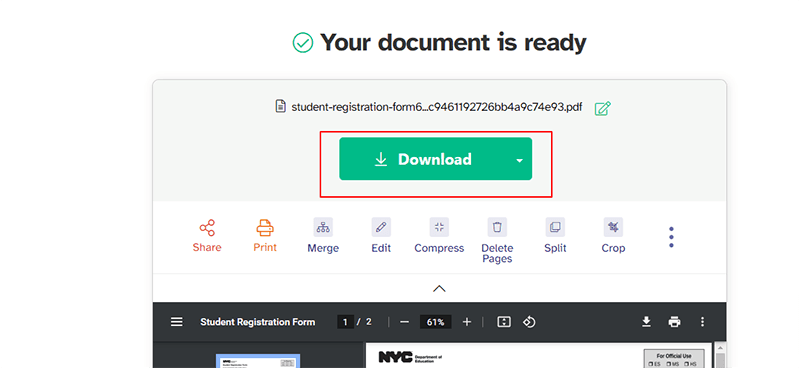
Flatten a PDF file with pdfonline
Open the online website in the browser. This website offers 20 free actions.
- It is by default view. To flatten a pdf file, go to the tools and select the flatten option under the edit menu.
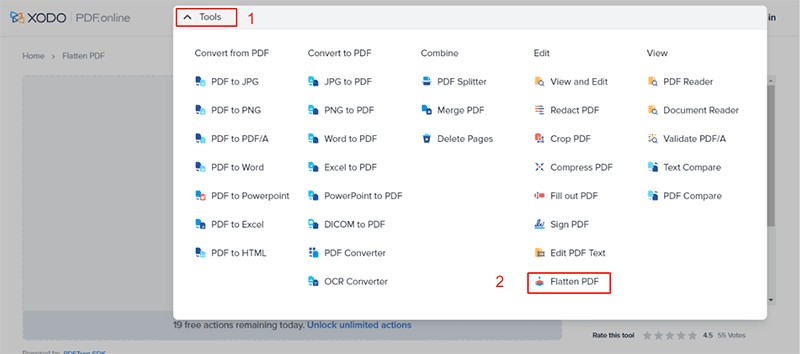
- Upload the file from local storage.
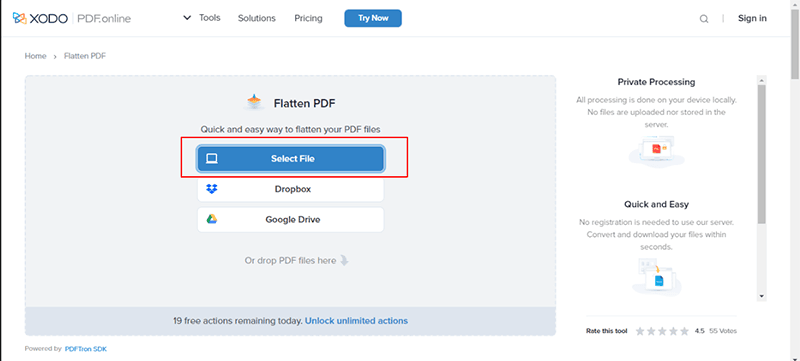
- Once the file is uploaded, it shows two options flatten the entire document or flatten form fields only. Choose the whole document option and applied changes.
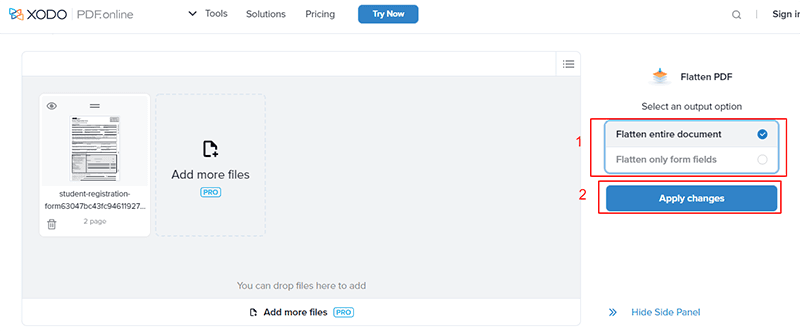
- After flattening the document, it will show you the download option. You can save your flattened PDF file anywhere on the computer.
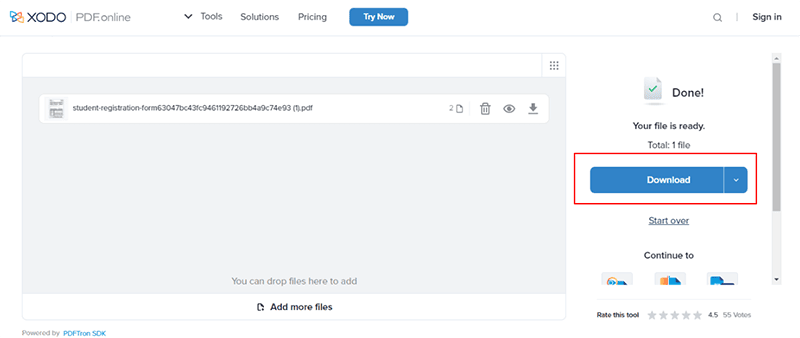
Conclusion:
We have discussed many ways to flatten a pdf both offline and online. You can use them which suits you better and the tools available. PDF Agile is an offline PDF editor with a wide range of features. You can use it, fill the PDF files according to your requirements, and edit them before flattening. You can add or remove signatures and stamps. After saving the PDF, you can quickly flatten it in just a few clicks.