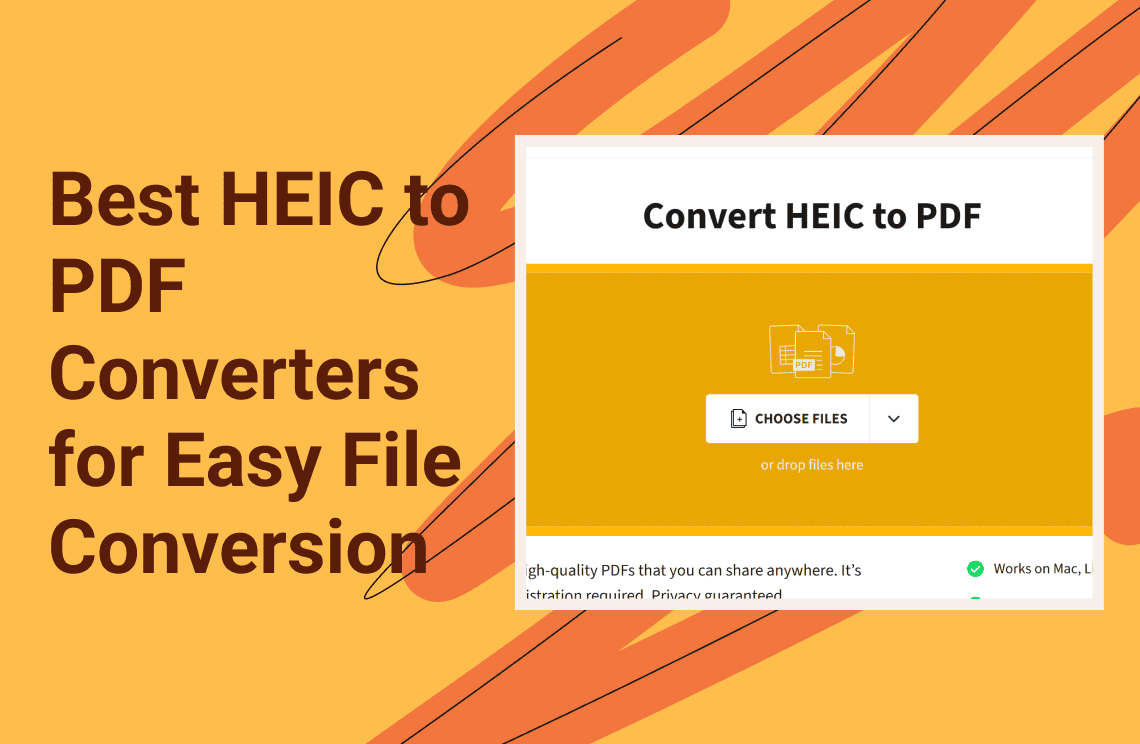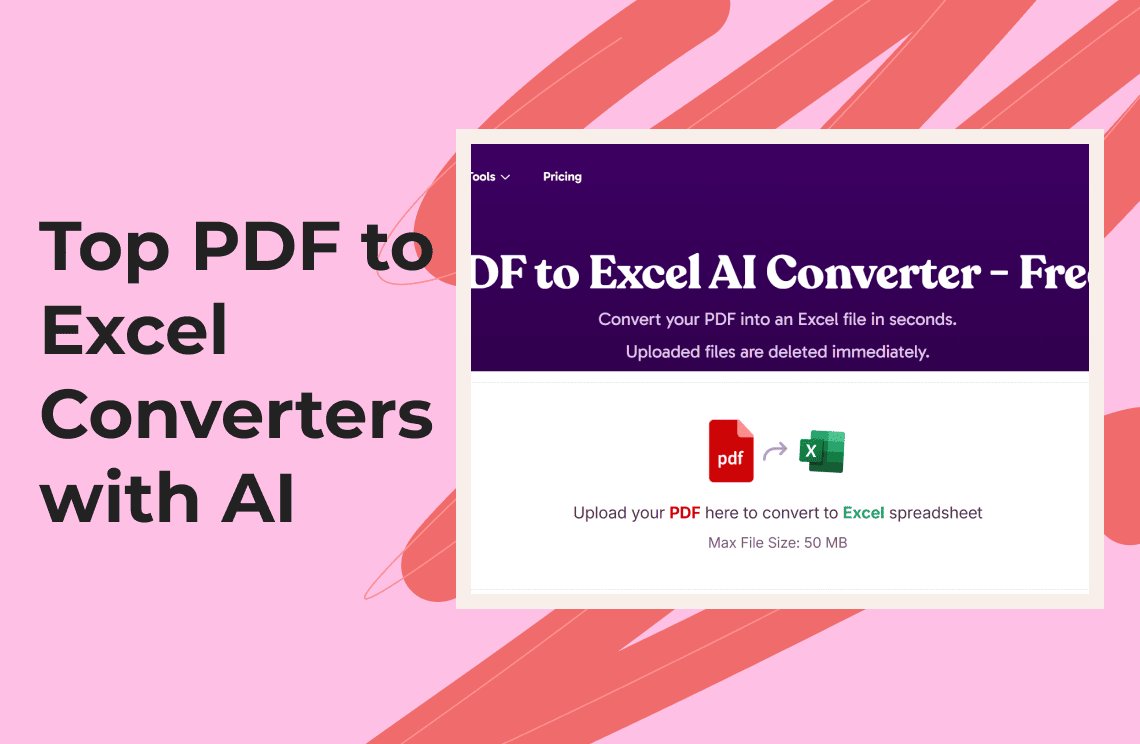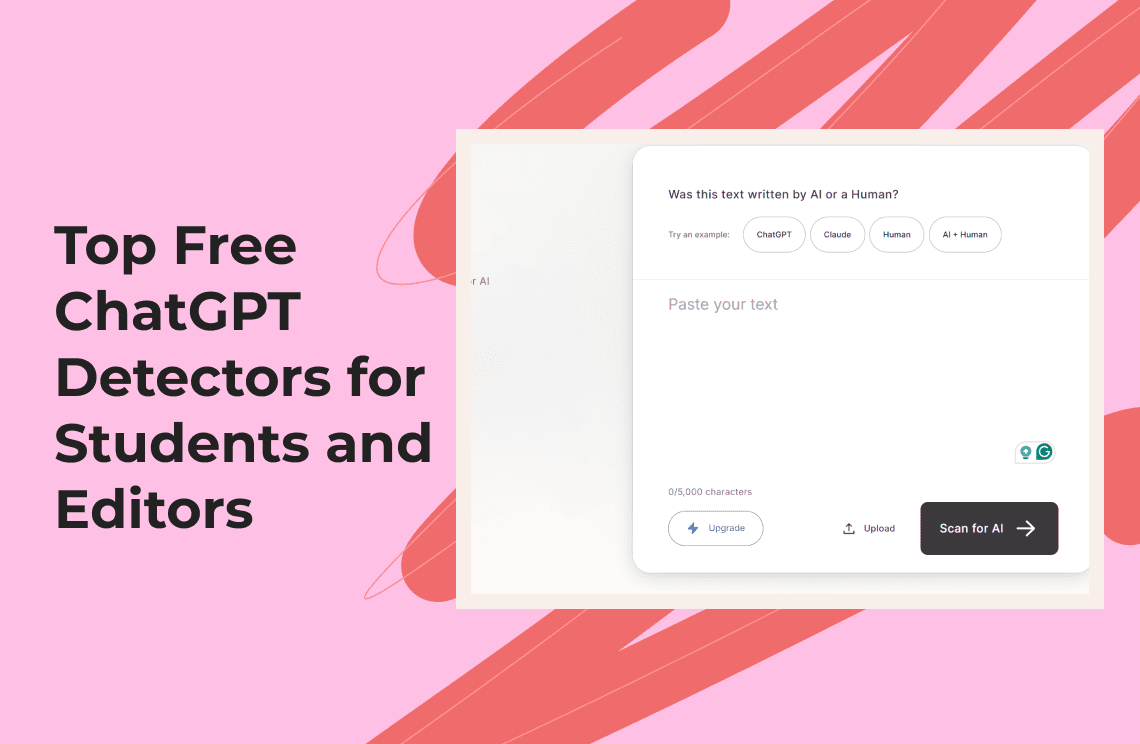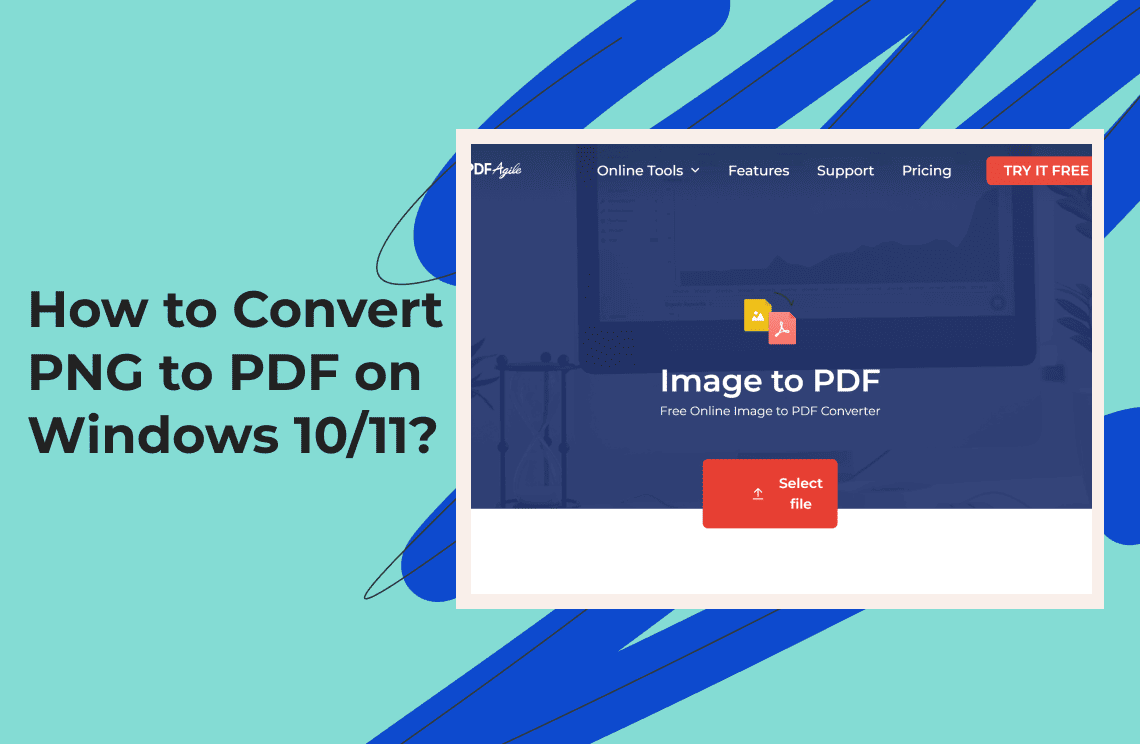Ever since the introduction of PDFs to the digital world, they have become a common way to share documents in a straightforward process. Among the reasons is that most apps and devices support file formats like HEIC more than images. If you want to share your HEIC files easily and quickly, using an HEIC to PDF converter can be a great solution. The good thing is, you won’t need to install complex conversion software to complete the process.
What Is an HEIC File?
An HEIC, also known as High Efficiency Image File, is Apple's new image format. It compresses images to save storage space. This image file format is available on iPhone 7 devices running iOS 11 or later.
Convert HEIC to PDF
Look closely at the following sections and explore the tools you can use to convert your HEIC images to PDFs. We guarantee that they’re easy to use and fit for all types of users.
Image to PDF
This is a robust online conversion tool that allows you to import HEIC files and convert them to PDFs. It’s browser-based and requires minimal technical knowledge. Image to PDF is ideal for users who want a simple file conversion. The steps include the following.
- Access the website through this link.
- Click ‘Upload Files’ and import the HEIC files you want to convert. You can also use the drag-and-drop feature.
- Wait for the conversion process to complete before clicking the ‘Download’ button to save the PDF to your local drive.
Image to PDF allows you to import up to twenty images at a time. You can also use the ‘Combined’ button to download all the files together.
Method 1: SmallPDF
It’s a conversion software that offers a comprehensive set of features to process your HEIC files to PDFs. This is another web-based platform that will only need a reliable internet connection and your desktop browser. See the guide below.
1. Click this link to open the SmallPDF website.
2. Drag-and-drop the HEIC file or click ‘Choose Files’ to import the images.
3. The system will automatically convert HEIC to PDF. Click ‘Finish’ to complete the process.
4. Use the 'Download’ button to save the PDF on your device.
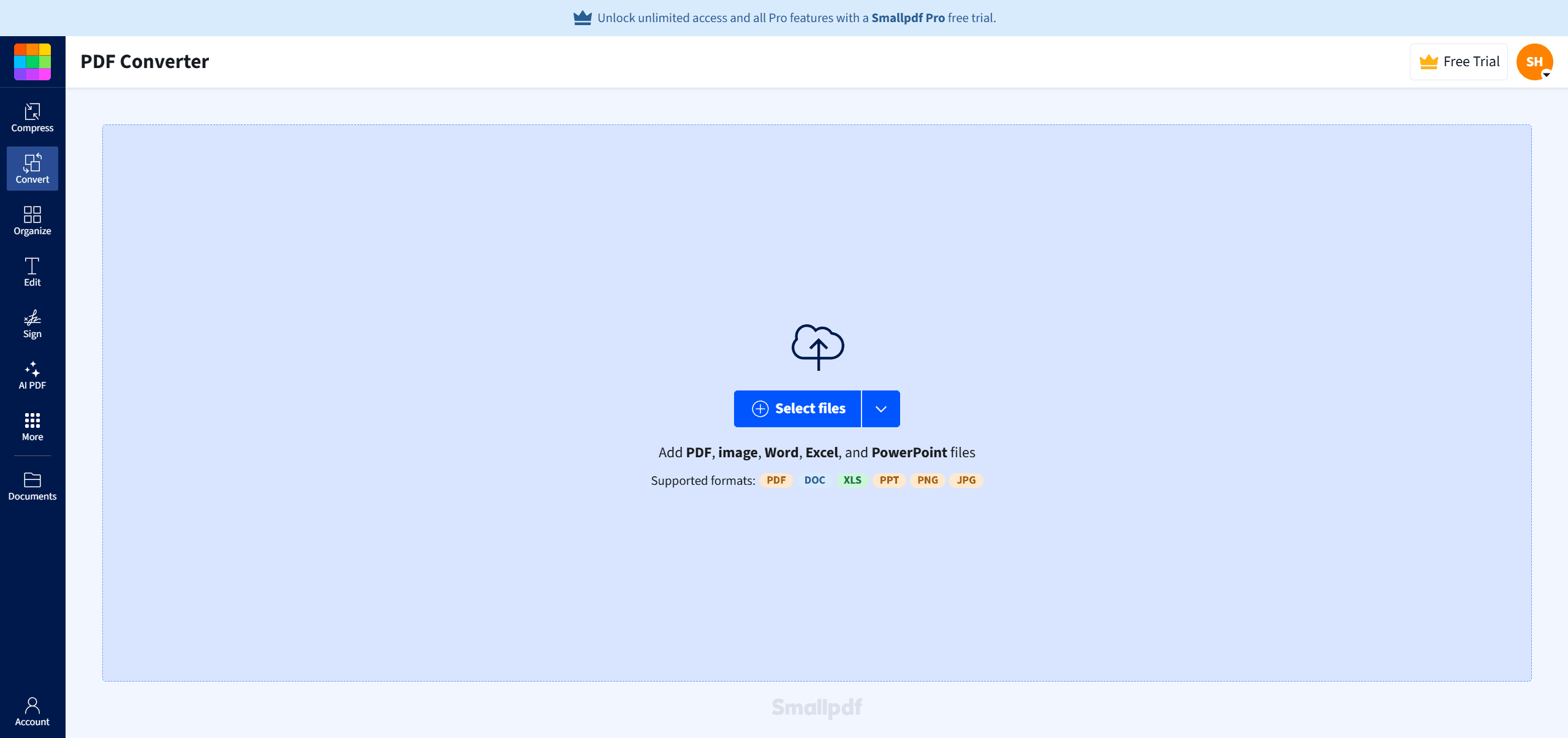
Method 2: Convert365
Thanks to its versatile conversion features, you can easily transform your HEIC images into PDFs. Besides its accessibility and intuitive interface, Convert365 also implements security protocols to protect the files uploaded to its website. Check out the guide below for instructions on converting HEIC to PDF.
1. Visit the Convert365 website or use this link.
2. Click the "Add Files" button, which is yellow.
3. Choose the HEIC files from your local drive that you want to convert.
4. Choose PDF as the converted format, then click ‘Start Conversion.’ You can download the PDF file once the conversion is complete.
Convert365 allows users to convert as many HEIC files as they want, as long as the total file size for each conversion does not exceed 200 MB. This means you can import several HEICs simultaneously and convert them.
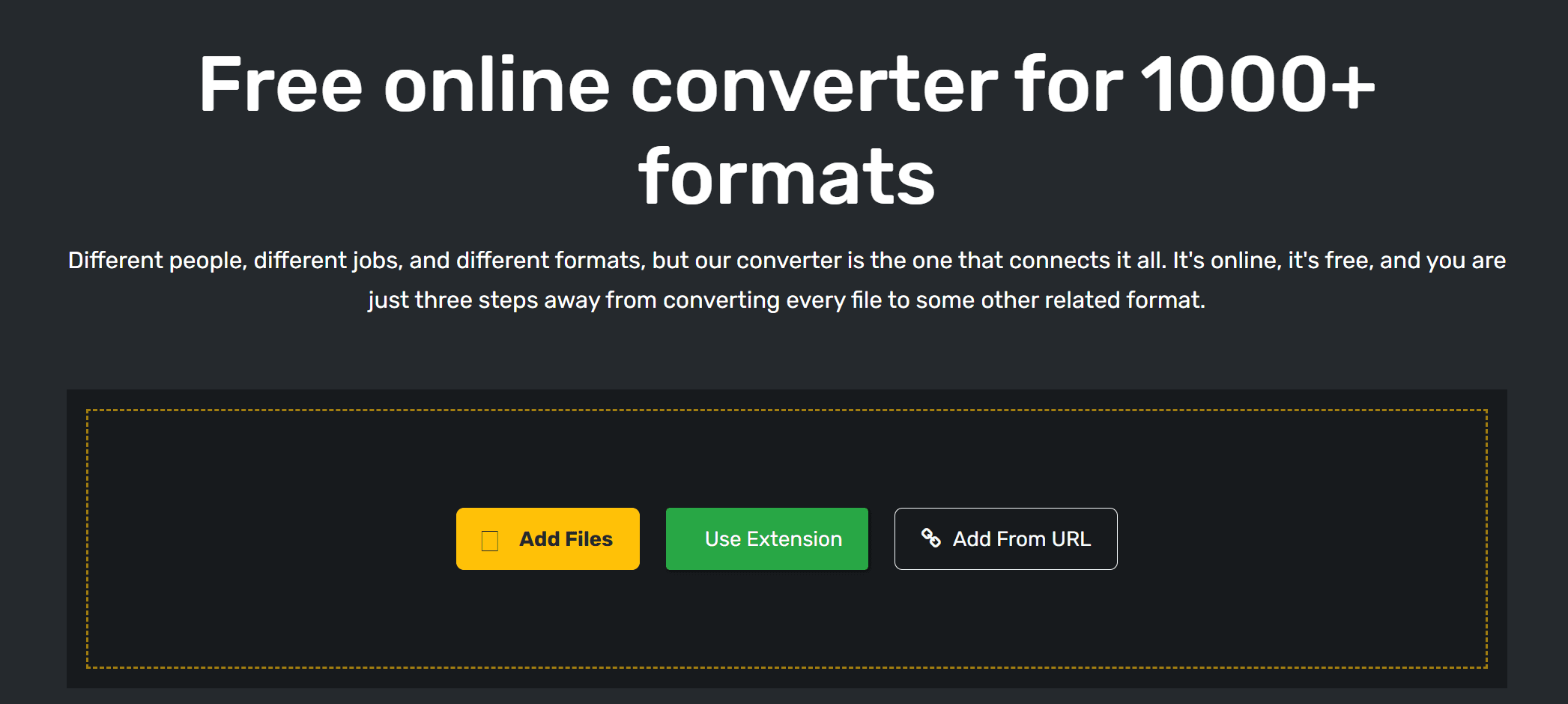
Method 3: CloudConvert
This web-based conversion tool provides a one-stop solution for all your file conversion needs. It supports several file formats, including HEIC and PDF. It also imposes a simple conversion process, allowing you to download your converted files in just a few clicks. See how it’s done below.
1. Access the CloudConvert conversion platform.
2. Identify the original format (HEIC) of the image and the format you want the file to be converted to.
3. Click ‘Select File’ and import the HEIC photos, then click ‘Convert.’
4. Once the conversion is complete, a small window appears showing a preview of the converted file. Click ‘Download’ to save it to your local drive.
CloudConvert is a user-friendly, web-based tool for converting HEIC files to PDF. It supports various formats and provides a simple process. Just upload your files, choose the desired output format, and download the converted files with ease.
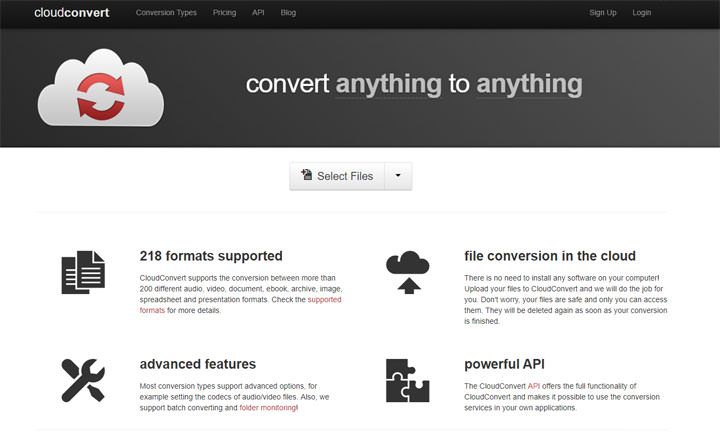
Method 4: SwifDoo PDF
If you prefer to have software installed on your computer instead of using your browser, try SwifDoo PDF. It’s a small and powerful software that lets you convert HEIC to PDF files. You can even make batch conversions. Follow these steps to guide you through the conversion process.
1. Install the application on your PC or laptop and launch it.
2. Go to ‘Convert’ at the upper section of your screen, then click ‘Image to PDF.’
3. Import the HEIC file by clicking the ‘Add files’ button. Choose ‘Create New PDF’ and click ‘Start’ for the conversion process to commence.
Once done, you can either download the PDF files or edit them at SwifDoo PDF. One of the distinct features of this software is that it preserves image quality after conversion. SwifDoo PDF is a powerful software for converting HEIC files to PDF on your computer. It supports batch conversions, preserves image quality, and allows easy editing after conversion. Simply install the app, import files, and start the conversion process for quick results.
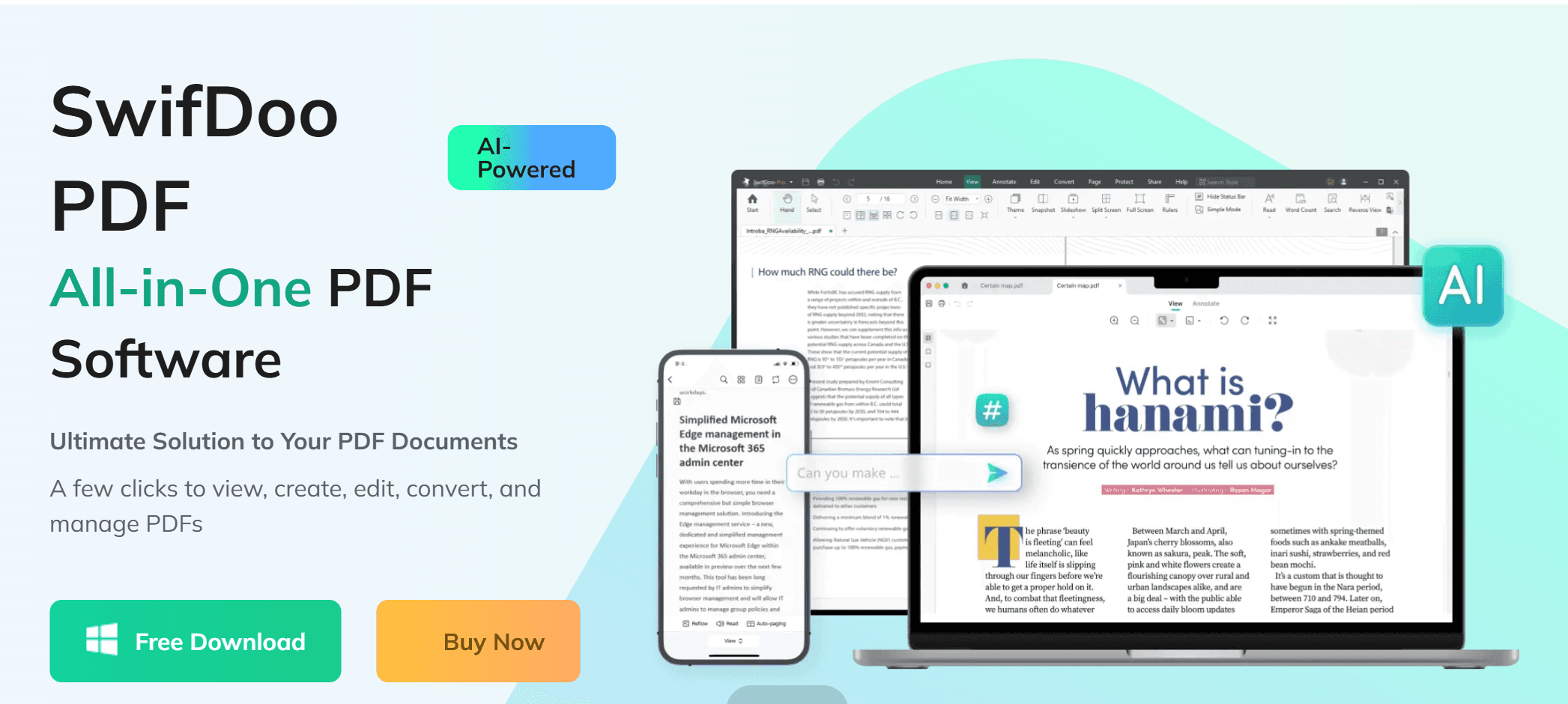
Method 5: FreeConvert
Whatever browser you prefer using, trust that FreeConvert is always accessible. In addition to the desktop, you can also access the site on mobile devices. Most importantly, there’s no registration needed. You only need to access the site and convert your HEIC images. Here’s how.
1. Click the link to open the website.
2. Go to the ‘Choose Files’ section and select the HEIC files you want to convert. You can source the files from your local drive, using a URL, or cloud storage.
3. Choose PDF as the output, then click ‘Convert.’
4. Click ‘Download’ once the conversion status says ‘done.’
The maximum file size is 1 GB. You can sign up to explore premium features if you wish to convert more than the allowed size. FreeConvert offers a convenient, registration-free platform for converting HEIC files to PDF, accessible on both desktop and mobile browsers. Simply upload your files, choose PDF as the output, and download the converted file. Premium features are available for larger file sizes.
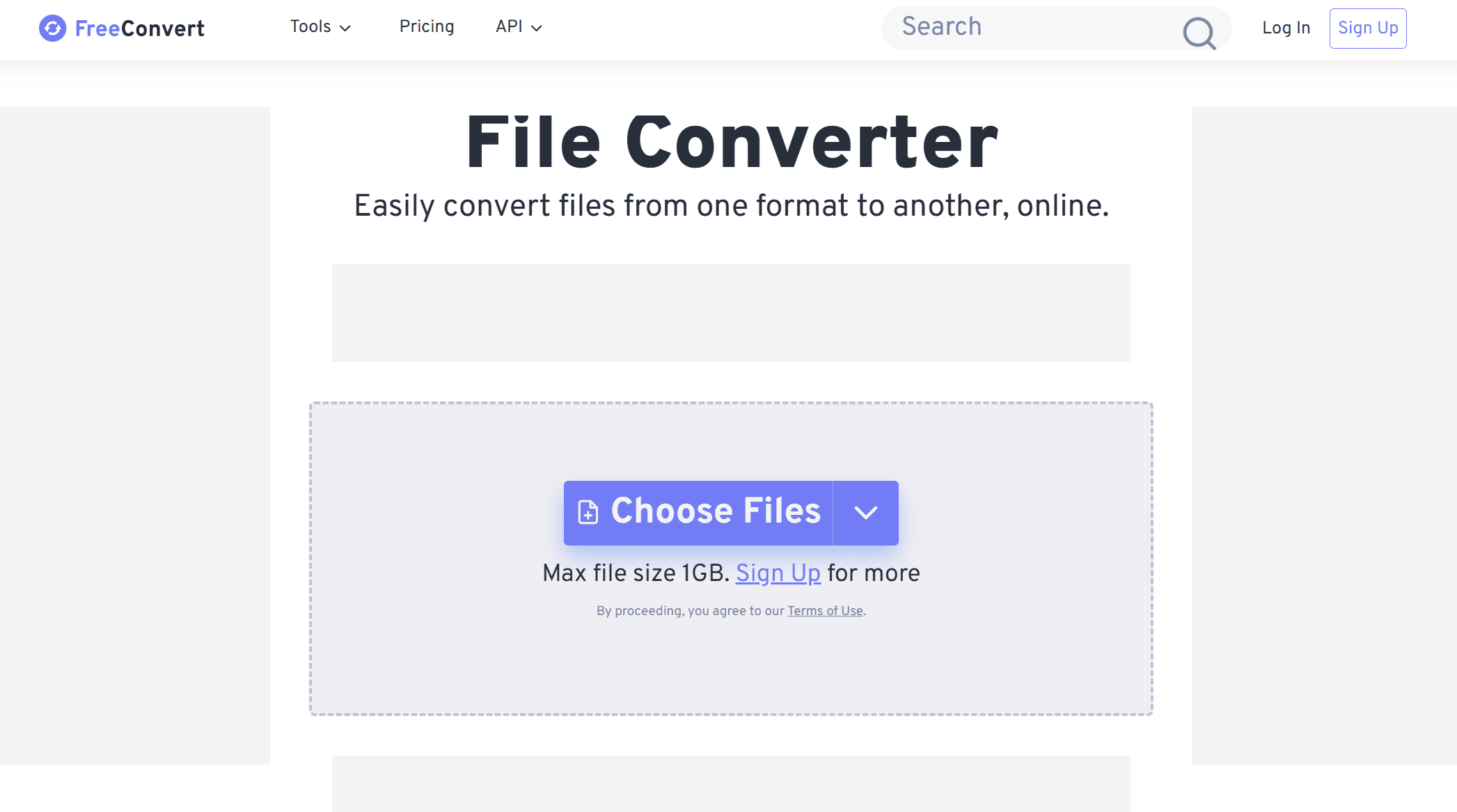
Edit Your Newly-Converted PDFs with PDF Agile
While looking at the six options above, it seems that most of them are purely for conversion purposes. With PDF Agile, you can make the necessary modifications and annotations on files before sharing them with the public or others for improved collaboration. It’s a software that provides comprehensive tools for a seamless PDF editing process.
You can install the software for free and use the free features and tools to edit your PDFs. Moreover, PDF Agile also lets you work offline. Just download all the converted HEIC files, and you're good to go, working with your PDFs in PDF Agile even without an internet connection.
Conclusion
In conclusion, converting HEIC files to PDFs is made simple with various online and offline tools. Whether you prefer browser-based options like Image to PDF, SmallPDF, and Convert365 or software solutions like SwifDoo PDF, each offers unique features to streamline the conversion process. These tools provide easy-to-use interfaces, support batch conversions, and ensure that your files are securely converted. If you need further PDF editing capabilities, PDF Agile is a great tool for making adjustments and annotations. Ultimately, the best converter depends on your needs, whether for occasional use or more advanced editing and management. Finally, if you need to modify your PDFs or create one before generating Brainrot content, download PDF Agile. Also, you can find more interesting knowledge articles in Knowledge | PDF Agile.