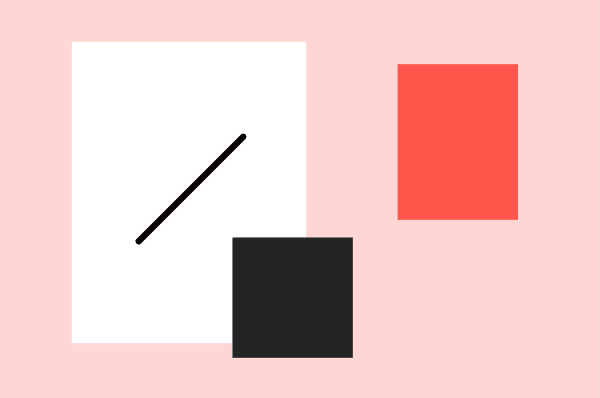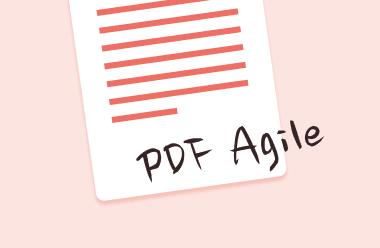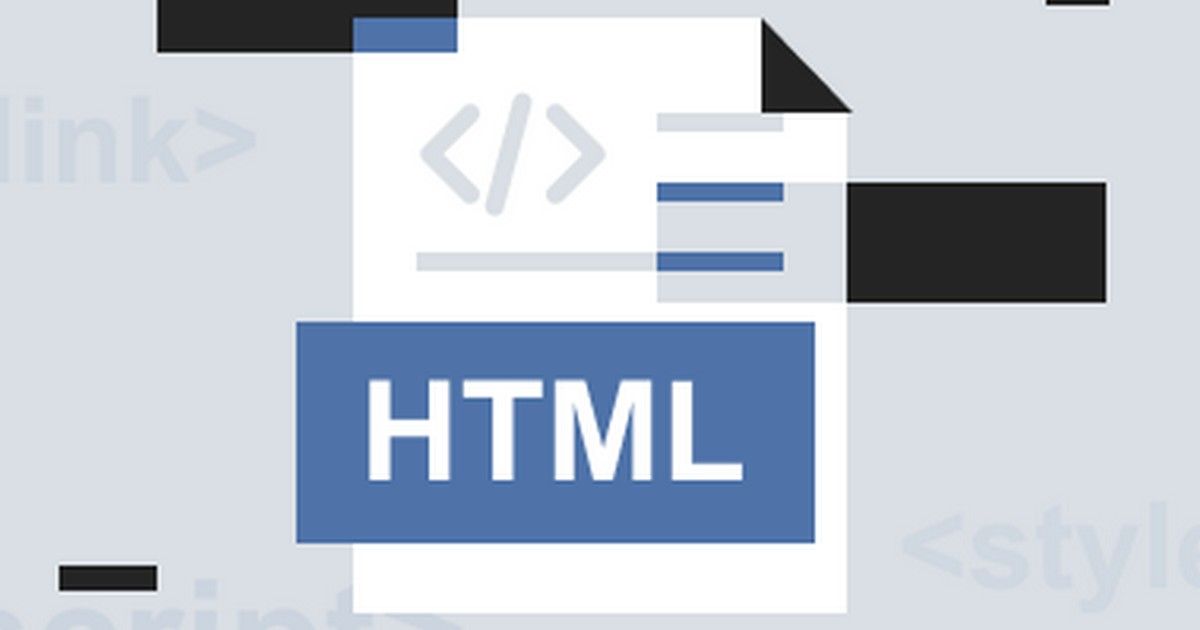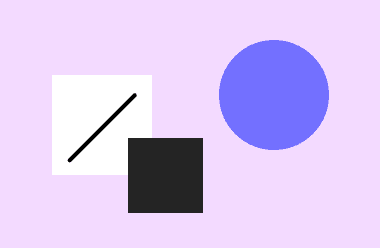There is no denying that the most popular format used by organizations to exchange critical information today is PDF. There are instances when highlighting the material in a PDF is necessary so that other readers can easily take notice of it. An effective PDF highlighter or PDF markup is useful in situations like these! Yes, highlighting particular content in a PDF file will be as simple as picking the easiest berries with the aid of a document highlighter.
While some PDF highlighters or PDF markup do a good job without sacrificing file quality, many users have no idea where to begin their search for the best option. For this reason, we've compiled a list of the top PDF highlighters for Windows PC. See which one is right for you by continuing to read on.
Here we will talk about the Top 6 PDF Highlighters or PDF markup. These are the following:
PDF Agile
Platform: Windows
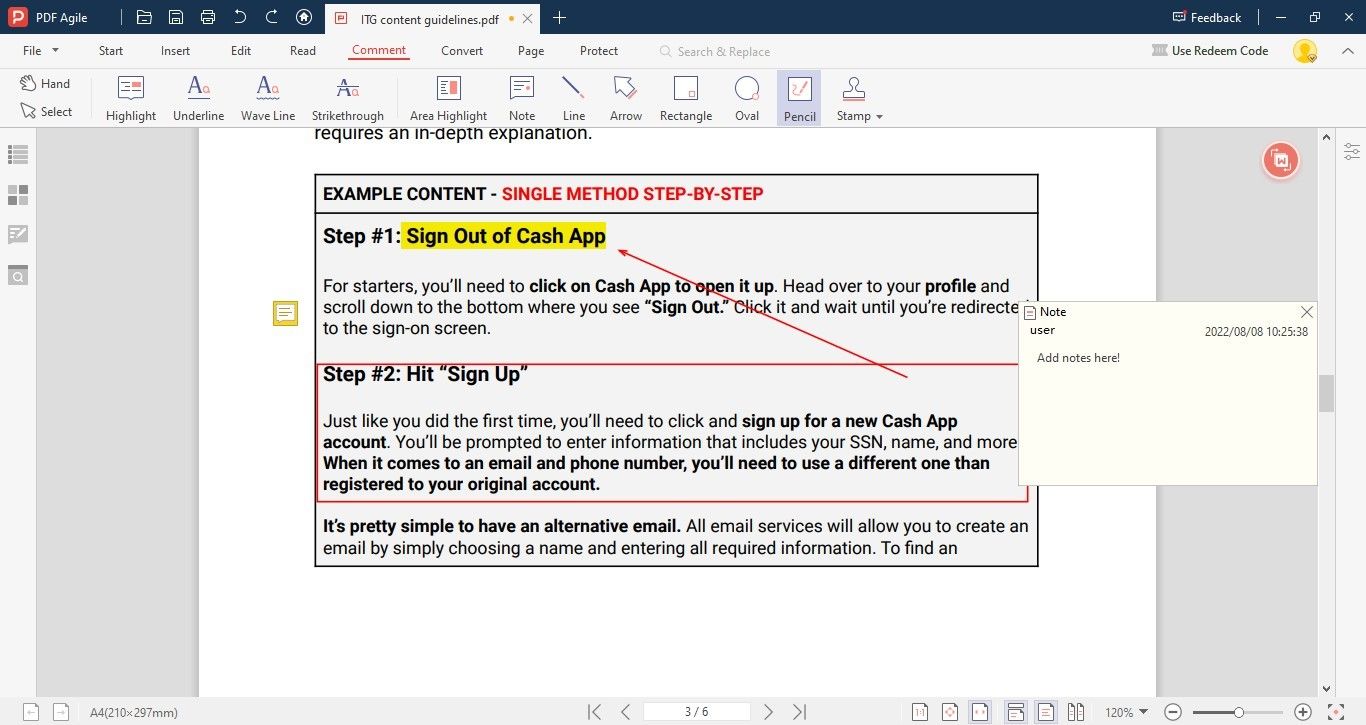
A new and quicker tool for maintaining PDF documents is called PDF Agile. For problems with PDF editing, converting, & organizing across all product and service industries, it offers both offline and online PDF solutions. With improved security, simplicity of use, and retention of the original layout formatting after conversion, PDF Agile distinguishes itself as a superior PDF editing & converting software.
Pros
- Split, crop, compress, merge, rearrange pages & rotate PDF documents
- Read, annotate, comment & view PDF in full-screen mode
- Convert PDFs into different file formats and vice versa
Cons
- Not supported by any device except Windows
Adobe Acrobat Pro DC
Compatibility: Mac, iOS, Windows, Android
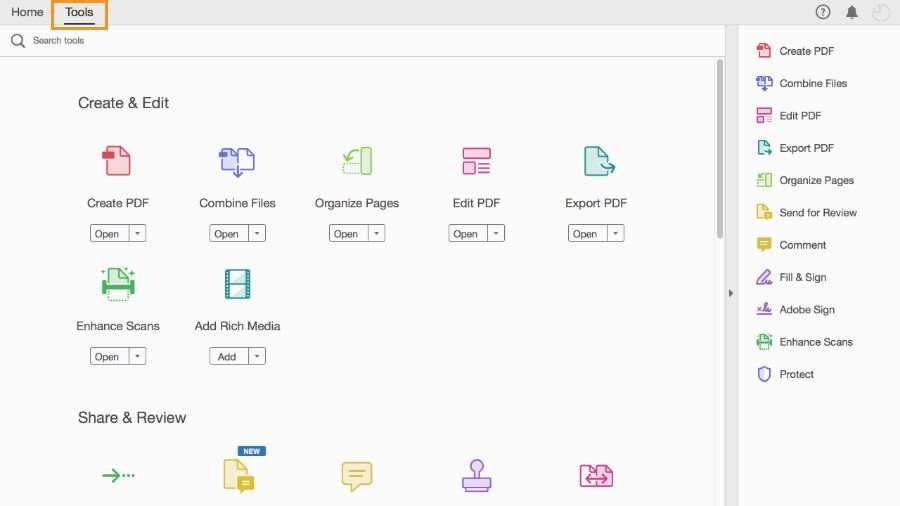
For PC and portable devices, Adobe Acrobat Pro DC is the most often used PDF highlighter. Using this application, you'll be able to do a variety of tasks on your PDF document, from basic editing to processing a more complicated document. Adobe Acrobat Pro DC allows bulk processing of PDF files, even scanned ones, due to its versatility in altering multiple pages and text in scanned PDFs. Additionally, the tool's user interface is simple and straightforward, making it accessible to a wide range of users.
Pros
- A PDF may be commented on and shared on the cloud.
- Compress and reduce the size of a PDF
- Text indexing makes it easier to find what you're looking for.
Cons
- Little expensive
- Lags sometimes
PDF Annotator
Compatibility: Windows
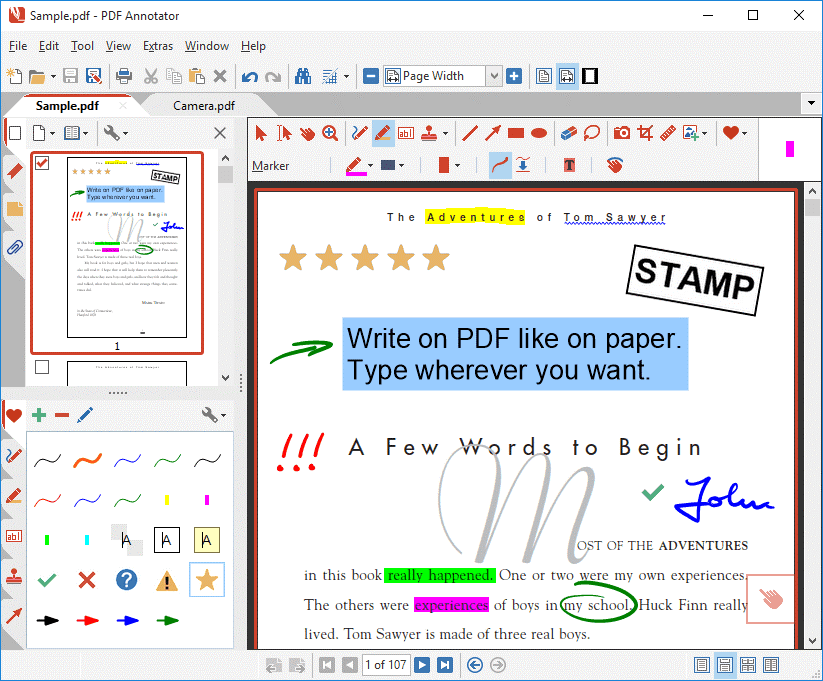
It is possible to generate, modify, and distribute PDF files using PDF Annotators. A simple PDF editor like this one has all of the capabilities you'd expect. For students, instructors, and other professionals, it features a fantastic user interface that is highly sought. PDF Annotator does what its name implies: it highlights PDFs and adds other markings to PDFs with ease.
Pros
- Edit Annotations easily
- Simple interface
Cons
- Limited features
Nitro Reader
Compatibility: Windows, Mac
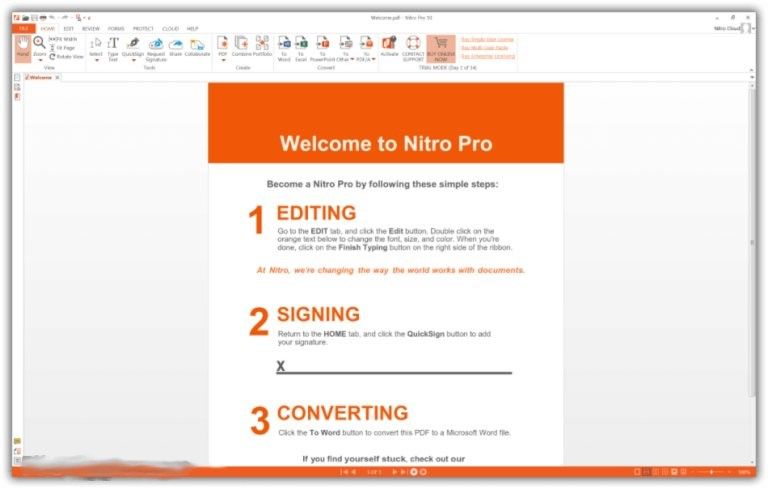
Nitro Reader is one of the most popular alternatives to Adobe Acrobat, and millions of people have used it. You receive a comprehensive set of PDF editing capabilities when you use Nitro Reader, so you can think of it as a PDF reader that lets you highlight and make notes. It's simple to exchange and sign all of the documents, as well as fill out forms. If you need to secure sensitive information, this PDF editor allows you to encrypt your files using a password.
Pros
- An application that highlights PDFs
- The Nitro Cloud makes collaboration simple.
- Pleasant user interface
Cons
- No mobile app
- Relatively expensive
PDF Xchange
Compatibility: Windows
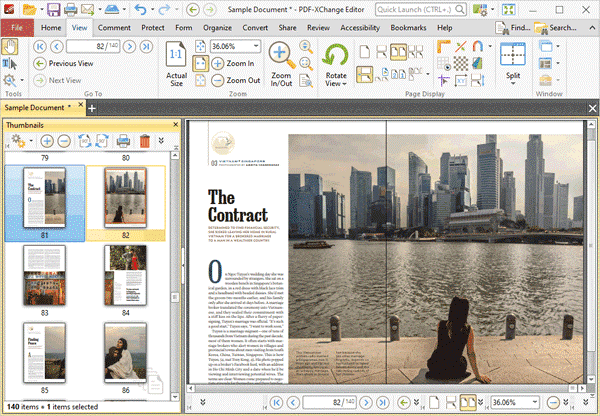
With all the essential features of a capable PDF editor app, PDF Xchange is an additional editing tool. Along with supporting scanning, picture editing, PDF highlighting, as well as other features, it also enables users to sign their files. It is a robust piece of software that offers embedded fonts and graphics and facilitates navigating through various documents. By downloading the PDF XChange reader and editor, which are two separate applications, you may access all of its capabilities.
Pros
- Intuitive interface
- Digitally sign documents
- Quick OCR scanning
Cons
- Upgrades must be purchased
- There is not always reliable support.
PDFPen
Platform: Mac, iOS
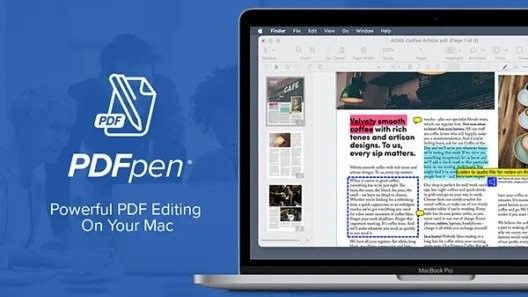
Mac users are familiar with the PDFPen service when it comes to modifying PDFs. In particular, its excellent OCR scanning capability makes it stand out. Even for bigger files, it can detect and distinguish scanned documents from the existing editable text. Among its other features are all of the fundamental editing skills, such as the ability to create, edit, and highlight PDFs documents with ease.
Pros
- Exceptional OCR performance
- Provide a variety of editing options.
- Expand the size of the documents you process.
Cons
- OCRed text isn't always error-free.
- Only available for Mac and iOS devices
How to highlight a pdf with PDF Agile?
PDF Agile may make it simpler to deal with your PDF documents if you often work with them, such as in business workflows. How simple it is to how to highlight a pdf with PDF Agile:
- Open your PDF file in PDF Agile.
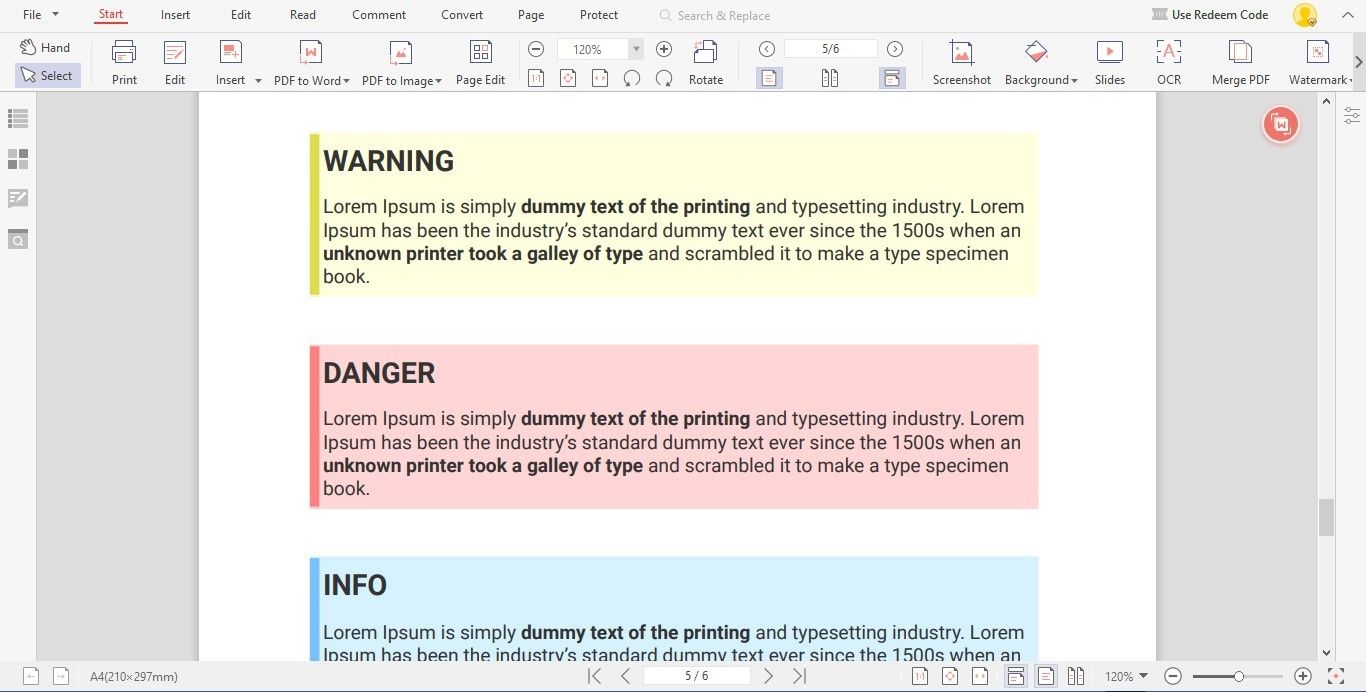
- Go to the Comment Tab located on the top of PDF Agile. Under Comment Tab, select Highlight.

- Now navigate the cursor to the text you want to highlight and click and drag over the text to highlight it.
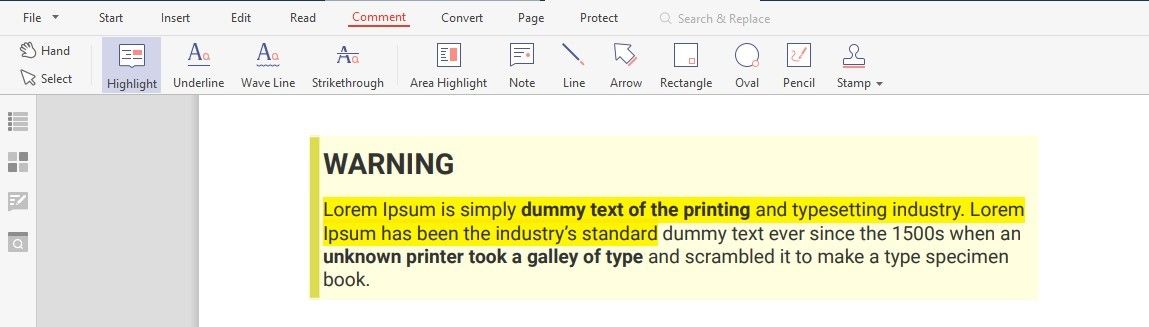
The PDF highlighters that we covered in this post are each outstanding in their own way. With a variety of pros and cons, we have recommended five fantastic PDF highlighters. Choose any of the software that best matches your needs and requirements. All of the above-mentioned PDF highlighters have been listed after thorough research and comparison with all available options.