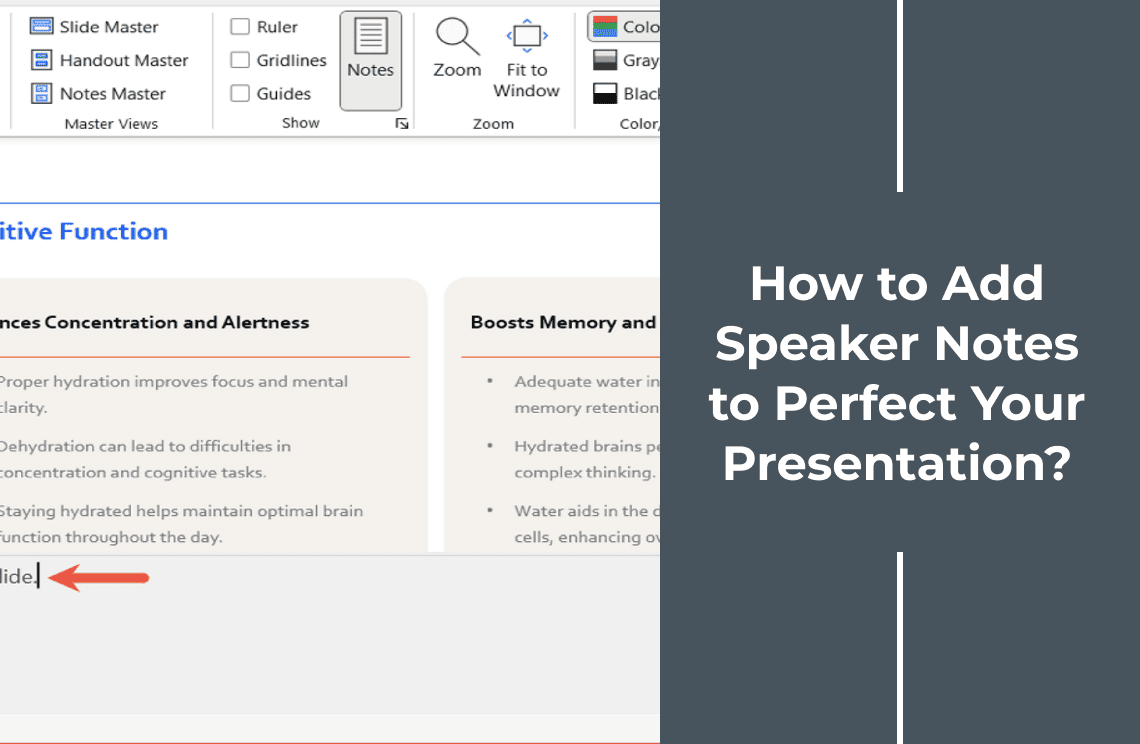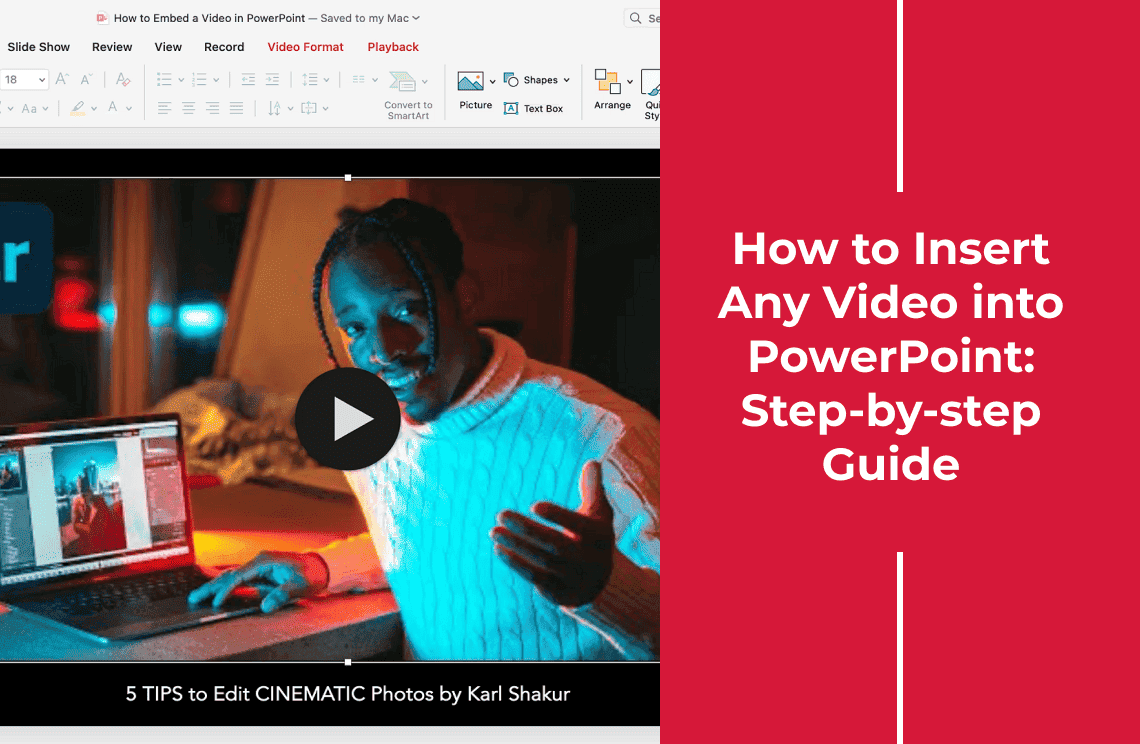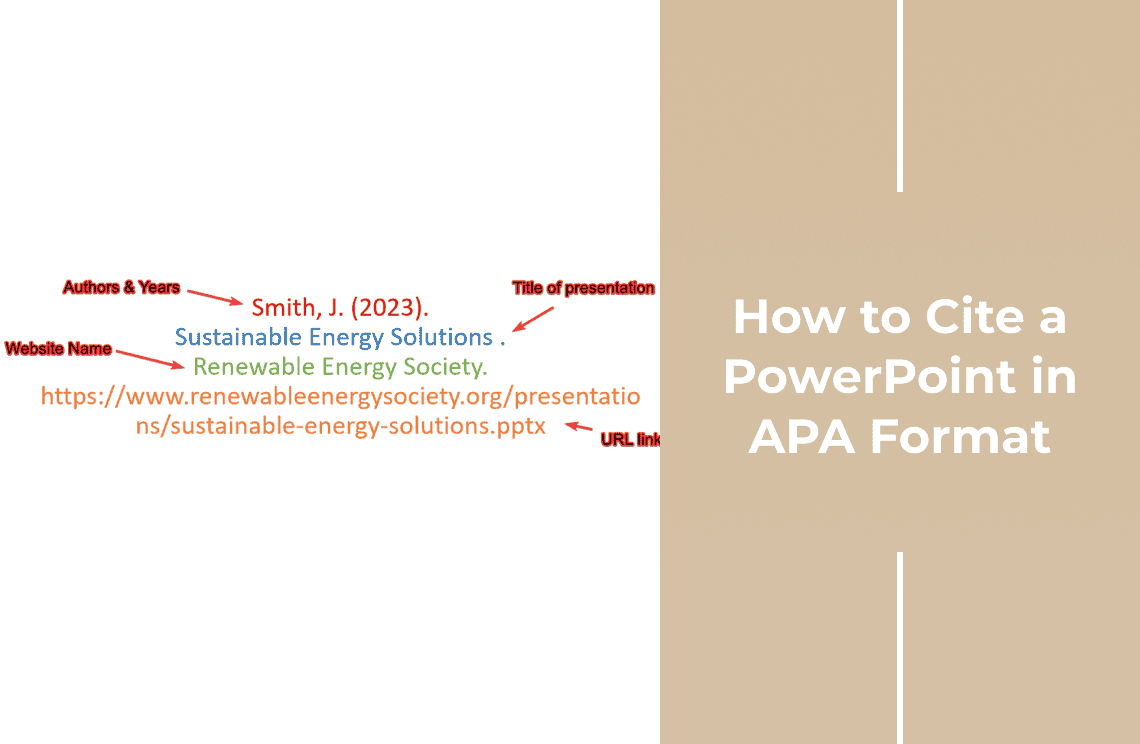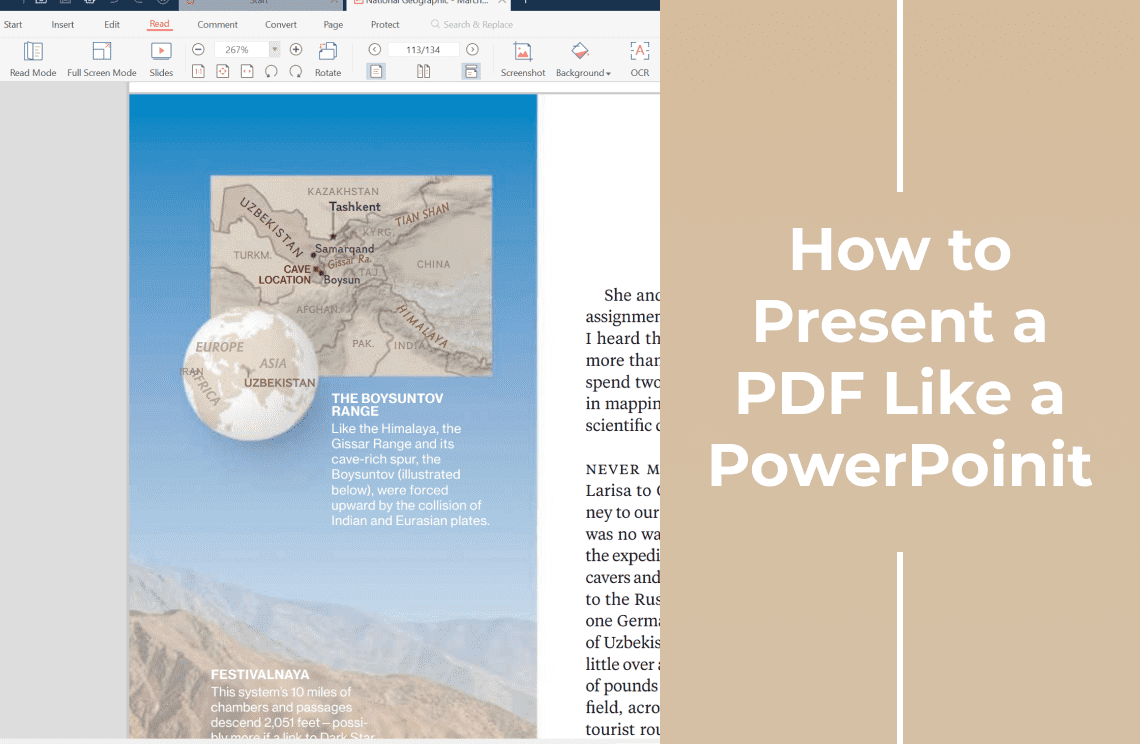Bringing a compelling presentation requires more than well designed slides. It demands confident delivery and seamless transitions between key facts. PowerPoint speaker notes are hidden yet powerful tools allow you to embed reminders, talking points and references directly into your presentation. So, you stay on track without relying on clunky cue cards.
Do you wonder how to add notes to PowerPoint? Many professionals overlook this feature. They struggle with forgotten details or awkward pauses. Are you preparing for a business pitch, academic lecture or conference talk? Knowing how to add speaker notes in PowerPoint can make the difference between a good idea into a great presentation.
This guide will break down into:
- How to add notes in PowerPoint
- Best practices for writing clear, concise speaker notes
- How to use Presenter View to maximize your delivery
You will leverage speaker notes like a pro using our guide’s information. So, keep your audience engaged while maintaining a natural yet polished flow.
Method 1: Add Notes While Creating Your Slideshow
While doing this, you can add speaker notes directly in PowerPoint as you build your ppt. It helps you remember key points while keeping your slides clear.
1. Select Your Slide
Choose the slide where you want to add notes. The notes section appears below the slide.
2. Open the Notes Panel
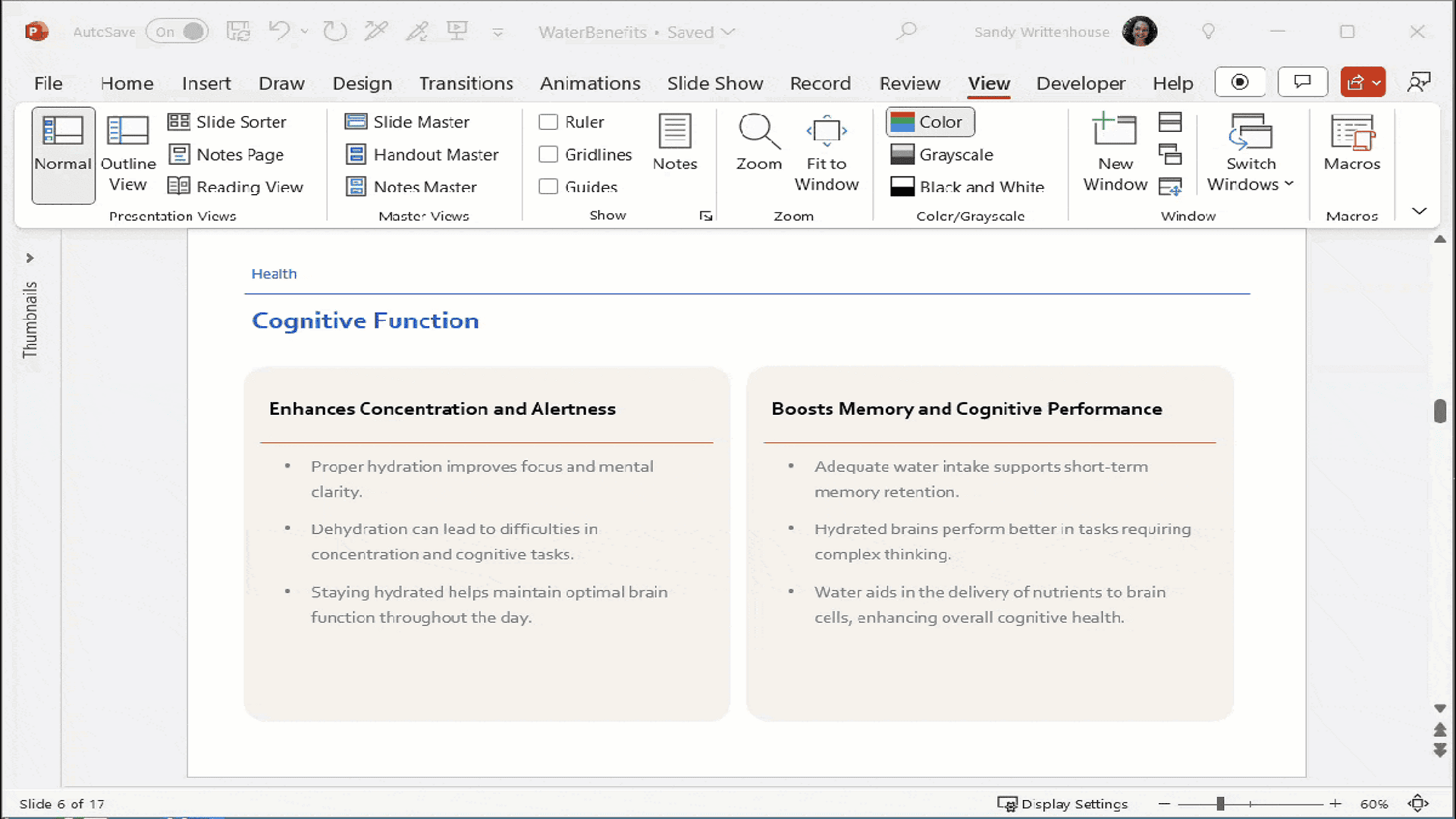
If you don't see the notes area:
- Hover near the bottom until a double arrow appears, then drag up
- Click Notes in the status bar (right-click the bar to enable it if missing)
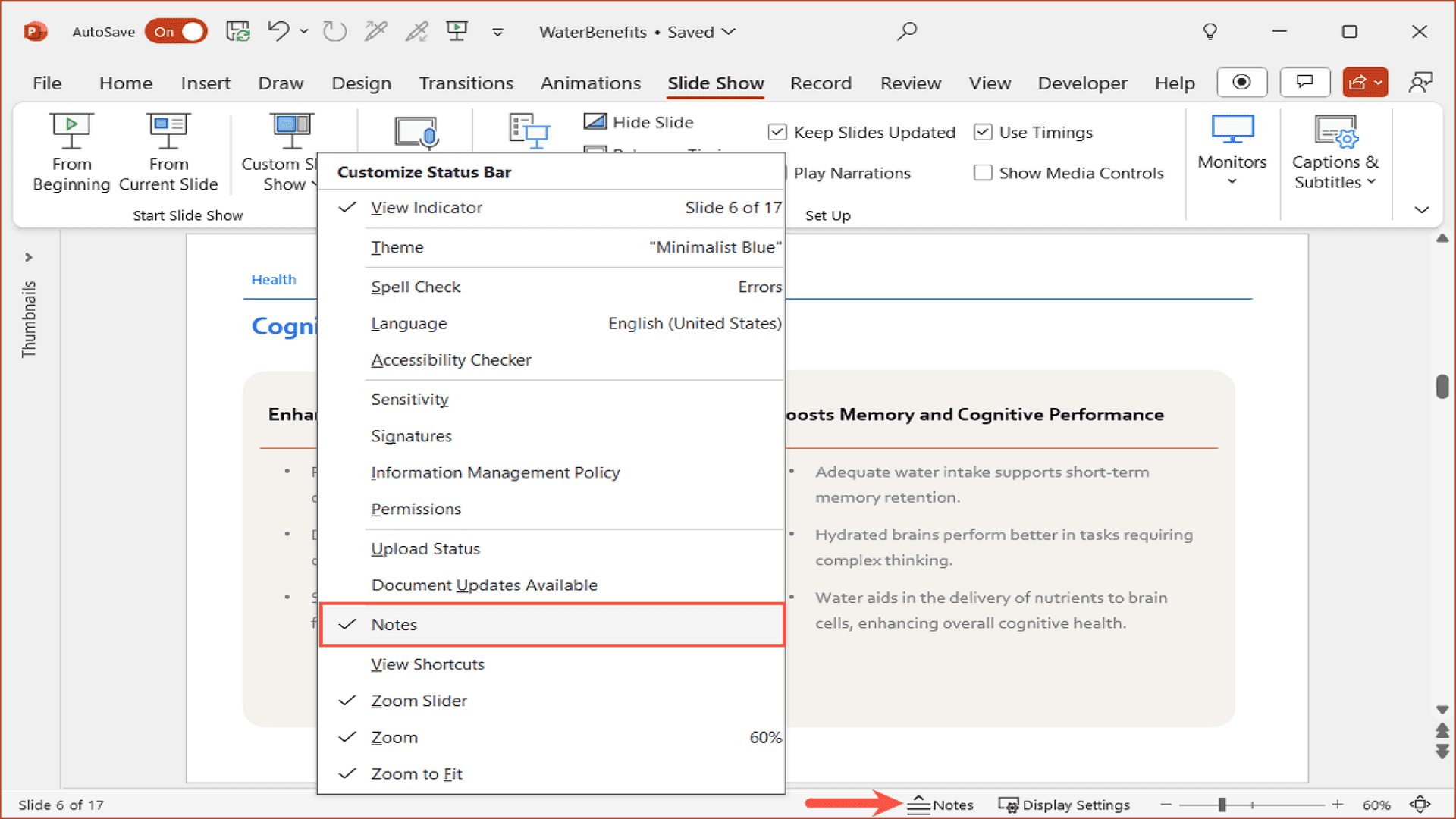
- Go to View > Notes Page for a larger notes workspace
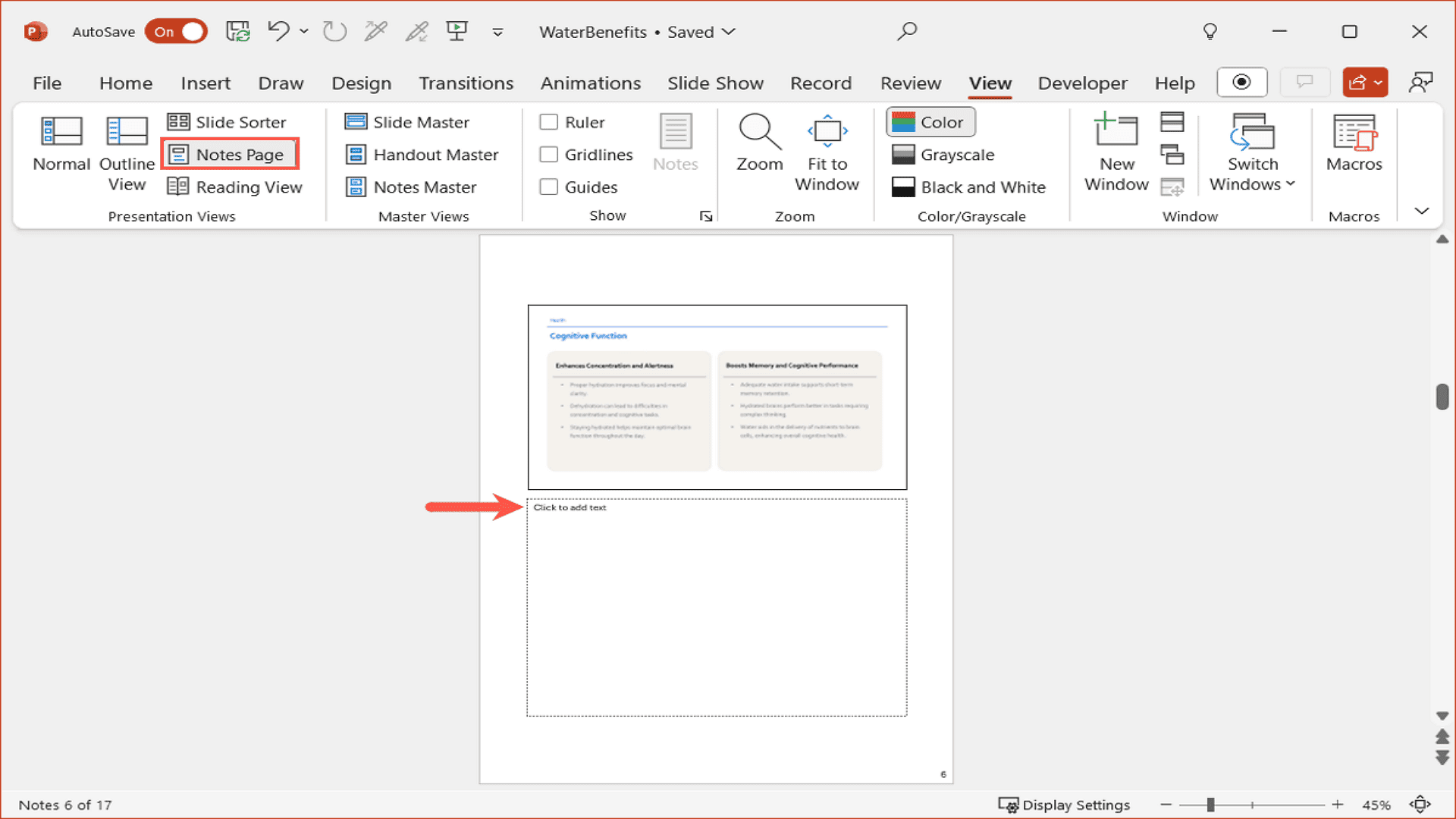
3. Type Your Notes
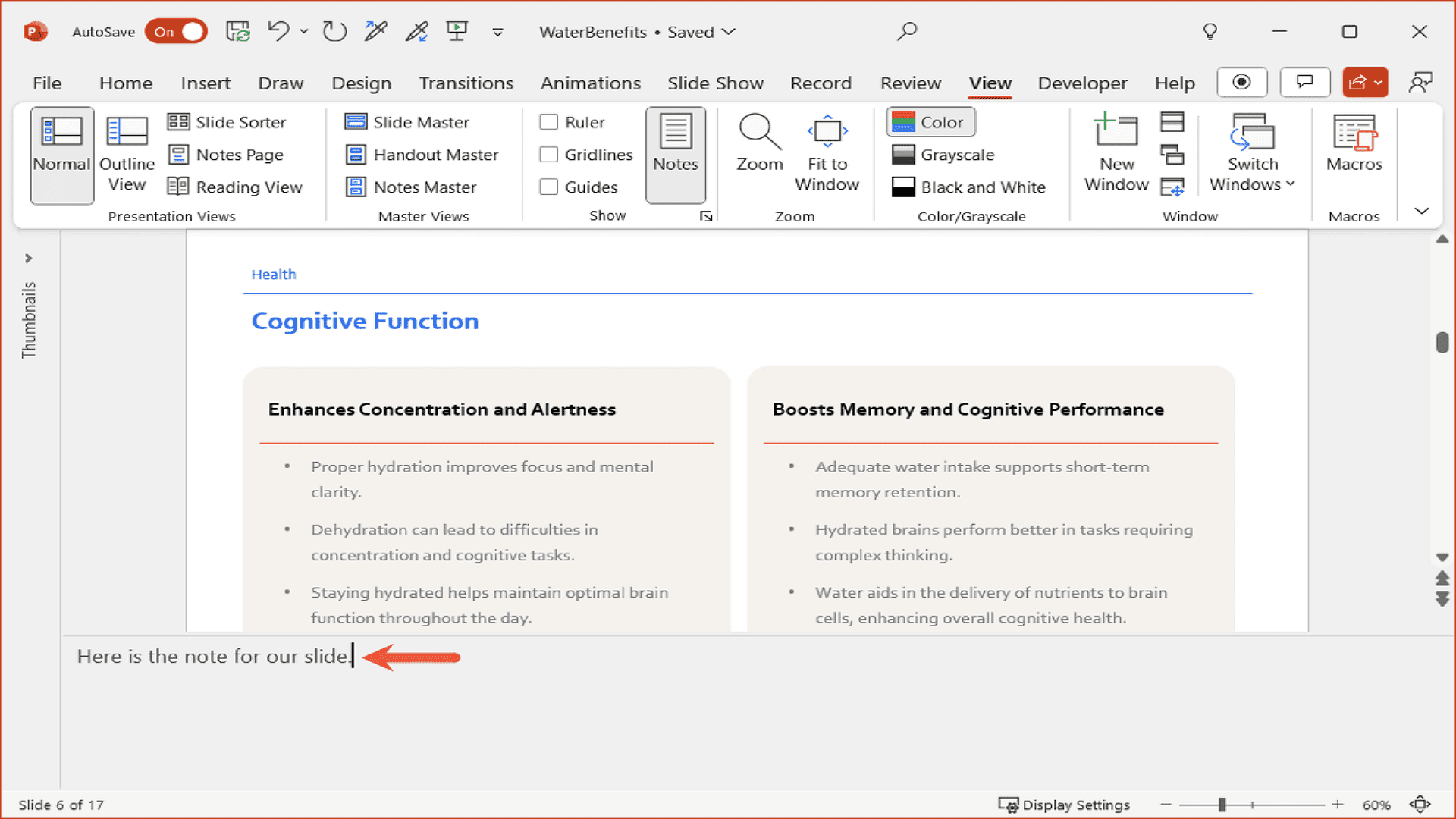
Enter your speaking points in the notes section. You can add reminders, data, or full scripts.
4. Hide When Finished
Drag the notes pane down, disable Notes in the status bar, or select Normal view to hide it. Your notes stay saved for presentation.
Adding notes as you create slides ensures your talking points match your visuals perfectly.
Format Speaker Notes in PowerPoint
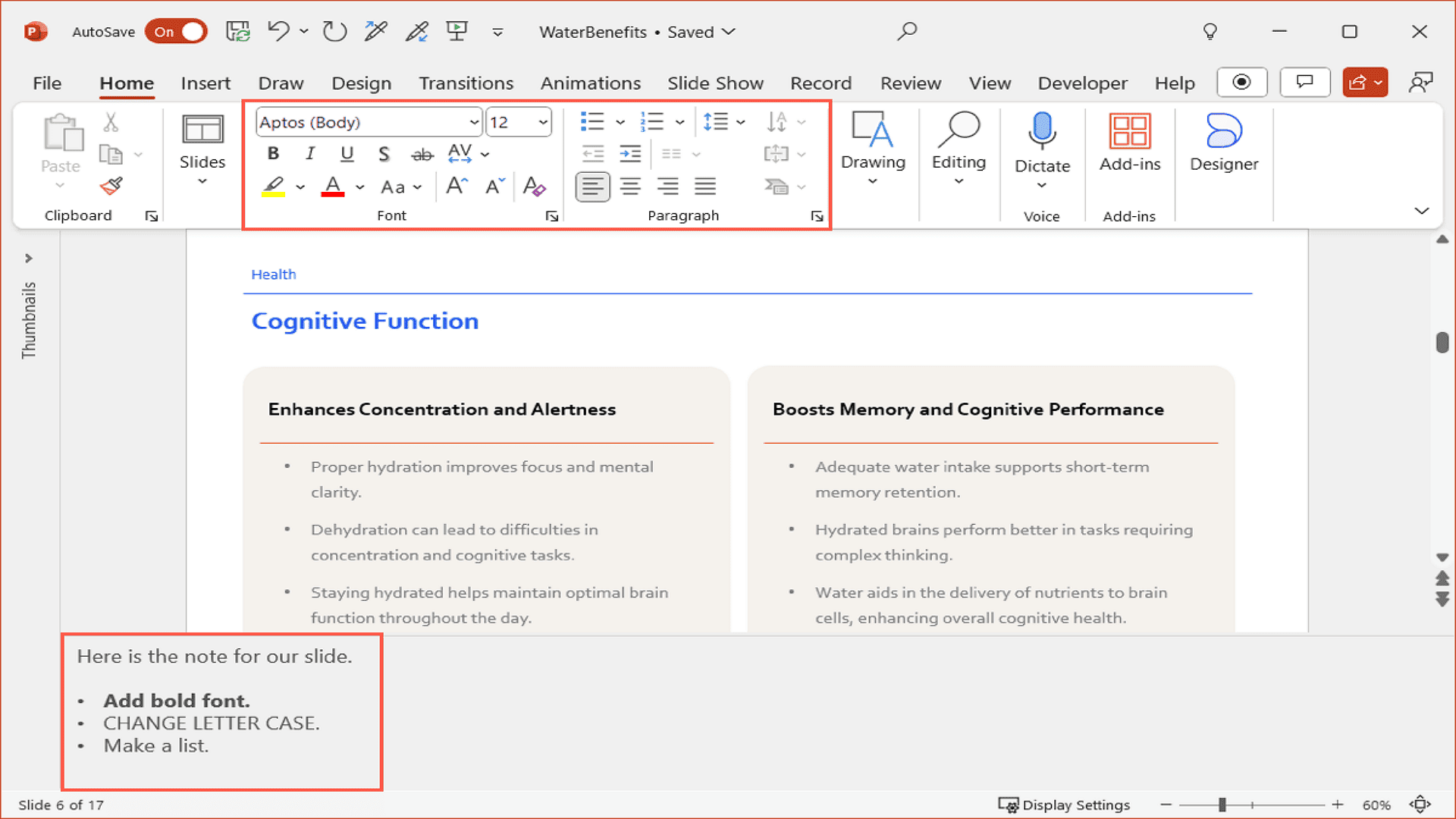
Make your notes more effective by formatting text just like on slides. Highlight key points or create organized lists for better clarity.
Edit Note Text
Select the text you want to modify. On the Home tab, use Font options for bold/italic styles or Paragraph tools to create bulleted/numbered lists.
Formatting Options
Emphasize text with bold/italics, adjust capitalization, or convert to lists. These simple tweaks help important content stand out during presentations.
View Notes in Presenter View
Enable Presenter View
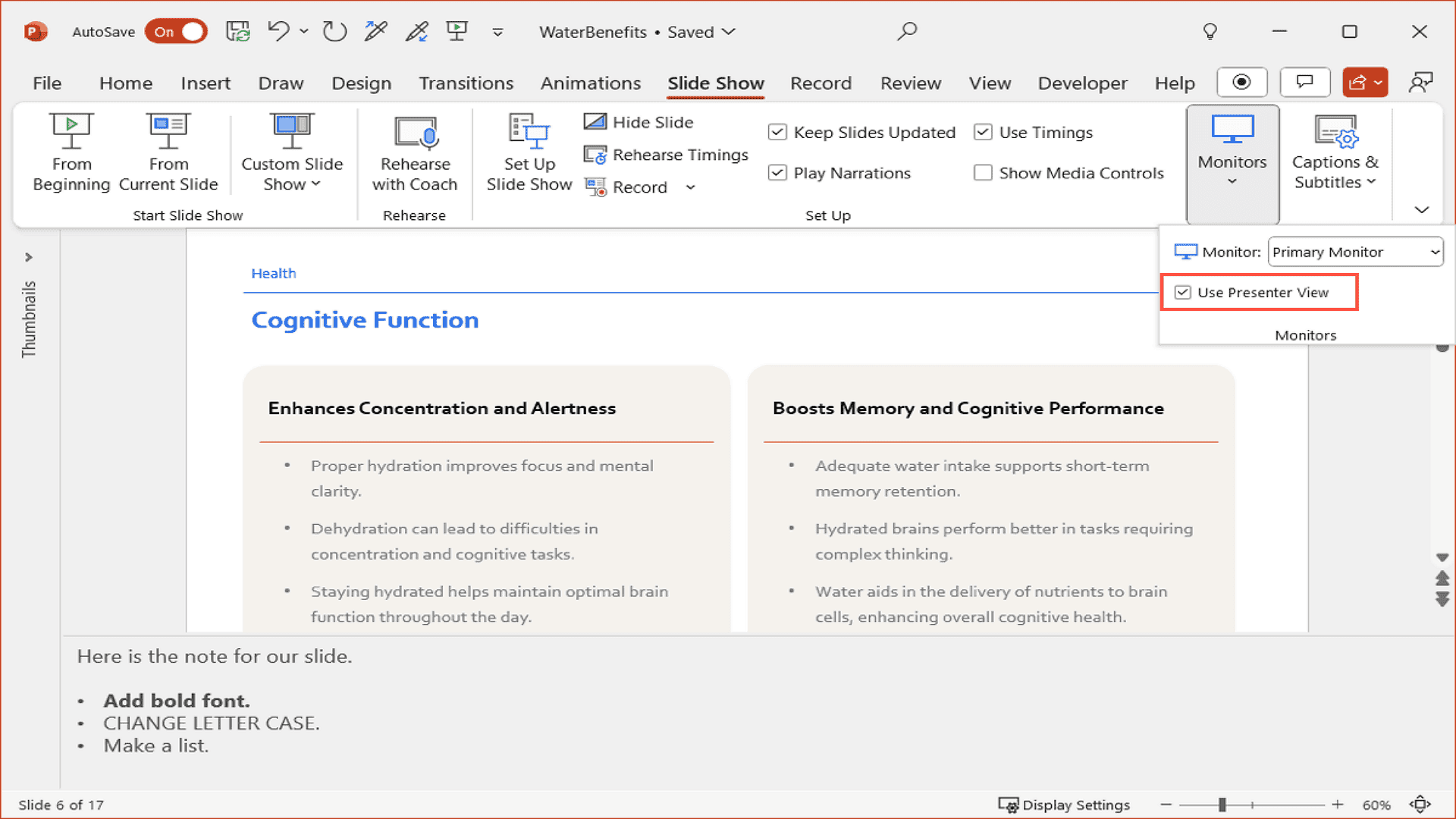
Access your speaker notes privately during presentations using PowerPoint's Presenter View. This feature displays your notes alongside slides while keeping them hidden from the audience.
Using Presenter View
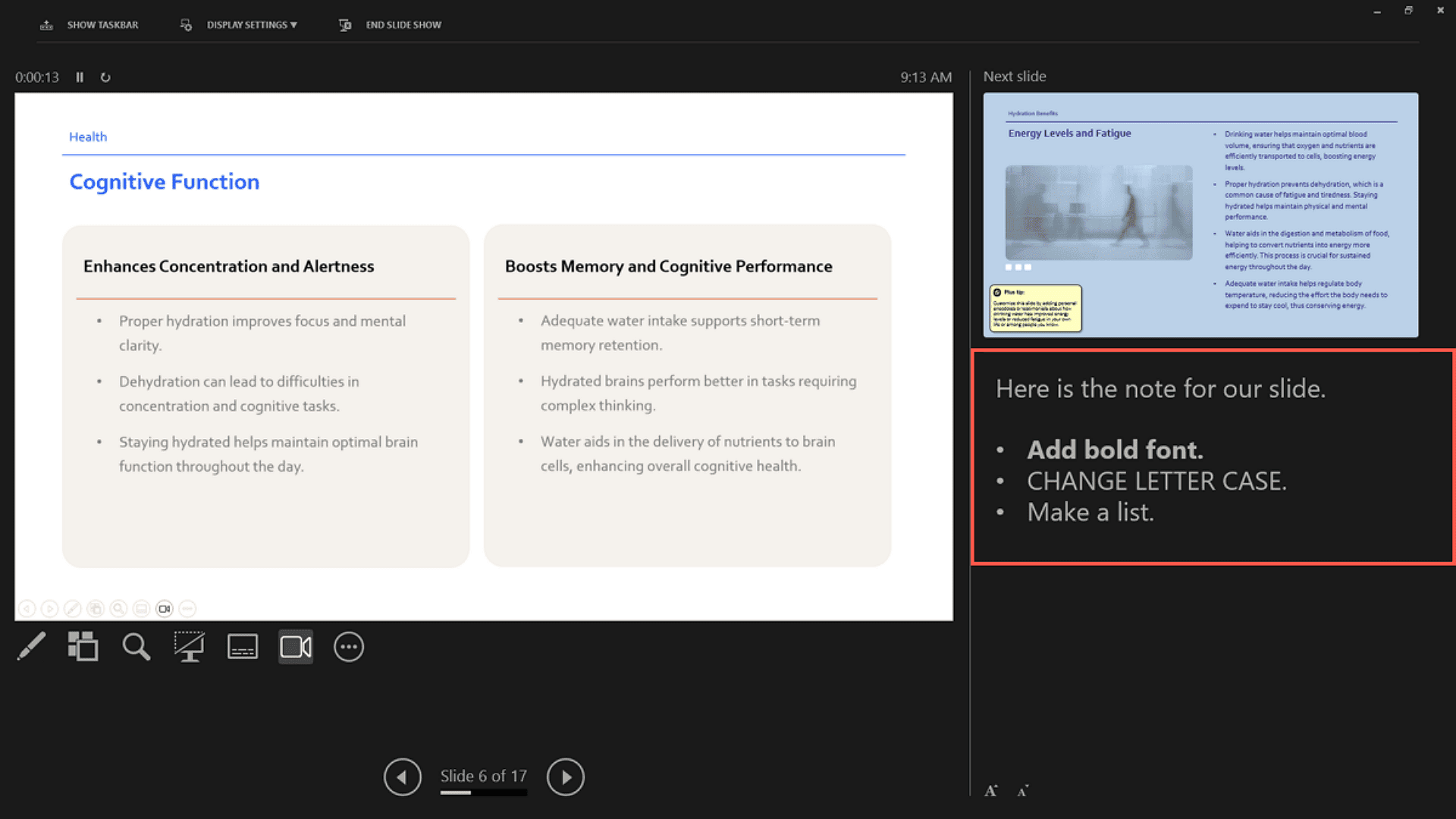
Navigate to the Slide Show tab and select Use Presenter View in the Monitors section. This prepares your presentation to show notes on your screen only.
When you begin your slideshow, Presenter View will appear with:
- Current slide (left)
- Next slide preview (top right)
- Your speaker notes (bottom right)
For long notes, simply scroll through the text. The view also provides navigation controls and pointer tools for presentation.
Note: Your audience only sees the slides, ensuring your notes remain private while you deliver a polished presentation.
Method 2: Add Notes While Presenting
PowerPoint's 2022 update introduced the handy ability to edit speaker notes during your presentation. This helps when you add spontaneous reminders, respond to audience input, or refine notes while rehearsing.
To Add Notes During Your Slideshow:
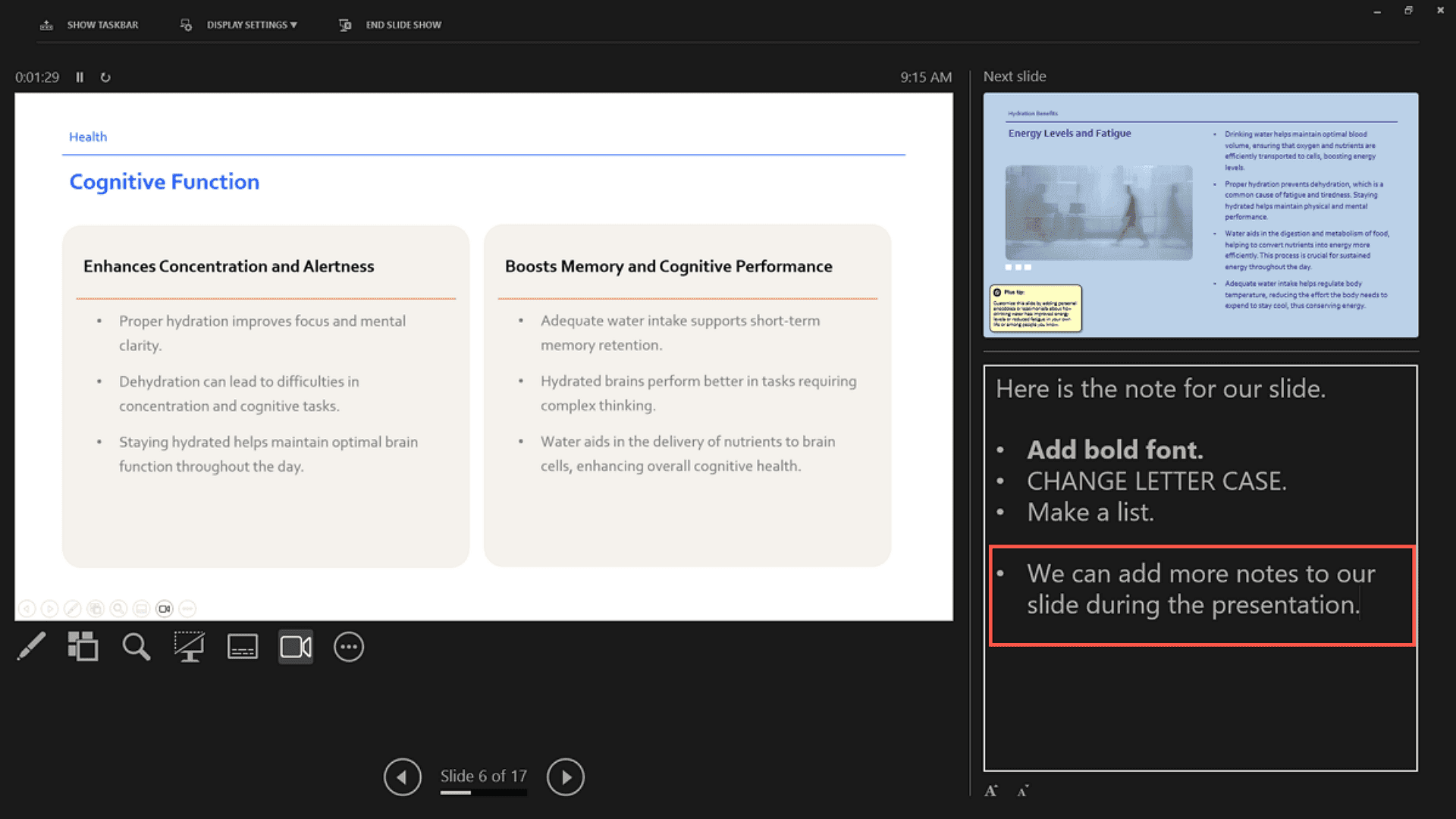
First, ensure Presenter View is active (as previously explained). Once presenting, click in the notes area beneath your slide and begin typing your additions or edits.
Adjusting Text Size:
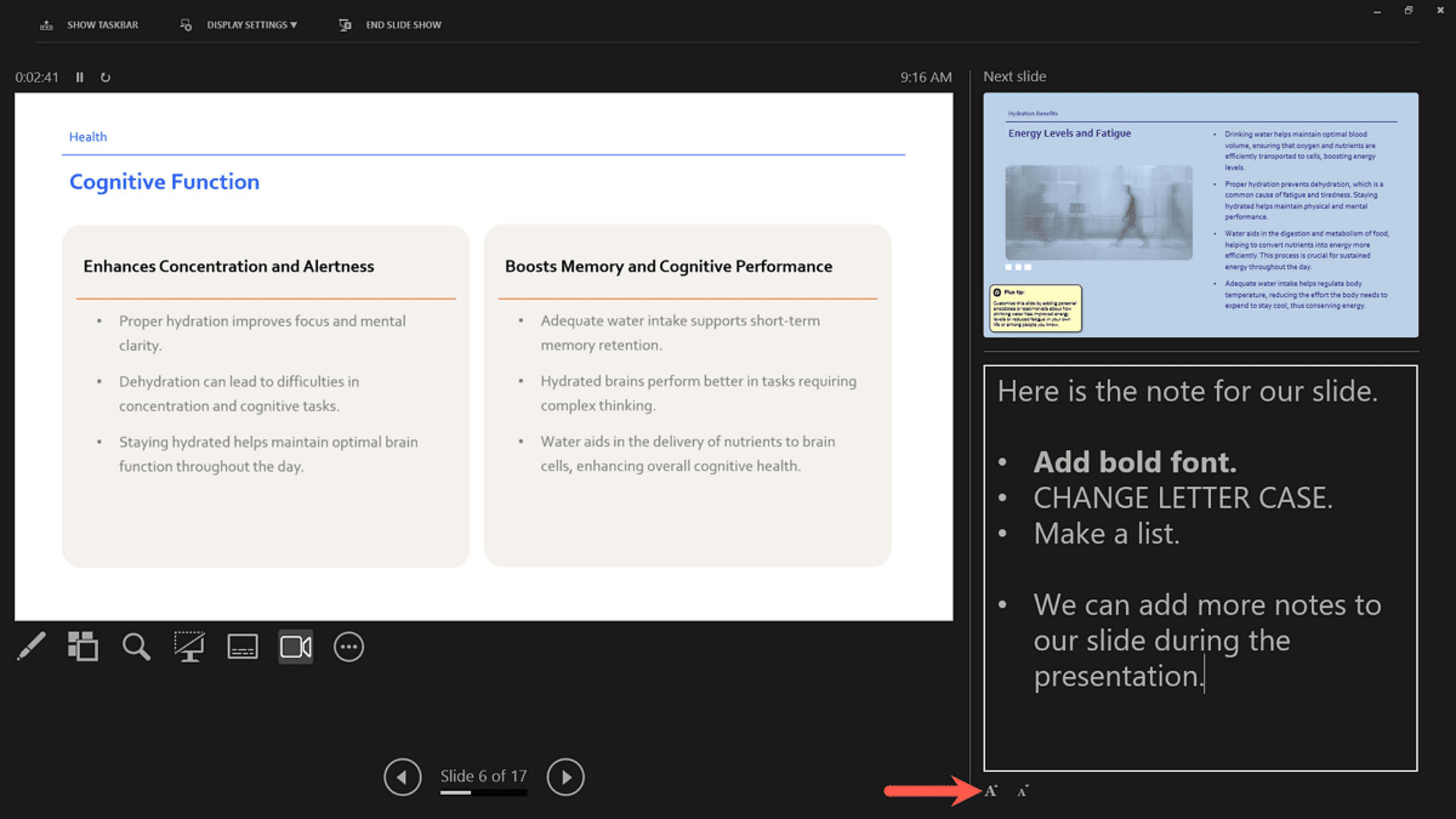
Find the font size controls at the bottom of Presenter View - use these to make your notes more readable by increasing or decreasing the text size as needed.
This live-editing feature keeps your presentation flexible and responsive to real-time needs.
Troubleshooting
Notes Not Showing in Presenter View?
Verify "Use Presenter View" is checked in the Slide Show tab. For dual monitors, select the correct display in the Monitor dropdown. Single screen? Press Alt+F5 to force Presenter View mode.
Can't Find Notes Panel?
The notes pane hides sometimes. Click the Notes button at the bottom status bar. Missing? Right-click the bar to enable it. Alternatively, go to View > Normal to reset your default workspace layout.
Notes Disappearing?
First, ensure AutoSave is active for cloud files. Local files need manual saving (Ctrl+S). Persistent issues? Use Save As to create fresh copies, or export notes to Word via File > Export > Create Handouts.
Formatting Issues?
For stubborn formatting, paste text into Notepad first to strip styling. Reapply formatting using Home tab tools. In Presenter View, use A▲/A▼ buttons to adjust note text size for readability.
Mac Problems?
macOS Presenter View can be finicky. Try adjusting the display resolution or use Window > Arrange All. As a backup, export to PDF with notes or switch to Keynote for more reliable presenter tools.
Conclusion
Speaker notes transform presentations from forgettable to flawless. By mastering how to add, format, and present with notes, you maintain control without sacrificing engagement. Whether using them as subtle prompts or detailed scripts, these hidden tools ensure you deliver key points with confidence. The best presentations appear effortless because the preparation was meticulous - your notes are where that preparation lives. Implement these techniques, and your audience will remember your message, not your mistakes.
For further Excel and PowerPoint efficiency tips, explore resources like PDF Agile’s Tips, which offer advanced tricks to simplify your workflow. Now, go refine your next presentation with these techniques—your audience will notice the difference.