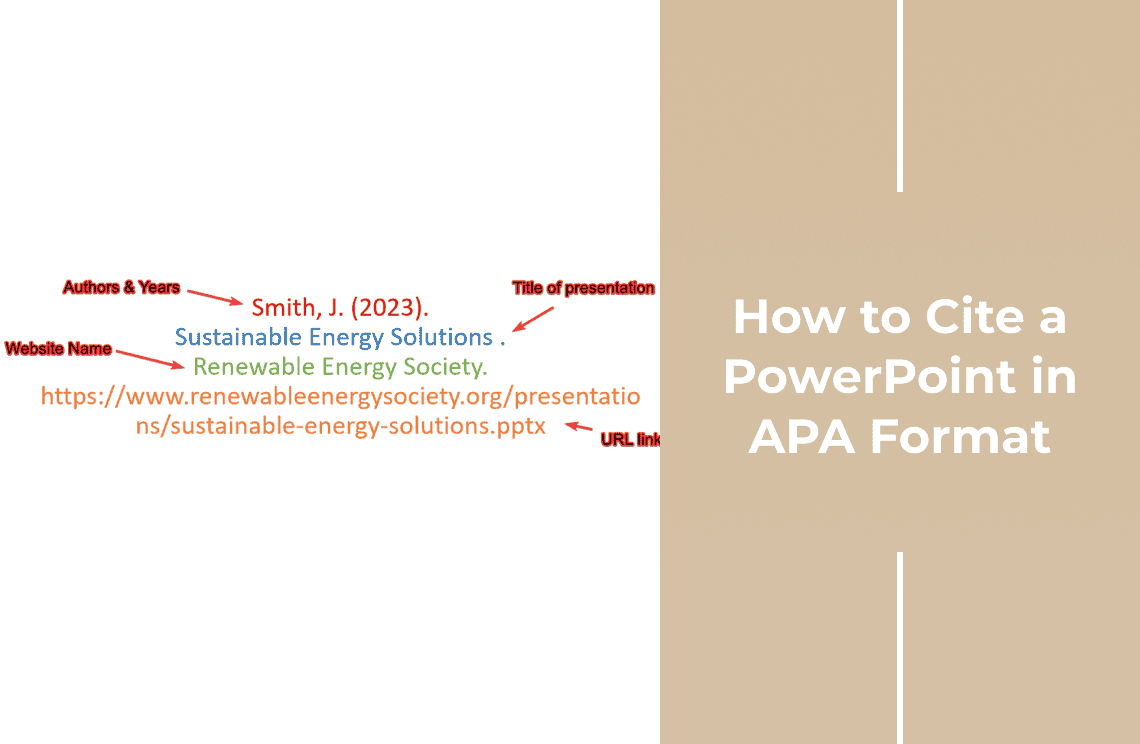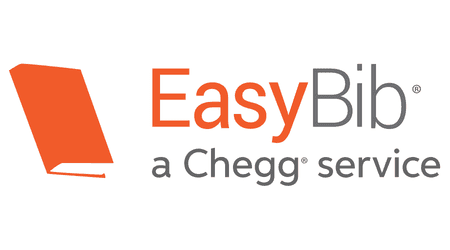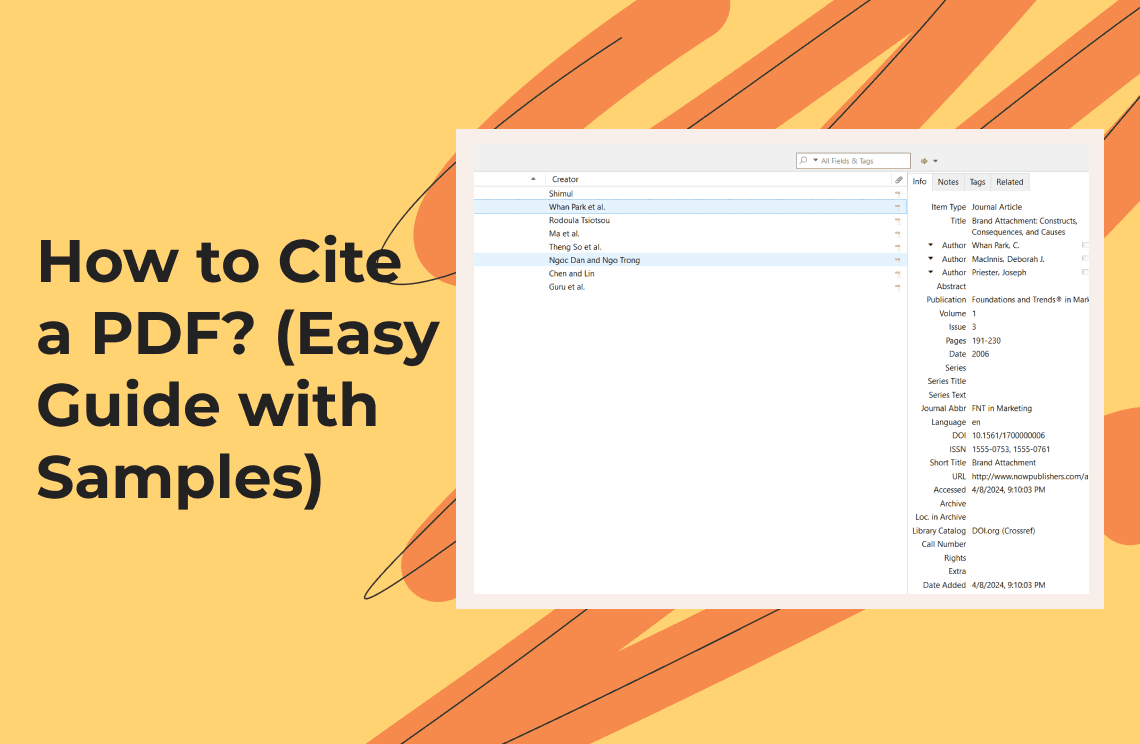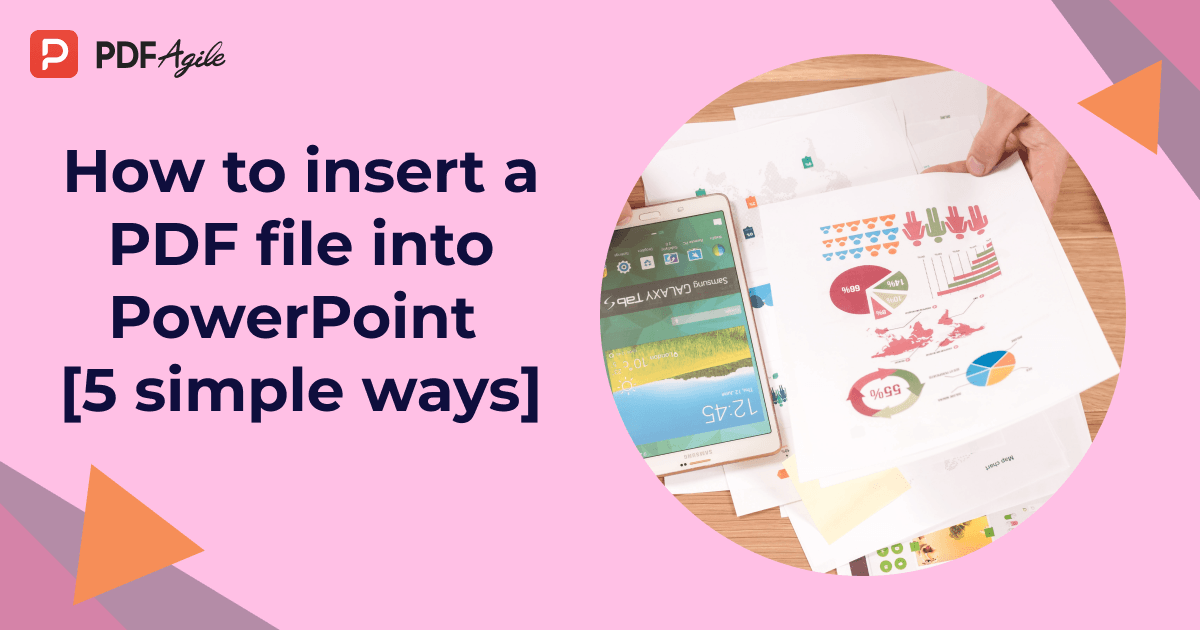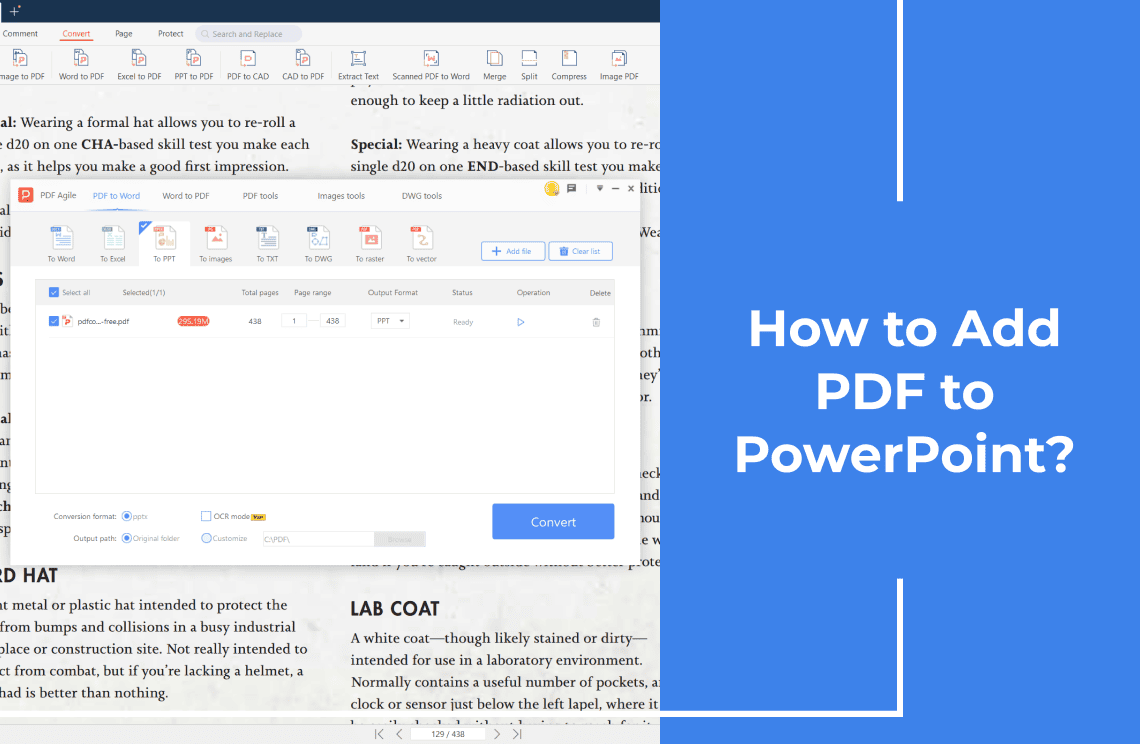Do you want to figure out how to cite a PowerPoint in APA format for your presentation or research paper properly? As correct citations are crucial for giving credit to original sources and avoiding plagiarism in the material. So, APA style has specific guidelines to follow in referencing lecture slides, a conference or an online PowerPoint slide. We will break down the steps to cite a PowerPoint in APA in this guide. It includes in text citations and reference list accesses. So, keep reading to ensure your citations are accurate and practiced!
Methods to Cite a Publicly Available PowerPoint or APA Presentation in Simple Steps
It is important to know how to cite an accessible PowerPoint when using slides as a reference for academic work or professional reports. However, there are several scenarios where you might need to cite your work. For example when referencing lecture materials, publicly shared slide decks or conference presentations. Explore these common sources where these presentations come from and when citation is necessary.
1. APA Citation Examples for Accessible PowerPoint Presentations
Citing a PowerPoint from a Website:
Format:
Author(s). (Year). Title of presentation [PowerPoint slides]. Website Name. URL
Sample:
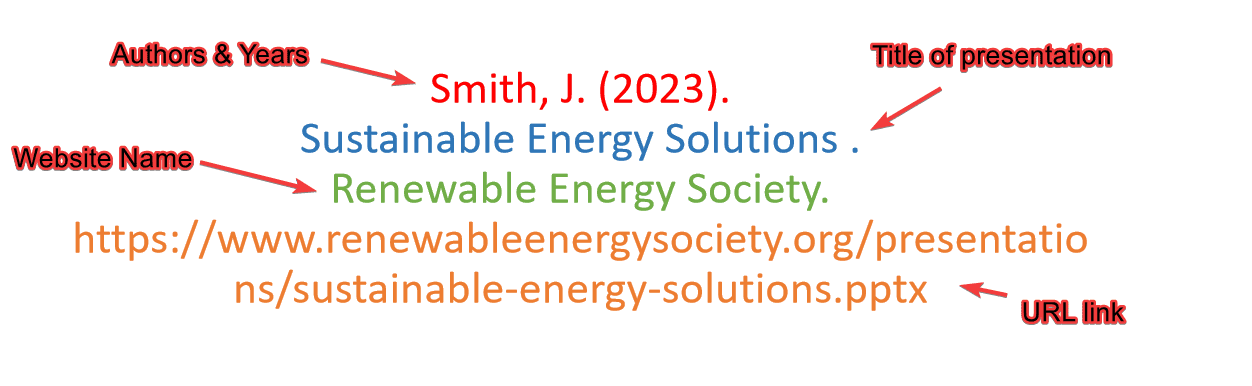
Format for Lecture or Conference Slides:
Speaker's Last Name, Initials. (Year). Presentation title in italics [PowerPoint slides]. Event or Course Name.
Sample:
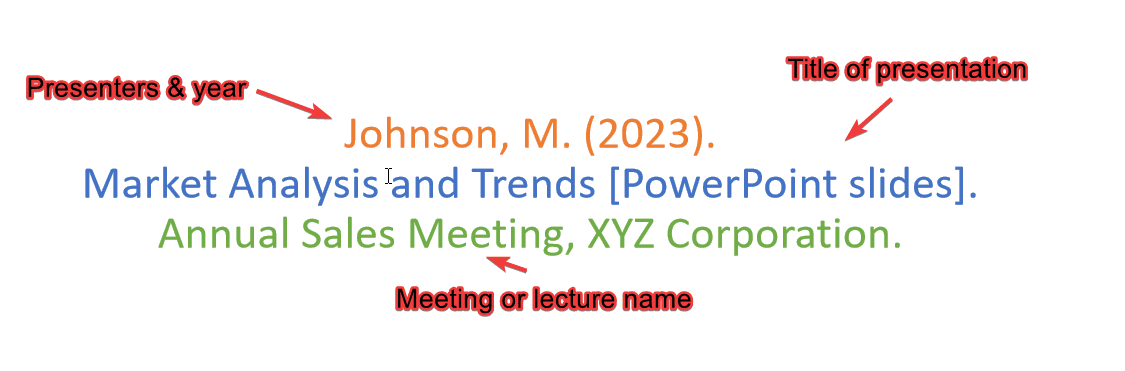
When citing digital presentations, you may need to include a URL if the slides are publicly available online.
Referencing Academic Course Slides in APA Format:
Standard Format:
Instructor's Last Name, Initials. (Year). Title of presentation [Lecture slides]. Course code: Course Name. Department Name, University Name. URL
Sample:
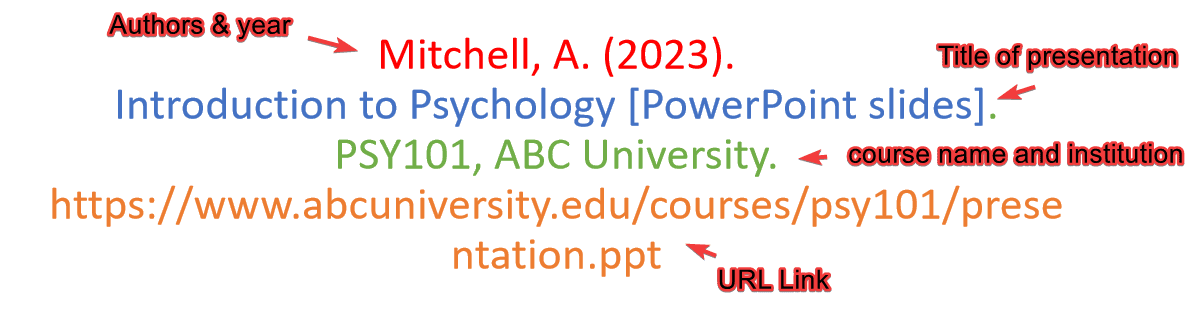
Referencing Restricted PowerPoint Content:
There are instances where PowerPoint files cannot be easily accessed, either due to incomplete source information or restricted availability. Below are situations that may require citing an unavailable presentation
2. APA Citation Examples for Available PowerPoint Slides
Format for User Created Presentations:
Creator's Last Name, Initials. (Year). Title of slideshow [Unpublished PowerPoint slides].
Sample:
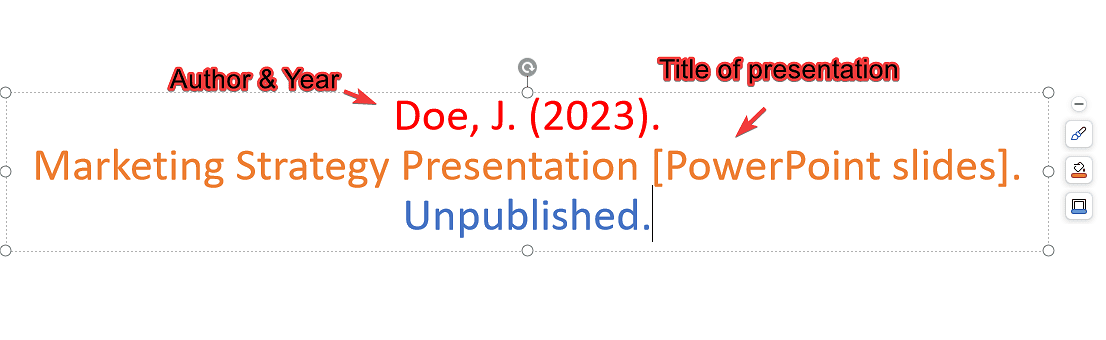
Important Consideration for Restricted Content Citations:
When referencing unavailable PowerPoint materials, remember that your audience won't have access to the original source. To maintain academic integrity include all available details:
- Presenter's full name (if known)
- Specific date or timeframe
- Event or context of presentation
- Relevant institutional affiliations
Referencing PowerPoint Slides with Multiple Contributors
When citing a PowerPoint with two authors, separate their names with either a comma (,) or an ampersand (&). For presentations with three or more authors, list all names separated by commas.
Multiple Authors example:
In-text citation:
Reference:

Two Authors Example:
In-text citation:
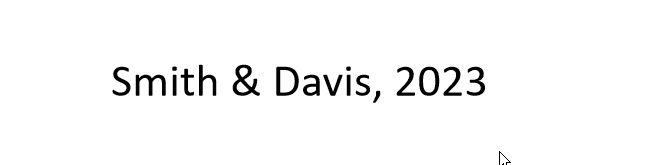
Reference:
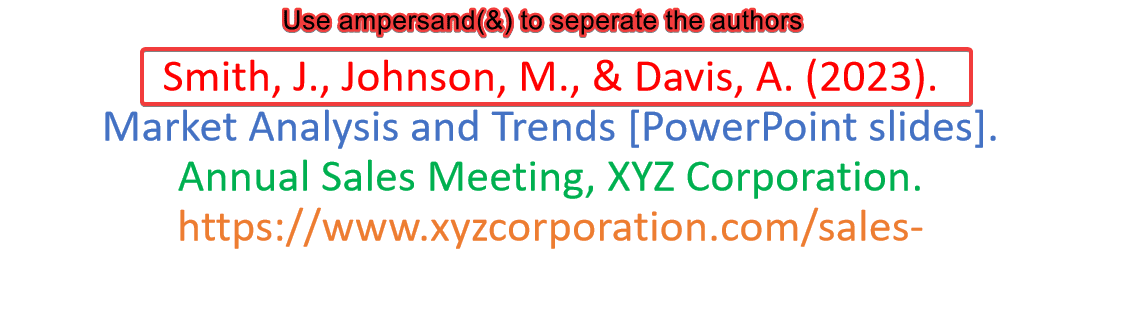
In-Text Citations in PowerPoint Presentations
In-text citations clarify the origin of your data and let viewers explore sources further. Below, we’ll outline APA-style in-text citations for slides, including examples and formatting advice.
Cite with author’s name!
Sample:

Example of parenthetical citation when author isn't named in text:

Example of referencing source in a summary:

Citation Resources and Technology Solutions
1. PDF Agile
PDF Agile serves as a comprehensive productivity suite for developing and reviewing PowerPoint files. The software enables users to access, modify, and enhance presentation materials while providing multiple advantages for academic and professional use. Below are key capabilities and advantages of PDF Agile’s presentation functionality:
Key Features of PDF Agile:
- Advanced PDF Tools – Create, edit, and convert PDFs seamlessly for research and presentations.
- Template Library – Access 10,000+ professionally designed templates, including academic and project planning layouts.
- Comprehensive Functionality – Edit files collaboratively in real-time and work across devices with cloud sync.
- Optimized Performance – A lightweight application with minimal system impact for smooth operation.
- Cloud Integration – Store and share files securely online for easy team access.
- Reliable Security – Trusted by users worldwide for its stable and protected document handling.
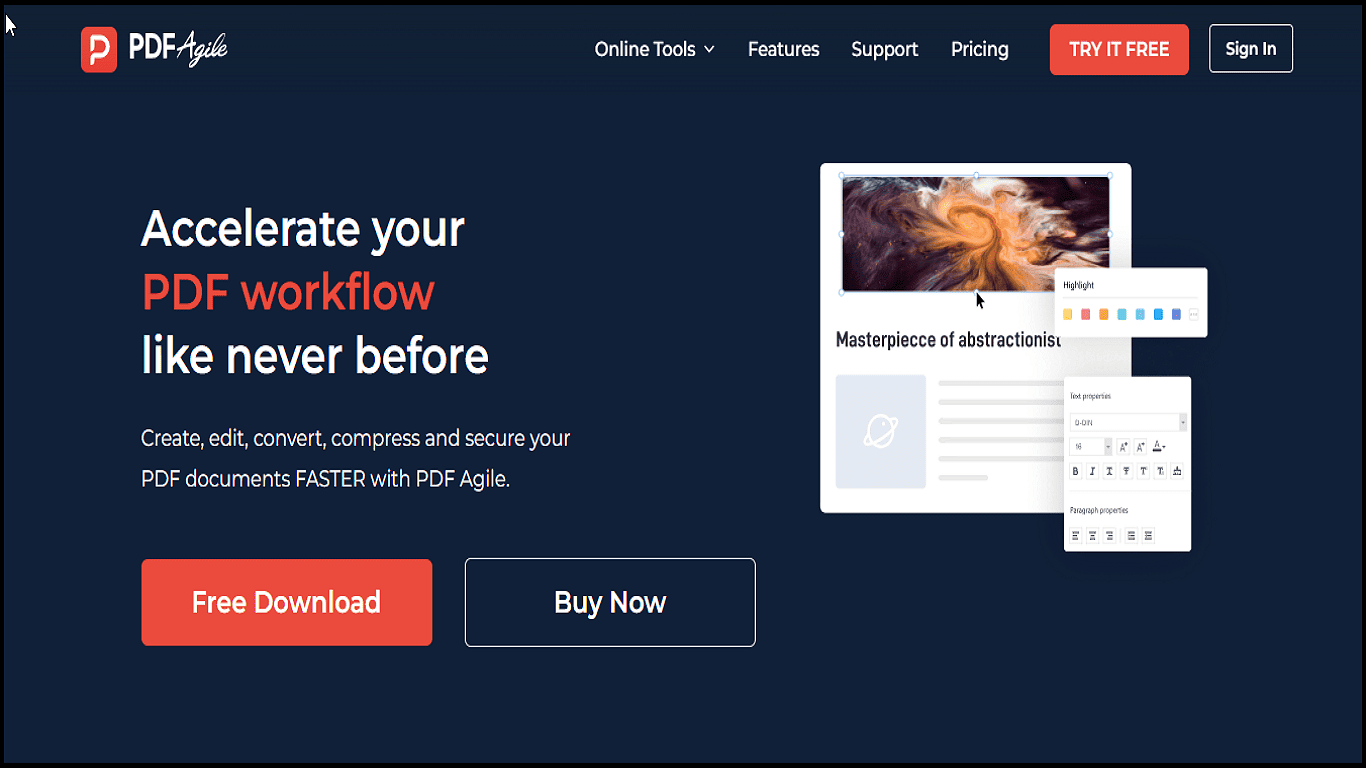
For researchers and students needing citation assistance, these three web-based tools stand out:
Here are three excellent citation tools to enhance your academic work:
2. Grammarly
It is an advanced writing assistant that checks grammar, spelling and punctuation while offering APA citation support for your sources.
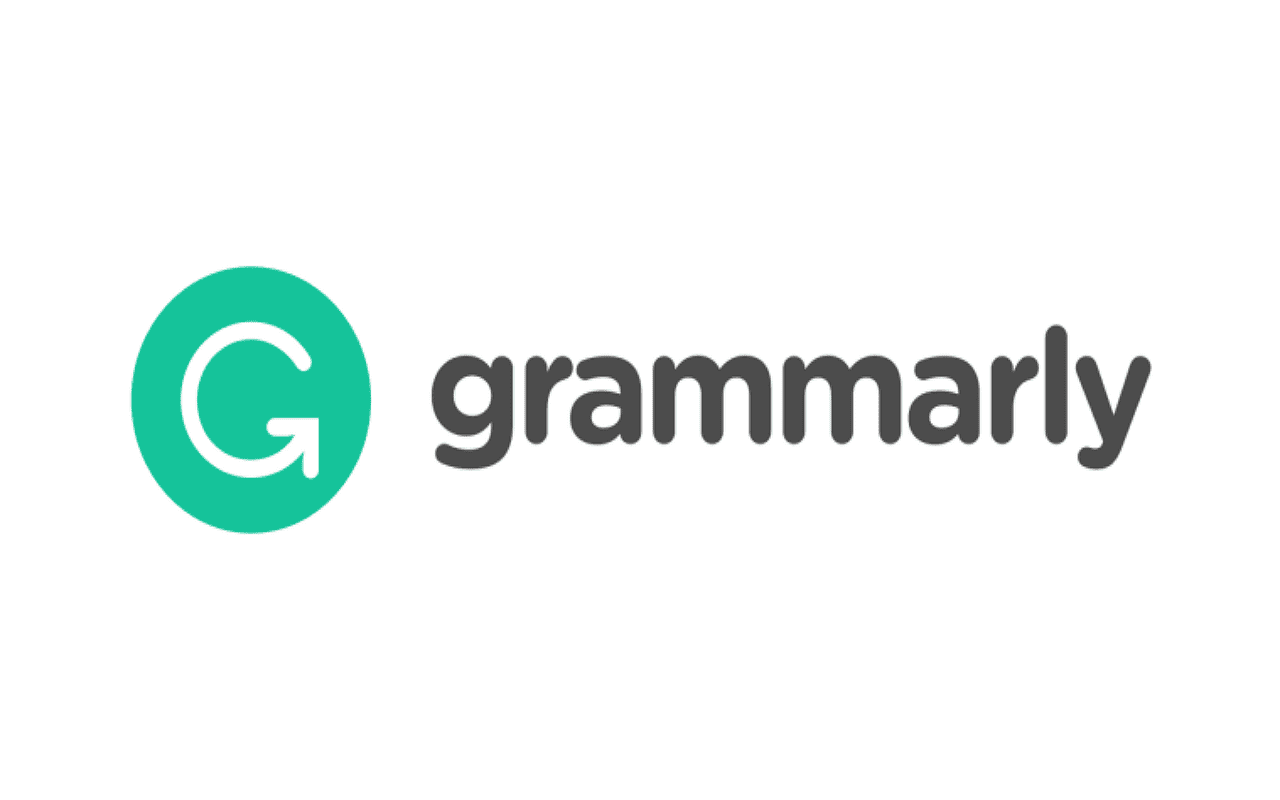
3. Zotero
It is a no cost open source citation manager that gathers, arranges and properly reference research paper.
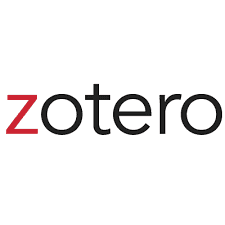
It provides a free web based citation service that generates accurate APA references for various sources including presentation slides and other researches.
These tools offer unique features to streamline your citation practice. Would you like more details about how these can specifically help with PowerPoint references?
Creating APA Citations for PowerPoint Slides Using Grammarly
Follow this step-by-step guide to generate proper APA references for your presentations with Grammarly:
1. Open Grammarly - Launch the Grammarly application or visit their website
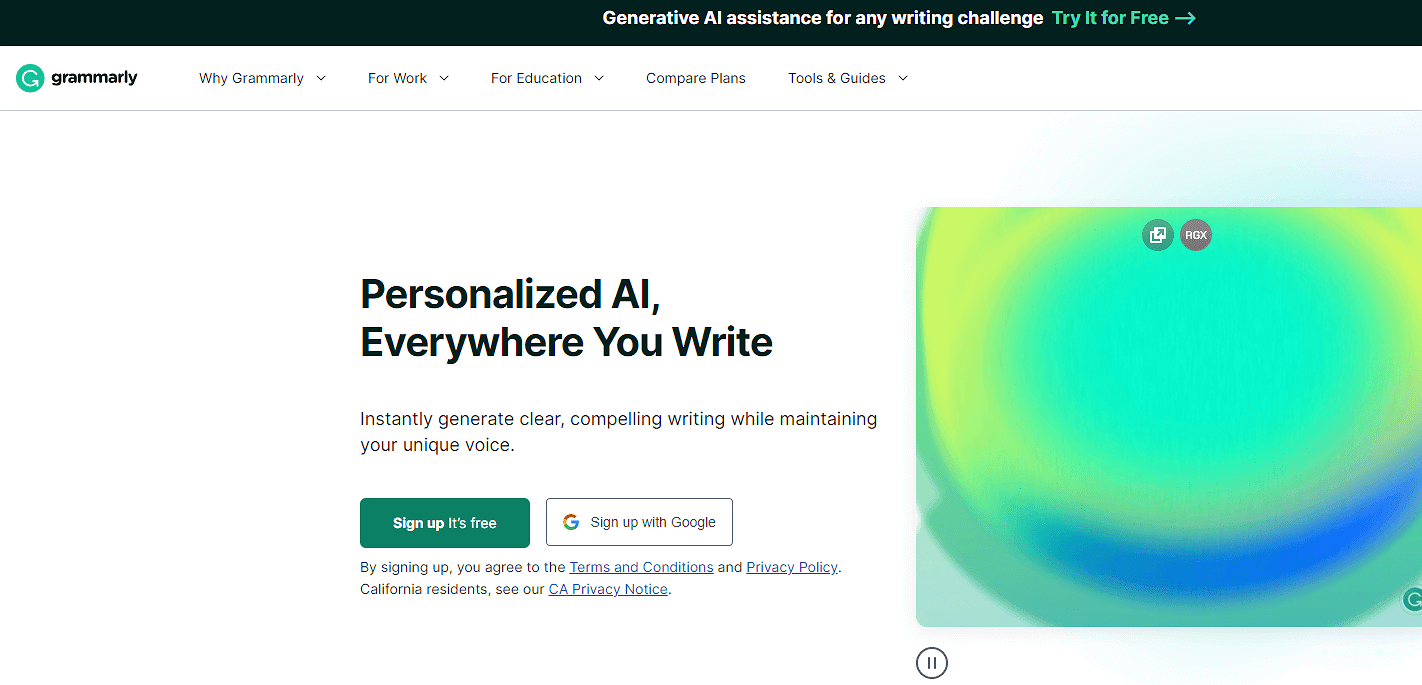
2. Go to Citation Tools - Select the "Tools & Guides" section and click on the citation generator
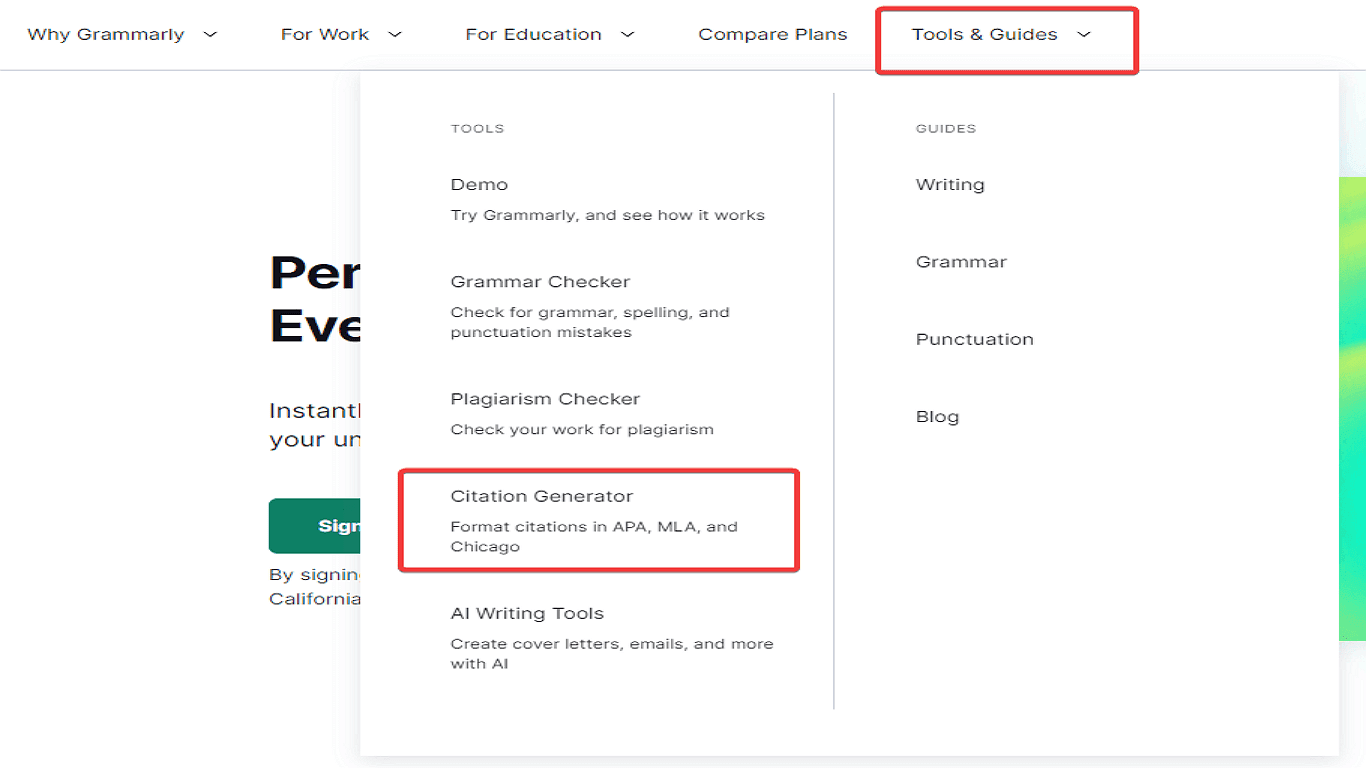
3. Choose Citation Format - Pick APA style from the available options (APA, MLA, Chicago)
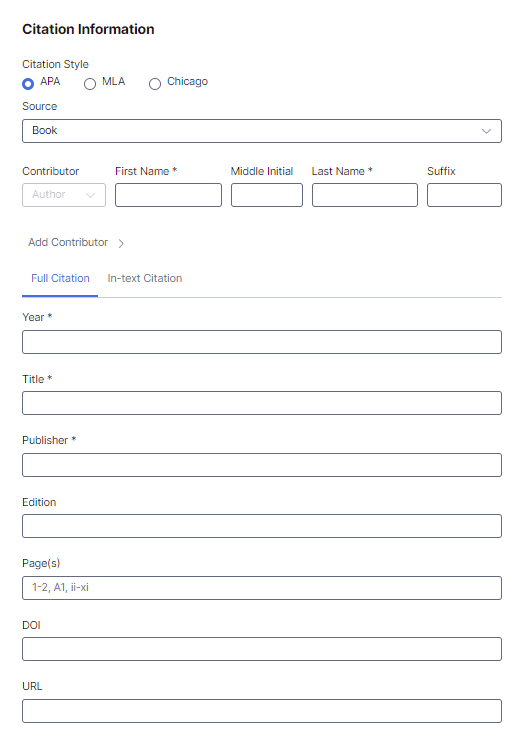
4. Enter Presentation Details - Input all required information about your PowerPoint source
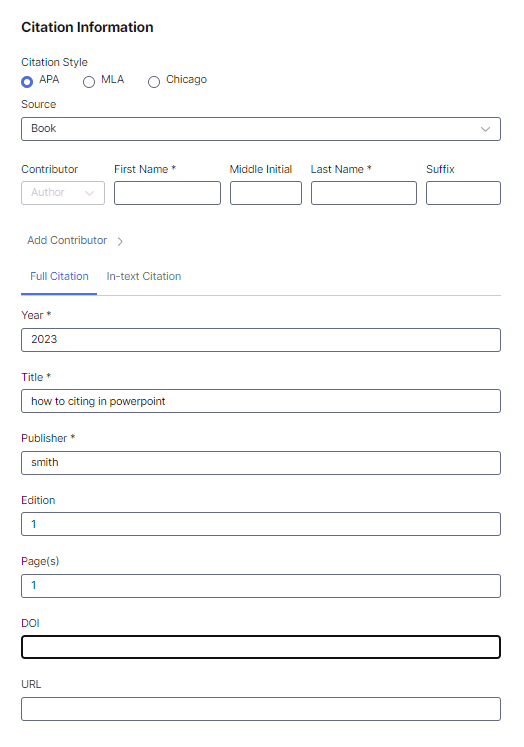
5. Generate Your Citation - Grammarly will automatically create an APA-formatted reference
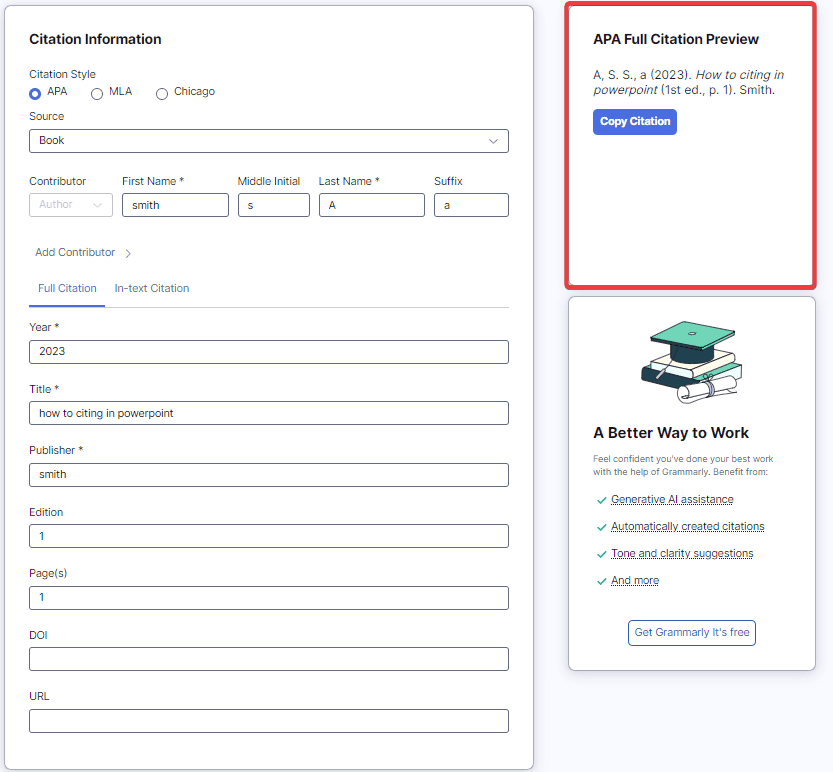
6. Insert the Citation - Copy the generated citation and paste it into your presentation
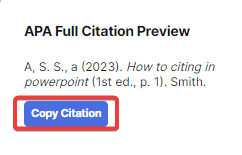
Now you have successfully created an APA citation for your PowerPoint slides using Grammarly's citation feature. You should double check the generated citation against official APA guidelines to ensure complete precision.
Final Words
This guide's clear examples and step by step instructions let you have all the tools needed to create flawless APA citations for any PowerPoint source. Try to check your references against the latest APA guidelines as formatting rules update occasionally.
You will find the process becomes second nature when incorporating these citation skills into your academic or professional work. So, keep this guide handy for future reference and never hesitate to revisit the examples when you encounter unfamiliar citation situations.