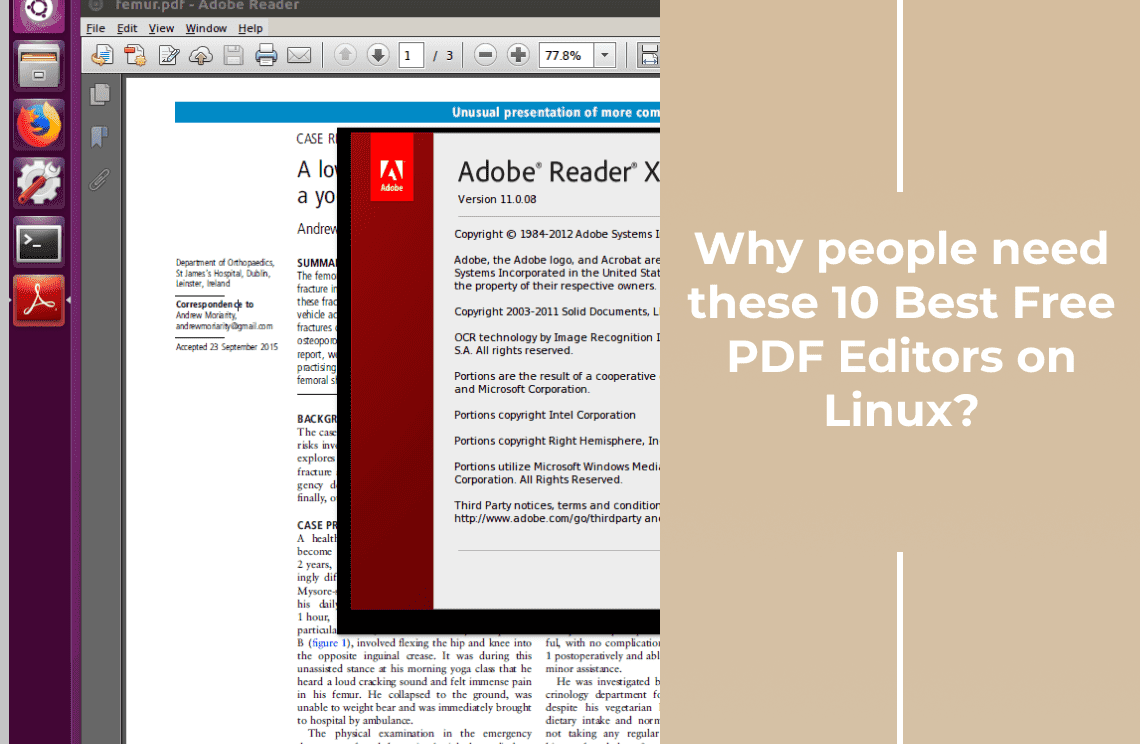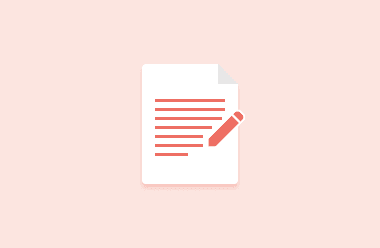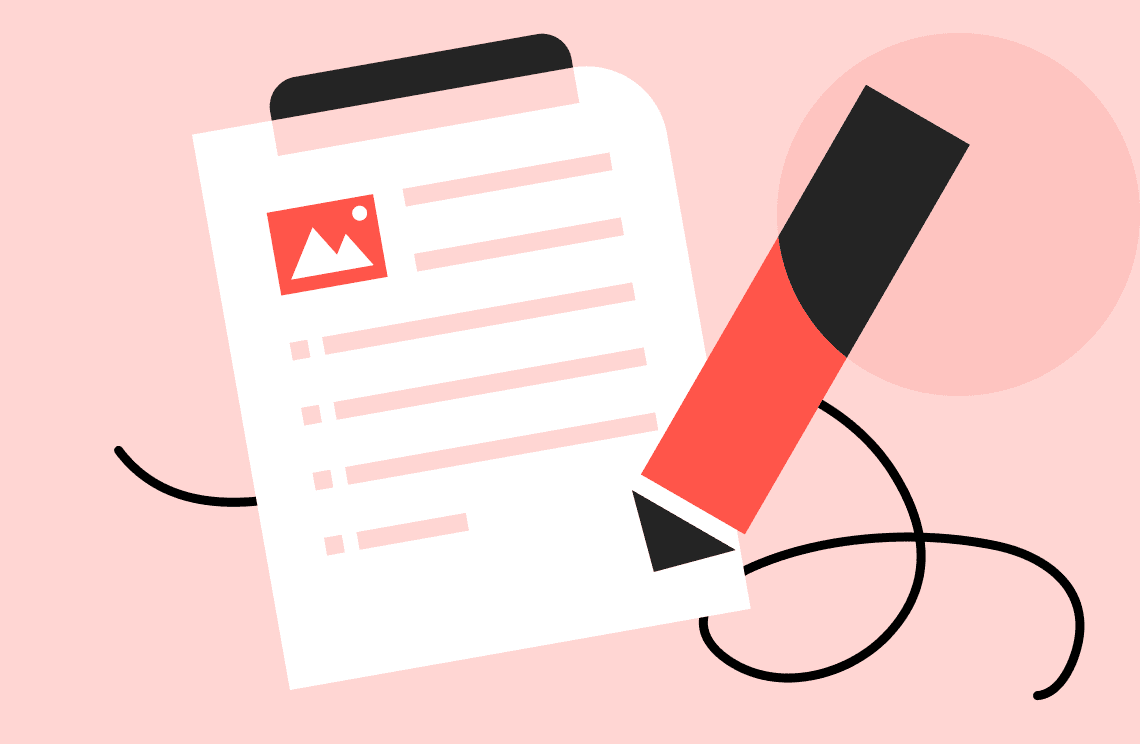In this article we will discuss about 10 best free PDF Editors for Linux, why do we need them, their functions, download speed, pricing,etc. Their pros & cons of each one of them as PDF Editors come with both basic & advance functions. We will see how PDF Agile is best out of all with it’s multiple functions.
#1 PDF Mix Tool
https://itsfoss.com/pdf-mix-tool/
Functions:
- You can easily Add files. Merge two or more files. Rotate pages. Delete pages.
- Split files & extract pages from PDF files. Edit pages.
- You can generatr booklets. It is written in C++ and depends on Qt. It's Free of cost as it's a free software. You can edit documents.
- It has features like annotation, highlight, add & change text & images also.
- There is an option to reverse the order of pages to merge.
Pros:
- More easy interface, most commendable and easy to use. It meets clients's requirements of editing files & proposals.
- This is a simple PDF Editing tool.
Cons:
- You can use it for free but unregistered version will have a watermark in your PDF file.
- One drawback is that you can't reduce the size of the PDF.
#2 PDFsam
Functions:-
- PDFsam is a very basic editing tool.
- You get advanced features if you pay.
- It has visual features also & it lets you combine PDF files together.
- Input PDF files can be merged completely or partially. You can split. merge, extract pages, mix & rotate PDF files.
- You can create a new bookmark tree with one entry for every merged and rename files.
- You can compress PDF files. It's Free of cost & fast in speed. It's easy to save & secure & share.
Pros:
Cons:
#3 PDF Arranger
https://github.com/jeromerobert/pdfarranger
Functions:
- Split pages
- Rotate pages & re-order one or more files.
- Crop pages
- Delete pages
- Drag, Drop & Re-arrange pages
- Speed is very quick. Just a matter of few clicks.
- Free of cost.
- If consecutive pages are selected, you can reverse their order.
- Easy to save:- Yes. It is very easy to save.
- You can add, open & merge multiple files.
- Zoomin/ Zoom out
- You can select pages and export them as a new PDF document.
Pros:
- PDF Arranger is a simple open-source tool.
- The project is never dead because it's an open source.
- In case you are not looking for more features & okay with basic ones only, this can be a good option for you.
Cons:
- PDF Arranger is not a PDF viewer.
- It doesn't have lot of features but it's good if you are also looking for a basic tool.
- You can use your regular PDF reader, note down the details & you can use PDF Arranger according to your requirement.
- Some of it's functions are complicated.
#4 Master PDF Editor
https://code-industry.net/masterpdfeditor/
Functions:
- Easy to use.
- Powerful & multi-purpose functionality.
- Create & modify documents.
- Merge several files into one.
- Split documents into multiple.
- Comment & sign PDF files digitally.
- Scan & Print documents from different applications like Microsoft Word, Excel, Open Office
- Insert blank pages into existing documents.
- Create, Edit, Delete. Add Bookmarks.
- Annotate, Modify, Add Sticky Notes.
- Add images & modify them
- Add text with different fonts & colors.
- Highlight , Underline & Strikethough feature.
- Create stamps.
- Fast Speed.
- Free of cost.
- Easy to save
- Easy to share.
Pros:
- It's easy to use editor and you can easily scan & edit the documents as per your requirement. Itis a little more advanced than other PDF Editors.
- It has powerful multi-purpose functions.
Cons:
- There are no limitations except for the addition of a watermark on the output file.
#5 Foxit
https://www.foxit.com/pdf-editor/edit-pdf/
Functions:
- Create, Edit & fill and also you can e-sign documents.
- Free of cost.
- Quickly and easily update your own PDF documents.
- It automatically spell checks your text.
- You can even directly edit the content in tables.
- It can edit more complex layouts.
- Link, join, or split text blocks to connect text, or set text to flow throughout the entire document, for more powerful PDF editing.
- You can move & change text blocls as well.
- Compress PDF images.
- Clear out the data redundancy of PDF objects, , user data, and unembedded fonts.
- Reduces file sizes for scanned and digital documents.
- Edit PDF images, objects, and object shading.
- Change text to shape.
- Change page layout properties, add shading to objects, convert text to path, merge/split text, and edit .ai files.
- Edit PDF text by changing font type, style, size, color, and effect.
- Add backgrounds, watermarks, and headers/footers to a single PDF or multiple PDFs at once.
- Add Video, images, audio and 3D.
- Share live editings.
- Open and save PDF files in OneDrive, Google Drive, Drop box.
- You can password protect it.
- Scan & OCR feature is also there.
- Easy to save
Pros:
- It's for desktop & mobile. It has very attracrtive features.
Cons:
I think there are no drawbacks or disadvantages but sometimes too many features can be too confusing for some.
#6 Qoppa PDF Studior
Functions:
- Create PDFs
- Scan-To-PDF
- OCR (Text Recognition)
- Annotate and Markup PDFs
- Precision Measuring Tools
- Fast Sign
- Fill In & Save PDF Forms
- Secure Documents
- Advanced PDF Splitting & Merging
- Create Watermarks, Headers, Footers
- Loupe, Pan & Zoom, Rulers, etc…
- Document Storage Integrations
- Docusign Integration
- User friendly designs.
Pros: This editor is for Windows, Mac & Linux and provides all functions one needs. An easy to use PDF Editor. There is no limit for creative users.
Cons: Speed can be a concern sometimes. Not all the time but sometimes.
#7 PDF Chain
https://pdfchain.sourceforge.io/index.html
Functions:
- You can Merge different pages of a PDF file.
- You can Rotate pages.
- You can pass password protect your important documents.
- You can easily Print a background or stamp on each page of a PDF document.
- You can also attach various files to a PDF document.
- It has the capability to allow or restrict various features.
- It can easily compress or uncompress files.
- You can dump or update data.
- It can help you in generating FDF.
- Create & fill forms.
- It also has Drag & Drop facility.
Pros: It's an interface for the graphical use. It's for Unix like system. A simple tool for doing everyday things with PDF documents.
Cons: PDFtk isn’t directly available on Linux. You need to have it installed for PDF Chain to work.
#8 LibreOffice
Functions:
- It can make flowcharts & technical drawings
- You can make brochures & posters with the help of this.
- Draws complicated figures.
- I has spell checker.
- It also supports as macro execution with Java.
- It Import, edit, export PDFs.
- You can go to the specific pages and edit the PDF file there. Just click on the text which you want to edit.
- You can easily add & edit text in a PDF file.
- It helps you in adding images.
- It has the feature of cross platform.
- You can save documents in the graphics format also.
Pros:
- It's a free and open source. It can draw on Mac, Linux & Windows.
Cons:
- It has some limitations. It takes times to load the PDF file.
- This PDF editing won’t work on scanned documents.
- The edited PDF goes smaller as compared to the original one.
- You can edit the just edited PDF file as many times as you want.
#9 Okular
Functions:
- This is just wonderful universal document viewer.
- It has Multi-platform, fast and packed with features.
- It supports many formats like - PDF, GIF, JPEG, Tiff, WebP for images, PNG etc.
- You can annotate, add inline and popup notes.
- You can highlight, underline text and also you can add text.
- You can copy paste text. This is a unique feature. I haven't seen so far in any other PDF editor with this kind of feature..
- With the help of Magnifier Mode, you can change the font to really too small.
- You can navigate your content easily because of the thumbnail panel.
- With the 'Content panel', find the chapter you need in all supported documents.
- Digital signatures have become very easy because of this editor.
- It is best for reader comics, EPub books etc.
Pros:
- You can easily manage your documents. It is fast & has so many features.
Cons:
- We have not come across any cons as such because the software is really good for students and small kids also. Parents can help their children with their assignments. So I would not say there are any drawback. But, you can get back to us & report in case you come across any.
#10 PDF Agile
Functions:
- PDF Agile can convert PDF files to Word, Excel, Powerpoint, TXT, images, CAD & Vise versa.
- You can Merge & Split documents with the help of this software.
- It has the feature to Drag & drop pages within a file or from document to another.
- You can Add stamps, watermarks, headers & footers.
- It's a Powerful OCR.
- You can Switch between reader mode, Full screen mode and Slideshow whenever you want.
- You can also turns PDFs into stunning presentations.
- The Speed of this software is very quick, very fast. You can make the changes quickly.
- And ofcourse it is free of cost.
- It Supports iPhone/iPad & Mac.
- It is easy to save.
- You can annotate, highlight & underline text.
- Then you have the options to add images.
- You can rotate pages as per your convenience.
Pros:
- It works online through your web browser & it has lot of tools.
- It's is very user friendly PDF Editor.
Cons:
- Cons are that it has limited PDF size & page length.
- The documents stored in your account remains there only for 7 days.
Conclusion
We use the PDF editors to increase the productivity & to make our presentations look nice. And as there are so many PDF editors in the market which support Windows, iPhones, iPads, Mac, MacOS, we here need to see what suits best to our requirments. Decide & go for that particular PDF editor.
If you have any feedback for us or any information related to any other PDF Editor Software mentioned in this article or apart from this, please feel free to write back.
Thanks for giving your time.