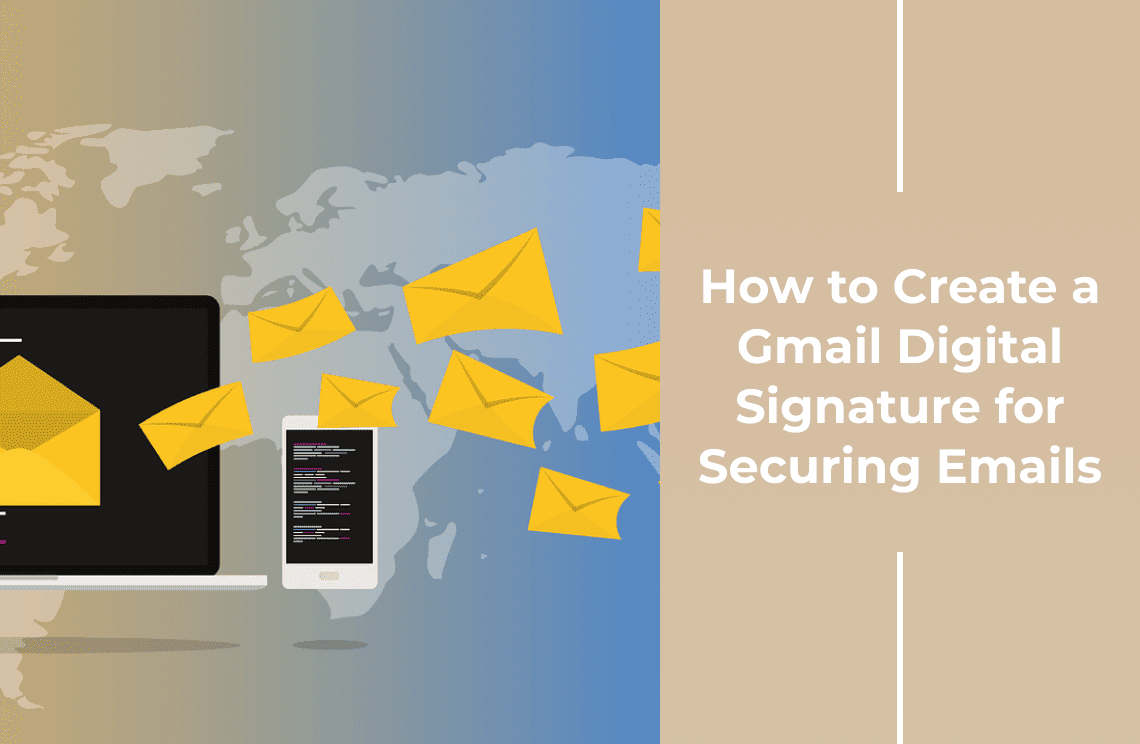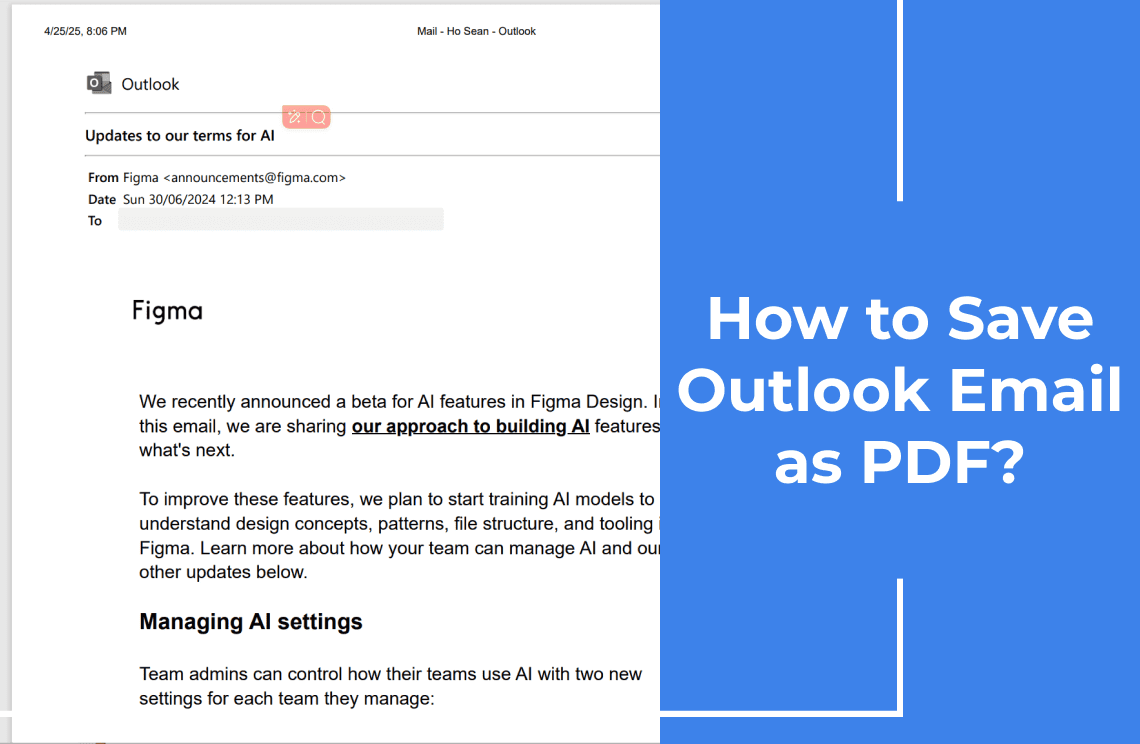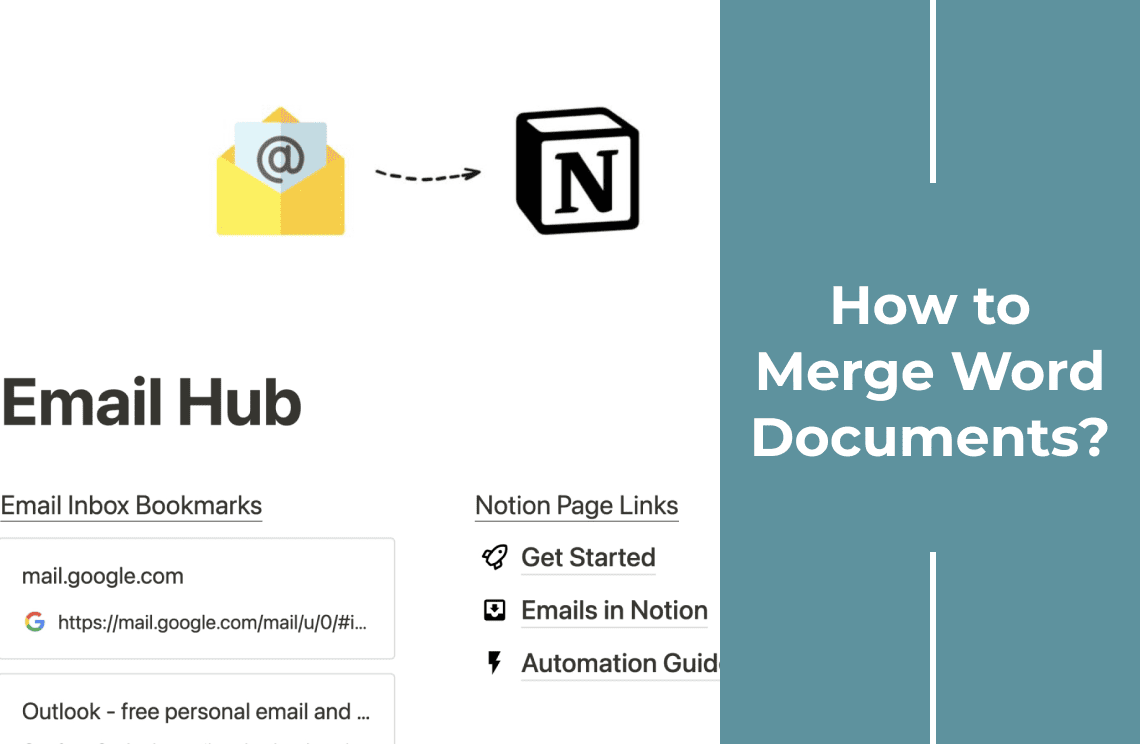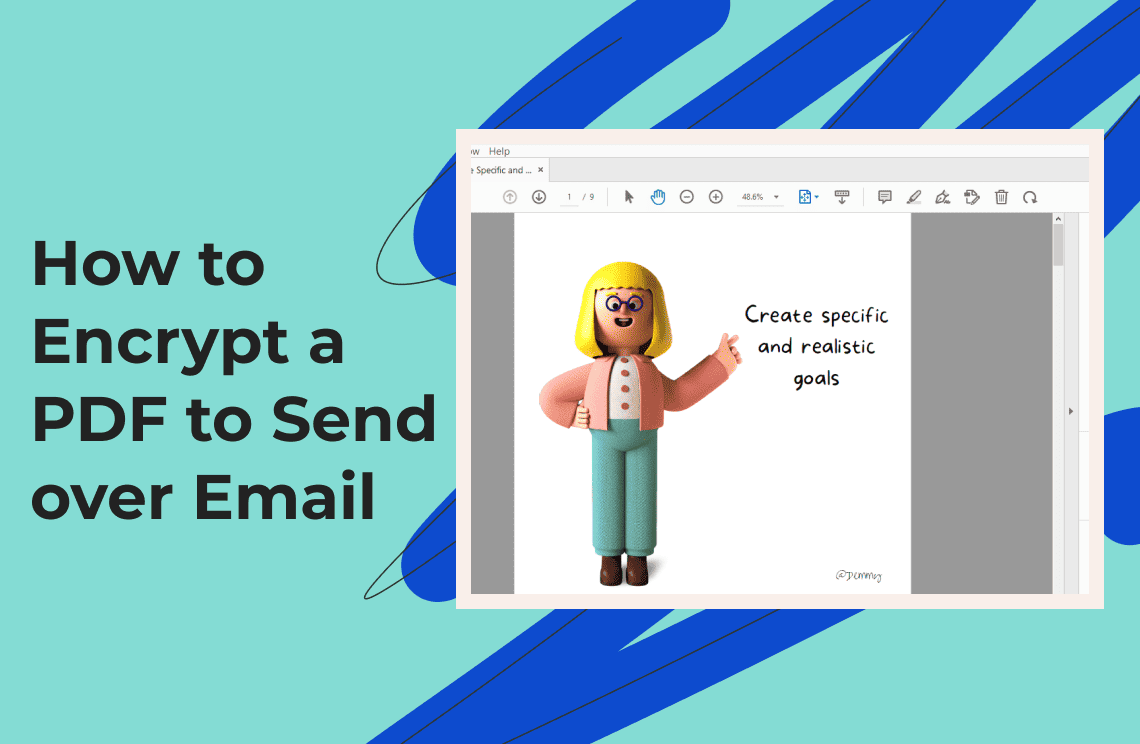The following guide outlines four straightforward procedures to sign a Gmail message with a Gmail digital signature, which enhances your email security. Through Gmail's S/MIME support, users can upload certificates for message signing directly within Gmail’s settings page. Open-source PGP supporters can use Mailvelope because it provides free browser add-on integration with Gmail for key production, signing, and encryption services.
FlowCrypt is another sleek extension that adds a “Secure Compose" button, making it incredibly simple to sign emails with PGP directly in Gmail. PDF Agile provides an easy way for users to add legally enforceable signatures embedded into their documents right before they send them.
Understanding the Importance of a Gmail Digital Signature
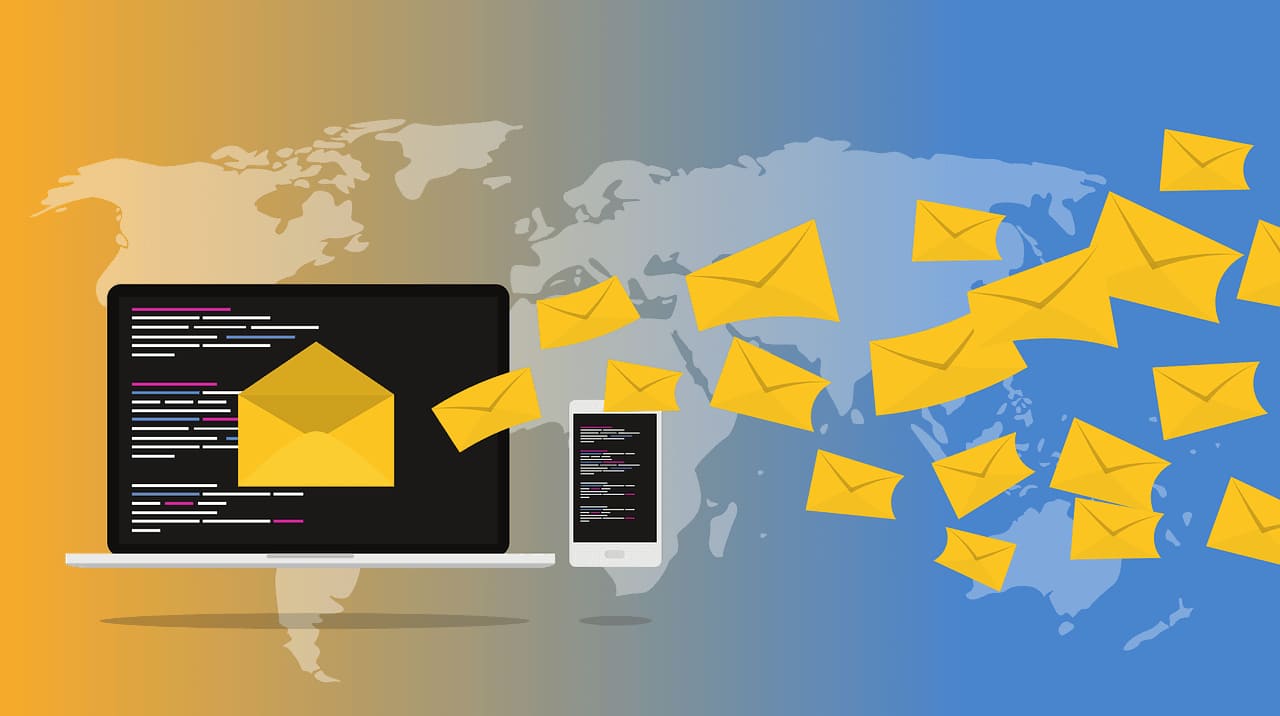
Have you ever sent an email and wished for a way to confirm its untampered and genuine state? A Gmail digital signature is a guaranteed stamp that secures encryption and decryption for authorized senders of messages. All users, from occasional texters to small business professionals, will find an encryption method tailored to their needs, ranging from enterprise-grade S/MIME to user-friendly browser add-ons. The following explanations will help you select the best method from the available options.
Method 1: Using S/MIME in Gmail
You can sign a Gmail message using S/MIME certificates after uploading it to Google Workspace Enterprise Plus editions and equivalent products. The first requirement for enabling hosted S/MIME is that your administrator activates this feature in Apps > Google Workspace > Gmail > User settings and allows the S/MIME encryption options through the Google Admin console.
Then, users reload their Gmail, head into Settings > Accounts, click “Edit info” next to “Send mail as,” and hit “Upload a personal certificate” to add their .p12 file and password. After adding your digital signature to your messages, they are sent with encryption features that have lock icons that verify the signed and encrypted status for recipients.
PGP, or Pretty Good Privacy, is another reliable option for signing and encrypting emails in Gmail. To use it, install a browser extension like Mailvelope or FlowCrypt, which integrates directly into Gmail. After setting up, you can sign your messages and encrypt them, ensuring privacy and authenticity.
Method 2: Using Mailvelope (Free PGP)
People seeking PGP capabilities outside of Workspace plans can use Mailvelope as an open-source browser extension to secure Gmail with OpenPGP functionality. After installing Mailvelope from the Chrome or Firefox add-on store, you can access the private key generation process through the Mailvelope icon, which protects this key with a solid passphrase.
When you compose an email in Gmail, a Mailvelope button opens a secure editor where you can write, sign, and encrypt your message before it’s taken back into Gmail’s compose window. Your signature, encrypted with PGP, can be decrypted and verified by recipients who use PGP tools that match your system.
FlowCrypt is another excellent option for integrating PGP directly into Gmail. After installing the extension, users can quickly create PGP keys, encrypt emails, and add signatures to messages. It simplifies the process, making email security accessible for everyone.
Method 3: Using FlowCrypt (Alternative PGP)
FlowCrypt is another popular PGP extension that adds a “Secure Compose” button directly to Gmail’s interface for immediate signing and encryption. After downloading it from the Chrome Web Store, users can select between creating a new key and importing an existing key, and passphrases serve as the key protection.
When you click “Secure Compose,” FlowCrypt signs your message content and attachments using your private key and inserts the encrypted block into the Gmail draft. The FlowCrypt prompt enables recipients to decrypt encrypted content and verify signature authentication, proving that their email has not been modified en route.
Method 4: Signing PDF Attachments with PDF Agile
PDF Agile enables business users to add legally enforceable digital signatures to PDF documents before sending them via email. You open your document in PDF Agile, click the “Insert > Signature” tool to draw or import your digital signature, and save the signed PDF.
Now, when you attach that PDF in Gmail, recipients can verify the embedded signature using any standard PDF reader, giving that extra layer of authenticity. It’s a great complement to the other methods—your email itself may be signed via S/MIME or PGP, while the attached PDF carries its secure seal.
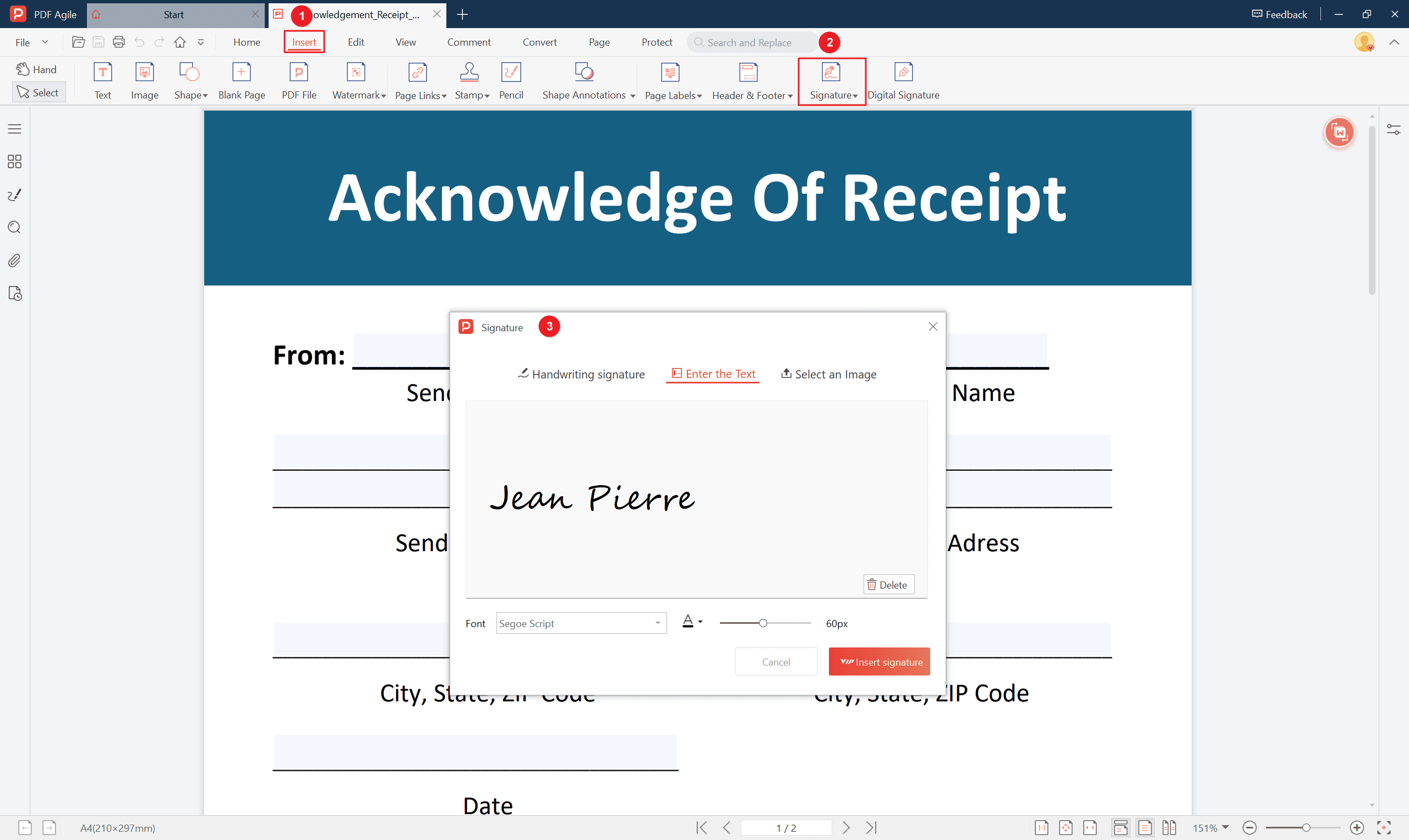
FAQs
Q: Do I need Google Workspace to use S/MIME?
The S/MIME function is only available on Google Workspace Enterprise Plus (or Education Fundamentals, Education Standard, Teaching and Learning Upgrade, or Education Plus editions), leaving personal Gmail users without this feature.
Q: Is Mailvelope free?
Absolutely—Mailvelope is open-source and free to use, though they offer a paid “Business” tier with extra support for organizations.
Q: Will my recipients see the signature?
Yes. The platform displays a visible indication that the email has an intact digital signature upon the user opening a signed email in Gmail or another PGP/S/MIME tool.
Q: Can I use digital signatures in the Gmail mobile app?
Digital signatures aren't directly supported in the Gmail mobile app. Enterprise users can access S/MIME via browser, while FlowCrypt offers Android/iOS apps for managing keys and PGP signing within Gmail.
Q: What happens if a recipient’s email client doesn’t support S/MIME or PGP?
Recipients will receive your message without issue, but the signature will appear as irrelevant text and can't be verified. For visible signatures, use S/MIME in corporate settings where clients trust your email.
Conclusion
Protecting your sent and received messages through email is easy and uncomplicated. Several software solutions exist that protect and authenticate your communications. With S/MIME native functionality in Gmail, users can protect the privacy of their messages through encryption. The encryption tools Mailvelope and FlowCrypt offer users a straightforward approach to safeguard their messages, ensuring that only the intended recipient can access them.
Several software solutions, including S/MIME, Mailvelope, and FlowCrypt, offer encryption to protect your messages and ensure only the intended recipient can access them. PDF Agile adds authentication marks for documents, enhancing email security and establishing trust with recipients by ensuring document integrity.