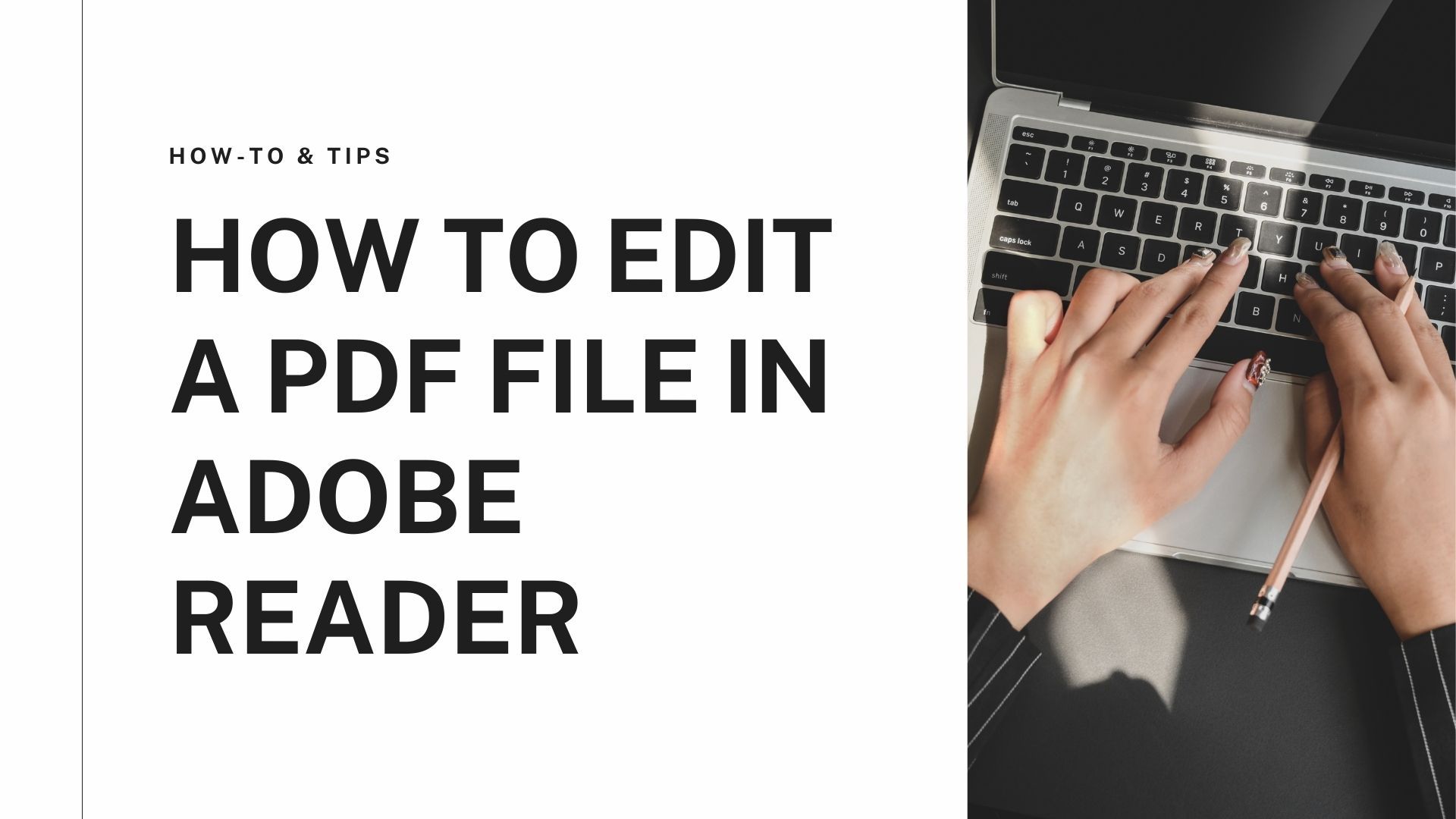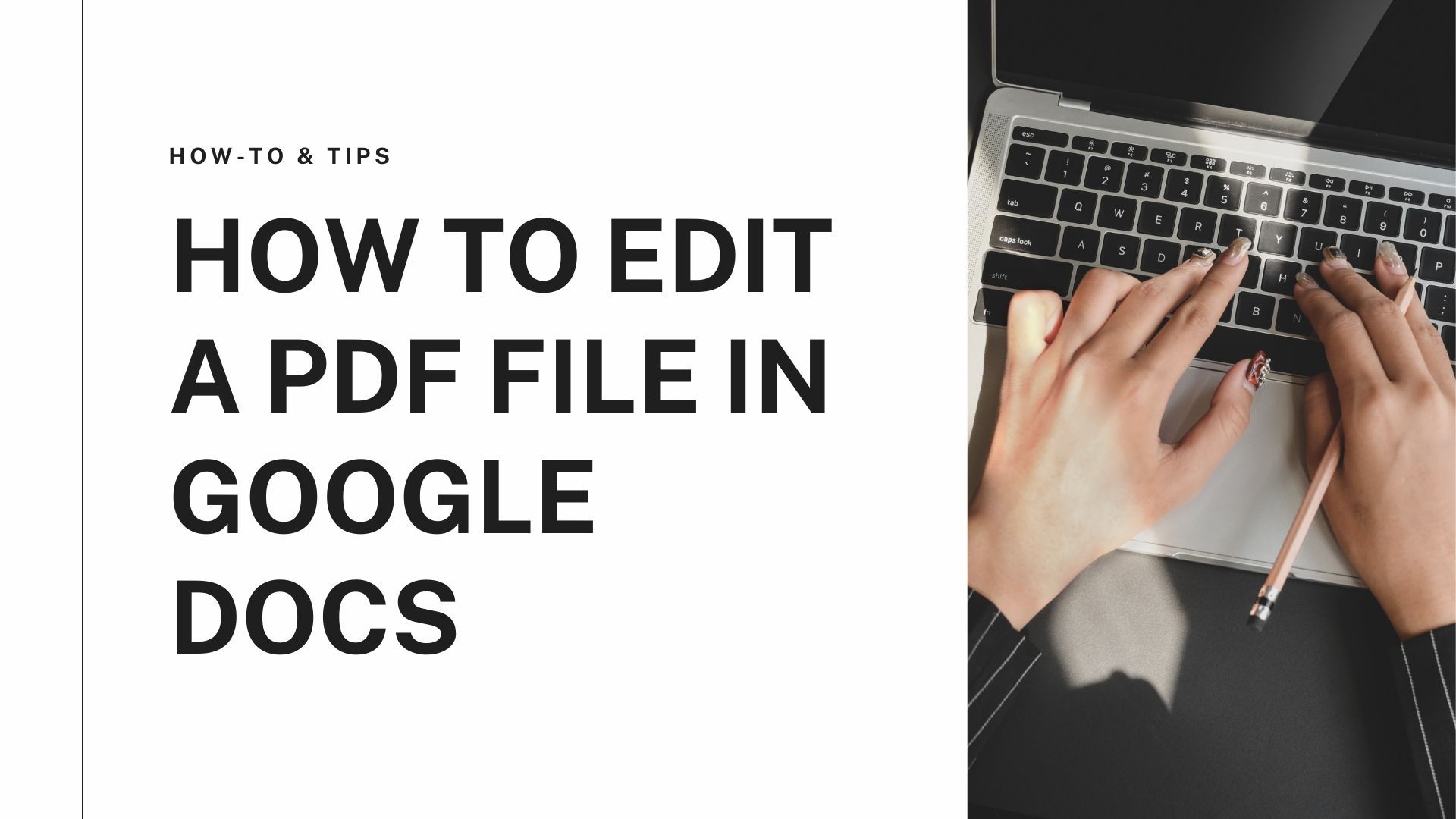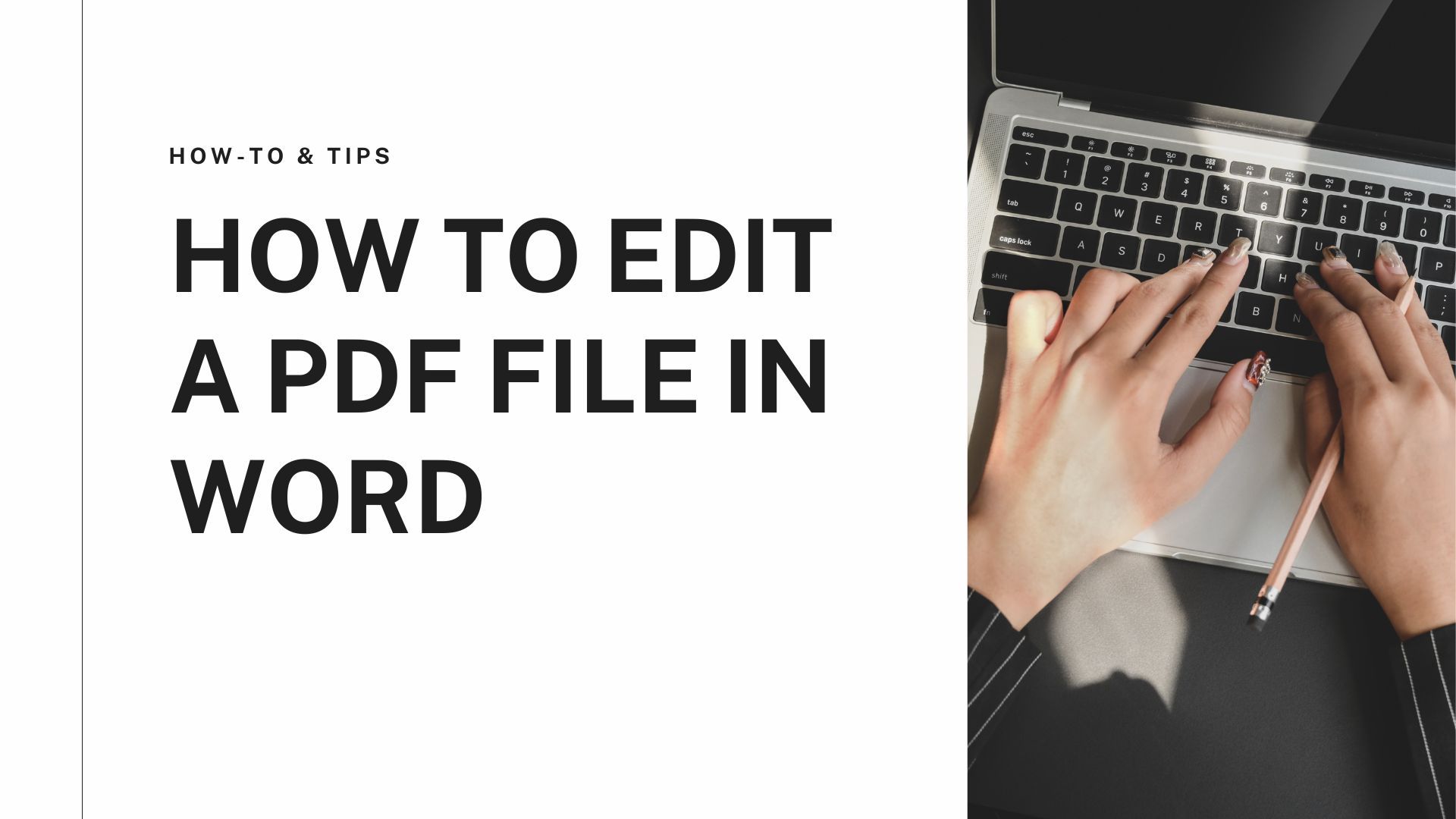Introduction
Found an interesting Google sheet on a colleague’s Google Drive and aim to save it to read it later? If you know the process, then it is great. But if you don’t, then here is the surprise. You can convert the Google sheet to PDF and download it as well. Here are the 2 simple yet valuable and helpful ways to do so. Make sure that you learn them. They’ll be handy in the future.
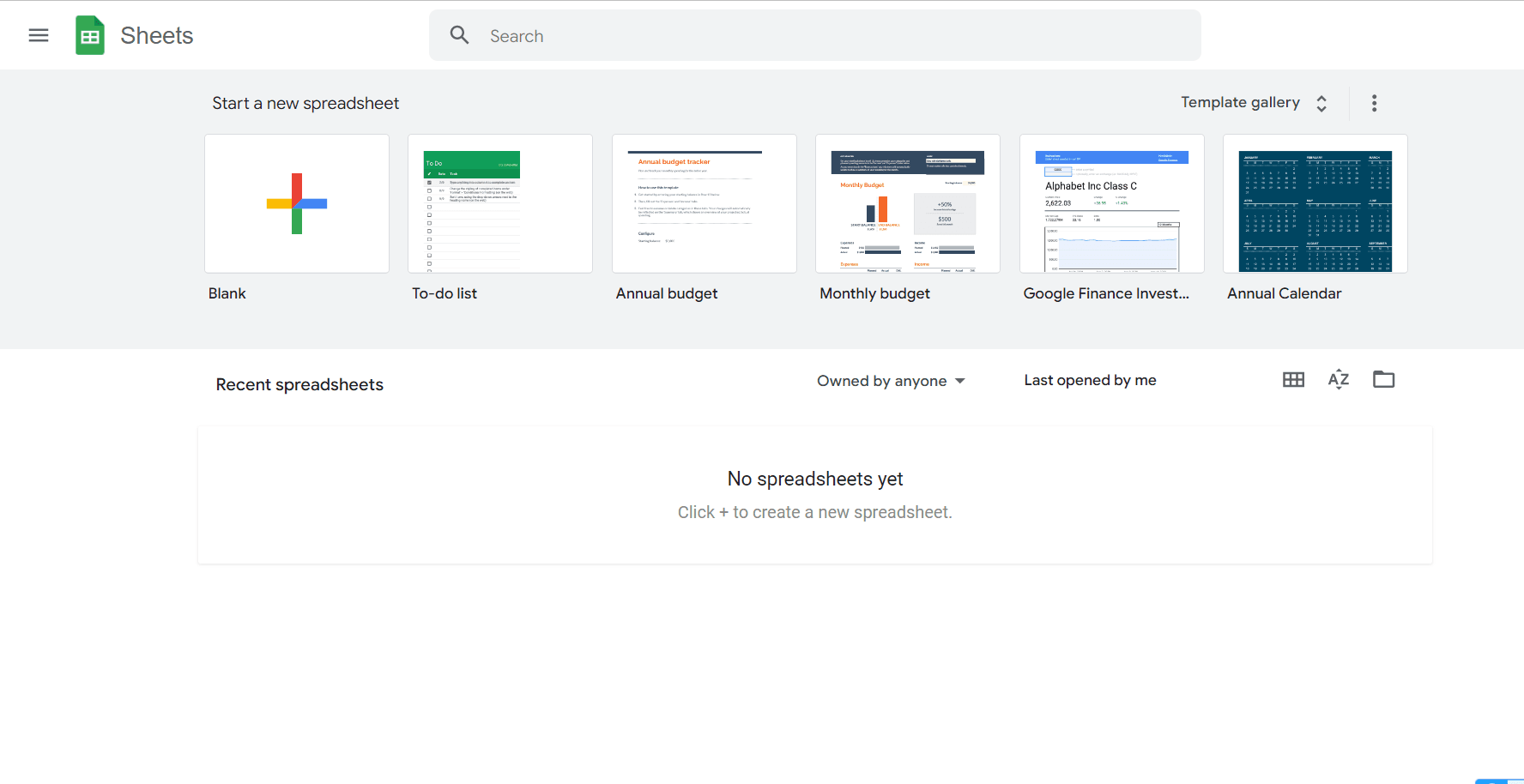
Methods
Method 1: Download as a PDF
If you seek to convert Google Sheets to PDF, the best way is to download the PDF from the Google Sheet directly. For this, the steps are as follows:
- Open your Google sheet document through your Google drive.
- Click on the “File” button in the top-left corner of your window.
- After this, a dialogue box will appear. Click on “Download”.
- You will be given an option of the format you want to download the file. Click on the “PDF document” option.
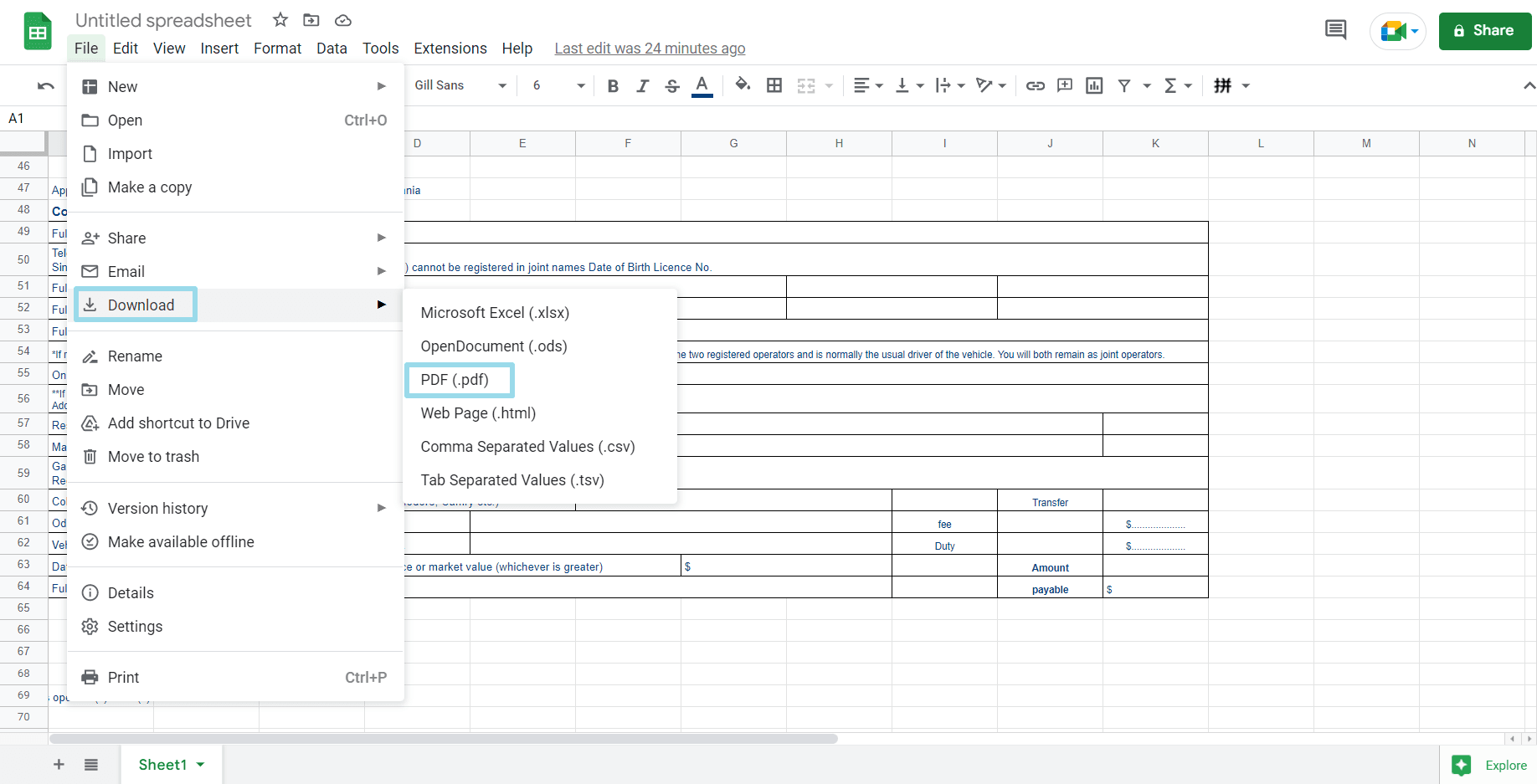
This is the easiest and the most effective option to convert a Google sheet to a PDF.
Method 2: Email as an attachment
If you’re looking to convert Google Sheet to PDF using the method of "Email as attachment," you can do this by exporting the PDF document and then ending it in the emails of your choice. The method is as follows:
- Open your Google Sheet
- Click on the "File" button in the top-left corner of your screen. After that, a dialogue box will appear.
- Click on the “Email as attachment” in this dialogue box.
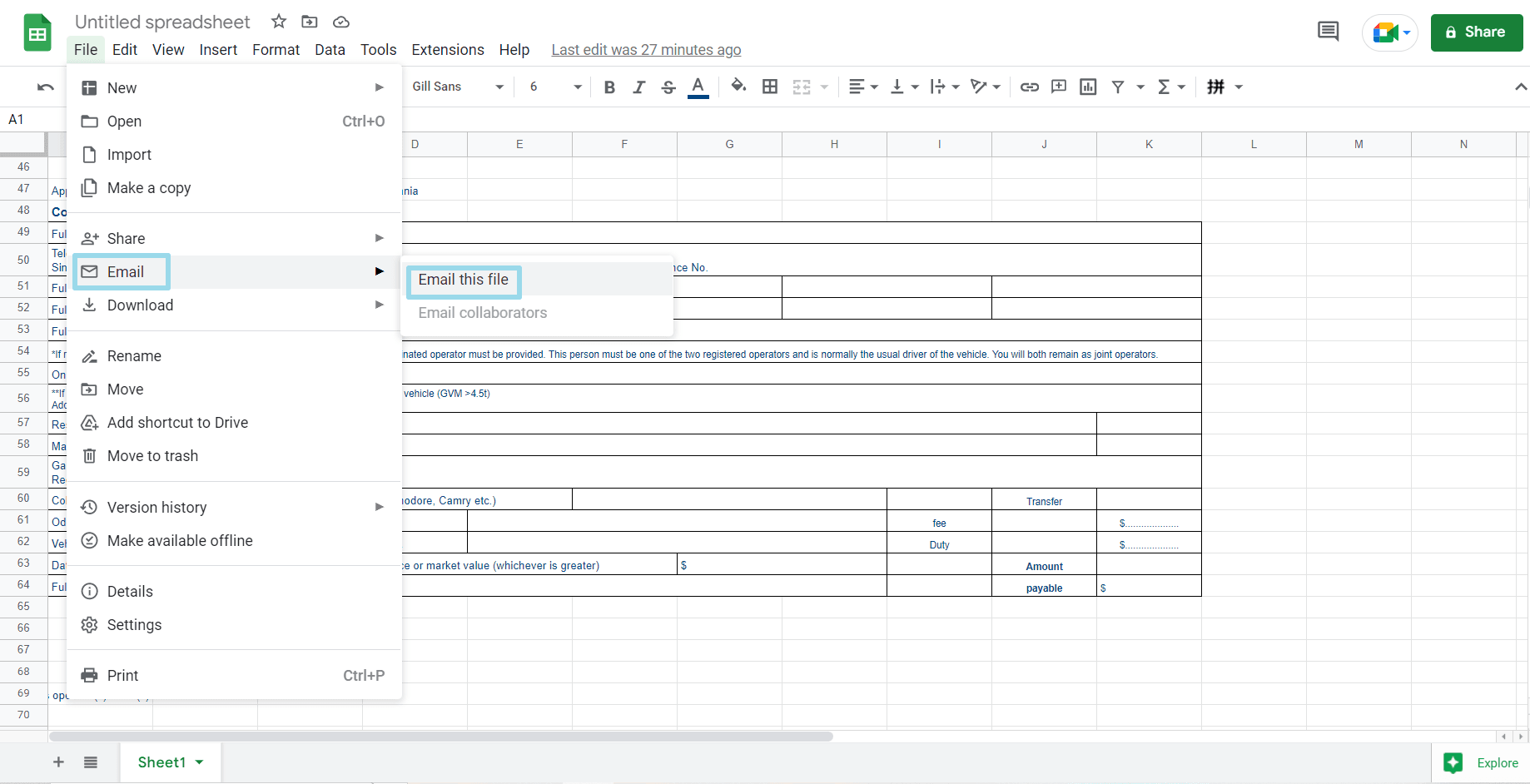
- After that, a dialogue box will appear, asking you to write the recipient’s name to how the email is sent.
- Make sure that you see the PDF attached to the email indicated at the bottom left corner.
- Once you have made sure that PDF is attached, click on Send.
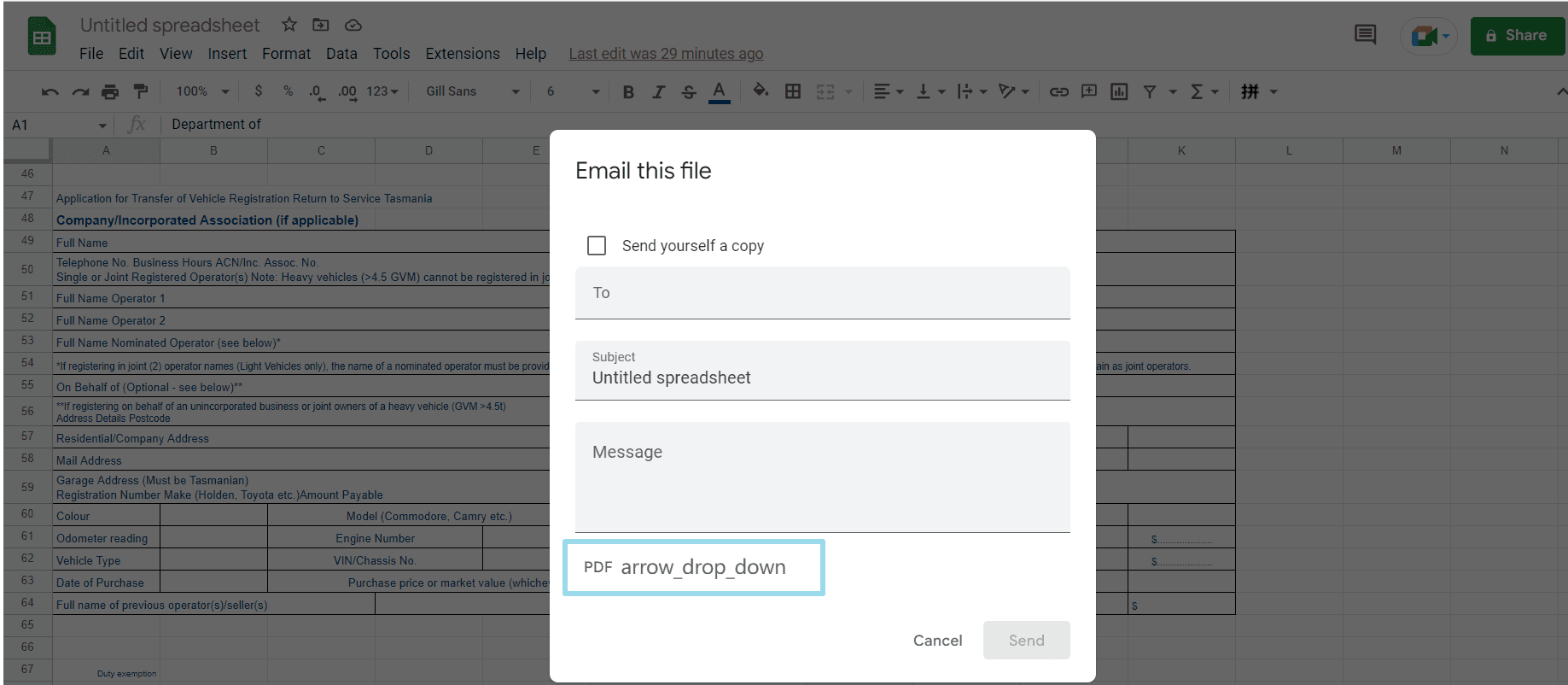
- Your Google Sheet will be sent as a PDF to the recipient.
Tips for converting PDF to Google Sheets
if you have a PDF document with all the statistics and data and aim to convert it into a Google sheet, the task might seem daunting and lengthy, but it’s simply because PDF Agile is to the rescue. Here’s how it can be done:
- Use PDF Agile desktop app or web app. Click on “Convert” and click on "PDF to Excel".
- Upload your file and convert it to Excel. Once it is converted, download it.
- Login to your Google Drive and upload this Excel File.
- Right-click on the file and click on “Open With”. Select Google Sheets here.
- Your file will automatically be uploaded and will open as Google Sheet.

![How to convert Google Sheets to PDF [2 simple ways].png](https://cms-cdn.pdfagile.com/Frame_1200x630_12_cb81429172.png)