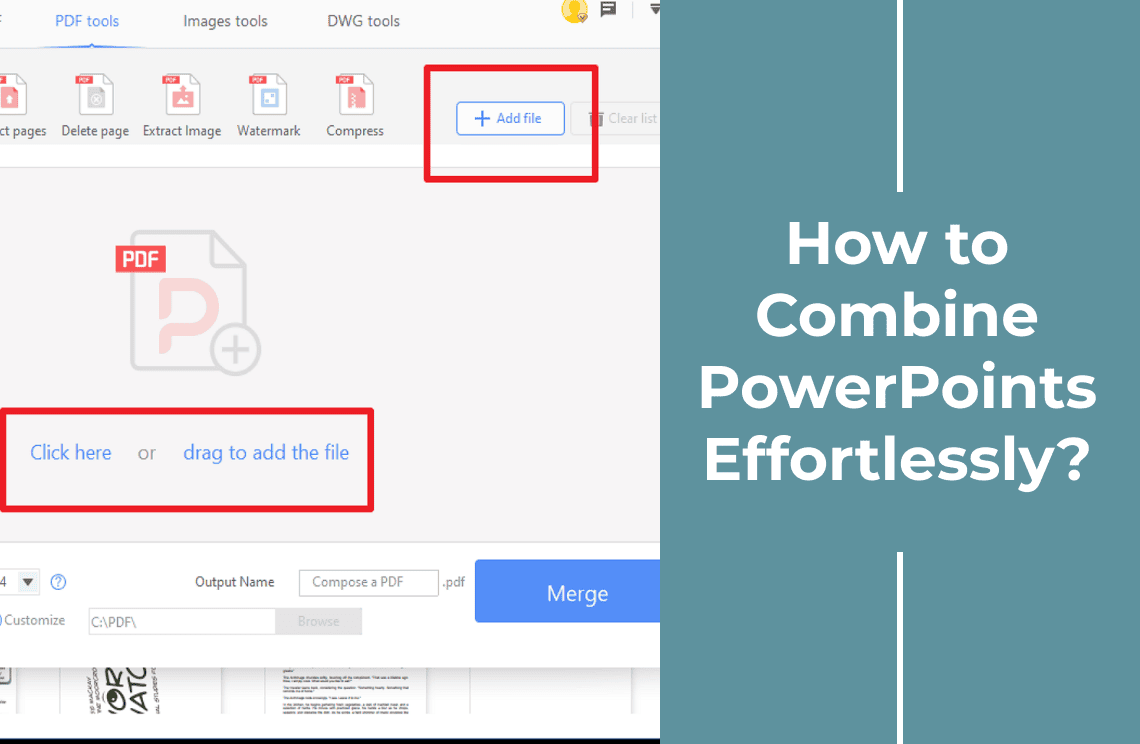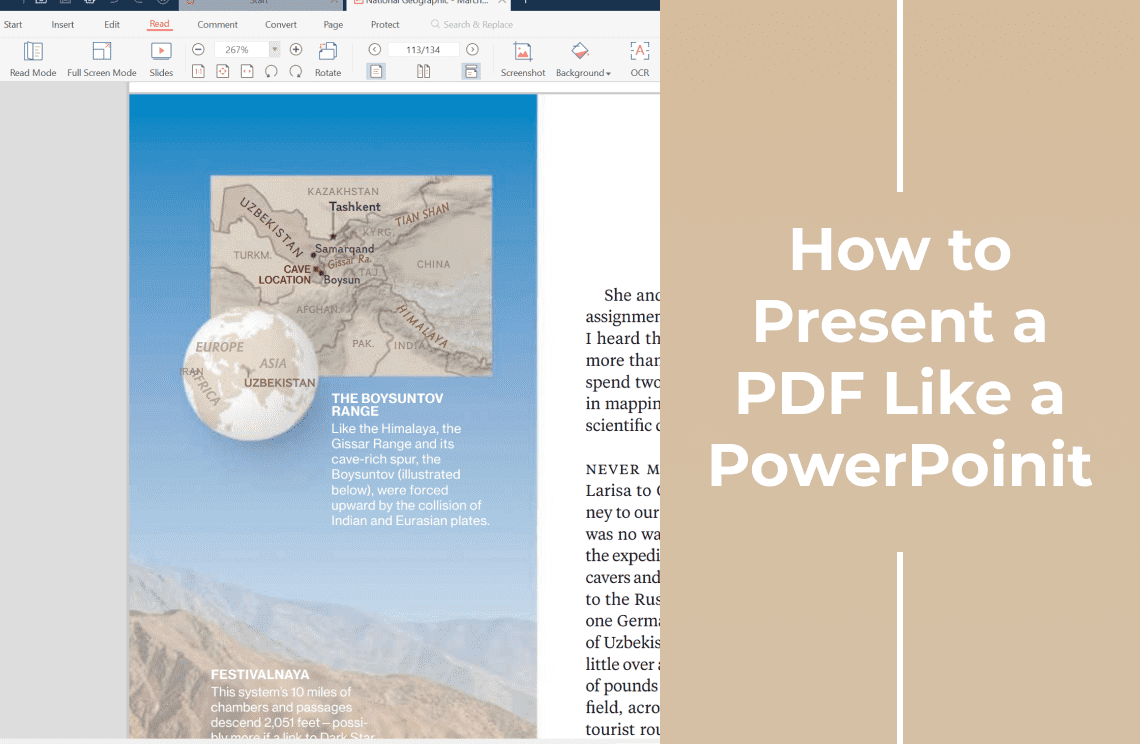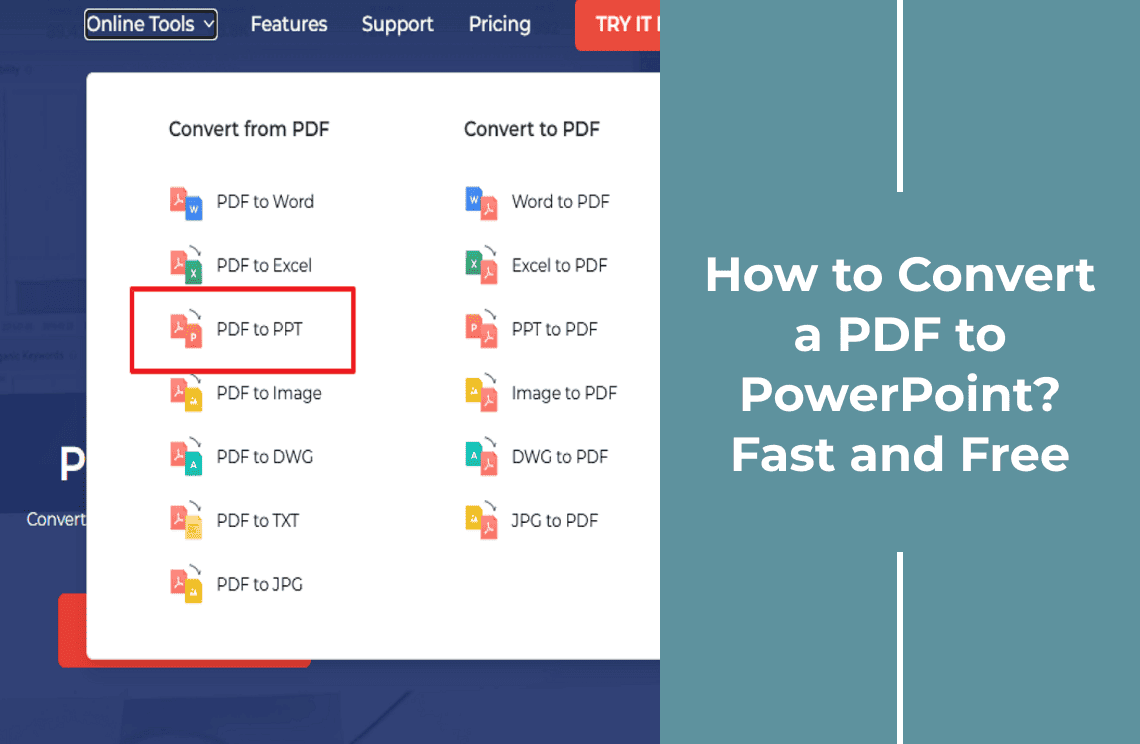Stitching PowerPoints together manually is like playing a game of design whack a mole. You fix one formatting quirk and another pops up. What if you could blend slides keeping all the polish unharmed? No rework, no headaches—just a clean, unified deck in minutes.
From hidden PowerPoint shortcuts to foolproof third-party tools, we’ve got the slickest techniques to combine presentations—whether you’re on a deadline or just done with the copy-paste grind. Let’s turn that slide pile into a seamless masterpiece.
How to Combine Multiple PowerPoint Files into a Single PDF Using PDF Agile
PDF Agile provides a reliable solution to accomplish this task efficiently while maintaining formatting integrity. Below are the meticulously researched steps to ensure flawless results.
Step 1: Download and Install PDF Agile
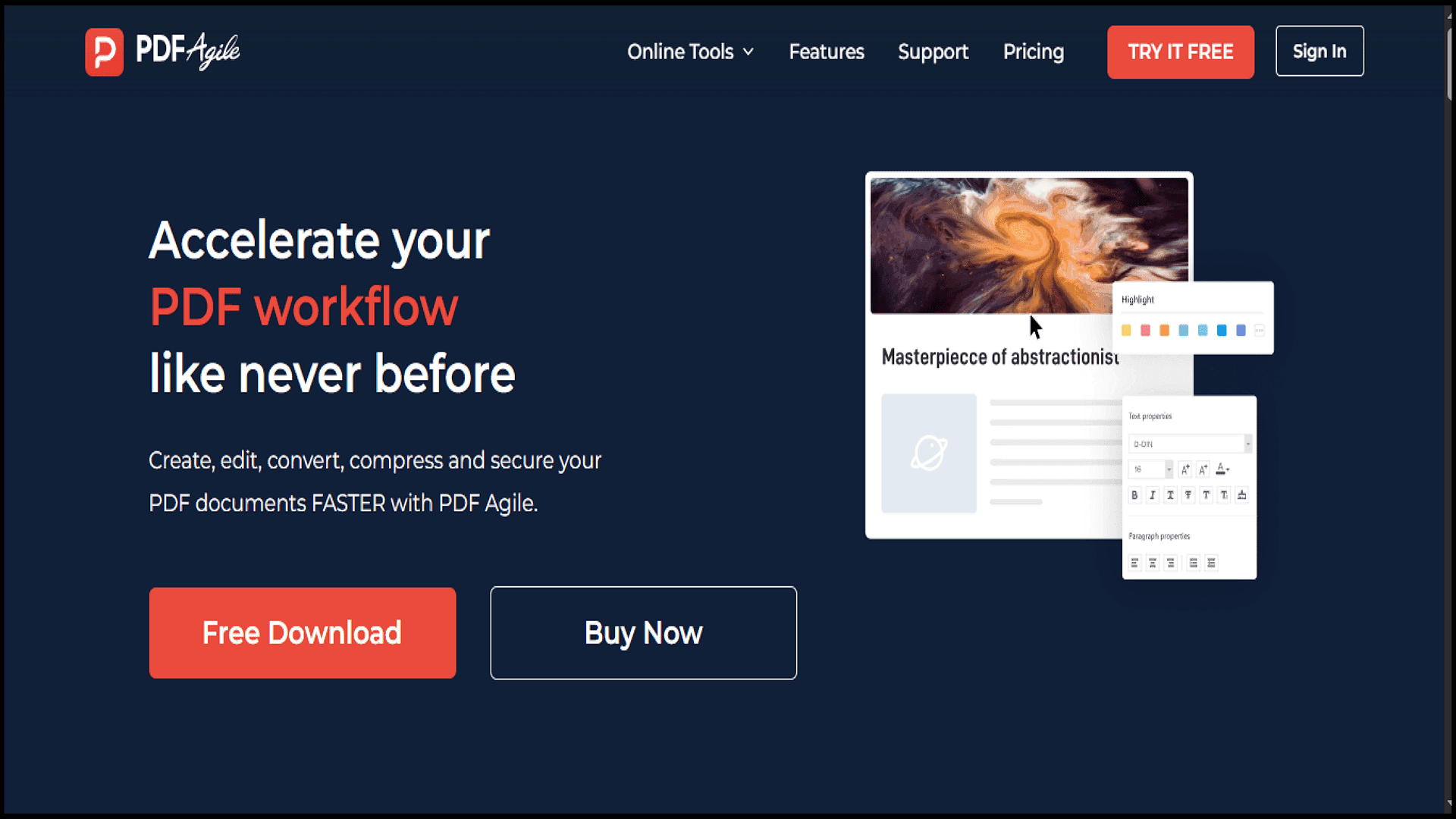
Begin by obtaining the official software from PDF Agile's website. It is available for both Windows and macOS devices. Run the installer and follow the on screen instructions to complete the setup process after downloading.
Step 2: Launch the Application and Select the Merge Function

Open the PDF Agile after installation. Locate and select the Merge PDF feature from the main dashboard. It combines multiple files including PowerPoint presentations into a single PDF file.
Step 3: Import PowerPoint Files for Conversion
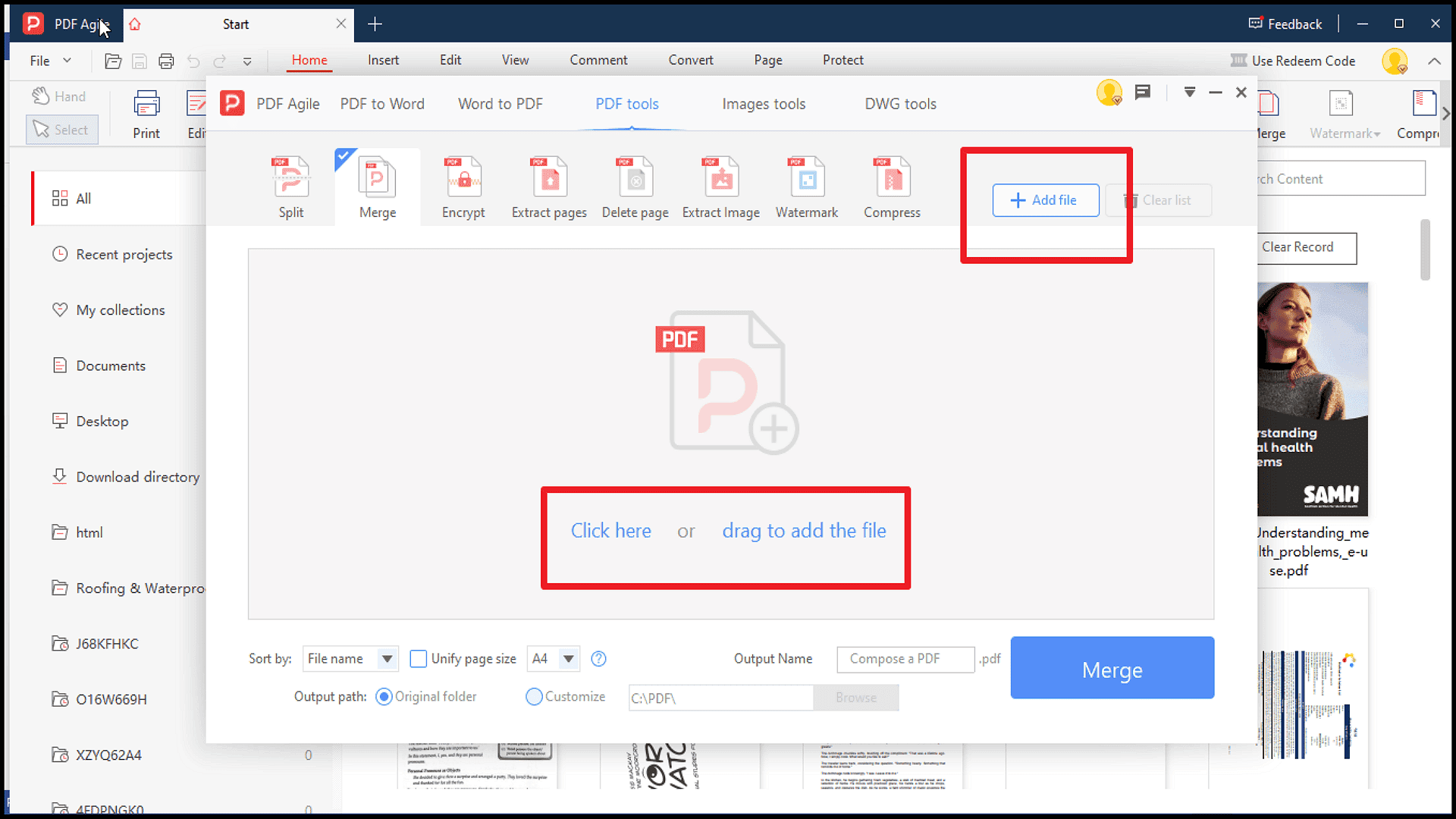
Tap to the Add Files button to upload your PowerPoint presentations. PDF Agile supports batch processing to select multiple files. You can rearrange the order of slides before merging by dragging and dropping files into your preferred order.
Step 4: Configure Output Settings for Optimal Results
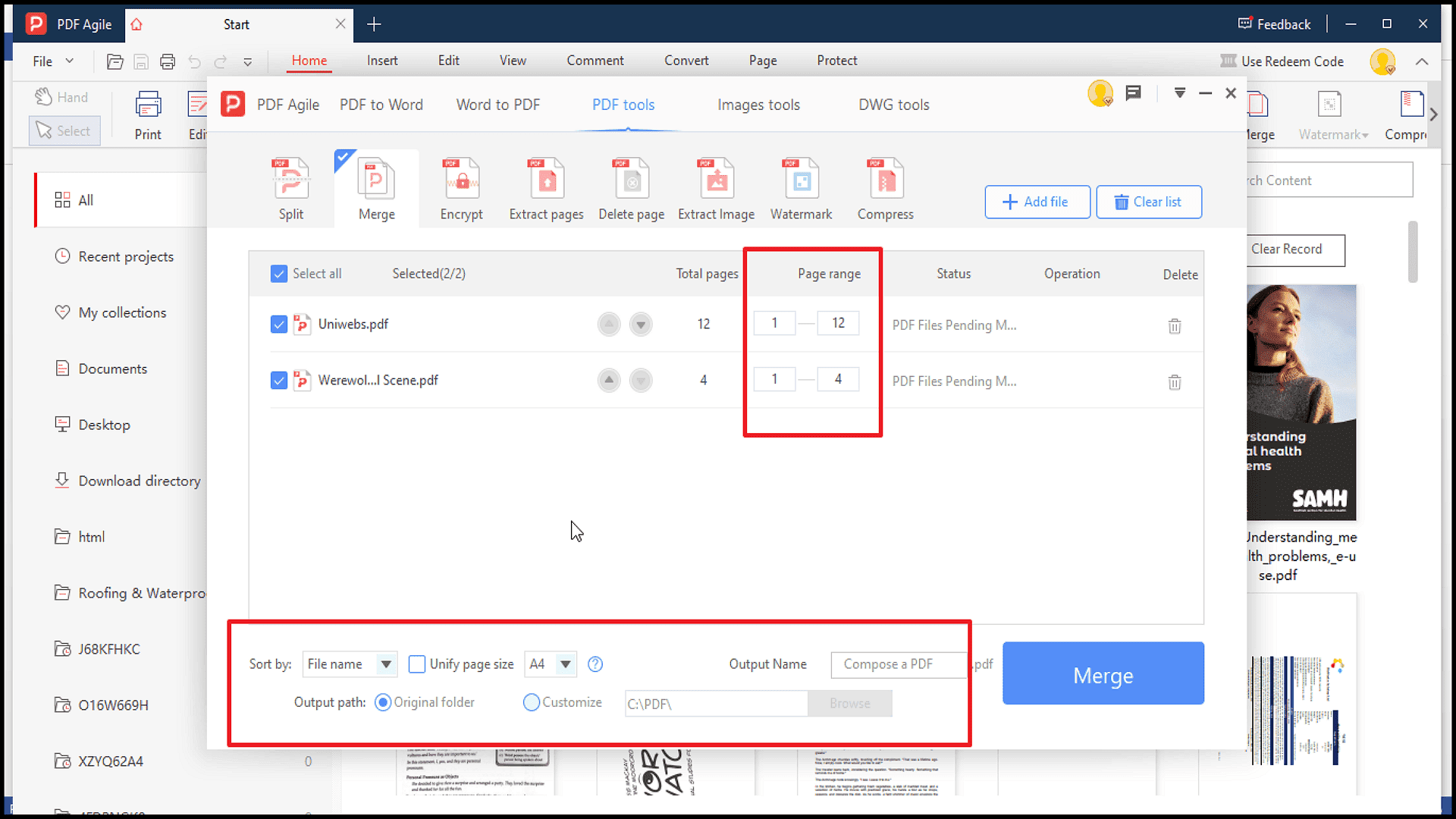
Adjust the settings and select the PDF quality based on file size. Choose between portrait and landscape orientation to match your presentation layout.
Step 5: Execute the Merge and Save the Final PDF
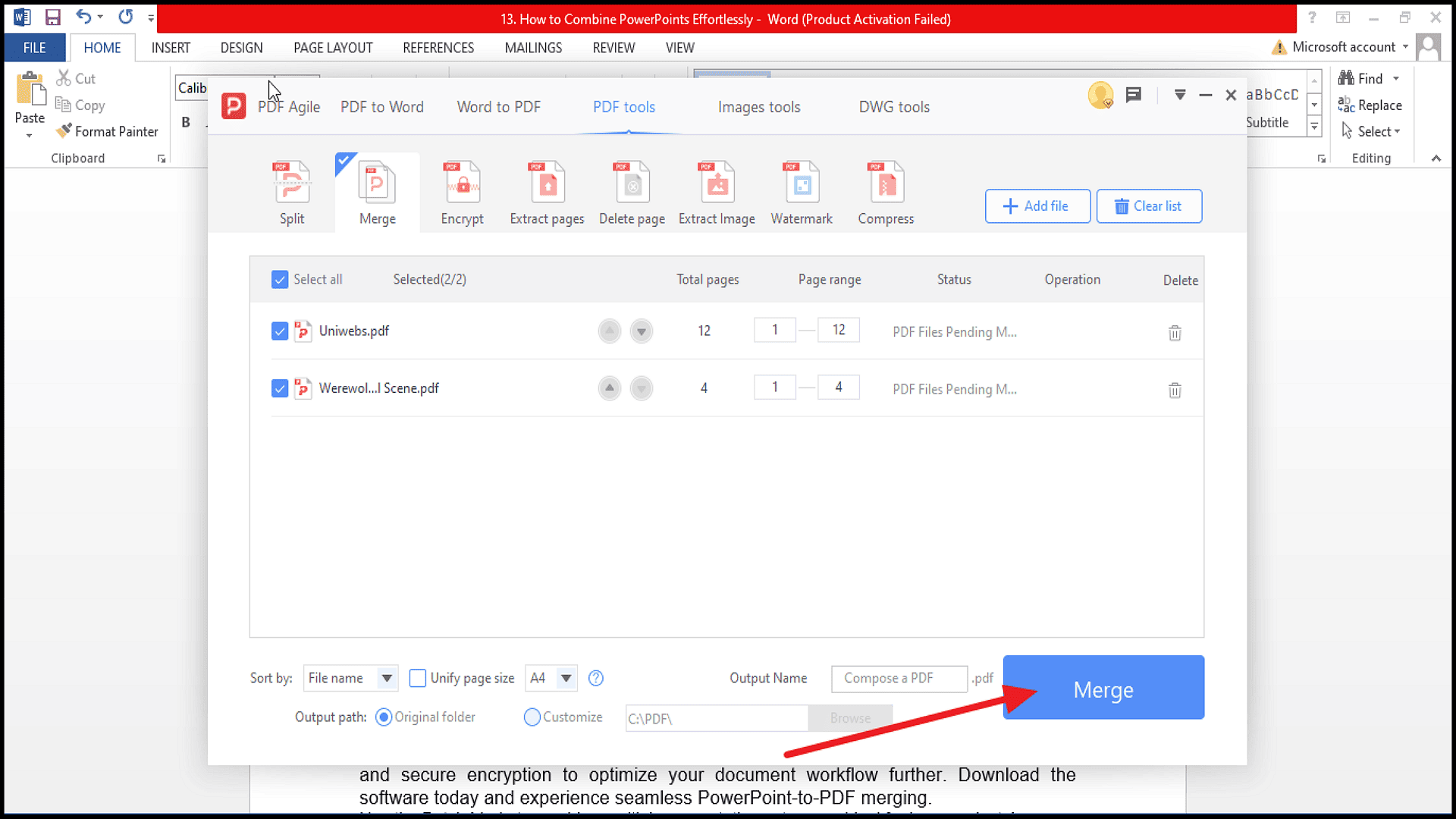
Now click the Merge Now button to initiate the procedure. Now, PDF Agile will automatically convert the PowerPoint files into PDF format and combine them into one cohesive file. For frequent users, the batch processing feature significantly enhances productivity when handling multiple presentations.
For additional efficiency, explore PDF Agile's advanced features such as OCR conversion and secure encryption to optimize your document workflow further. Download the software today and experience seamless PowerPoint-to-PDF merging.
Combine PowerPoint Presentations into a Single PDF Using Adobe Acrobat
Step by Step Guide to Combine PowerPoint Files
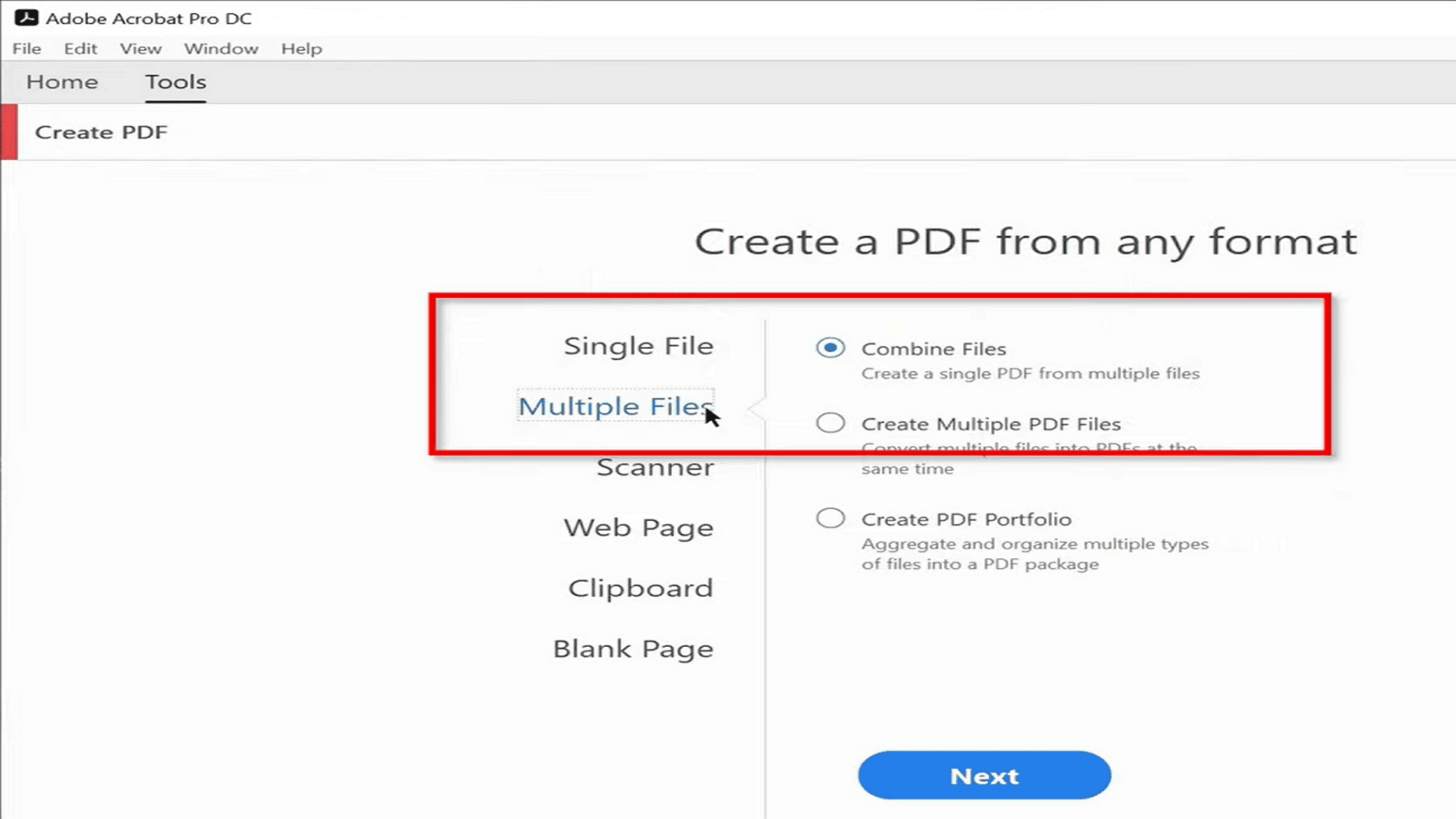
1. Go to Adobe Acrobat Pro DC Application in your browswer.
2. Open the Tools menu and select the Create PDF option.
3. Initiate File Combination
4. Within the Create PDF interface, choose "Combine Files" from the multiple files option. This prepares the system to process multiple documents simultaneously.
5. Add PowerPoint Files
6. Tap on Add Files to import your PowerPoint presentations. The software automatically converts these to PDF format during the process.
7. Adjust File Order (Optional)
8. Rearrange the imported files by dragging them into your preferred sequence before finalizing the merge.
9. Complete the Merge Process
10. Click "Combine" to initiate the conversion. Adobe Acrobat will process all files and output a single, unified PDF document.
Free Method to Combine PowerPoints into PDF on Mac
Step by Step Instructions
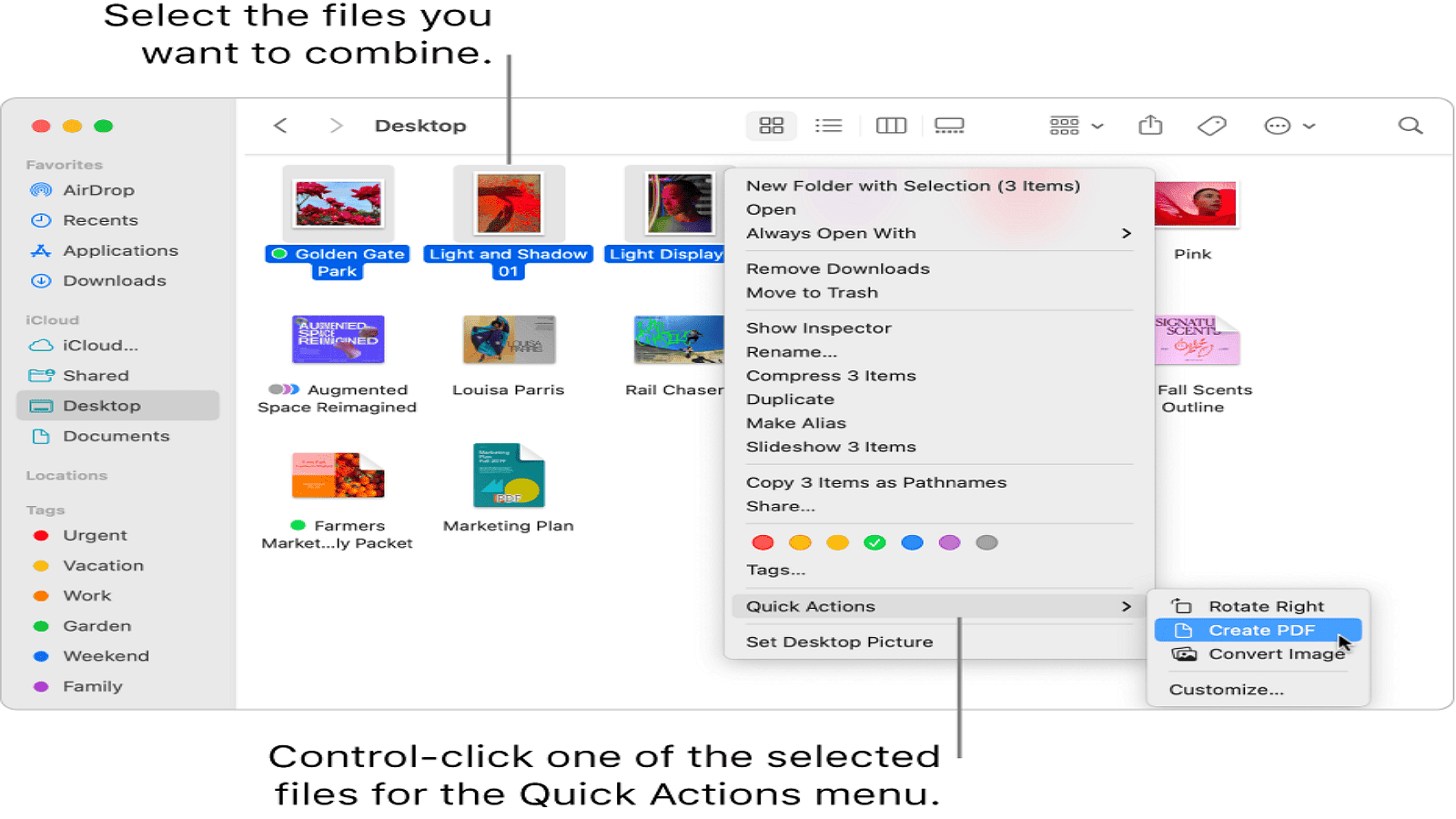
1. Opening a Finder window and go to the location where you have stored PowerPoint files.
2. Select all the presentations you wish to combine by holding the Command key while clicking each document.
3. Right click or Control click to open the context menu. Choose Quick Actions followed by Create PDF.
Result and File Location
The system will automatically generate a new PDF document containing all your slides in the selected order. This merged file will appear in the same directory as your original presentations, named after the first file in your selection with the PDF extension.
Merge Multiple PowerPoints into a Single PDF Using PowerPoint's Built-in Tools
This integrated approach maintains formatting consistency while being completely free to use.
Preparation Stage
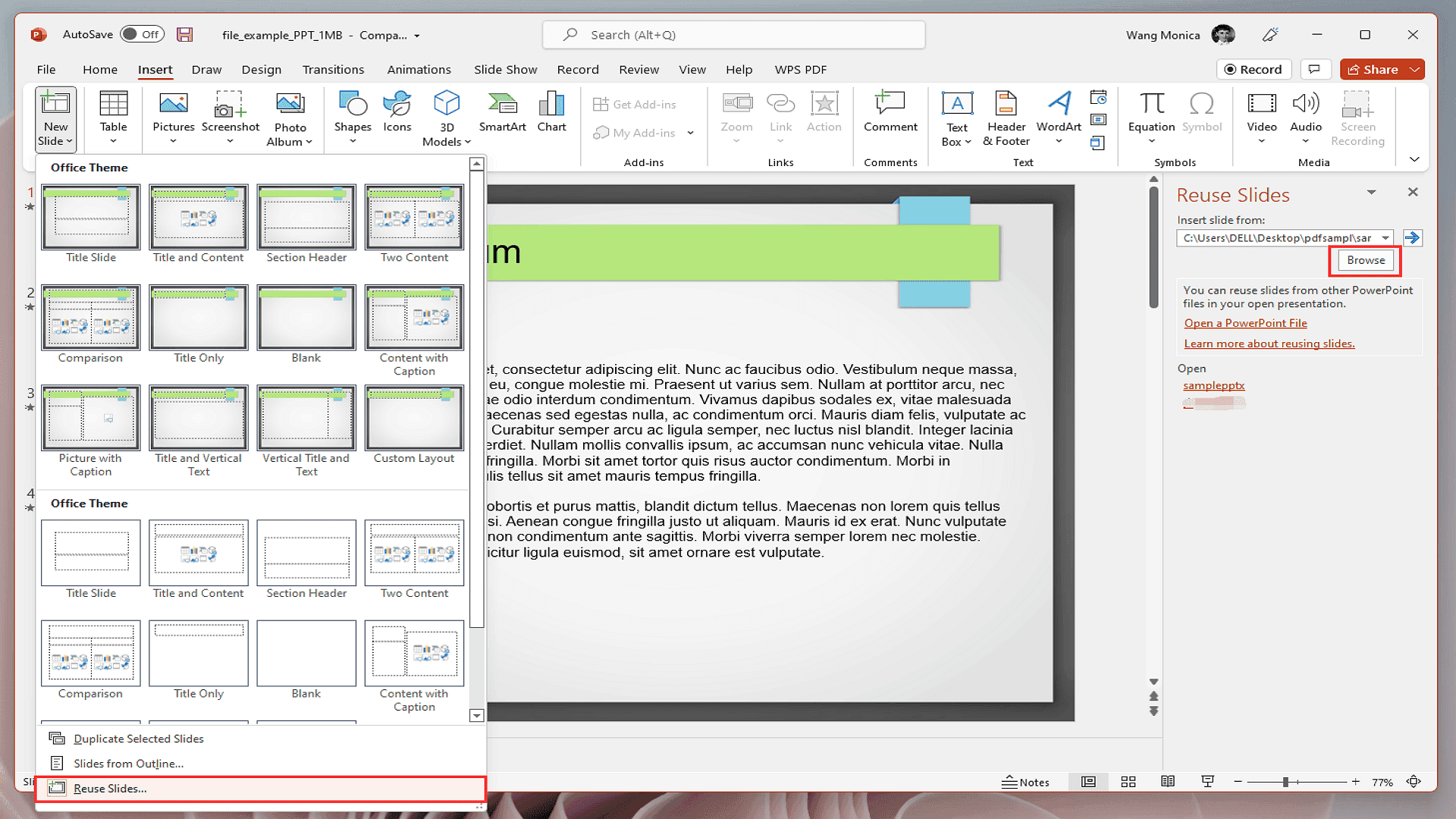
Launch Microsoft PowerPoint and open the presentation that will serve as your base file. This will be the document that receives slides from other presentations.
Slide Integration Process
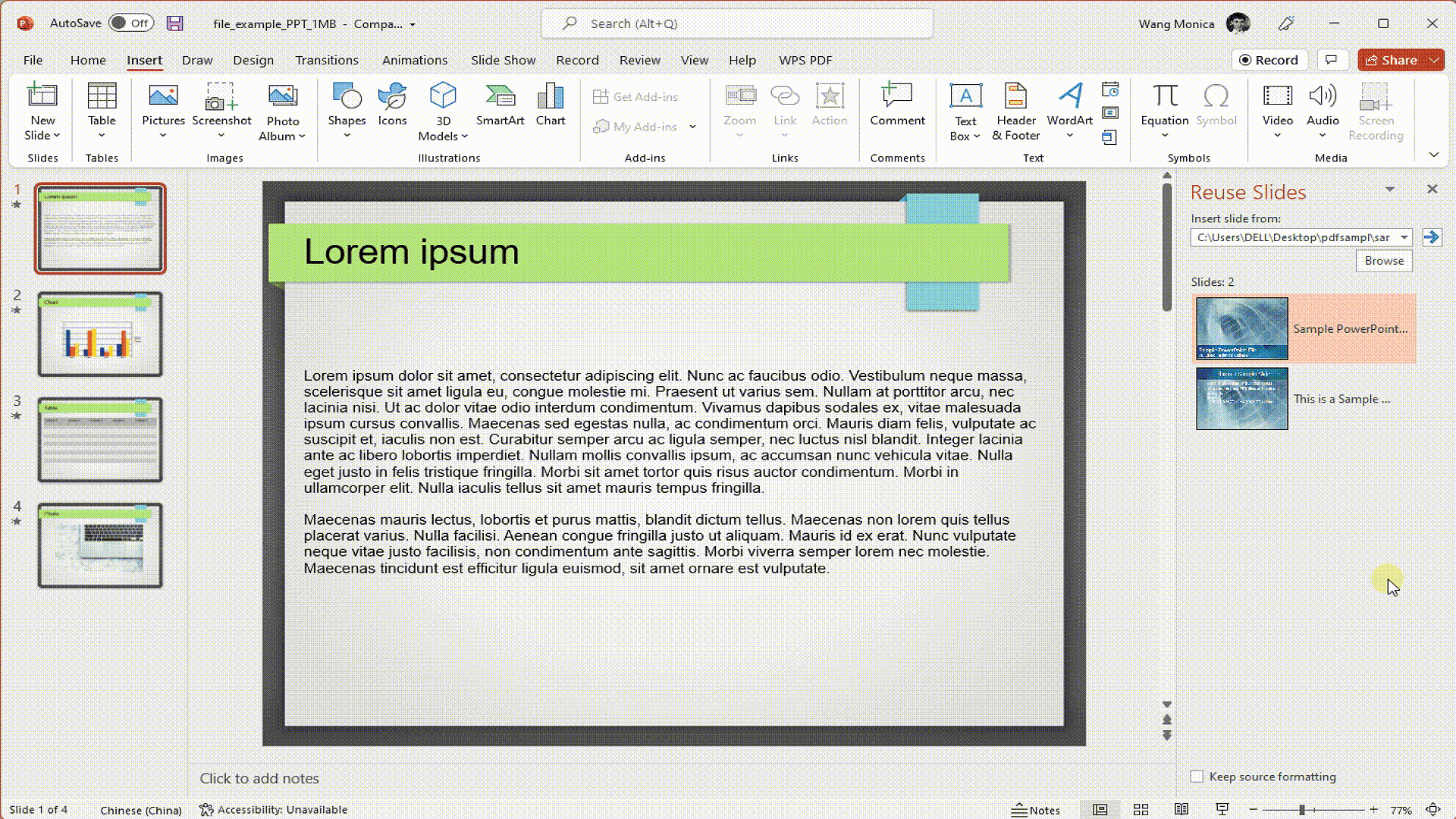
Go to the Insert tab in the ribbon menu and click New Slide button. Choose Reuse Slides to open the sidebar panel and click the Browse button to locate and select the PowerPoint file.
Slide Selection and Insertion
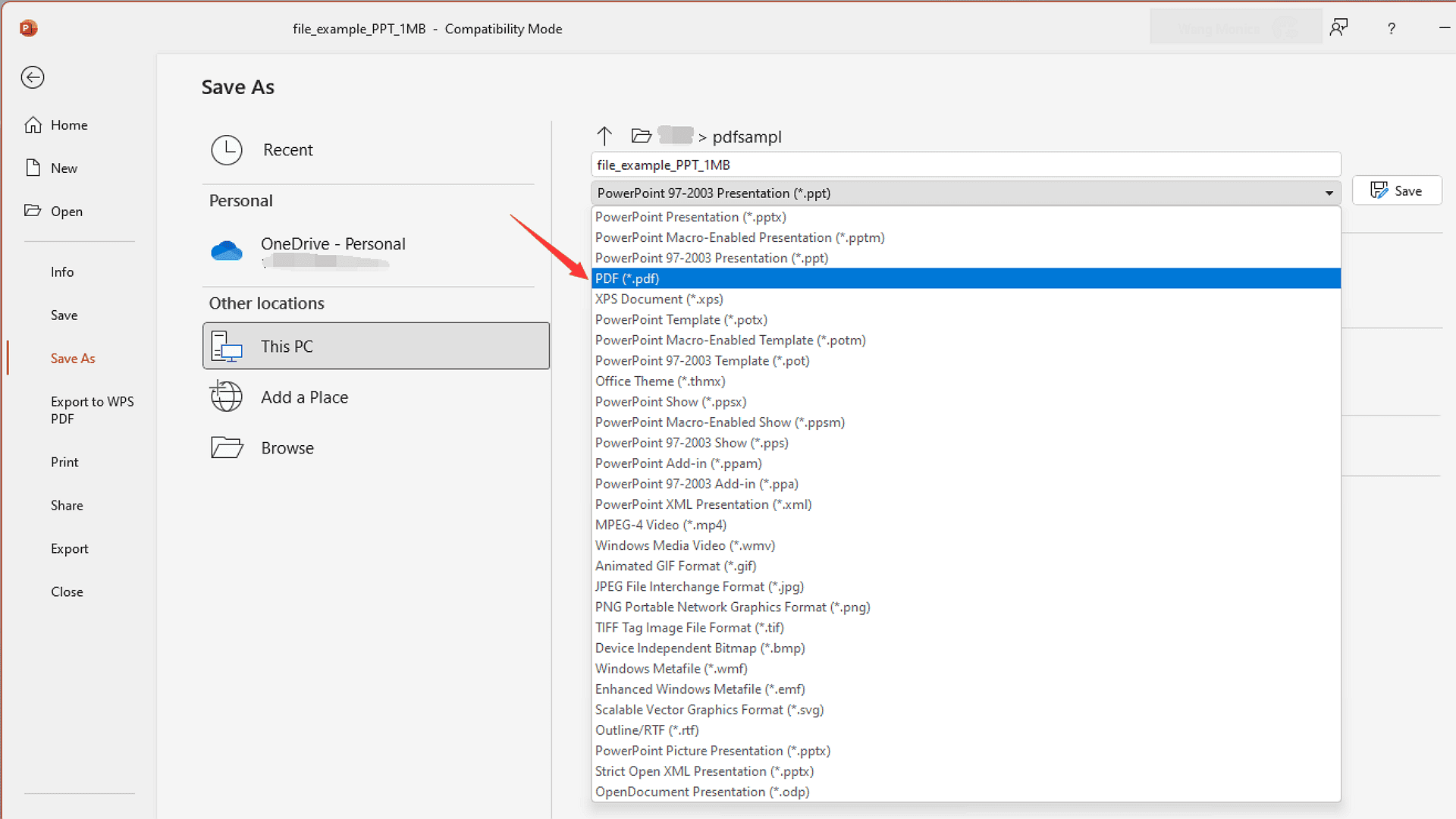
You will see thumbnails of all available slides in the Reuse Slides panel. Simply click on them to insert individual slides. Right click any thumbnail and select Insert All Slides for inserting all slides at once.
Finalizing the Combined Document
Now repeat the process for any additional presentations you need to combine. Go to File > Save As and choose PDF from the format options. Pick your preferred PDF settings before saving the file.
Key Advantages of This Method
- Preserves original slide quality and content
- Allows selective inclusion of slides
- Maintains consistent formatting across merged content
- No file size limitations or watermarks
- Completely free with any valid PowerPoint version
Practical Applications
This technique proves particularly useful when:
- Compiling team presentations for unified reporting
- Merging updated content with existing decks
- Creating comprehensive training materials
- Archiving multiple versions into a single document
Conclusion
Merging multiple PowerPoint presentations into a single PDF can be accomplished through various methods. PDF method stands out as the most efficient solution for users who want to maintain formatting consistency while working entirely within a familiar interface. It ensures seamless integration of slides while preserving design elements. It is ideal for professionals who frequently update or consolidate ppts. However, Mac users have the added advantage of a completely free system level option via Finder’s Quick Actions. It provides instant PDF merging without requiring additional software use. It is perfect for quick consolidations where advanced editing isn’t needed.
So, whichever method you choose, mastering this skill will save time and simplify document supervision. Merging PowerPoints into a single PDF is now easier than ever for preparing reports, compiling training materials or archiving presentations.