PDF files are pivotal for working professionals. PDF files help professionals share information, and let's admit PDFs are the safest format to work with. For example, let's say someone wants to make some changes to the PDF file you shared with them; they will soon find out that editing a PDF file is not as easy as editing a Word document. Because PDF files are robust, some users often ask how to edit PDF modified dates and whether it is even possible. If this is something you have been asking yourself, this guide has all the answers you need. Keep reading to find the answers to how to change the modified date of a PDF file.
How to Edit PDF Modified Date?
Whenever you receive a PDF file or send one to someone, it will contain certain information, for example, title, security settings, fonts, colors, etc. The PDF file owner often amends basic information, and sometimes they implement security settings to prevent alteration or editing.
To check these properties, click on the "File" option and the "Properties" option. Once you do that, you need to click on the "Document Properties" option, which you will see in the dialog box. In the "Document Properties," the following are the things you will come across:
Description: The description will have all the basic information about the PDF file, such as subject, author, title, etc. These details are set by the PDF file's owner or creator. The description will also have keywords.
The Advanced: The Advanced area will let you know about the number of pages in the File, page size, its version, whether the PDF file is tagged, etc. Such information can't be modified because they are generated automatically.
Security: Security area will let you know what functionality and changes are allowed.
Fonts: Fonts will tell you about the font types and lists of fonts used.
Initial View: This part is available in Acrobat only and lets you know how the PDF file will appear once you open it. This will include thumbnails, menu bar, toolbar, and opening page numbers. If you want, you can change these settings.
Custom: Another area that is available for Acrobat only. This area allows you to add document properties to the PDF file.
These are the "Document Properties" you will see. Now, let's see how to change document properties.
How to Add Description to Document Properties?
Step 1: Click on File followed by Properties.
Step 2: Select the "Description tab"> type keywords, subject, and author's name.
How to Create Document Properties?
Step 1: Click on File followed by Properties.
Step 2: Click on Custom and add a property, name, and value.
Step 3: Click on Add. If you want to change property, you need to select property. Then change the value. Once done, click on Change and then Ok.
Step 4: If you want to delete a property, select that and hit the Delete option.
How to Edit Document Metadata?
To view metadata
Step 1: To view metadata, click on File.
Step 2: Click on Properties and click on the option that says Additional Metadata. Then, click on Advanced to see every embedded metadata.
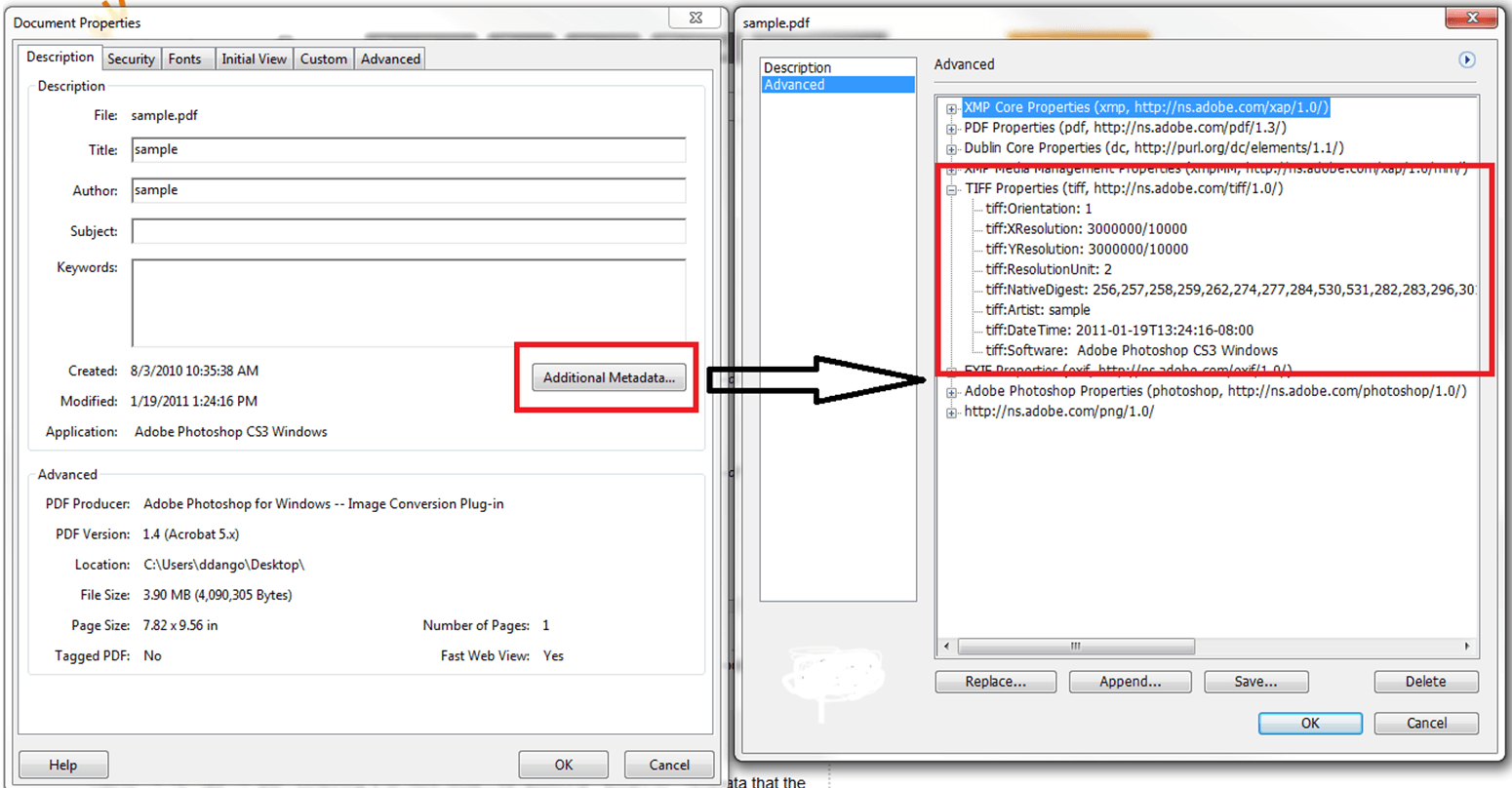
To edit metadata
Step 1: Click on File and then Properties.
Step 2: Click on the Description tab and Additional Metadata.
Step 3: Now, select Advanced.
Step 4: If you want to edit previously saved metadata, you need to click on the Append option. To replace the current metadata or add new details, click on the Open option.
Step 5: If you want to delete the XLM schema, you will first have to select that and then hit the Delete option.

To save metadata as a file or template
Step 1: Click on File followed by properties.
Step 2: Select the description tab.
Step 3: Now click on Additional Metadata.
Step 4: If you want to save it to an external file, you will need to click on the Save option and add a name to it.
Step 5: If you want to save it as a template, you need to click on the Save Metadata Template option and name it.
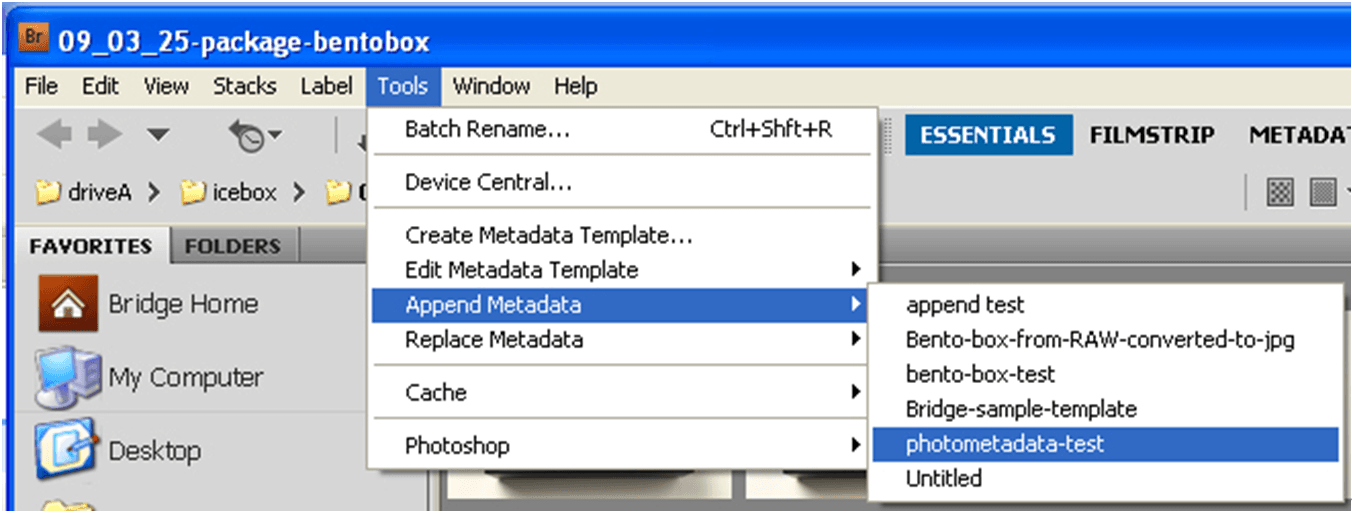
Easily Edit PDF with PDF Agile
Please note that not every document's properties can be changed; however, if you want to make some changes to the PDF copy, then that is possible with the help of third-party software like PDF Agile. This is a highly recommended PDF editor and is trusted by thousands of users worldwide. No matter what kind of editing feature you want, PDF Agile has that, which is why it is considered to be one of the best PDF editors. This is downloadable software, so you will have to download and install it. Once done, you are all set to try all of its features and start editing the PDF file that you want to edit.
Key Features of PDF Agile
1. PDF Agile lets you create, edit, and convert PDFs seamlessly.
2. It lets you add password protection and electronic signature to make your PDF more secure.
3. You can merge multiple PDFs if you want or compress them to reduce their size.
4. It comes with an OCR feature that lets you extract images and texts from a PDF file, or if you want, you can use the same feature to scan a PDF document.
5. You can use it to rotate and crop your PDF files.
How to Use PDF Agile?
Step 1: Go on and download PDF Agile. Once done, install and launch it.
Step 2: Now, upload a PDF file you want to edit.

Step 3: Click on the Edit option and edit the PDF file. You can edit the font, font size, color, etc.

Step 4: Once done, click the Save option to save the changes.
Conclusion
We hope you have the answer to how to change PDF modified date by now. As explained, modifying every document property may not be possible, but if you are looking for something beyond how to change the modified date of the PDF file, then try PDF Agile and make changes to the PDF file.


