Foxit Phantom PDF is a PDF tool that lets you edit, create, view, protect, and sign your PDF files effortlessly. Not just this, Foxit Phantom PDF can also be used for digital documents. For all kinds of everyday PDF file activities, Foxit Phantom PDF is your go-to software. However, while using Foxit Phantom PDF, users have come across some issues with the edit feature, which is why they ask, “why can’t I edit PDF in Foxit Phantom PDF?'' If this is something bugging you too, this guide will help you find answers for the “why can’t I edit PDF in Foxit” question. So, keep reading to learn why you cannot edit PDF in Foxit and the solutions to solve this issue.
Why Can’t I Edit a PDF in Foxit?
There can be two plausible reasons why you aren’t able to edit a PDF in Foxit. The reasons are:
1. First, the PDF/A compliant file you are trying to edit is opened in the PDF/A view mode in Foxit.
2. Second, the PDF you are trying to edit is opened under the Protected View mode.
In both cases, Foxit will not allow you to edit PDFs for the security of the PDF file. Whether it is the first or the second reason for you, here’s what you need to do:
For Reason 1: PDF/A file is opened in the PDF/A view mode
In this case, what is happening is that the PDF/A file is being opened in the read-only mode. When this happens, the editing feature is restricted. You can either:
A) Check the bubble pop-up when you open a PDF/A file and activate the enable editing command.
B) Go to Preferences and change the PDF/A view mode to edit the file.
Solution A
When you open a PDF/A compliant file, you will see a bubble message popping up right after you open such a file. The message will be on the top right. You will see the “Enable Editing” option; click that option. Once done, click on the “Yes” option.

By following these steps, you can edit your PDF/A complaint document.
Solution B
If you don’t see the bubble message, move on with solution “B.” You need to click on the “File” option followed by “Preferences.” When the “Preferences” window opens up, click on the “Documents” option and look for the “View document in PDF/A mode” option. Click on the drop-down menu, and hit the “Never” option. Once done, click on the “Ok” option, and the changes will be saved.
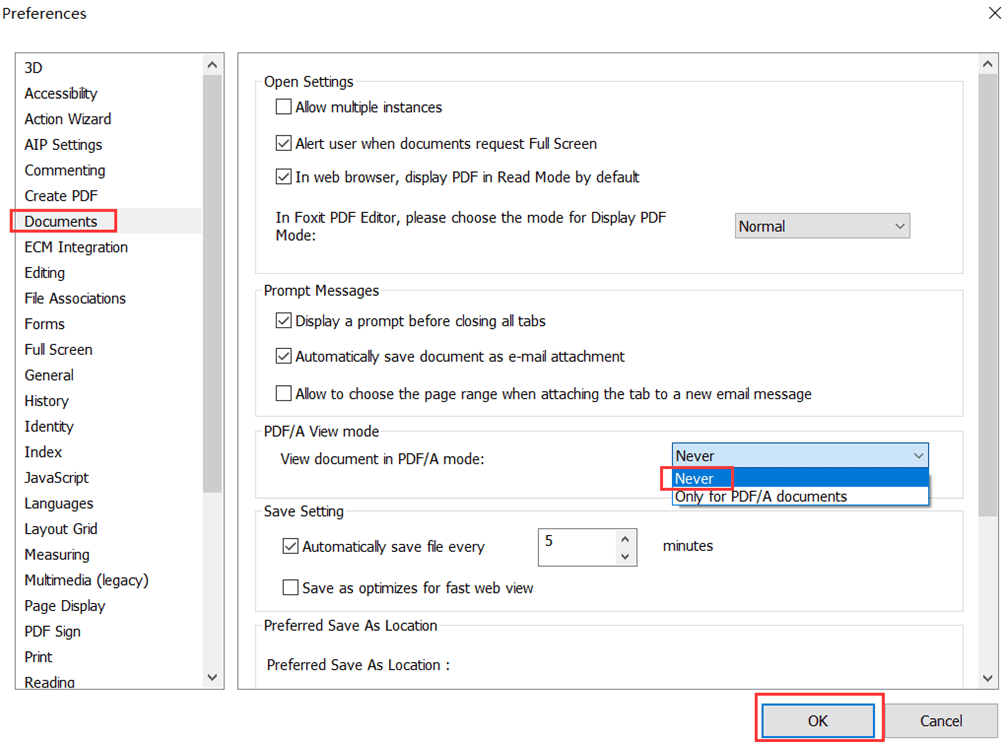
For Reason 2: The PDF you are trying to edit is opened under the Protected View mode.
When you try to edit a PDF file in protected view mode, Foxit doesn’t let you do anything to the file. So, what needs to be done here is to disable protected view mode to be able to edit. There are two ways to go about it:
A) Turn off Protected View Mode
B) Go to Preference to turn off Protected View Mode
Solution A
Open a PDF file that you want to edit and when you see the pop-up message on the top right, click on the option that says “Enable All Features.” This will let you disable Protected View Mode for the PDF you want to edit.
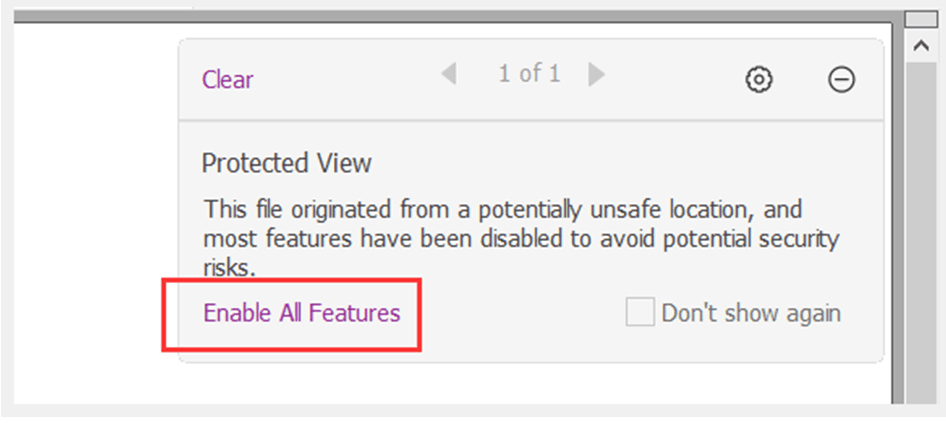
Solution B
If you don’t see the pop-up window, you need to open the PDF file and click on “File,” then click on the “Preferences” option followed by “Security.” You need to click the “Off” option under “Protected View.” Once everything is done, you need to click on the “Ok” option.
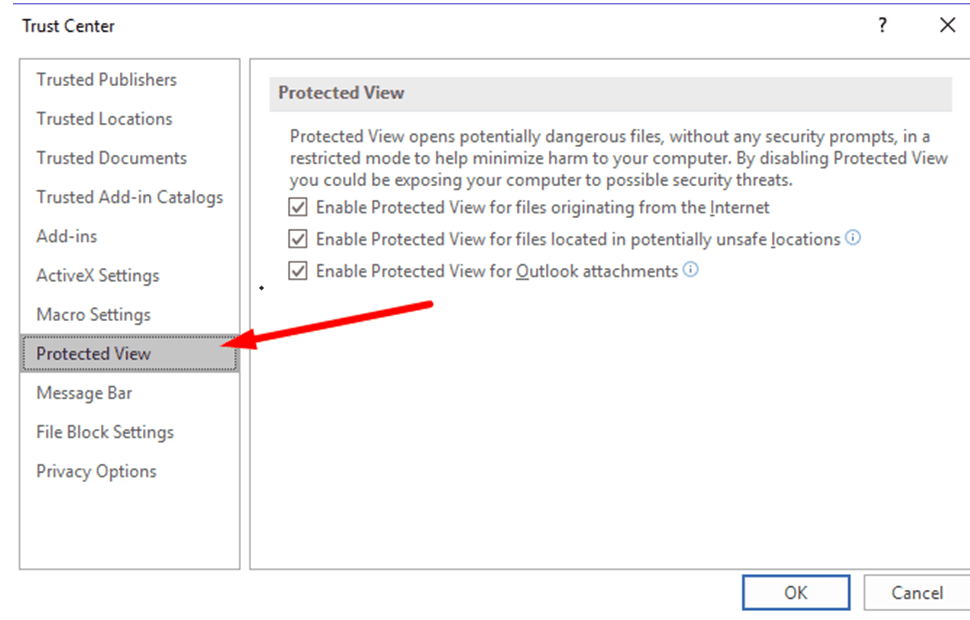
Alternative: How to Edit PDF Like Word?
Even after trying the solution, if you still fail to edit your PDF file in Foxit Phantom PDF, we recommend using PDF Agile. PDF Agile is one of the best tools for editing all kinds of PDFs. You can use the tool to edit, secure, convert, and create PDFs with ease. This is a professional tool for users looking for complete PDF solution software. You will have to download PDF Agile on your computer and let it get installed. Once done, you can start using the tool to edit as many PDF files as you want.
Key Features of the Foxit Alternative
1.PDF Agile comes with advanced editing tools.
2.It comes with an OCR feature to extract text and scan images.
3.It lets you crop your PDF as per your need.
4.It lets you split a PDF file into different files.
5.PDF Agile allows you to highlight text.
How to Use PDF Agile?
Step 1: First, download and install PDF Agile on your computer.
Step 2: Launch PDF Agile and upload the PDF file you want to edit.

Step 3: On the top, you will see multiple tools; you need to click on “Edit” to start editing.

Step 4: You can edit font size, color, text, etc.
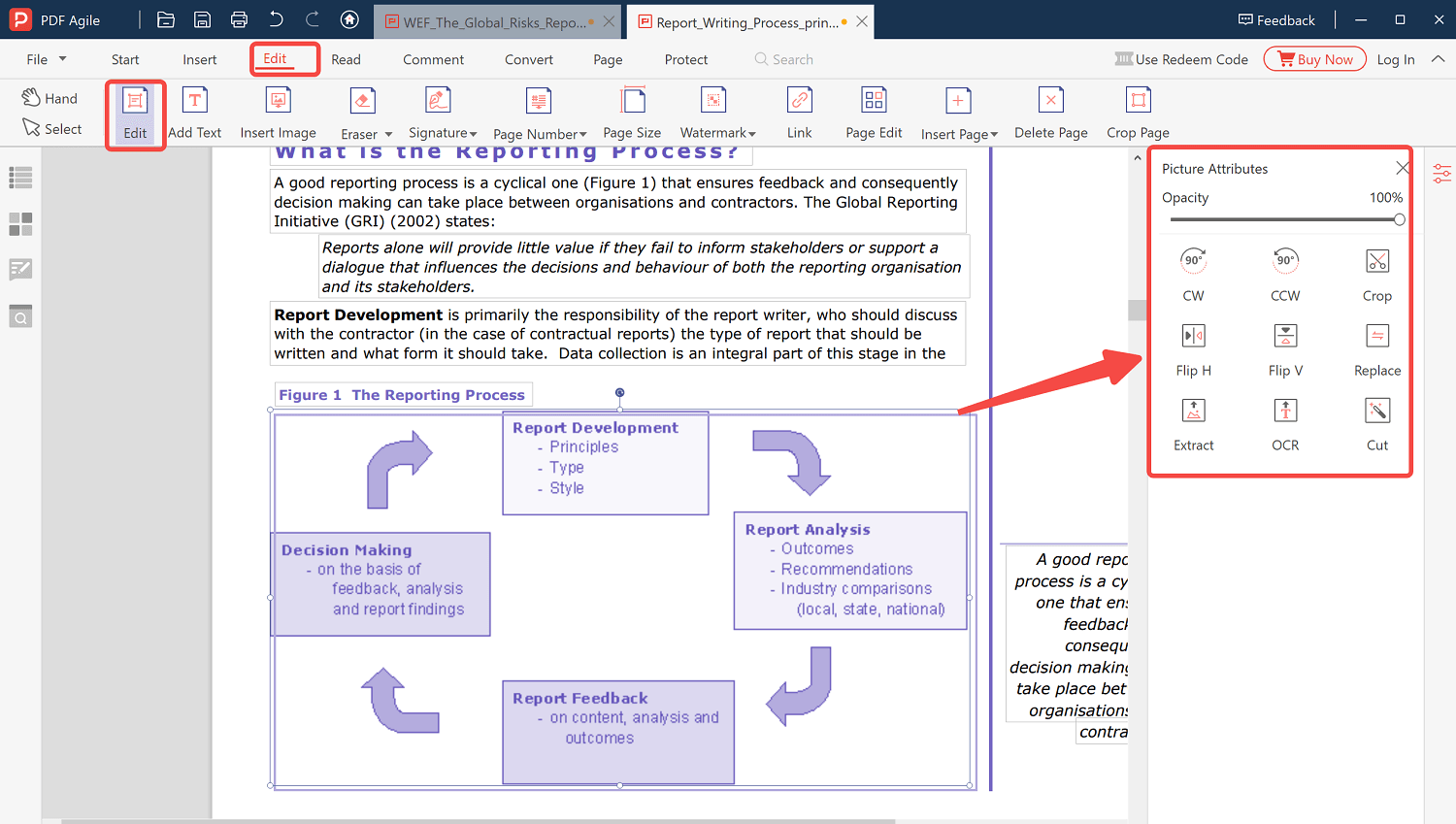
Step 5: Click on the “Save” option once done.
Conclusion
That’s it. Now you have the answer for “why can’t I edit my Foxit PDF,” along with the solutions. We highly recommend getting PDF Agile because this software will let you edit your PDFs just the way you want. So, go on and download PDF Agile today.


