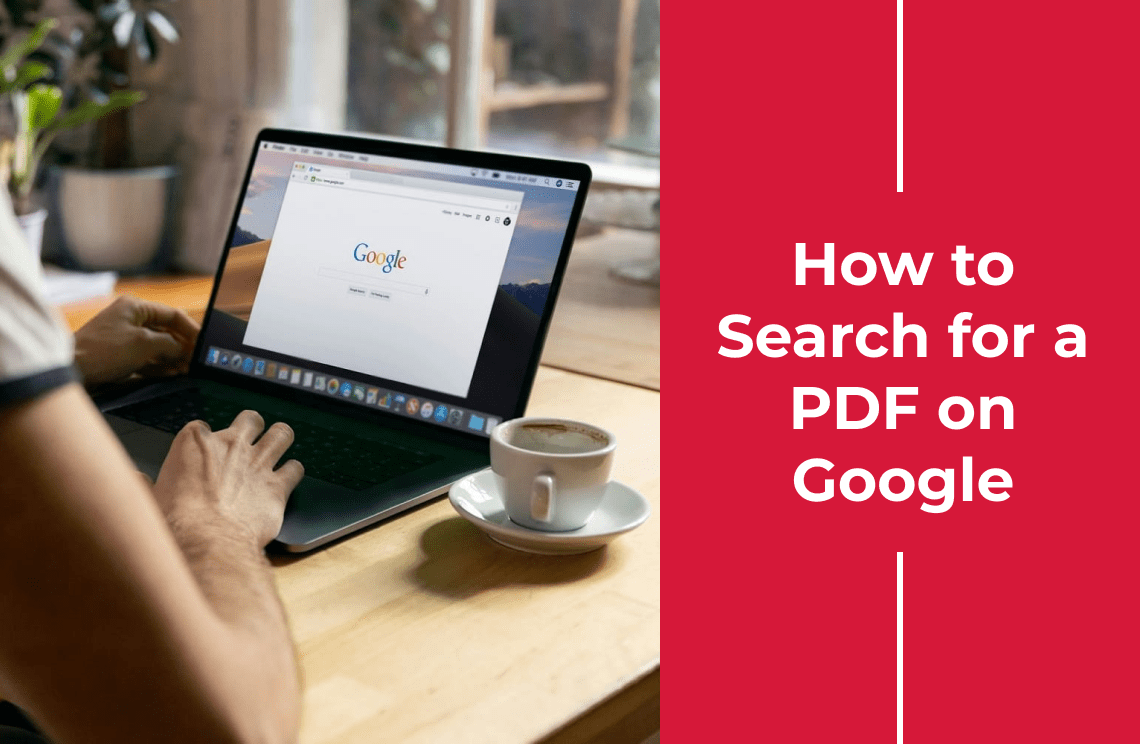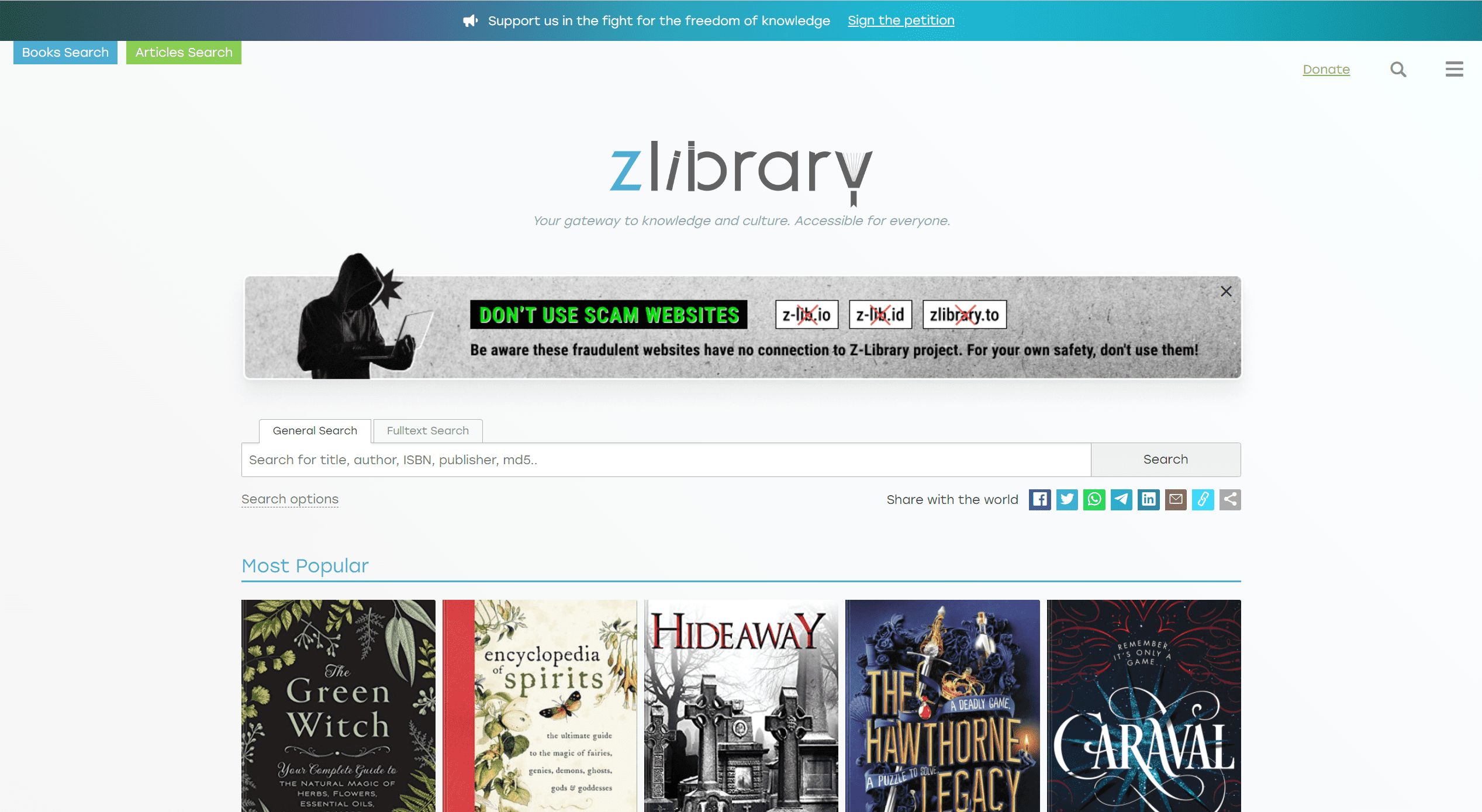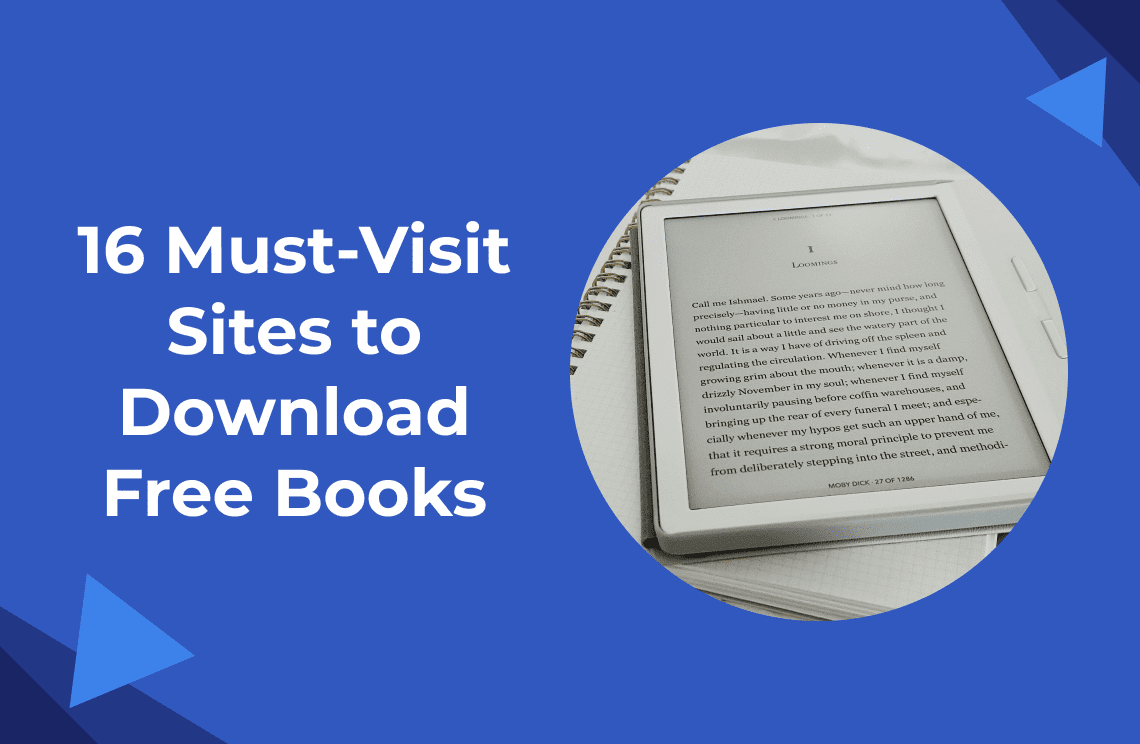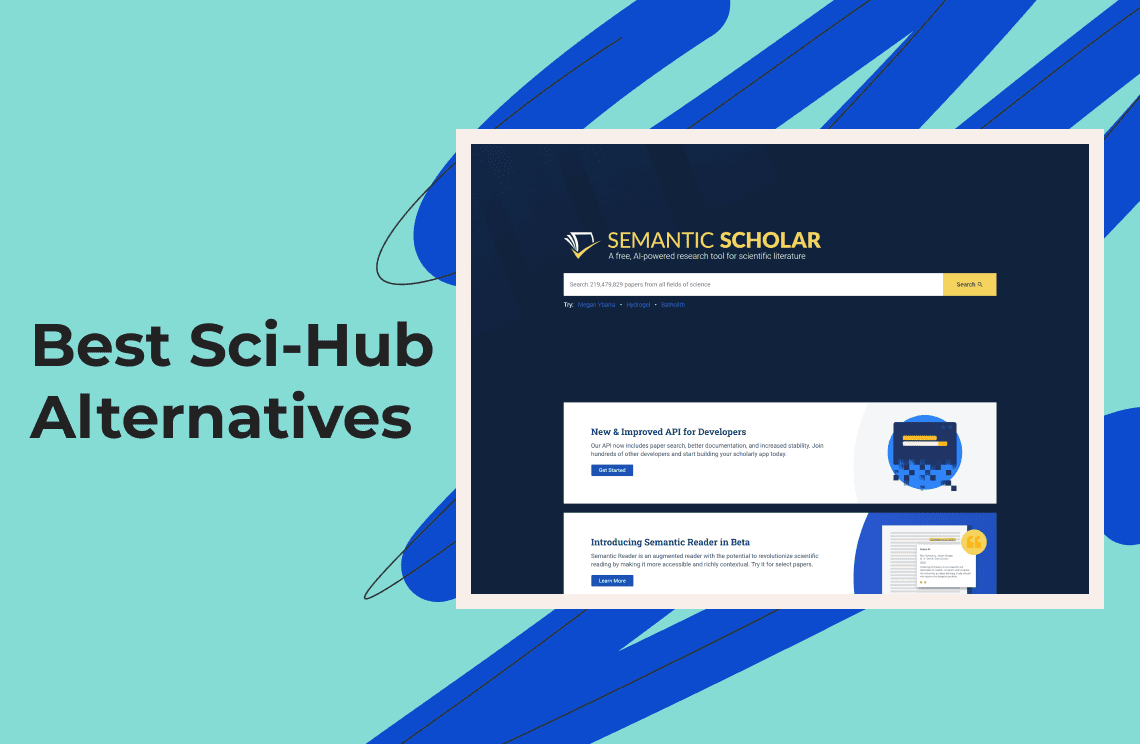In the vast digital landscape, finding the right information can often feel like searching for a needle in a haystack. With a plethora of content available online, it's essential to have the right tools and strategies to efficiently locate the specific resources you need. One common file format for sharing and storing valuable information is the Portable Document Format (PDF). In this comprehensive guide, we'll help you master the art of searching for PDFs on Google, streamlining your research process, and ensuring you find the exact information you're seeking.
Understanding Google Search Basics
Before diving into the specifics of PDF searches, it's crucial to understand the basics of Google Search. Google uses complex algorithms to deliver the most relevant search results based on the keywords you enter. These algorithms consider factors such as keyword relevance, content quality, and website authority. When you enter a search query, Google scans its index of web pages and returns a list of results ranked by relevance.
Mastering PDF Searches on Google
Identifying the right keywords
Being specific and relevant with your keywords is vital for a successful PDF search. Instead of using broad terms, narrow down your search by focusing on the main topic or subject of the PDF you're looking for. Use synonyms or related terms to broaden your search and yield more relevant results.
Utilizing advanced search operators
Google offers a variety of advanced search operators that can significantly improve the accuracy and efficiency of your PDF search. These operators allow you to refine your search query and filter results based on specific criteria. By learning how to use these operators effectively, you can greatly enhance your ability to find the right PDF on Google. Here's a detailed explanation of the most useful advanced search operators for PDF searches, along with examples to illustrate their usage:
Filetype: operator
The "filetype:" operator is one of the most useful tools for searching for PDFs on Google. By adding "filetype:pdf" to your search query, you instruct Google to return only results that are in PDF format. This operator helps you filter out irrelevant web pages and focus on PDF files.
Example: If you're searching for information on climate change, you can use the following search query: "climate change filetype:pdf". This will return a list of PDF files related to climate change.
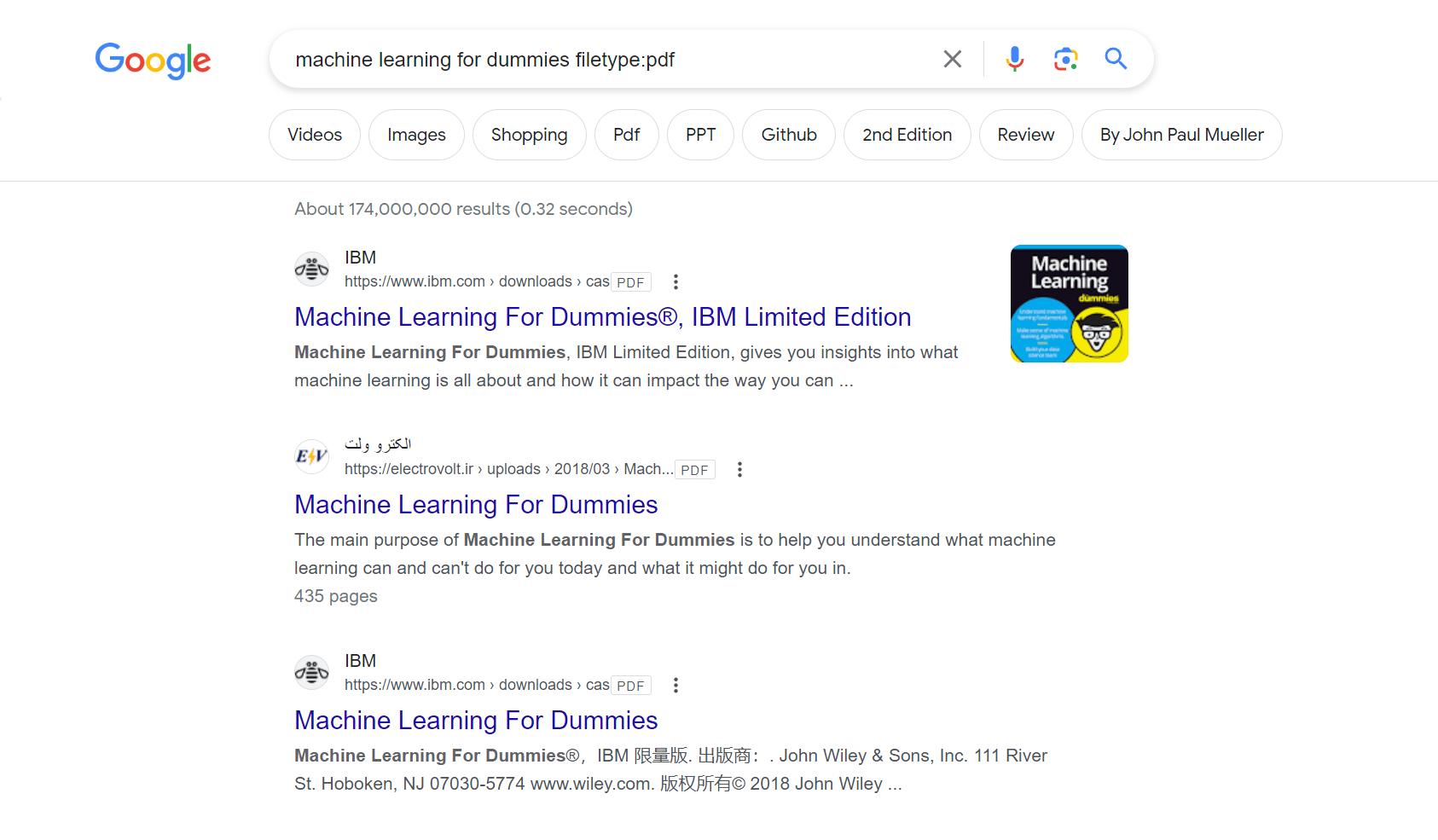
Quotation marks
Using quotation marks around a specific phrase tells Google to search for the exact phrase, rather than individual words. This can help you find more precise results and ensure that the PDF contains the exact information you're looking for.
Example: If you're searching for a report on the "impact of deforestation on wildlife," use quotation marks around the phrase to get more accurate results: "impact of deforestation on wildlife" filetype:pdf.
Site: operator
The "site:" operator allows you to search within a specific website or domain. This operator is particularly useful if you know that the PDF you're looking for is hosted on a particular site, or if you want to limit your search to a specific organization or institution.
Example: If you're searching for a PDF on solar energy from the U.S. Department of Energy's website, you can use the following search query: "solar energy site:energy.gov filetype:pdf". This will return PDF files related to solar energy from the energy.gov domain.
OR operator
The "OR" operator (capitalized) allows you to search for multiple keywords or phrases simultaneously. Google will return results that contain either of the specified keywords or phrases, expanding your search results.
Example: If you're searching for a PDF on renewable energy that focuses on either solar or wind power, you can use the following search query: "renewable energy (solar OR wind) filetype:pdf". This will return PDF files related to renewable energy that contain either the word "solar" or “wind.”
Minus (-) operator
The minus (-) operator allows you to exclude specific keywords or phrases from your search results. This operator is useful when you want to avoid irrelevant results that contain certain words.
Example: If you're searching for a PDF on climate change but want to exclude results that focus on politics, you can use the following search query: "climate change -politics filetype:pdf". This will return PDF files related to climate change that do not contain the word “politics.”
Conducting the search on Google
In the Google search bar, type your keywords followed by the "filetype:pdf" operator and any other relevant search operators. Google will return a list of PDF files related to your keywords. The search results will display the PDF's title, a snippet of text, and the URL.
Evaluating search results
Once you have your search results, the next step is to evaluate the relevance and quality of the PDF files. Carefully read the title and snippet of each search result to determine if the PDF is likely to contain the information you need. Scan the table of contents and headings to get an idea of the document's structure and content. Additionally, consider the credibility and reliability of the source, the accuracy and currency of the information, and the purpose and audience of the PDF.
Utilizing Additional Resources and Techniques
Google Books
Google Books is an extensive online library that includes millions of books in various formats, including PDF. To search for book excerpts or chapters in PDF format, visit books.google.com, enter your keywords, and click the "Search" button. You can then use the "Any format" dropdown menu to filter results by “PDF.”
Alternative search engines and databases
While Google is a powerful search engine, it's not the only resource for finding PDFs. Explore other search engines and databases to expand your search. Alternative search engines like Bing, Yahoo, and DuckDuckGo can also be used for finding PDFs. Additionally, there are specialized databases and repositories for specific fields, such as PubMed for medical literature and arXiv for physics and mathematics papers.
Websites and repositories specializing in PDF content
Many websites and online libraries focus on providing PDF content. Examples include Scribd, ResearchGate, and Academia.edu. These platforms can be valuable resources for finding PDFs in various subject areas.
For more information, please refer to this article: https://www.pdfagile.com/blog/16-must-visit-sites-to-download-free-books
Conclusion
By understanding Google Search basics, mastering advanced search operators, and utilizing additional resources and techniques, you can significantly improve your ability to find the right PDF on Google. With practice and patience, you'll become more efficient at locating the specific information you need, making your research process smoother and more productive.
FAQs
1. Can I search for a specific phrase within a PDF on Google?
Yes, you can enclose the phrase in quotation marks to search for an exact match within a PDF.
2. How can I exclude certain terms from my PDF search results?
Use the "-" symbol before the term you want to exclude from your search results.
3. Are there any alternative search engines for finding PDFs?
Yes, alternative search engines like Bing, Yahoo, and DuckDuckGo can also be used for finding PDFs.
4. Can I search for academic PDFs specifically?
Yes, you can use Google Scholar or specialized databases like PubMed and arXiv to search for academic PDFs.
5. Are there any online libraries or websites that focus on providing PDF content?
Yes, websites like Scribd, ResearchGate, and Academia.edu offer extensive collections of PDF content.