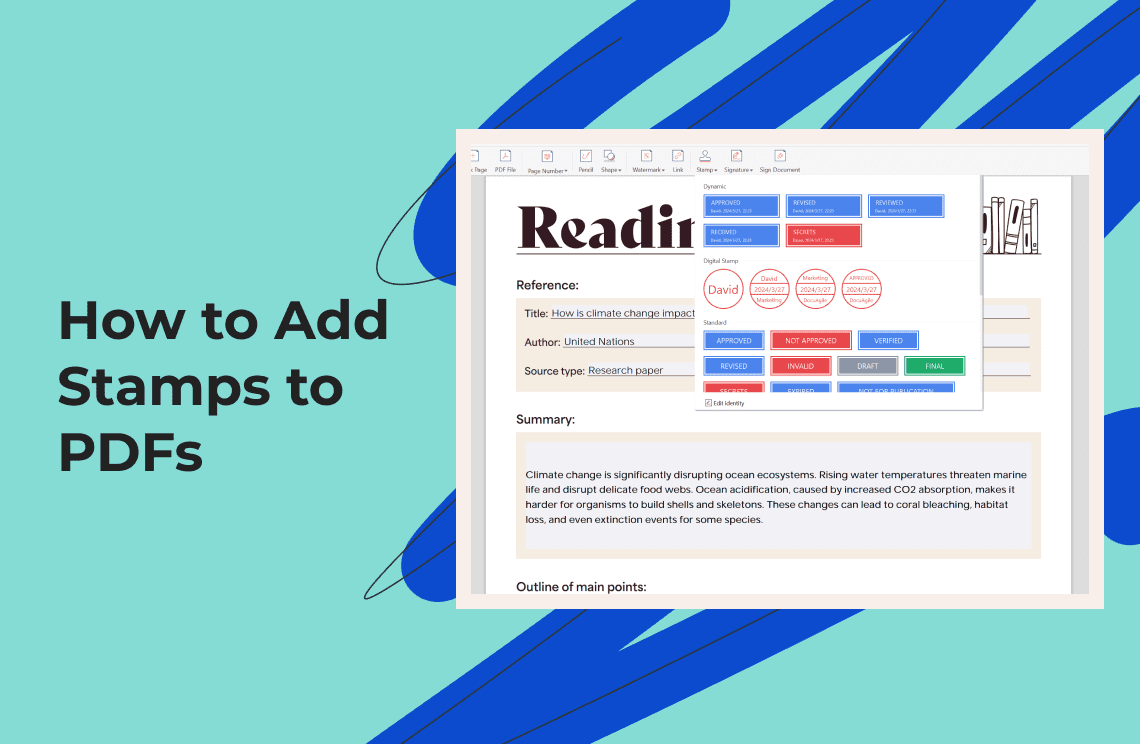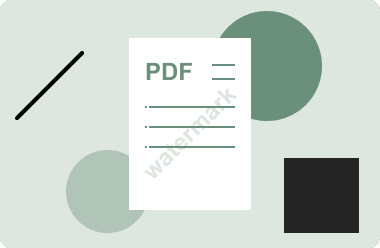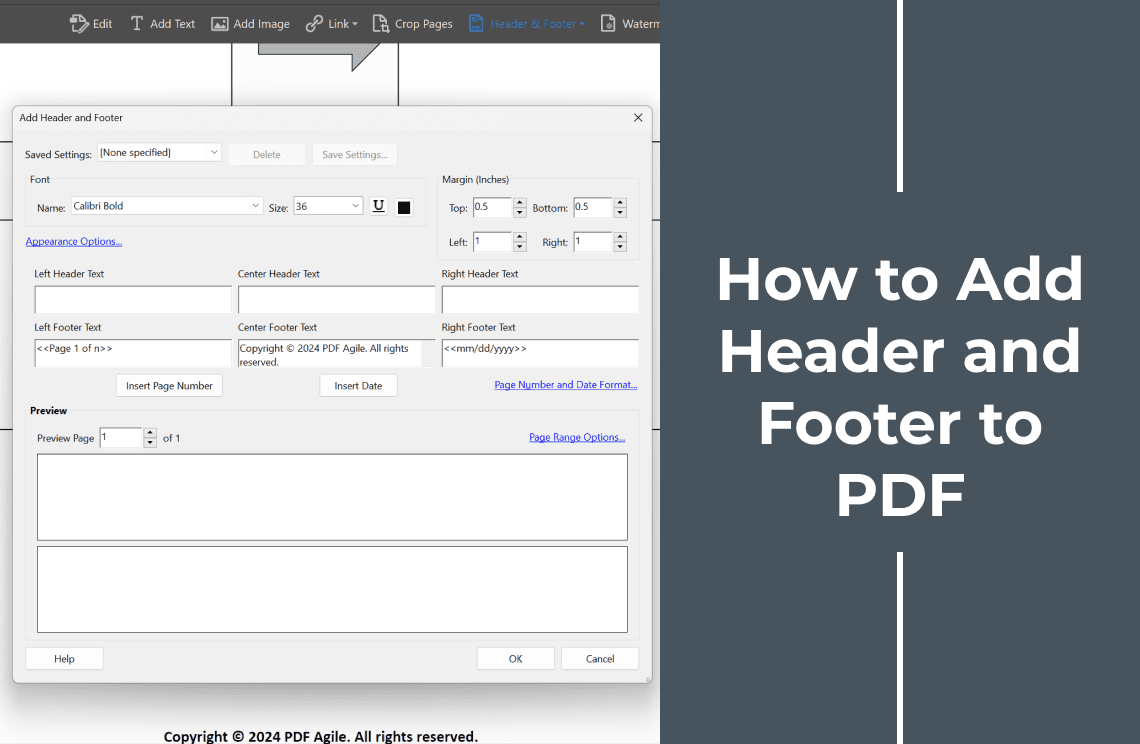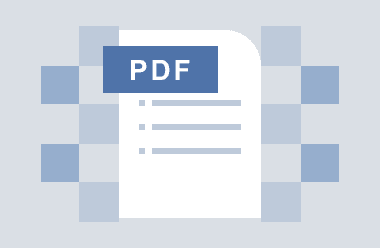Have you ever needed to mark a PDF document as confidential, "Approved," or with your signature? Adding a stamp is a quick and efficient way to achieve this. This guide explores various methods for adding stamps to PDFs, catering to both free and paid solutions.
Understanding PDF Stamps and Their Benefits
A PDF stamp is a visual element you can place on your document to convey specific information. Stamps can be used for:
- Status Indicators: Mark documents as "Approved," "Confidential," or "Draft."
- Signatures: Electronically sign documents for a paperless workflow.
- Company Branding: Apply your company logo for a professional touch.
- Custom Messages: Include specific notes or instructions on the document.
Adding stamps offers several benefits:
- Improved Organization: Easily identify the status of different documents.
- Streamlined Approvals: Expedite document workflows with clear approvals.
- Enhanced Security: Visually indicate confidential information.
- Professional Presentation: Add a polished look to your PDFs.
3 Methods for Adding Stamps to PDFs
1. Adobe Acrobat Pro DC
Adobe Acrobat Pro DC, the industry-standard software, offers a comprehensive Stamp tool. Here's a detailed breakdown of its functionalities:
- Accessing the Stamp Tool: Navigate to the "Tools" menu and select "Comment" followed by "Stamp." Alternatively, you can find the "Stamp" button within the Comment toolbar.
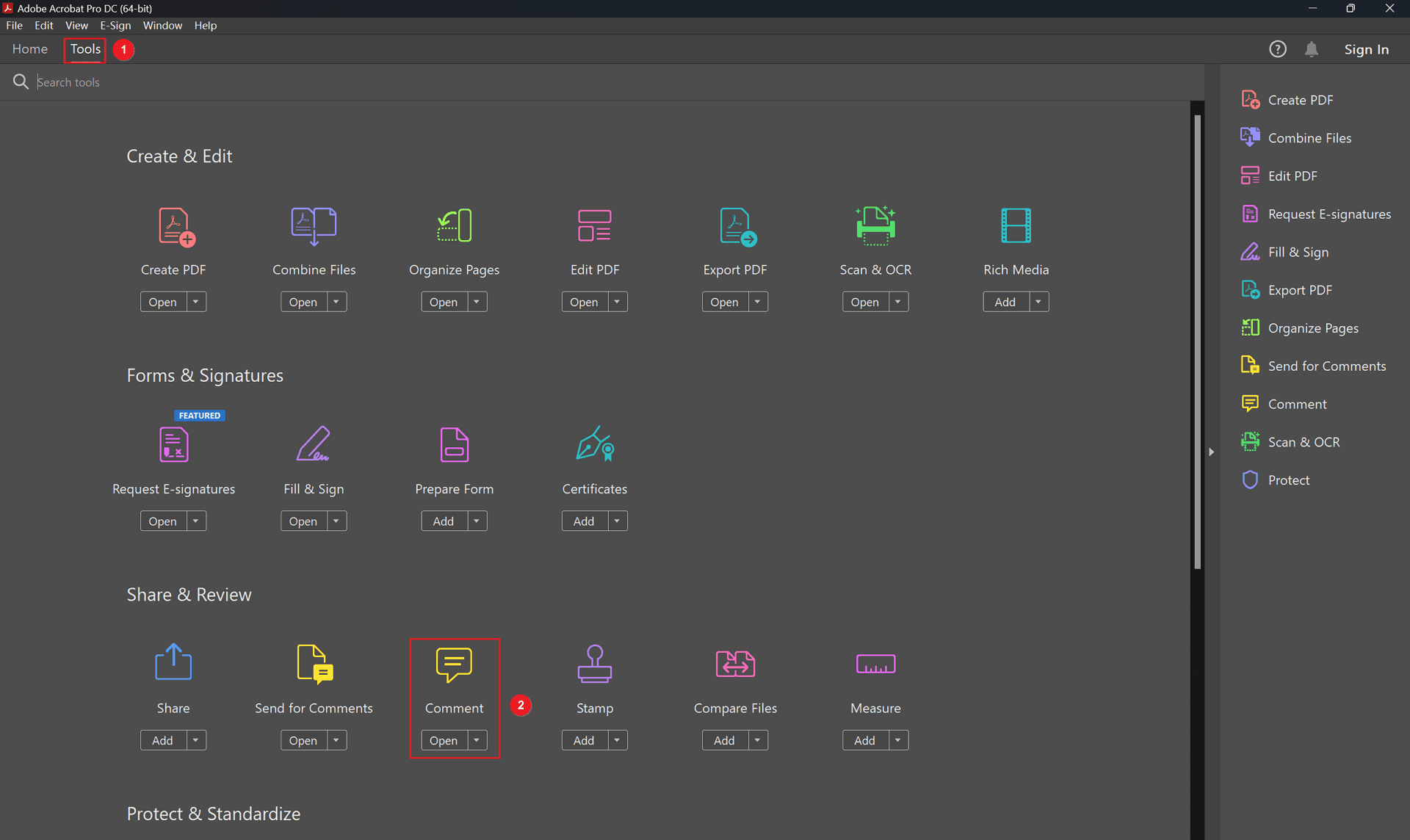
- Creating Custom Stamps:
- Text Stamps: Enter your desired text and customize the font, style, and color.
- Image Stamps: Upload an image file (e.g., your company logo, signature) and adjust its size and position within the stamp.
- Using Pre-Defined Stamps: Acrobat Pro DC provides a library of pre-designed stamps categorized as "Standard" (e.g., "Approved," "Confidential") and "Sign Here" for indicating signature locations.
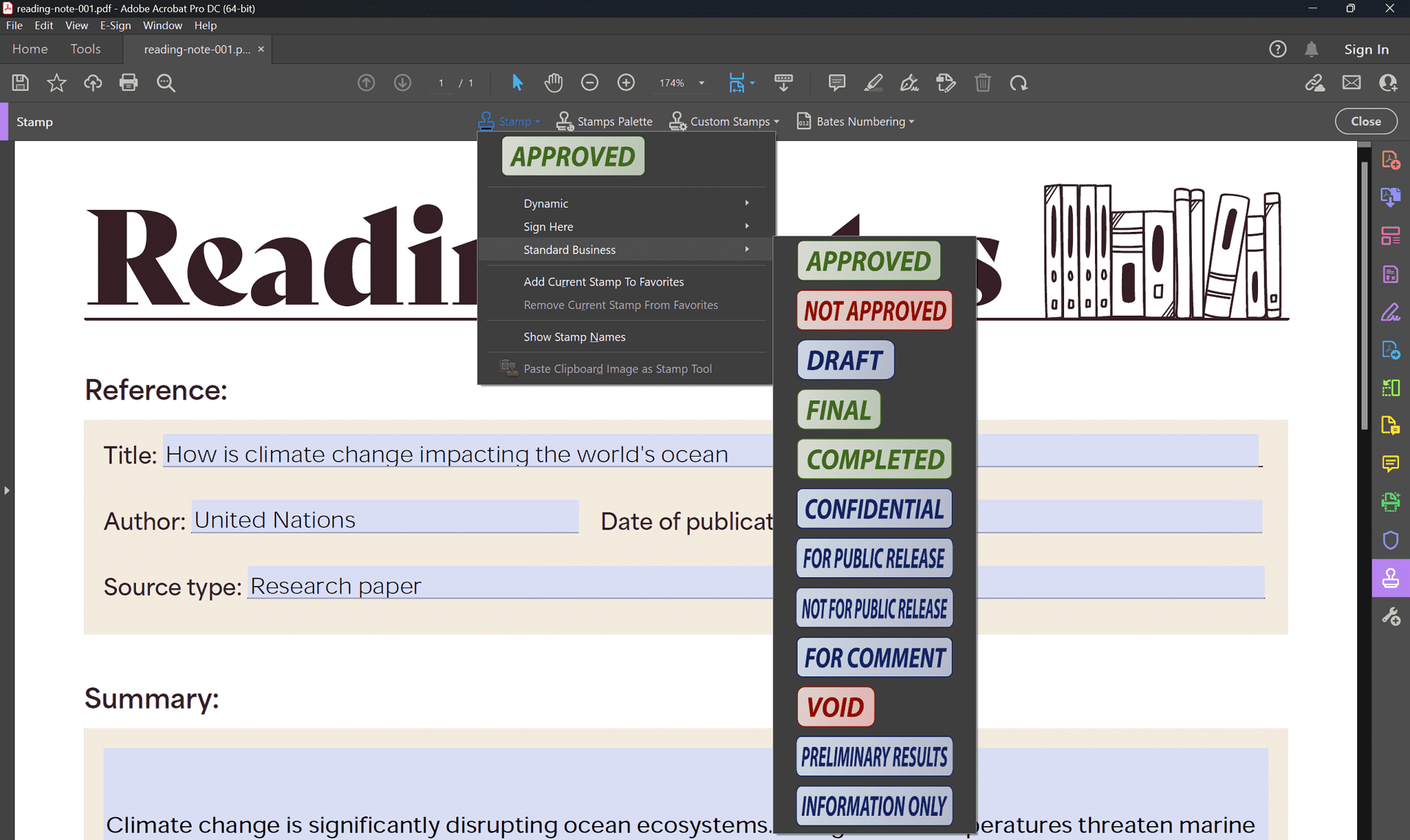
- Dynamic Stamps: This advanced feature allows you to create stamps that automatically populate with date, time, and even your saved identity information. This is ideal for frequently used stamps with dynamic elements.
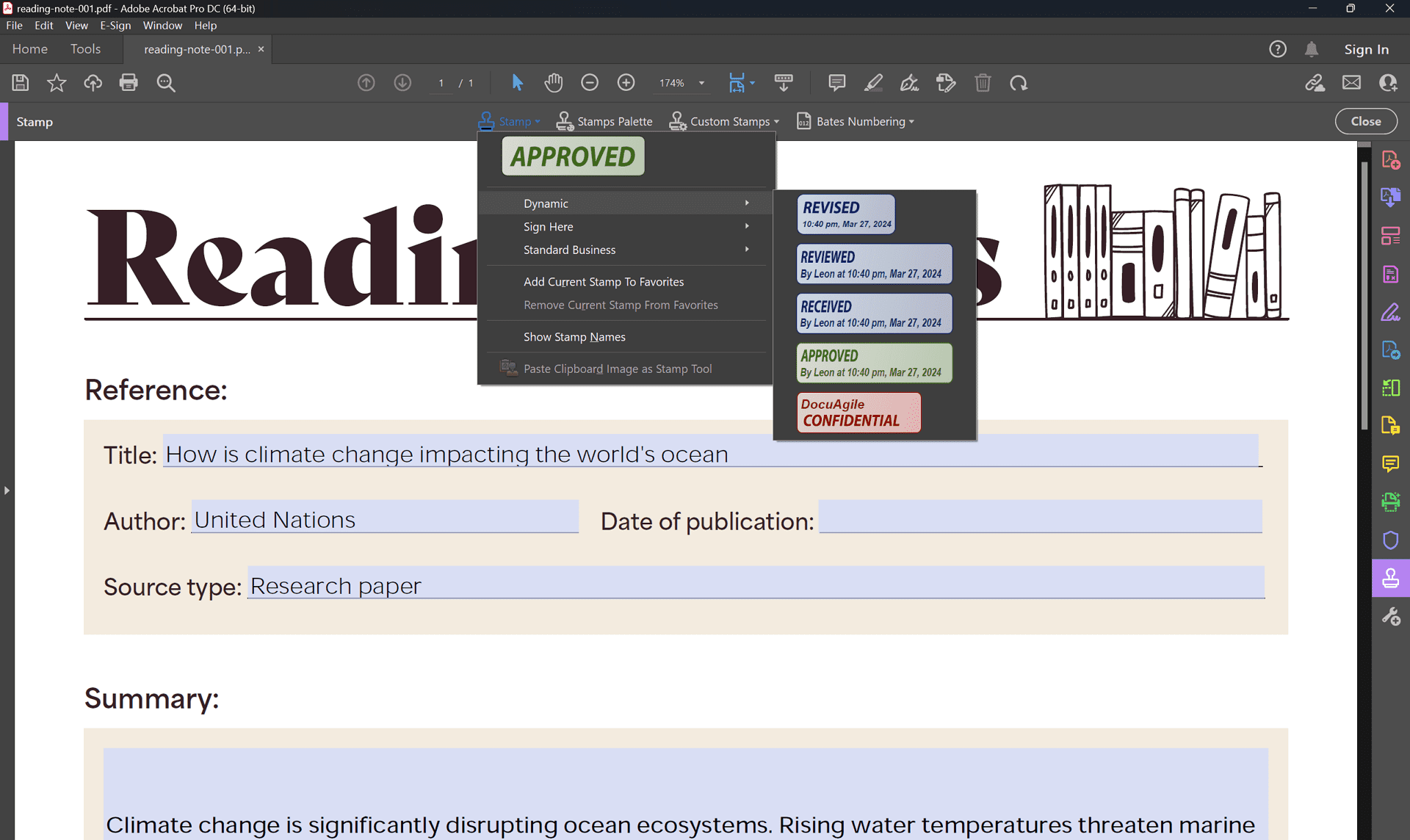
2. PDF Agile
PDF Agile is another powerful solution for adding stamps to your PDFs. Here's a step-by-step guide:
- Open your PDF document in PDF Agile.
- Click on the "Insert" tab and choose the "Stamp" button.
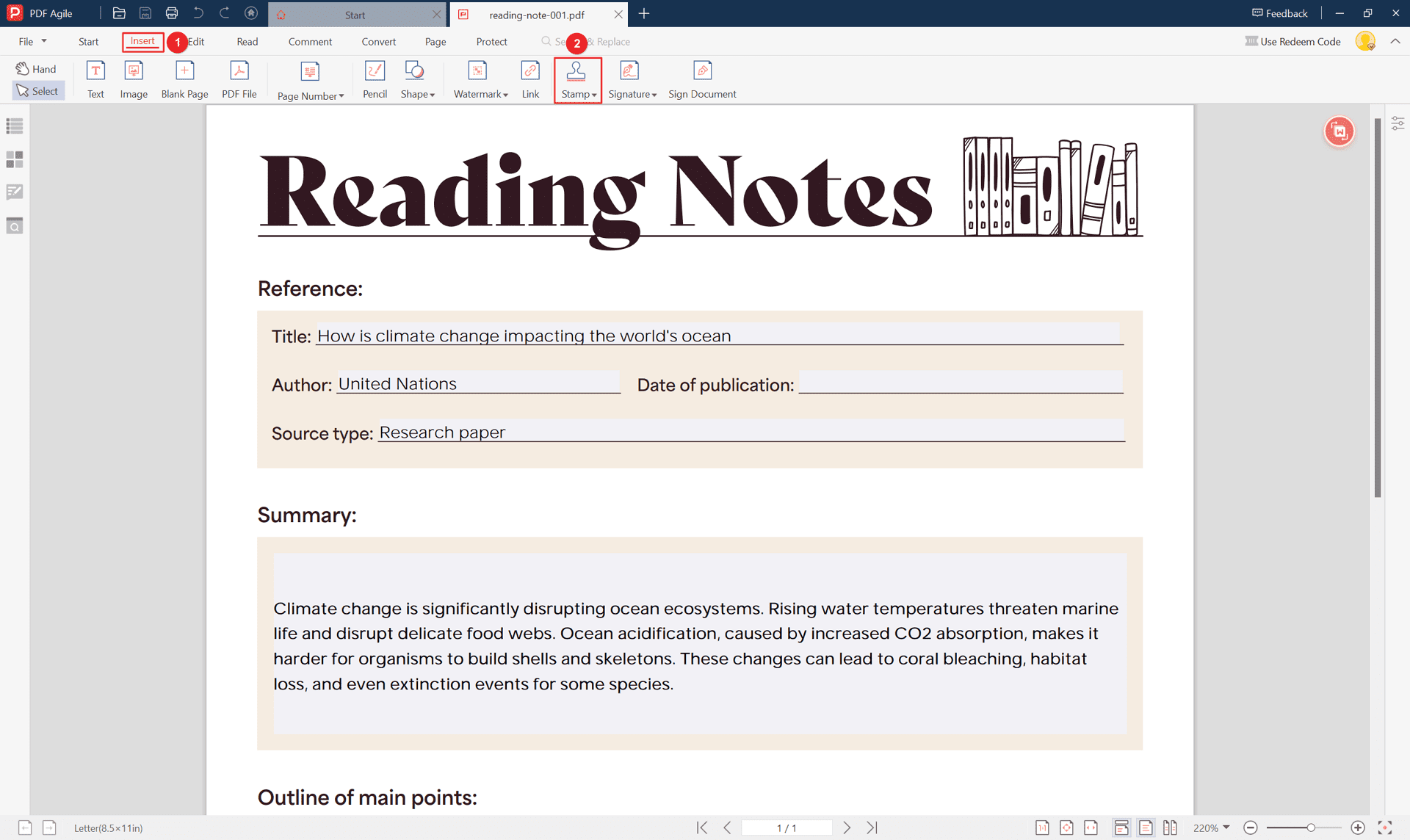
- Select the desired stamp type:
- Dynamic: Includes company name, date, and time (customizable).
- Digital: Uses pre-defined identity information (editable).
- Standard: Pre-designed business stamps (e.g., "Approved").
- Sign Here: Indicates where to sign for approval.
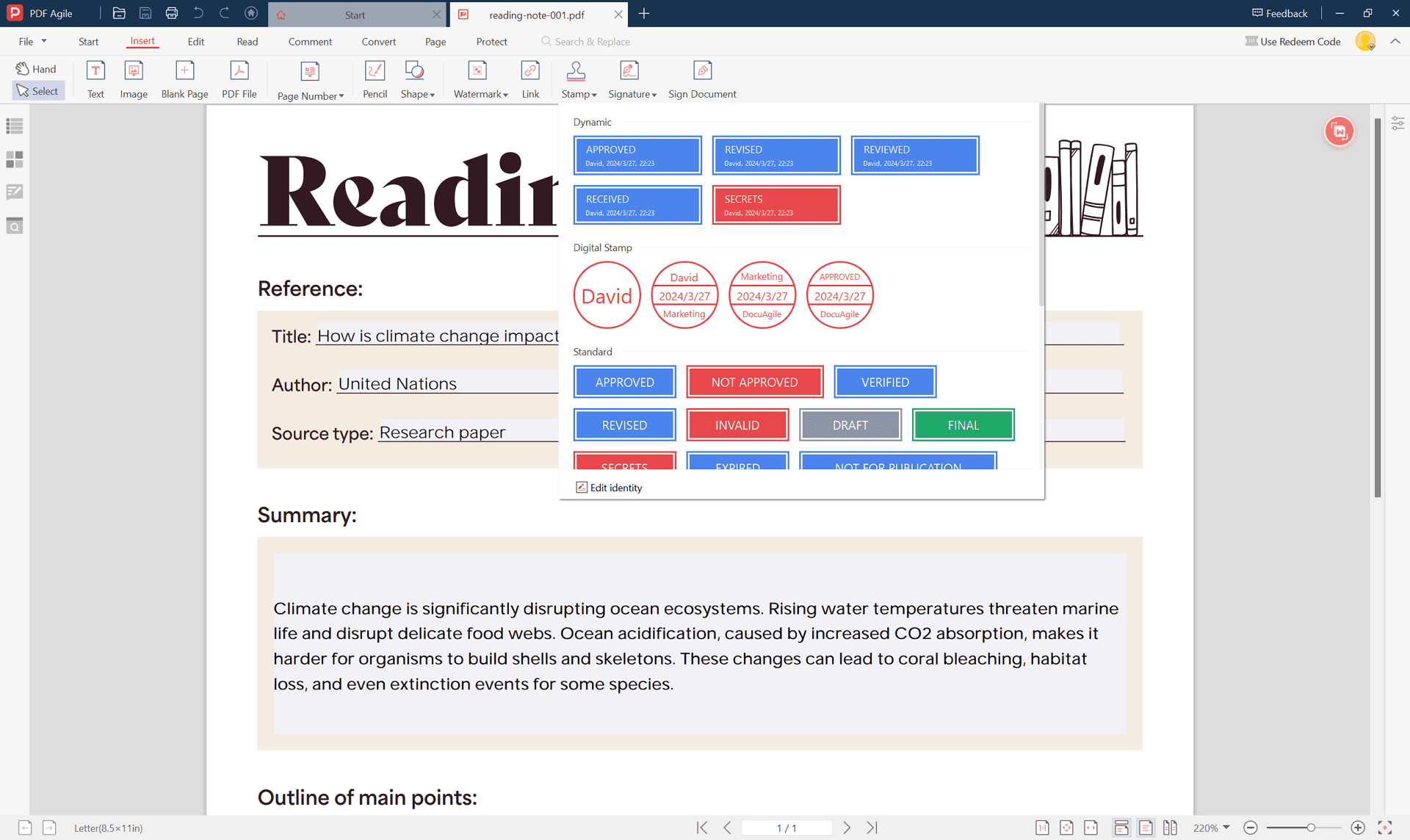
- To create a custom stamp, click "Add" in the Options window. Provide a name, select your PNG image (transparent background), and click "OK."
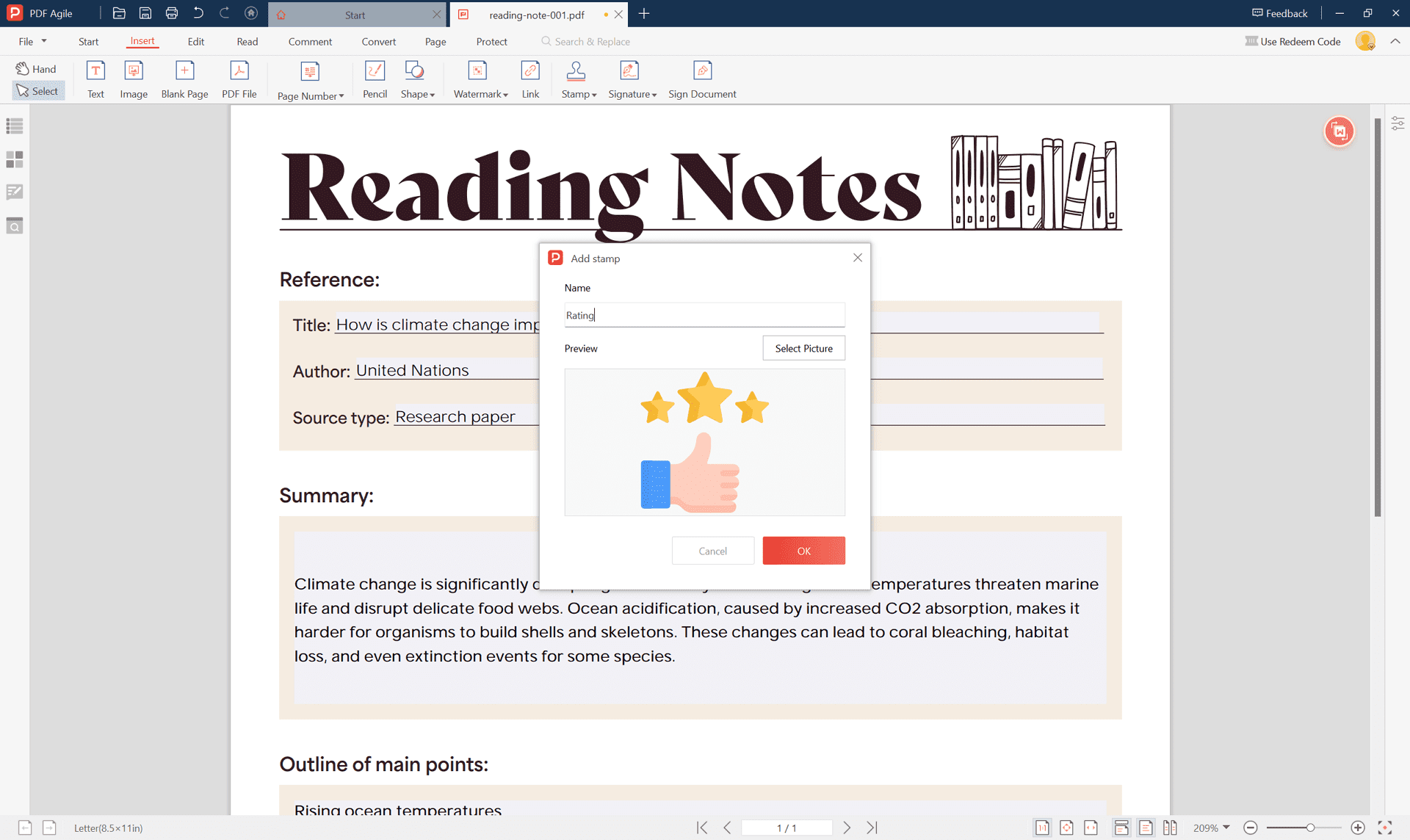
- Edit identity details for dynamic and digital stamps before adding them (click "Edit Identity").
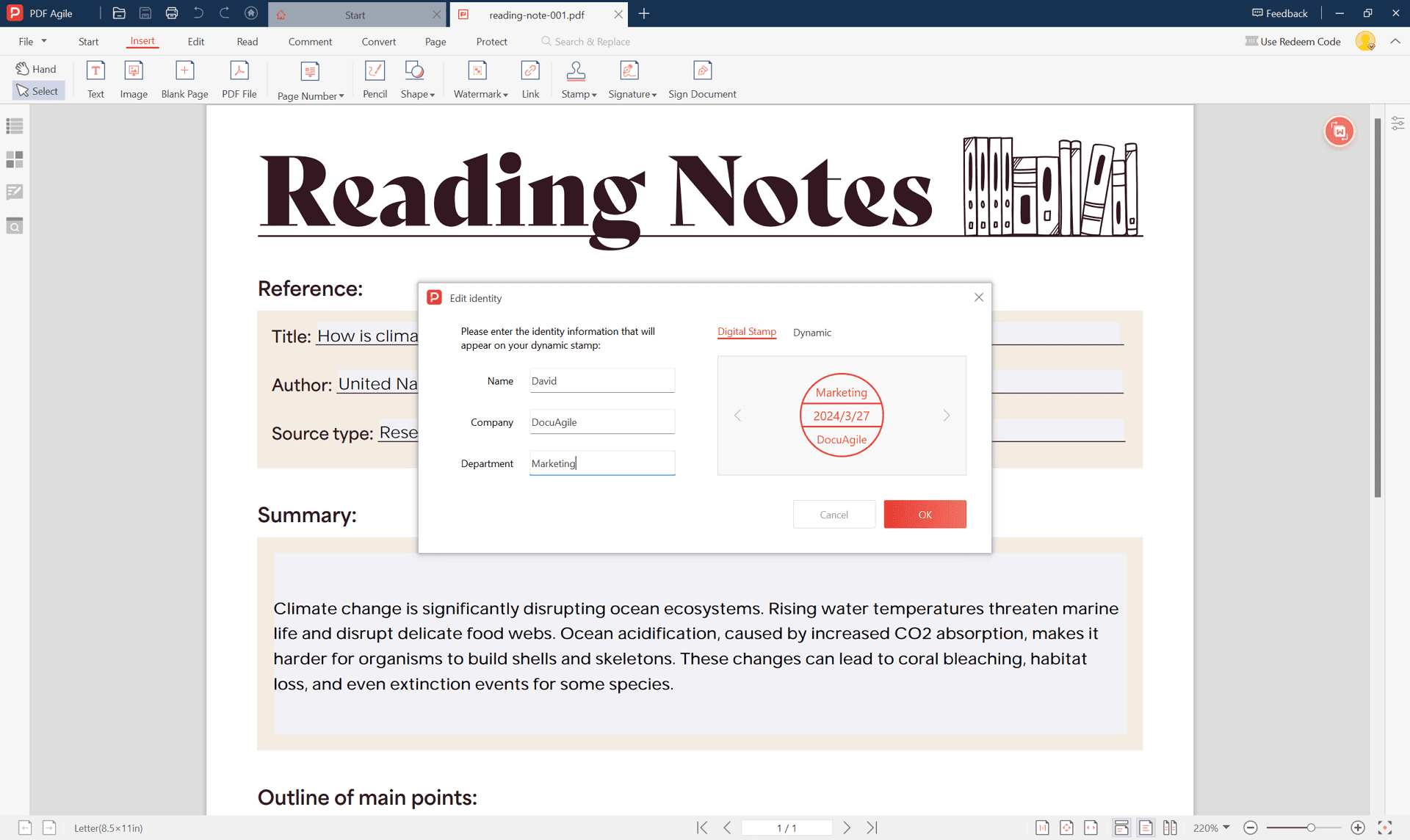
- Choose the stamp and click on the document where you want to place it. Dynamic and digital stamps automatically populate your identity details.
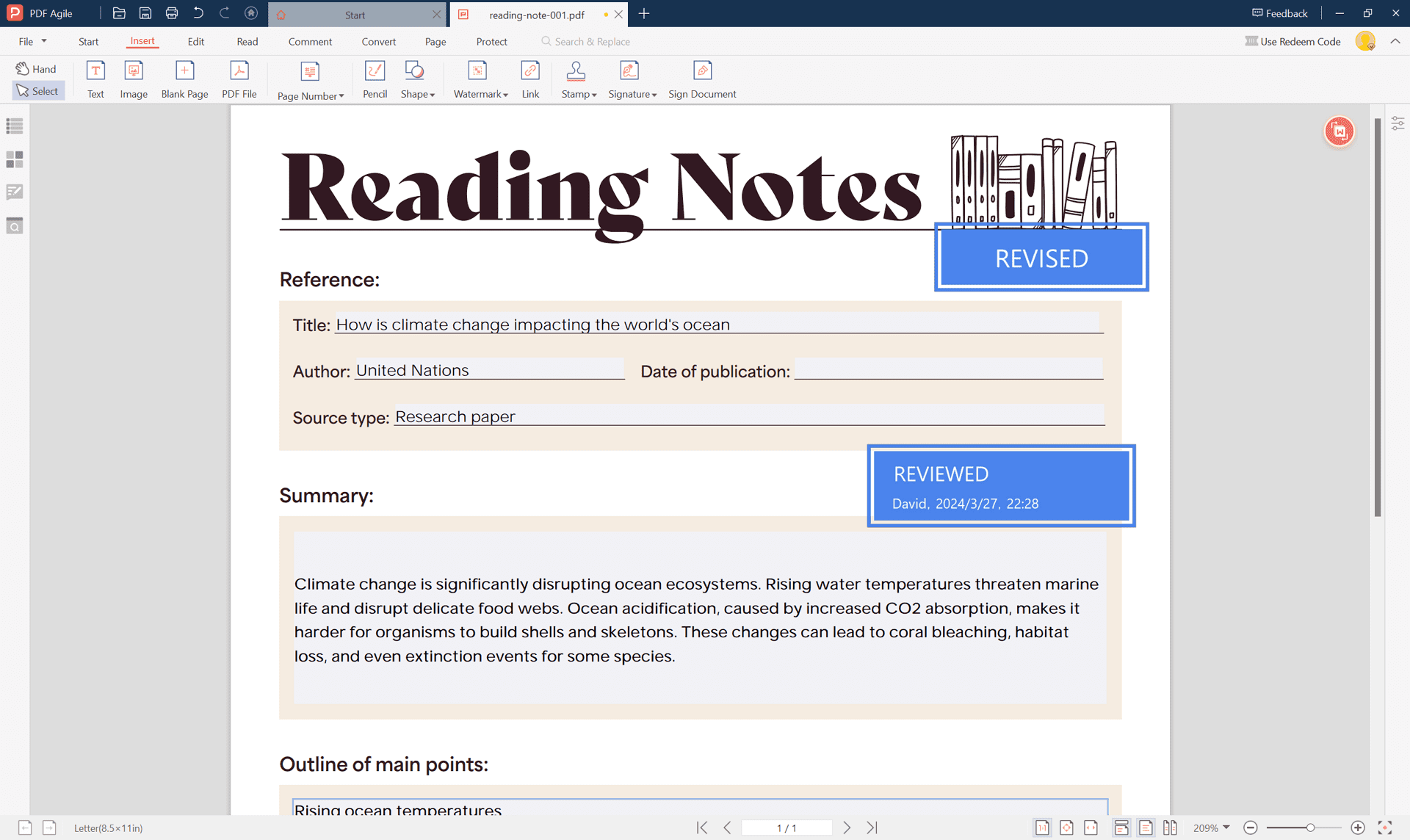
Visual Learners Take Note!
For those who prefer visual instructions, this helpful YouTube video provides a clear demonstration of adding stamps to PDFs using PDF Agile.
3. Free Online Tools
Several free online PDF editors boast stamp functionalities, providing a convenient option for occasional use. Here's a breakdown of the typical workflow:
- Choosing a Secure Tool: Security is paramount, especially for sensitive documents. Look for reputable online tools with secure file transfer protocols and clear privacy policies. Popular options include DocHub and PDFforge.
- Uploading Your PDF: Most online tools offer a drag-and-drop interface or a "Browse" button to upload your PDF document from your computer.
- Adding Stamps: The specific interface might vary, but you'll typically find a "Stamp" or "Text" tool within the editing options. You can choose to add pre-defined text stamps or upload your own image for a custom stamp.
- Editing and Positioning: Many tools allow you to edit the text content, font style, and color of your stamp. You can also freely position the stamp on your desired location within the PDF document.
- Downloading the Edited PDF: Once you've finalized your edits, locate the "Download" or "Save" button to download the stamped PDF back to your computer.
Important Considerations for Free Online Tools
- File Size Limits: Some free online tools may have limitations on the size of PDFs you can upload.
- Feature Restrictions: Free versions might offer limited functionalities compared to paid software. Features like custom image stamps or dynamic stamps might be unavailable.
- Security: Always prioritize security. Choose tools with strong encryption protocols and clear privacy policies. Avoid uploading highly confidential documents to free online services.
Creating a Custom Stamp for PDFs (Optional)
If you prefer creating a unique stamp image, you can use Microsoft Word or online design tools. Here are some tips for crafting an effective custom stamp:
- Clarity: Use clear and concise text that is easy to read.
- Size: Make sure the stamp is large enough to be visible but doesn't overwhelm the document.
- Transparency: Consider a transparent background if you want the stamp to blend seamlessly with the PDF content.
Additional Considerations
- Preserving Editability: Some software allows adding stamps while maintaining PDF editability. Explore the specific features of your chosen tool.
- Security: Always prioritize security, especially when dealing with sensitive documents. Choose trusted tools and platforms for adding stamps.
Conclusion
Adding stamps to PDFs is a versatile way to manage your documents efficiently. Whether you opt for a free online tool, paid software like Adobe Acrobat Pro DC, or PDF Agile, there's a solution to fit your needs and budget. Remember to choose the method that best suits your comfort level and the type of documents you're working with. By incorporating stamps into your workflow, you can enhance organization, security, and professionalism in your PDF documents.