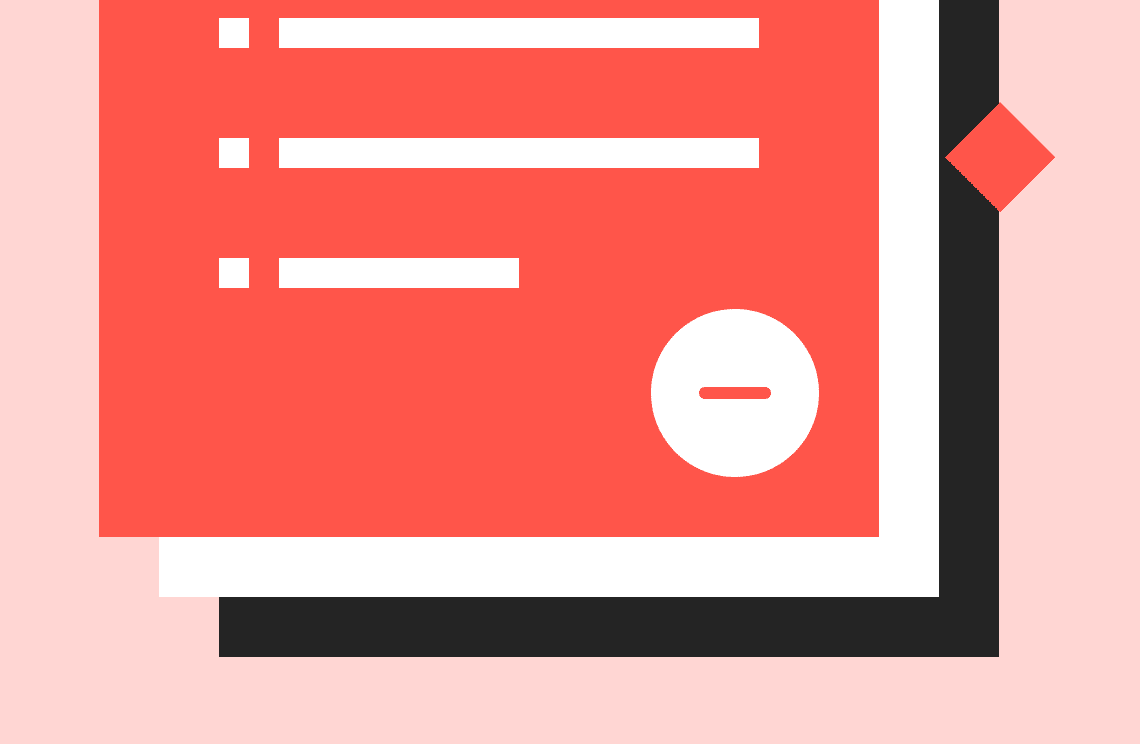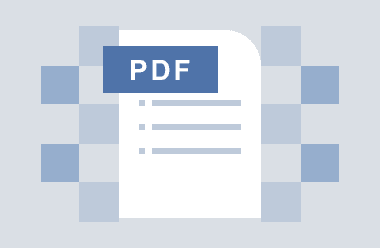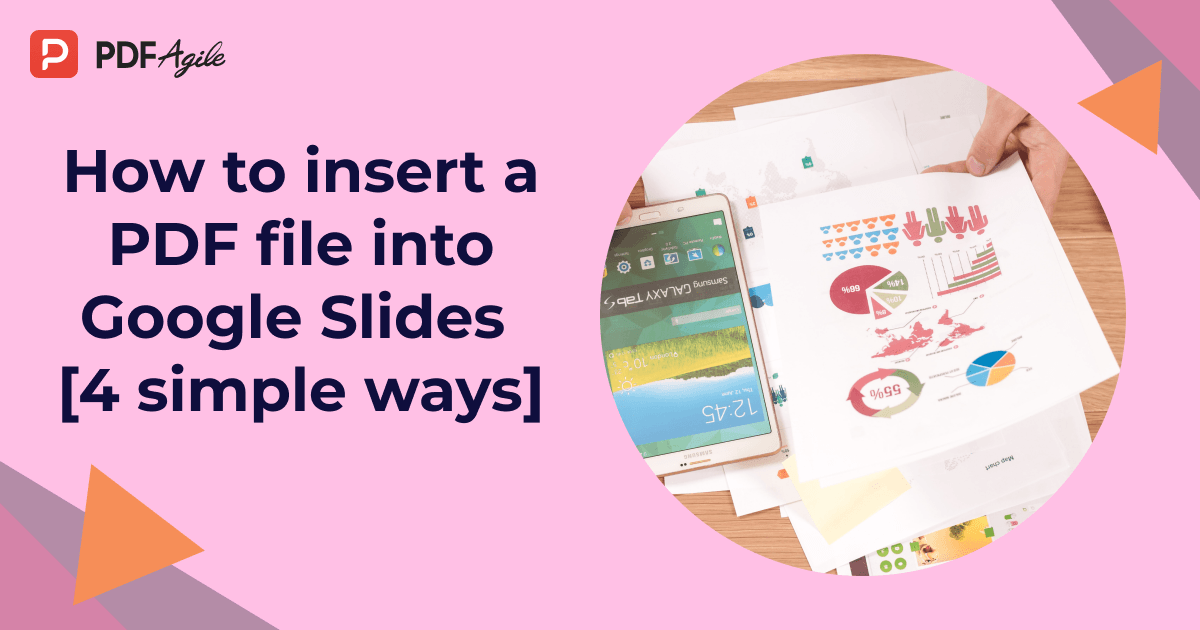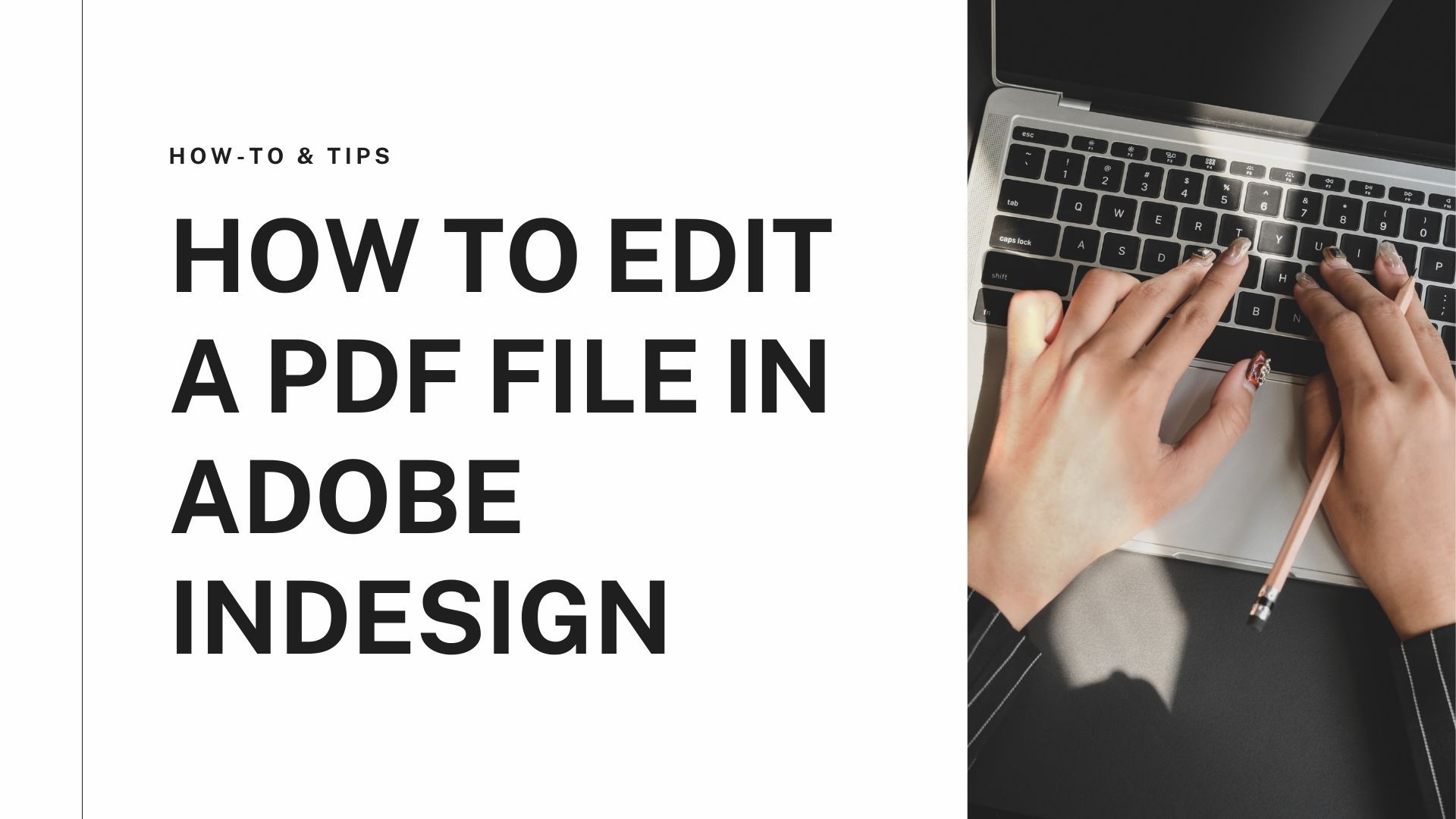When you are reading a PDF, there might be occasions when you want to add annotations or add time, stamps, etcetera. If you are working on a PDF that does not have a margin, you can add margins to PDF files with the help of a PDF editor tool. You can customize the margin to suit your purpose. Here is a guide to show how to add borders to a PDF online.
How to add margins to PDF on Windows?
If you are looking for a tool to add margins to PDF files, you may choose user-friendly tools like PDF Agile. They are easy to use, and you can easily add margins and customize them as needed.
PDF Agile
This step-by-step guide shows how you can use PDF Agile to add margins to PDF files:
Step 1: To add a border to PDF on PDF Agile, you need to launch the tool on your device and open the PDF file you want to add borders. Then go to the Edit tab, where you will find options to edit the pages in your PDF. Using those options, you can insert the page number and add a watermark and signature on the page.
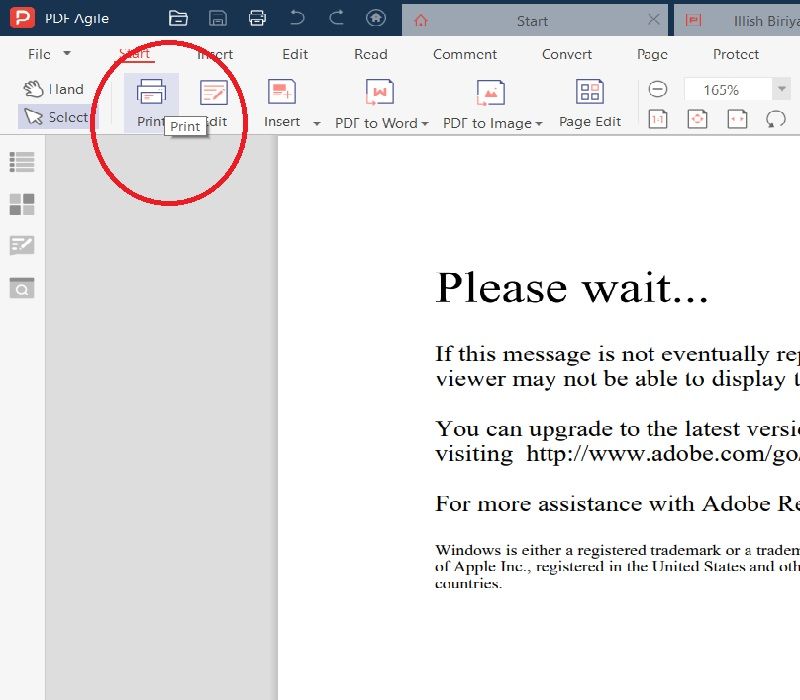
Step 2: You have to click on the Print option, and a dialogue box opens, which can be used to customize the margins. You can choose the pages you want to add the margin from the left side. Choose your printing method from the given options. Check the “Auto Fit Printing Margin” option.
Step 3: Scroll down to add the type of paper you are printing on, and select the direction you wish to print the PDF. Here, you need to check the box “Auto-rotate content.” Click on the “Close More Settings” option and put the measurement of the margins you want for the PDF in the designated boxes for Up, Down, Left, and Right margins.
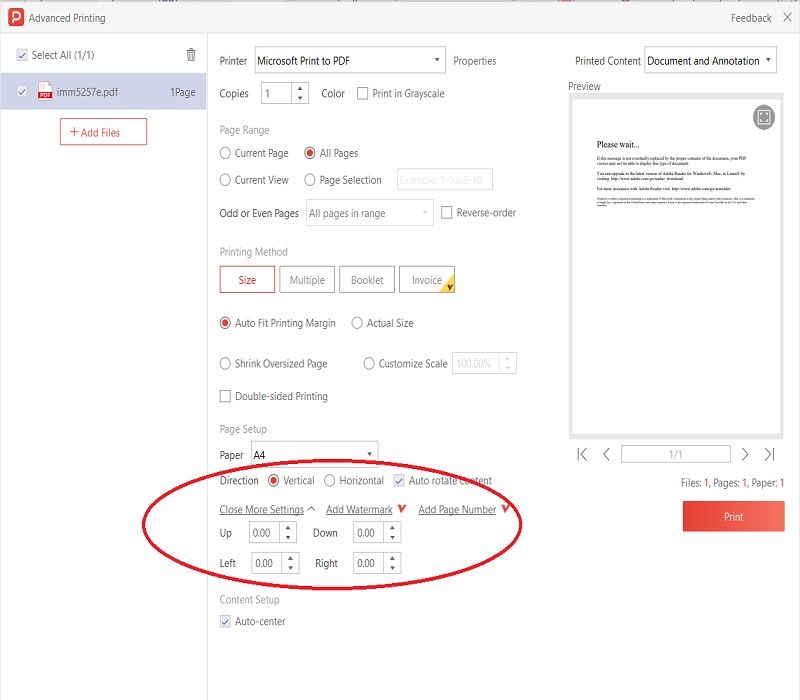
Step 4: Now go to the “Content Setup” option and click on the checkbox “Auto-Center.” Finally, click on the Print on the right side of the page to get your PDF in printing.
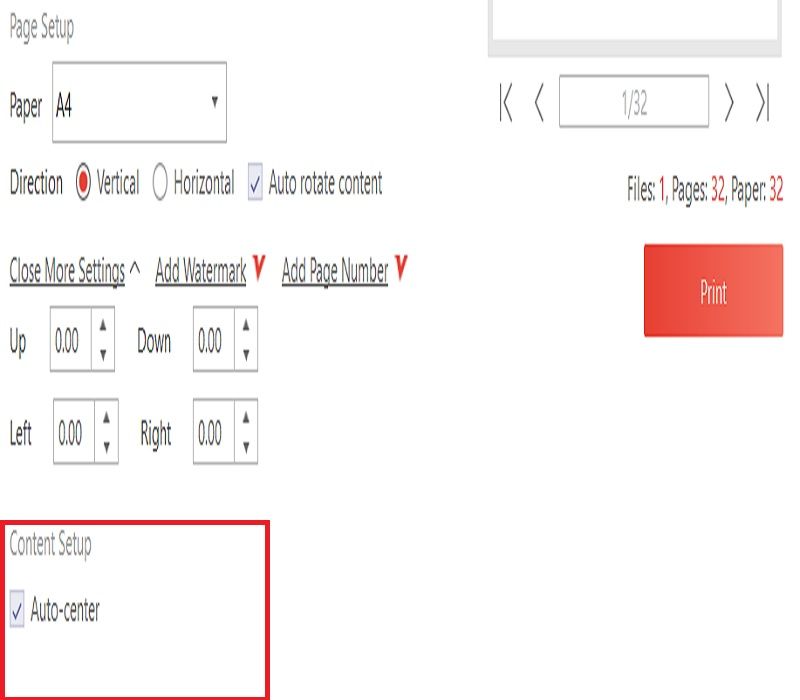
How to add margins to PDF online?
PDFFiller
If you are willing to use a tool to add borders to PDF online, then you may use the PDFFiller tool. Here are the steps that you can follow to add margins to PDF using PDFFiller:
Step 1: Open the PDFFiller tool on your system and upload the PDF you want to add margins. Go to the “Add New option” and select “Upload Document.” Drag and drop the PDF in the upload panel to add it.
Step 2: Open the PDF on PDFFiller by clicking on Open. You can make changes to your PDF file using the online editor tools. Select the Line Option and add margins to your PDF. Click on the Done options after making the adjustments.
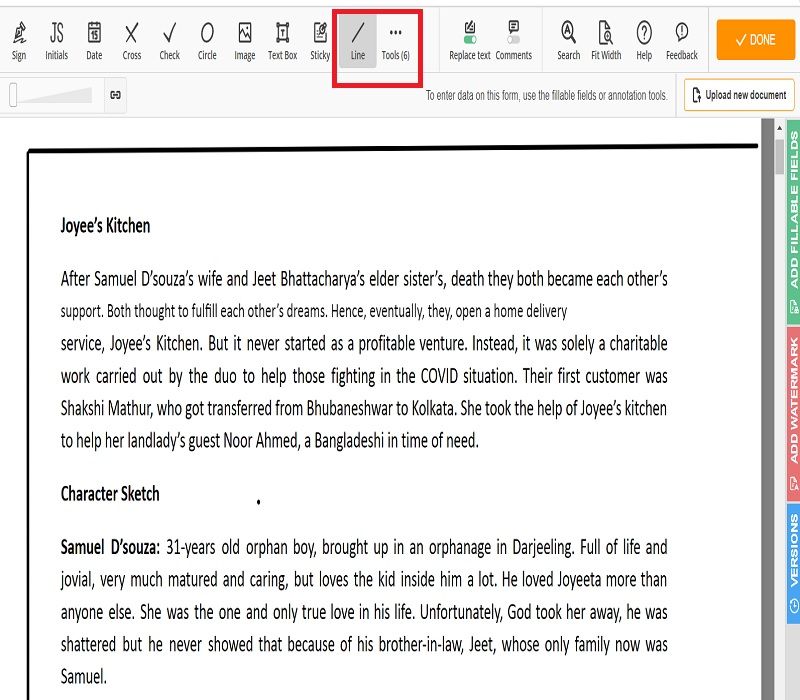
Step 3: Now, you can download your PDF by clicking on the Download option present in the toolbar on the right side. You can also send the PDF via email or in the form of a hyperlink.
i2PDF
You may also use i2PDF as an online tool to add margins to PDF files. Here is a step-by-step guide to work on this online tool –
Step 1: Launch the i2PDF tool on your system. You will find multiple PDF editing options. Go to the Add Margin to PDF Tab and open it.
Step 2: Click on the Choose Files option and select the PDF file from the device. Then click on Open to upload the PDF file on the i2PDF tool.
Step 3: Now, you need to add the width of the margin you want. Put the number in inches in the Top, Bottom, Left, and Right fields to customize your PDF margin. You may add the numbers manually or use the arrows.
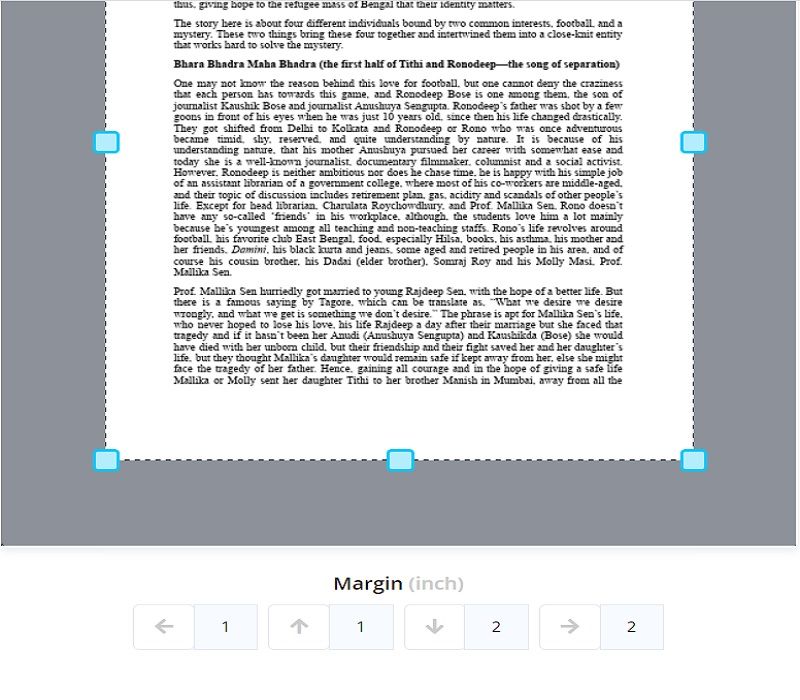
Step 4: Click on Add Margin option. You will see a message on the screen saying, “Document is Ready.” To view your document, click on the “View PDF.” Finally, click download to get your edited PDF file.
How to add margins to PDF on Mac for free?
If you want to add margins to PDF on Mac, you can do it free of cost. You have to follow these simple steps to add margins to PDF on Mac:
Step 1: To insert borders to your PDF on MacOS 11.1, open the file you want to edit on Preview. Then go to the View option to get the “Customize Toolbar” option.
Step 2: From the Top menu, you can go to “Selector” to find the “Crop” tool. Now, you can add the values of the margin to the bottom, top and side fields.
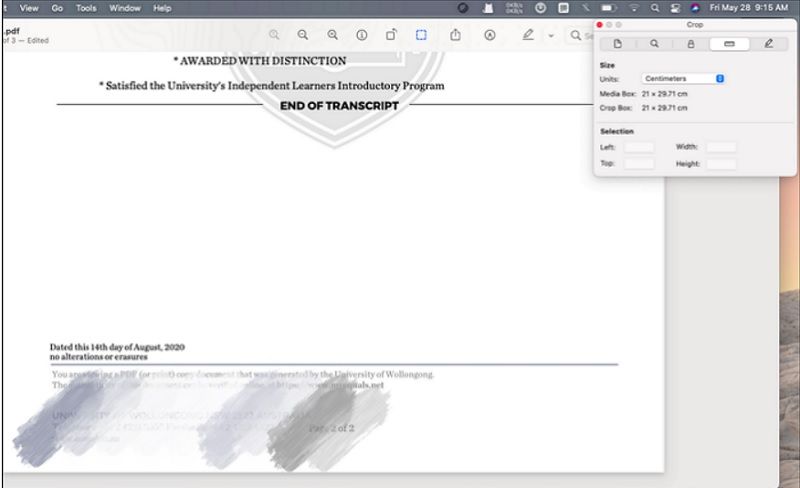
Step 3: Now, you can save the PDF with the edited margin on your device.
FAQ about PDF Margins
How can I add a margin to all pages in a PDF document?
You can use offline or online PDF editor tools to add margins to all pages of a PDF document. For a hassle-free experience, you must use user-friendly tools like PDF Agile. Upload the PDF on PDF Agile and go to the Edit Tab. Click on the Edit option and customize the margins. Go to the “Close More Settings” option and add the measurement of the margins in the given fields for Up, Down, Left, and Right margins. Click on “Print” to print your PDF with a margin.
How to check margins in PDF?
There is a Preview option in the Print dialog box, where you can check margins if using the PDF Agile tool.
Conclusion
Adding margins to a PDF gives it a tidy look and gives you proper space to add annotations, make notes and put your signature, stamps, date stamp, etcetera. You can add margins to PDF documents using various online and offline tools. However, it is best to take the help of easy-to-use tools like PDF Agile. It is a powerful PDF editor tool that you can use to merge PDF files, add page numbers, and your signature.