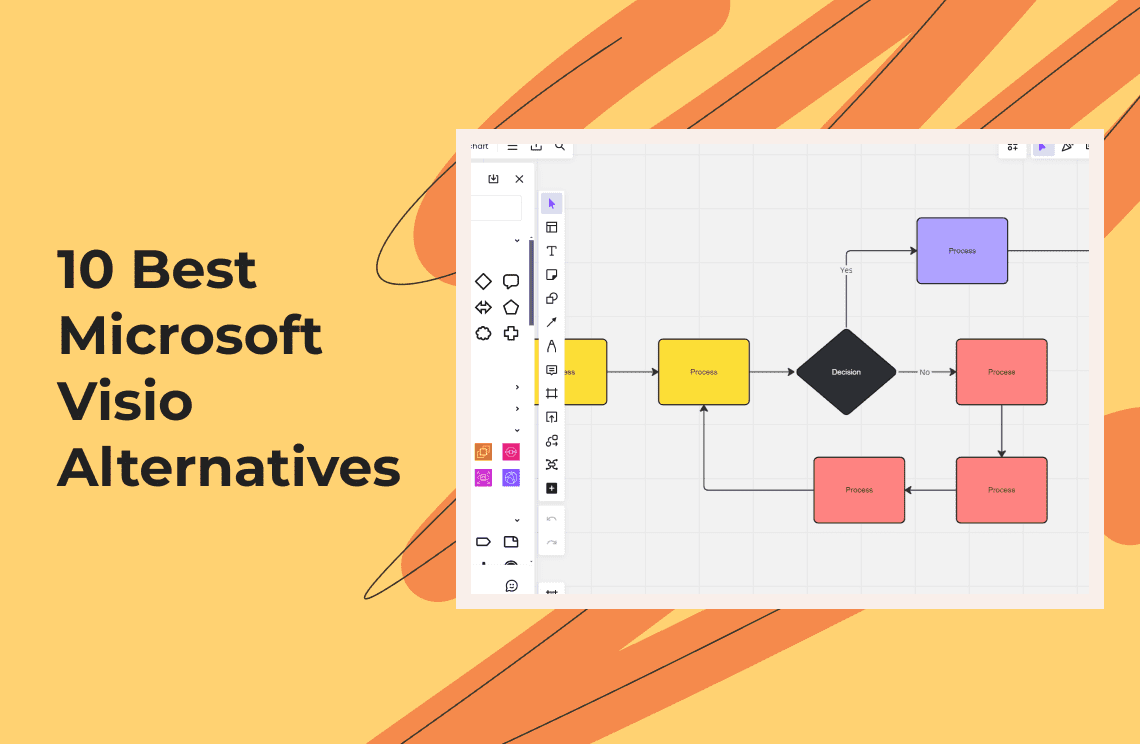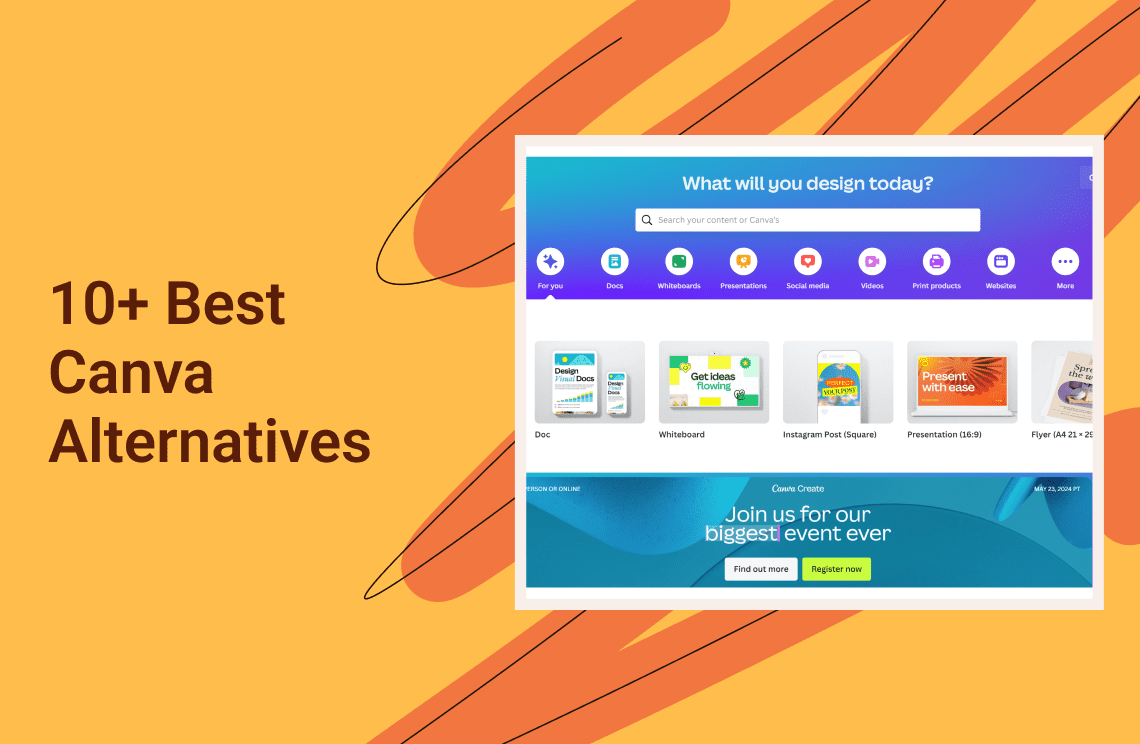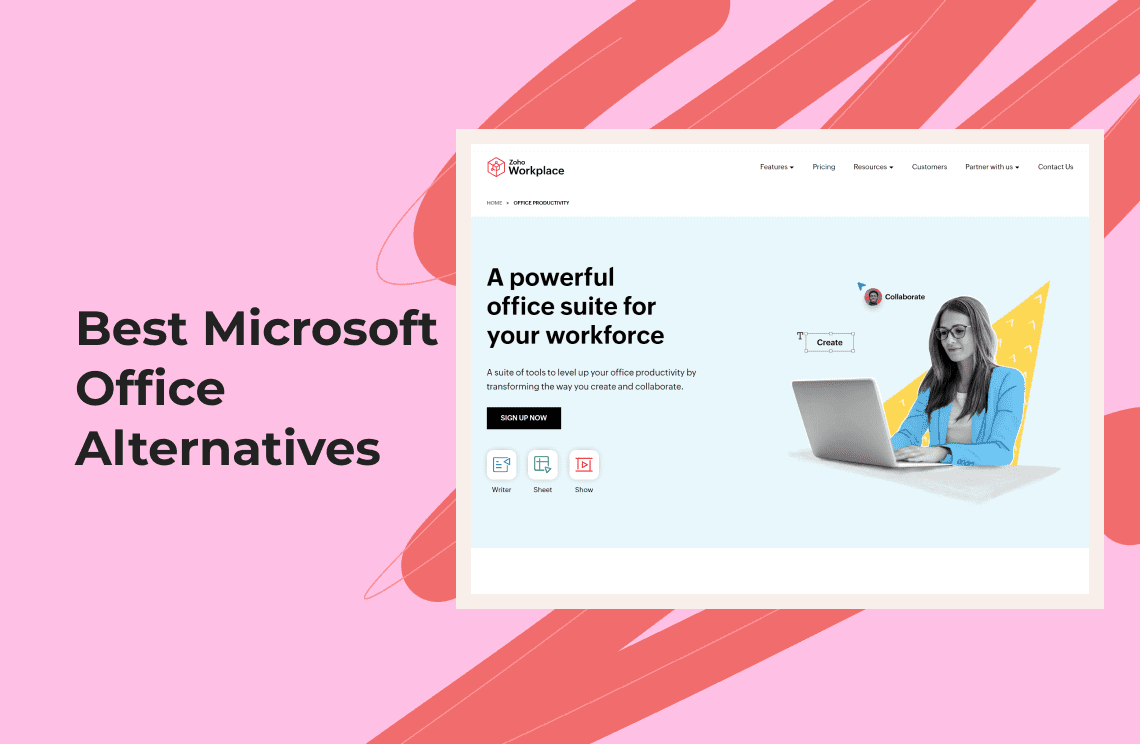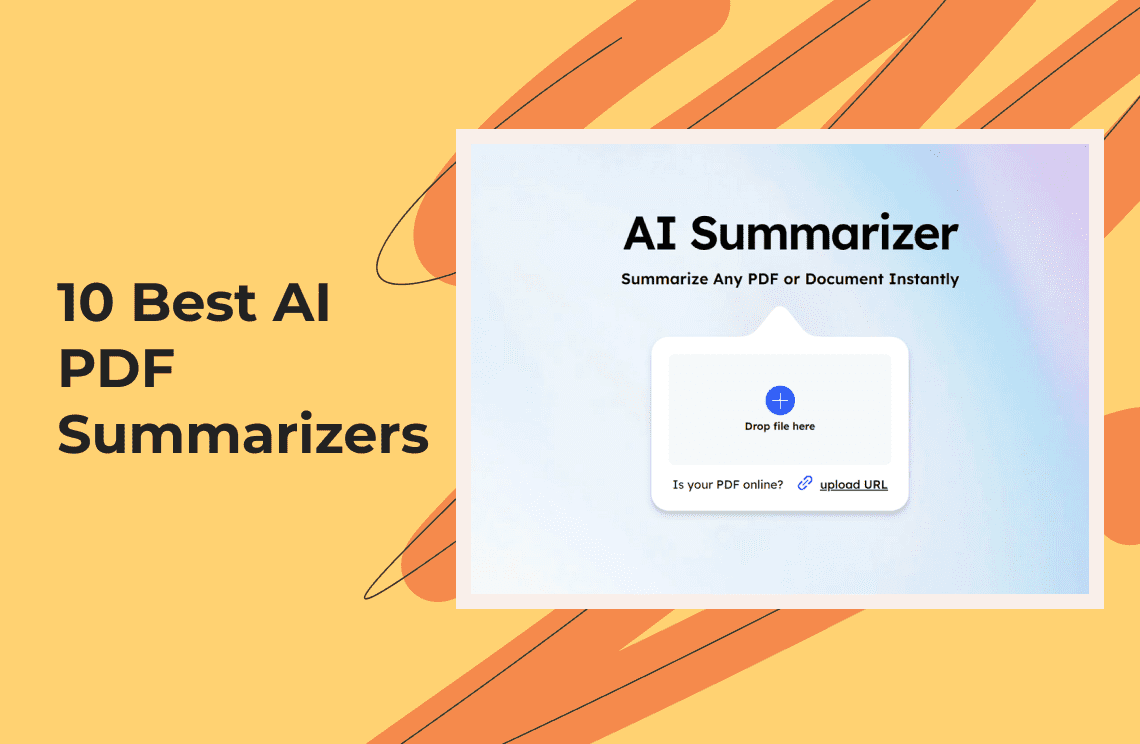The landscape of diagramming tools has undergone a significant transformation in recent years, fueled by technological advancements. While Microsoft Visio has long been a dominant force, a wave of innovative software has emerged, offering compelling alternatives for students, startups, and casual users. This article will delve into the best diagramming options available in 2025, carefully evaluating their features, ease of use, and value proposition to help you find the perfect fit beyond Visio.
Choosing the Right Visio Alternative: A Breakdown of Key Considerations
Here are the factors to consider when selecting a Visio alternative:
Factor 1. Cost
- Free Options: Some diagramming devices can be accessed freely, and they are the most convenient for personal or small work purposes. Though they might be lagging behind in technological advancements, they could provide learning experiences and a way to boost creativity with their practicality.
- Paid Options: Paid software generally comes with more features, templates, and export formats being in addition. They will encompass these top-level collaborative programs and unsurpassed security features, among others. Consider subscription plans vs. one-off purchases based on your needs.
Factor 2. Features
- Diagram Types: Identify the types of diagrams you'll be creating most often. Popular options include flowcharts, mind maps, network diagrams, floor plans, organizational charts, and UI/UX mockups. Ensure your chosen tool offers the necessary templates and shapes for your specific needs.
- Collaboration: If teamwork is crucial, prioritize tools with real-time co-editing, version control, and commenting functionalities. Some tools even allow simultaneous editing from different devices.
- Templates: Pre-made templates can be a huge time-saver. Look for a variety of professional templates relevant to your field, saving you the effort of building diagrams from scratch.
- Export Options: Ensure your chosen tool allows exporting diagrams in commonly used formats like PDF, PNG, JPG, or SVG. This provides flexibility for sharing or integrating diagrams with other applications.
Factor 3. Ease of Use
- Learning Curve: Consider the complexity of the user interface and the time it might take for your team to get comfortable with the tool. Look for software with intuitive interfaces, clear tutorials, and readily available customer support.
- Training Resources: Online tutorials, video guides, or in-app walkthroughs can significantly enhance the user experience. Choose a tool with robust training resources to minimize the learning curve.
Factor 4. Platform
- Web-Based: Web-based tools offer accessibility from any device with an internet connection. However, they might have limitations in offline functionality or processing power for complex diagrams.
- Desktop Applications: Provide more robust features and offline access but are limited to specific devices where the software is installed.
- Mobile Apps: While convenient for quick edits or on-the-go access, mobile apps typically have limited functionalities compared to desktop versions.
10 Best Microsoft Visio Alternatives
1. Lucidchart
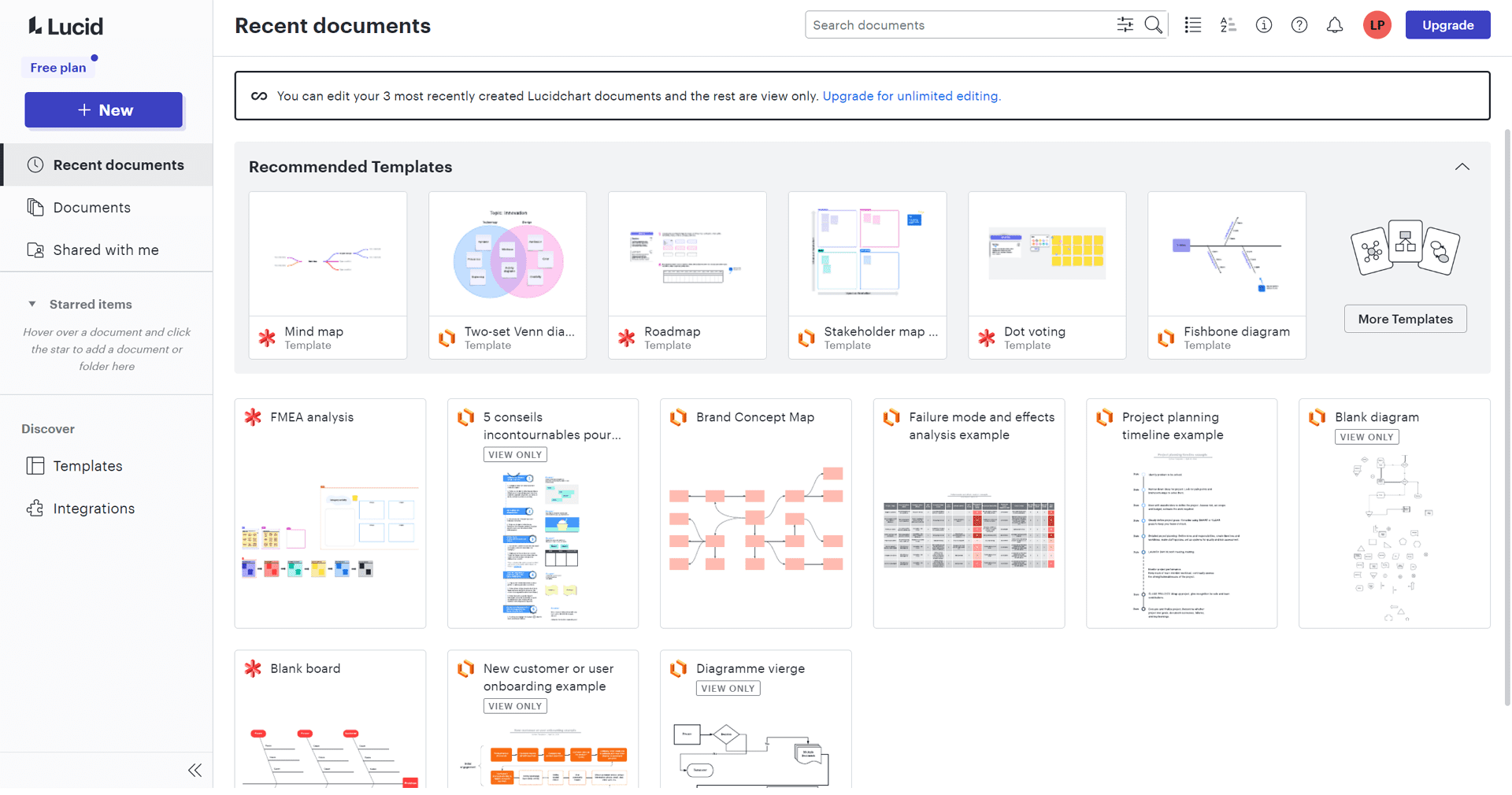
Lucidchart is a cloud-based option that enables collaborative diagramming with a user-friendly interface. You can create various diagrams, including flowcharts, organizational charts, and networking charts, and work on them simultaneously with other users. It integrates with many popular services like Google Drive or Microsoft Office, but the free version is limited, and more advanced features require a subscription.
Key Features
- Real-time collaboration tools
- Extensive template library
- Integration with various platforms like Google Workspace, Slack, GitHub, etc.
- Drag-and-drop interface
- Cloud-based service for access anywhere
Target Audience
Lucidchart casts a wide net when it comes to its target audience. It's perfect for businesses looking for collaborative solutions, students in need of visual aids for their projects, and even casual users who enjoy structuring ideas visually.
Strengths
- Real-time collaboration: Lucidchart's standout feature is its capability for real-time collaboration, making it ideal for teams to work together seamlessly.
- User-friendly interface: The platform is especially noted for its intuitive design, welcoming novices and professionals alike with an easy navigation experience.
- Cross-platform compatibility: Being a web-based platform, it’s accessible from anywhere, on any device that supports a web browser, enhancing its flexibility over Visio.
- Integration with third-party apps: Lucidchart integrates smoothly with other tools such as G Suite, Slack, and Microsoft Office, extending its utility beyond just diagramming.
Weaknesses
- Template limitations: While offering a variety of templates, Lucidchart's library may not be as extensive as some competitors.
- Advanced features: For users requiring highly specialized diagramming capabilities, Lucidchart might not offer the same level of depth as more advanced tools.
Pricing
Lucidchart offers a freemium model with individual, team, and enterprise plans starting at $7.95 per month.
Ease of Use
Lucidchart's user-friendly interface makes it accessible to users of all skill levels. Compared to Visio, it generally offers a smoother learning curve.
Platform
As a cloud-based tool, Lucidchart is accessible from any device with an internet connection and supports major web browsers.
2. Draw.io
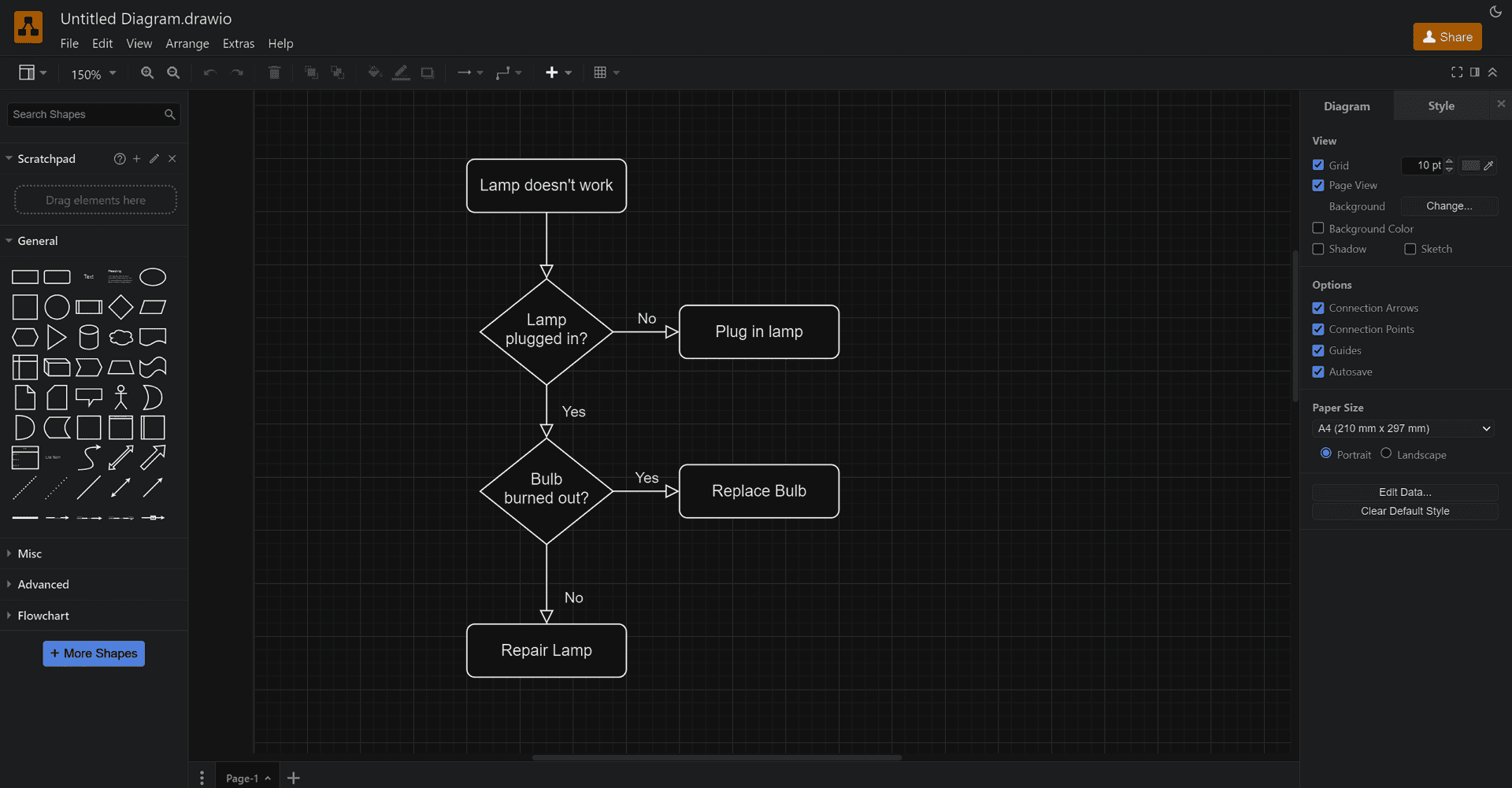
Draw.io stands out as a free and versatile alternative to Microsoft Visio. Accessible from both your browser and as a desktop app, it integrates seamlessly with cloud storage services like Google Drive and Dropbox, simplifying collaboration through editing drawings directly in the cloud. While offering a wide range of diagram types, Draw.io prioritizes user-friendliness with a clean interface. However, compared to some premium options, its template library is more basic.
Key Features
- Completely free to use
- Cloud-based and offline access
- Seamless cloud integration (Google Drive, OneDrive, or Dropbox)
- Lightweight and fast
- Variety of templates
Target Audience
Draw.io caters to a broad audience, including businesses looking for budget-friendly diagramming tools, students seeking a user-friendly platform for their projects, and casual users who prefer a simple way to visualize their ideas.
Strengths
- Free and accessible: Draw.io's biggest advantage is being completely free, making it a great option for cost-conscious users.
- Cross-platform flexibility: Work on your diagrams from any device with a web browser, or download the desktop app for offline use.
- Easy to learn: Draw.io's intuitive interface makes it easy to create professional-looking diagrams without a steep learning curve.
Weaknesses
- Limited template library: While Draw.io provides a good variety of templates, it may not be as extensive as some paid alternatives.
- No real-time collaboration: Unlike other options, Draw.io lacks real-time collaboration features, which might limit its functionality for teams working together on projects simultaneously.
Pricing
Draw.io is a completely free diagramming tool.
Ease of Use
Simplicity is at the heart of Draw.io. Its clean interface and user-friendly features allow you to start creating diagrams quickly without extensive training.
Platform
Draw.io is accessible as a cloud-based web app usable through any web browser. Additionally, it offers downloadable desktop applications for Windows, macOS, and Linux, providing offline functionality.
3. Creately
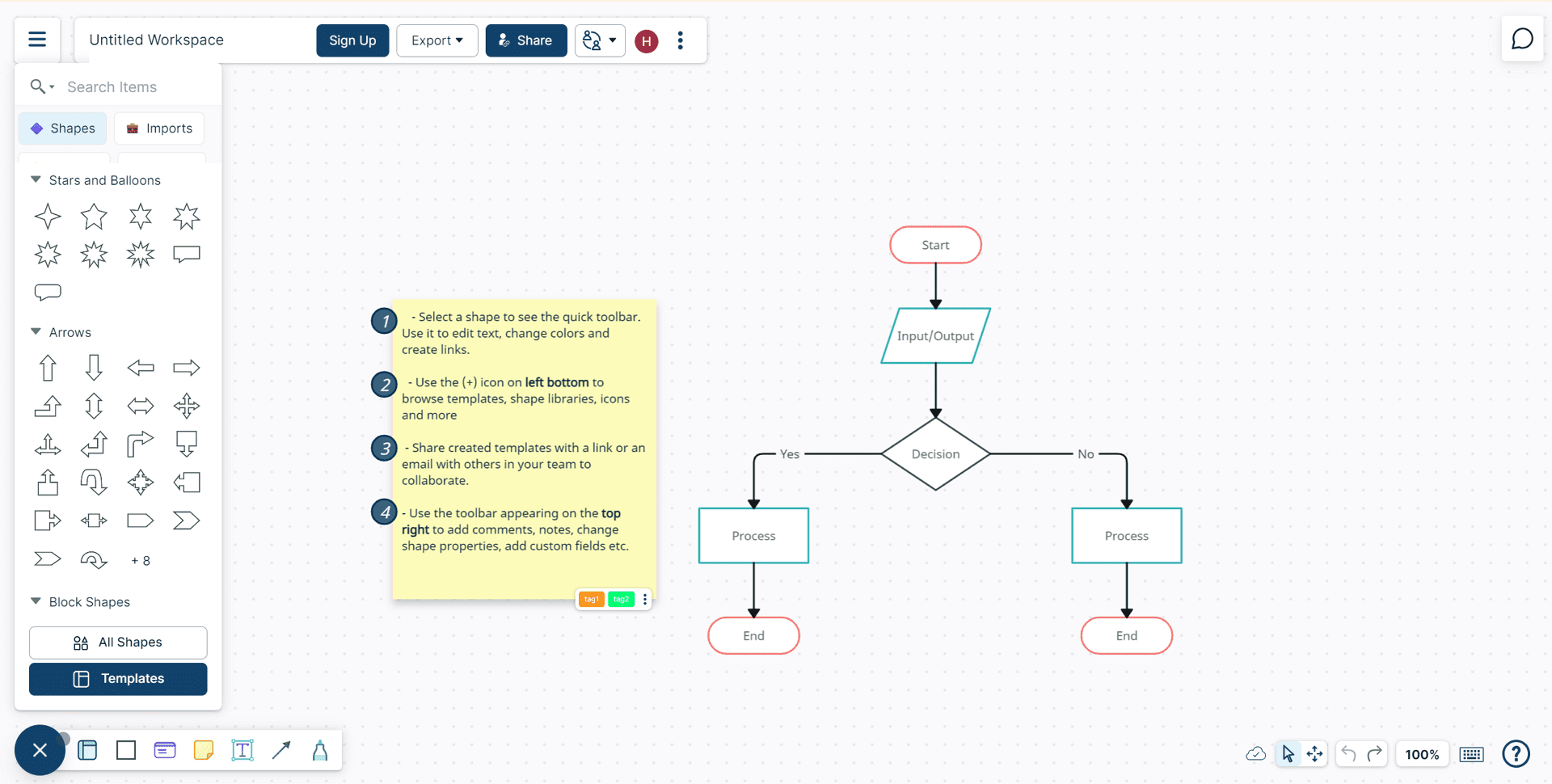
Creately offers a versatile diagramming platform that supports real-time collaboration and features a wide range of templates for various use cases. While its offline capabilities and cross-platform access make it convenient for many users, some may encounter limitations in the free version or experience performance issues with complex diagrams.
Key Features
- Diagrams can be created offline and synced later.
- Supports a variety of diagram types, including flowcharts, UML, wireframes, and mind maps
- Real-time collaboration with teams
- Intelligent diagramming with context-aware shape toolbars
Target Audience
Creately is designed for a wide range of users, including professionals working on complex projects, students needing visual aids for their assignments, and individuals who enjoy using diagrams to organize their ideas.
Strengths
- Collaboration: Creately's real-time collaboration features make it ideal for teams working together on projects.
- Template variety: Its extensive library of templates caters to a wide range of diagramming needs.
- User-friendly interface: Creately's intuitive design makes it easy to learn and use, even for beginners.
Weaknesses
- Performance limitations: Some users may experience slow loading times or performance issues with complex diagrams.
- Limited free plan: The free version of Creately offers limited features, which might require users to upgrade to a paid plan for more advanced functionality.
Pricing
Creately offers a free plan with limited features. Paid plans start at $5 per month.
Ease of Use
Creately's user-friendly interface makes it accessible to users of all skill levels. Its straightforward design allows you to create and navigate diagrams without hassle.
Platform
Creately offers a web application accessible from any device with a browser. While Creately previously offered desktop applications for Windows and Mac, these are no longer supported. However, their mobile app availability ensures flexibility for brainstorming and ideating on the go. This shift to web-based functionality positions Creately as a platform-agnostic solution, allowing users to work on their diagrams from any device with an internet connection.
4. Miro
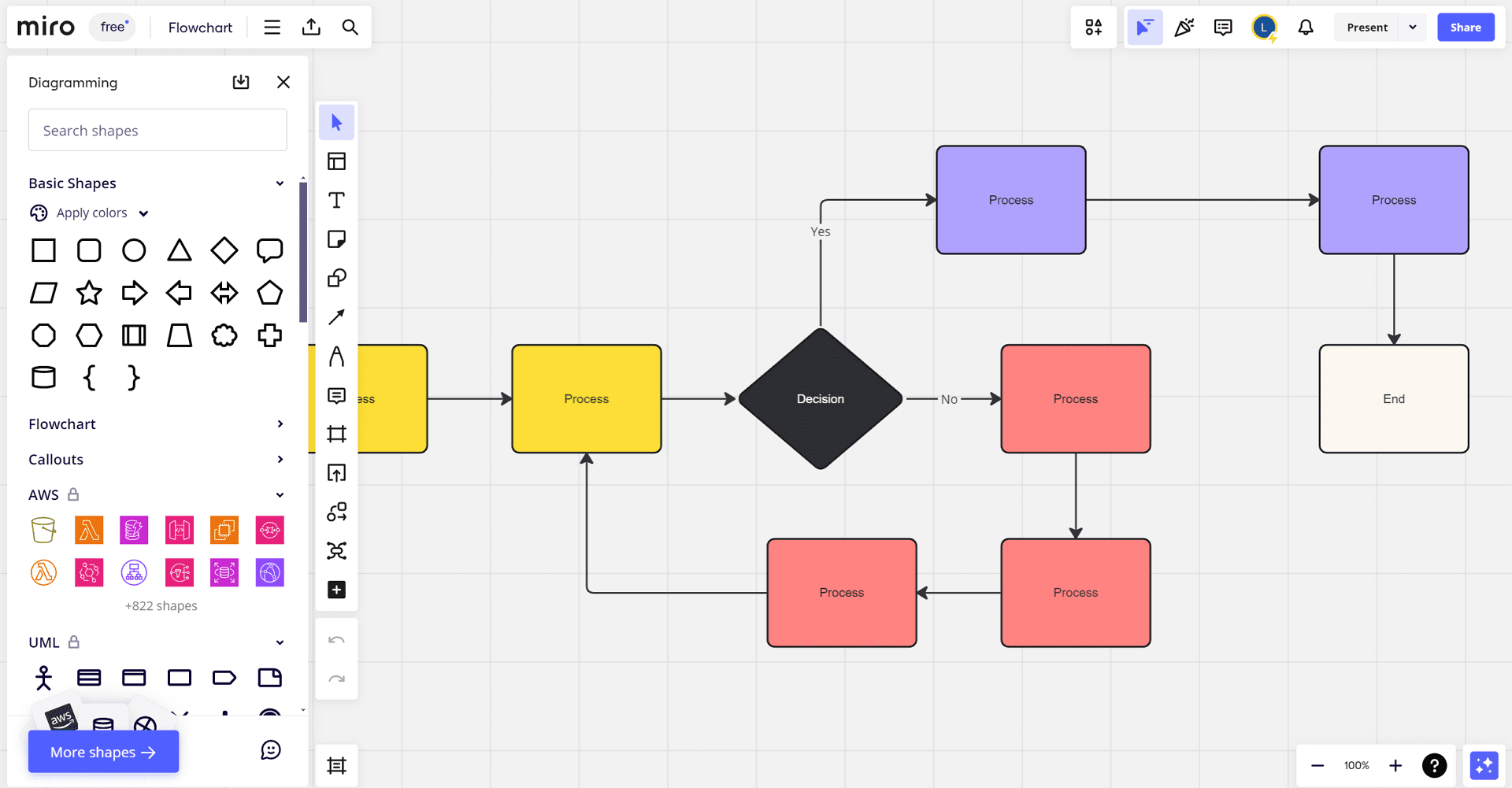
Miro is a versatile digital whiteboard platform that fosters effective collaboration and idea generation within remote teams. Its expansive canvas, intuitive interface, and extensive range of features make it a valuable tool for businesses, educators, and individuals seeking a dynamic visual workspace.
Key Features
- Large, zoomable canvas suitable for brainstorming and mind mapping
- Intuitive drag-and-drop interface
- Pre-built templates for flowcharts, wireframes, etc.
- Collaborative features with video and chat
- Integration with tools like Slack, Dropbox, Google Suite, JIRA, and more
- Free tier available with paid tiers providing more features
Target Audience
Miro is suitable for a wide range of users, including businesses seeking effective collaboration tools, educators and students looking for visual learning environments, and designers or project managers needing a versatile platform for ideation and planning.
Strengths
- Expansive virtual whiteboard: Miro’s virtual whiteboard canvas is incredibly expansive, providing ample space for complex, large-scale diagramming and brainstorming sessions.
- Highly collaborative: With real-time collaboration tools embedded within, Miro shines in settings where team interaction and feedback are crucial for project development.
- Integrations galore: It seamlessly integrates with numerous other tools and platforms, such as Slack, Asana, and Google Workspace, adding layers of functionality to its core features.
- Versatile use cases: Beyond diagramming, Miro is adept at workflow planning, agile methodology boards, and even creating mood boards, making it a multi-use platform.
Weaknesses
- Overwhelming for simple needs: For users who require straightforward diagramming capabilities, Miro’s broad range of features and expansive canvas might feel overwhelming.
- Learning curve: Given its array of features and functionalities, first-time users might face a steeper learning curve compared to more straightforward diagramming tools.
Pricing
Miro offers a free plan with basic features. Paid plans start at $8 per user per month.
Ease of Use
While Miro's interface is generally user-friendly, newcomers may need some time to familiarize themselves with the various tools and features. Once the initial learning curve is overcome, users often find Miro to be highly engaging and powerful.
Platform
Miro is a web-based platform accessible from any device with a web browser. Additionally, it offers desktop applications for Windows and Mac, as well as mobile apps for iOS and Android, ensuring flexibility for users who prefer working on specific devices.
5. ClickUp
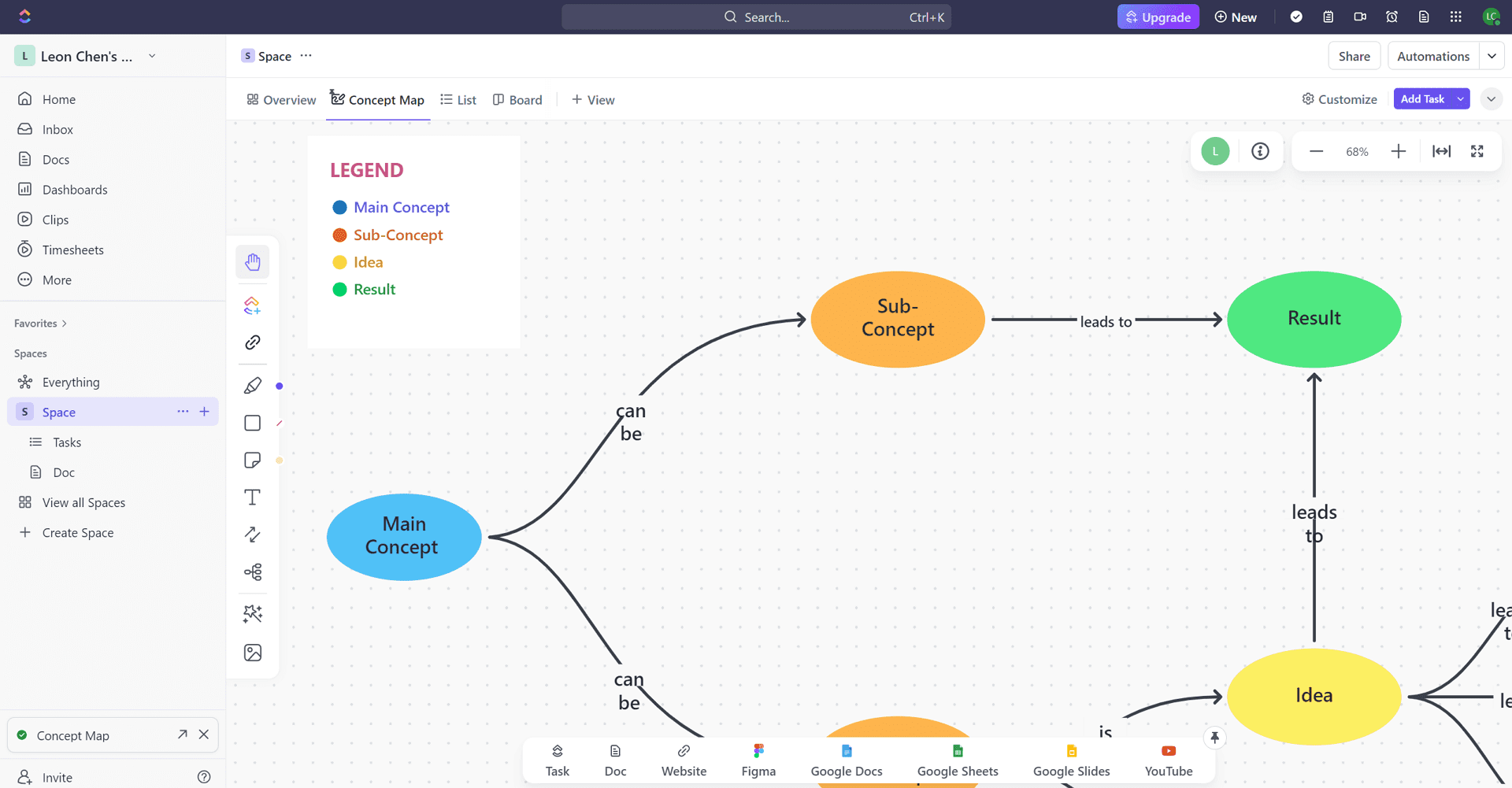
ClickUp is a comprehensive project management platform that includes robust diagramming features, making it a versatile tool for teams of all sizes. While its extensive feature set may initially be overwhelming for some users, ClickUp offers a range of benefits for those seeking an all-in-one workspace.
Key Features
- Combination of project management and diagramming features
- Customizable workflows with tasks, docs, goals, and portfolios
- Gantt charts, mind maps, and timeline views for project planning
- Native collaborative features for team interaction
- Integration with tools like Slack, GitHub, and Trello
- The free version is available with more features than the paid versions
Target Audience
ClickUp's versatility attracts businesses of all sizes, from startups to large corporations. It's particularly suitable for project managers, team leaders, and anyone seeking a comprehensive workspace for managing tasks, projects, and collaboration.
Strengths
- All-in-one workspace: ClickUp is more than just a diagramming tool—it’s an all-in-one project management platform covering tasks, docs, goals, and more.
- Real-time collaboration: ClickUp includes a suite of tools that make collaboration easy and intuitive, including chat, video conferencing, and screen sharing.
- Mind maps and diagrams: Using its intuitive interface, ClickUp users can create mind maps, flowcharts, and other diagrams to visualize complex data and workflows.
- Integration opportunities: Extending its utility, ClickUp integrates well with various other apps, including Google Workspace, Slack, and many more.
Weaknesses
- Too many features: ClickUp’s robust feature set can be overwhelming for some users who are looking for simplicity in a diagramming tool.
- Challenging learning curve: While certainly not its defining trait, ClickUp does have a steeper learning curve requiring some time to master due to its vast functionalities.
Pricing
ClickUp offers a free plan with limited features. Paid plans start at $5 per user per month, providing access to advanced features.
Ease of Use
Though packed with multiple features, ClickUp maintains its ease of use with a clean, user-friendly interface. It does have a learning curve, but comprehensive resources and guides from ClickUp make this journey smoother for users.
Platform
ClickUp is accessible from web browsers, desktop applications (Windows, Mac, Linux), and mobile apps (iOS, Android), ensuring flexibility for users working on various devices.
6. EdrawMax
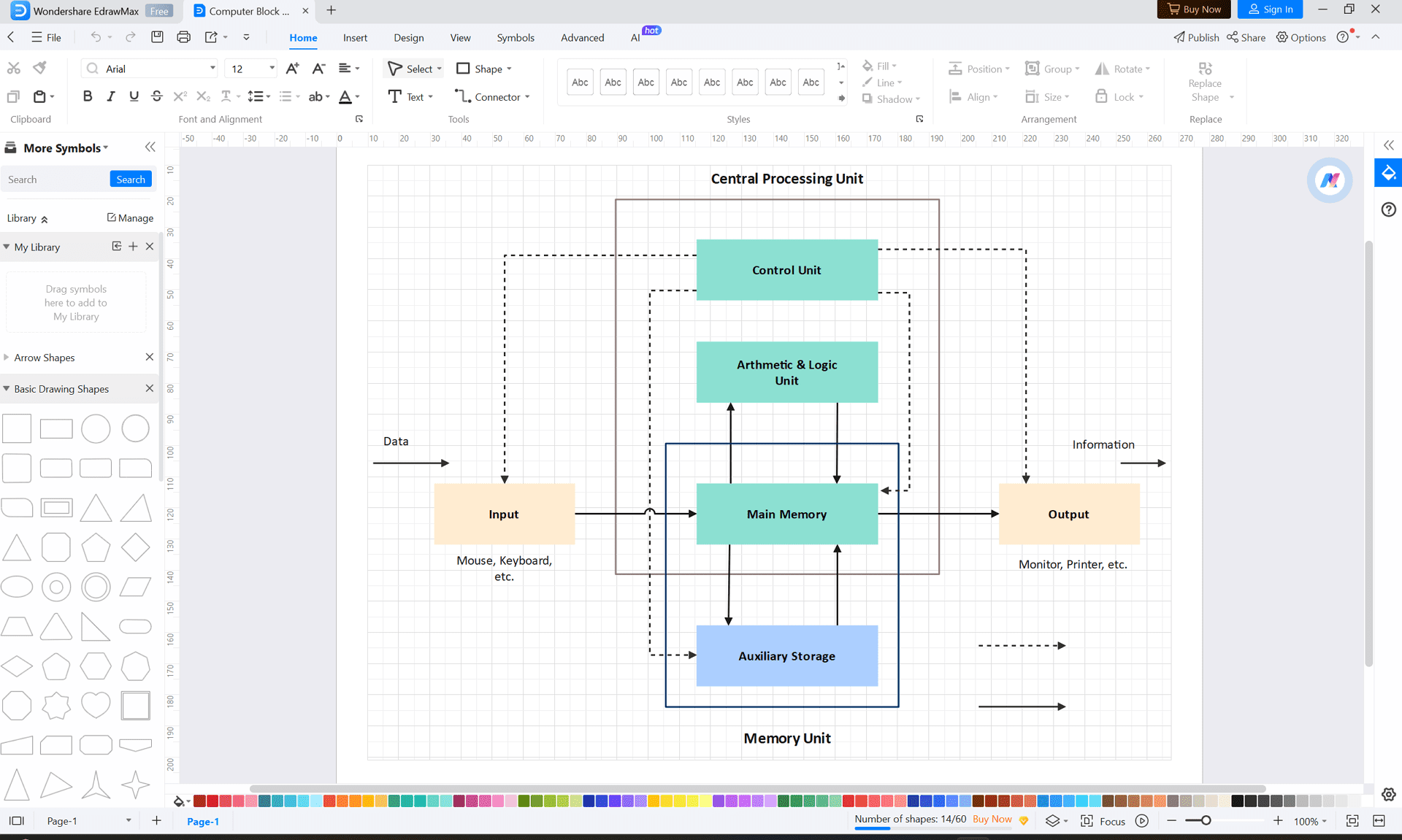
EdrawMax is a powerful diagramming tool that offers a vast library of symbols and templates for creating professional-quality diagrams across various platforms. Its extensive features and cross-platform compatibility make it a popular choice for professionals in fields like engineering, IT, business, and education.
Key Features
- Robust drawing capabilities for professional diagrams
- A vast array of templates across different diagram types
- Compatibility with various file formats, including Visio
- Cross-platform with support for Windows, macOS, and Linux
- Offers a trial period before purchase
Target Audience
EdrawMax is designed for professionals who require a comprehensive diagramming tool, including engineers, IT professionals, business analysts, educators, and more.
Strengths
- Extensive diagram types: EdrawMax stands out with its support for over 280 diagram types, covering everything from flowcharts and mind maps to complex network diagrams and floor plans.
- Highly customizable: The tool offers a vast library of templates and symbols alongside powerful drawing tools, providing users with remarkable customization capabilities.
- Cross-platform compatibility: Whether you prefer working on Windows, Mac, or Linux, EdrawMax has you covered, ensuring a seamless diagramming experience across different operating systems.
- File compatibility: It boasts excellent compatibility with other diagramming software, including Microsoft Visio, allowing for easy import and export of Visio files.
Weaknesses
- Complexity for beginners: The sheer scale of features and diagram types can be daunting for beginners, leading to a steeper learning curve compared to simpler tools.
- Cost consideration for Premium features: While EdrawMax does offer a free trial, unlocking its full potential requires a paid plan, which may be a significant consideration for users with limited budgets.
Pricing
EdrawMax provides a limited free trial to get users acquainted with its features. For those looking to dive deeper and utilize its extensive functionalities, paid plans start at $99 per year for individuals.
Ease of Use
Despite its vast array of features, EdrawMax is designed with a user-friendly interface that aims to minimize the learning curve. It offers a balance between complexity and usability, ensuring that with a bit of exploration, users can fully harness its capabilities.
Platform
EdrawMax is available for Windows, macOS, and Linux, ensuring you can access your diagrams from any device. Additionally, the web version allows you to work on your diagrams online without the need to install software.
7. Google Drawings
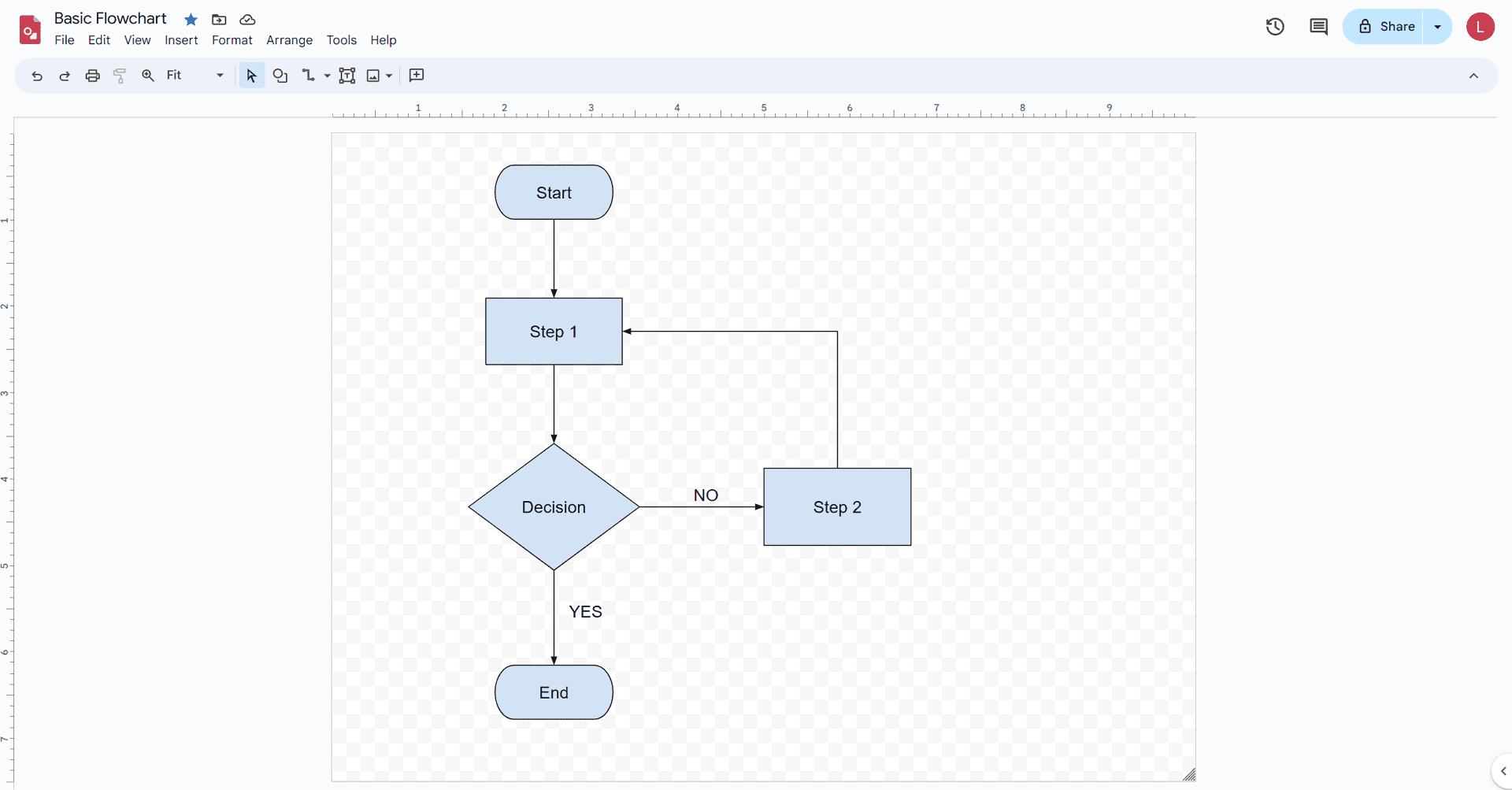
Google Drawings is a straightforward, free diagramming tool within the Google Workspace suite. It offers basic drawing, shape, and text tools for creating simple diagrams and flowcharts, making it a convenient option for those who need a quick and easy way to visualize their ideas.
Key Features
- Simple and free to use
- Basic features for creating diagrams and flowcharts
- Seamless integration with other Google services like Google Drive, Docs, and Sheets
- Real-time collaboration with other Google users
- Accessible through web browsers
Target Audience
Google Drawings is ideal for educators, students, and small businesses seeking a cost-effective and easy-to-use diagramming tool.
Strengths
- Cost-effectiveness: As a completely free tool, Google Drawings is an unbeatable option for users with budget constraints or those who require simple diagramming capabilities without financial investment.
- Real-time collaboration: True to the Google Workspace ethos, Drawings emphasize collaboration, allowing multiple users to work on the same diagram simultaneously.
- Ease of use: With a minimalist interface and intuitive design tools, Google Drawings is accessible even to those with no previous diagramming experience.
- Integration with Google Workspace: Seamless integration with other Google apps like Docs, Sheets, and Slides enhances its usability, making it easy to insert diagrams directly into documents or presentations.
Weaknesses
- Limited features: Compared to more specialized diagramming tools like Visio or EdrawMax, Google Drawings offers fewer features and diagram types.
- Basic design options: Users seeking advanced customization or complex diagramming capabilities may find Google Drawings lacking.
Pricing
Google Drawings is completely free to use.
Ease of Use
Google Drawings' emphasis on simplicity and straightforward design makes it easy to learn and use. The intuitive interface allows users to create diagrams quickly and efficiently.
Platform
As a web-based tool, Google Drawings is accessible from any modern web browser, ensuring compatibility across different devices and operating systems. Additionally, being part of the Google Workspace ecosystem, it benefits from cloud-based storage, allowing for easy access and sharing.
8. Pencil Project
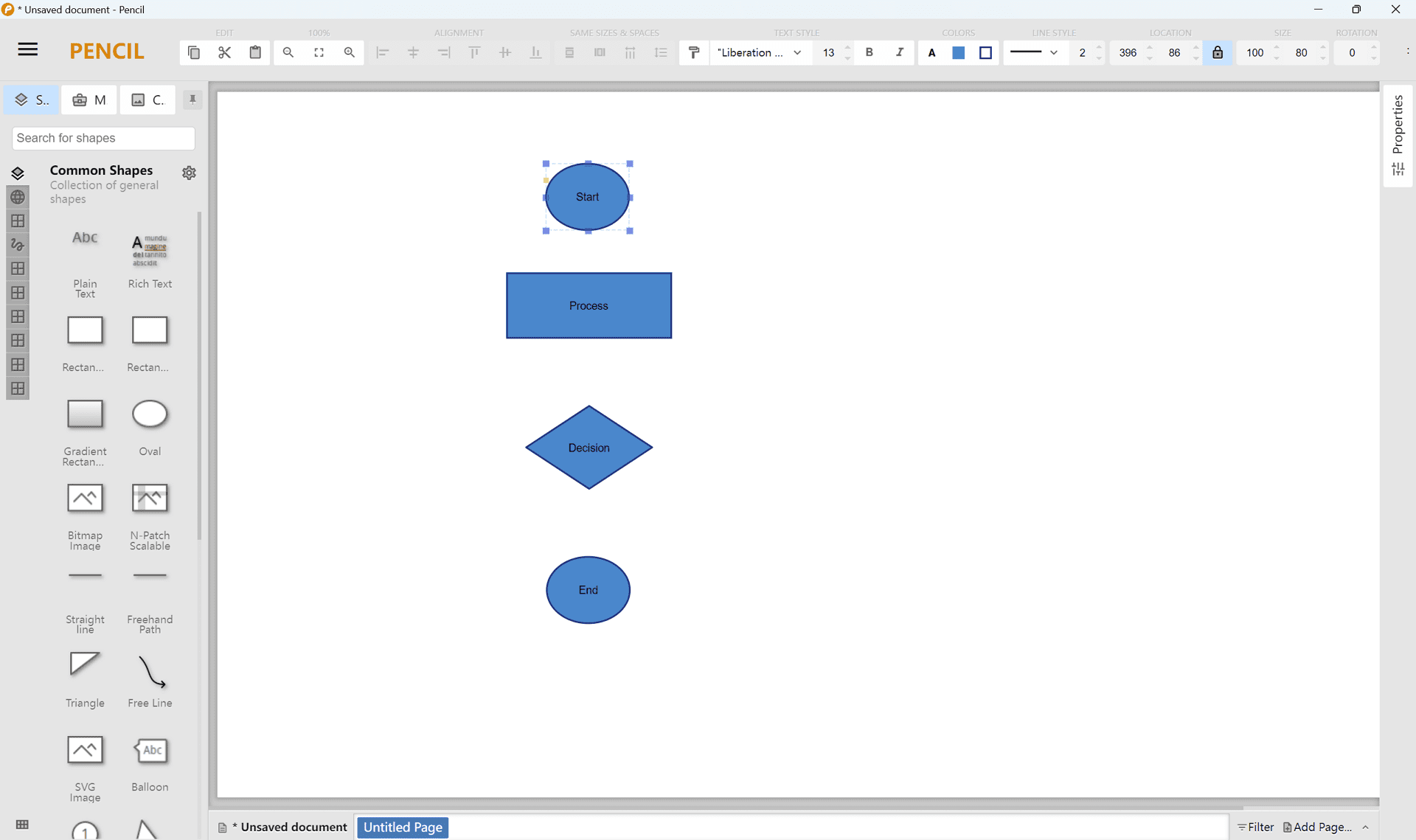
Pencil Project is a free and open-source GUI prototyping tool that offers a basic set of features for creating simple diagrams and mockups. While it may not have the advanced capabilities of some commercial tools, it's a valuable option for users seeking a budget-friendly and easy-to-use solution.
Key Features
- Open-source and free for all users
- Built-in collection of shapes for drawing different types of diagrams
- Ideal for creating GUI prototypes with built-in templates for Android and iOS
- Ability to add custom stencils for extended functionality
- Supports exporting to different formats
Target Audience
Pencil Project is ideal for software developers, UX/UI designers, product managers, educators, and students who need a simple and free tool for creating diagrams and mockups.
Strengths
- Cost-free: Being open-source and free, Pencil Project is a budget-friendly alternative for users who are either cost-conscious or in support of the open-source software movement.
- Ease of use: It provides a straightforward interface that helps users get started without the overhead of complex functionalities.
- GUI prototyping: Pencil Project excels in creating mock-ups for applications and web interfaces, which makes it a preferred option for those in the design and development phases.
- Customizable: Users can extend their default library with additional stencils and templates available through the community or by creating custom ones.
Weaknesses
- Limited advanced features: As an open-source tool focused on GUI prototyping, it lacks more advanced diagramming capabilities found in specialized software.
- Sporadic updates: The development and update cycle can be irregular, which may impact users looking for consistently evolving tools.
Pricing
Pencil Project is completely free to use. There are no paid subscriptions or hidden costs.
Ease of Use
With the Pencil Project, simplicity is key. Users can quickly learn to navigate its features, allowing for the rapid creation of diagrams and prototypes. The user interface might not be as polished as commercial offerings, but it’s functional and sufficient for the creation of straightforward diagrams or GUI mock-ups.
Platform
Pencil Project is available as a standalone application for Windows, Linux, and macOS. Additionally, it offers an add-on for the Firefox web browser, making it accessible across a wide range of devices and platforms.
9. Coggle
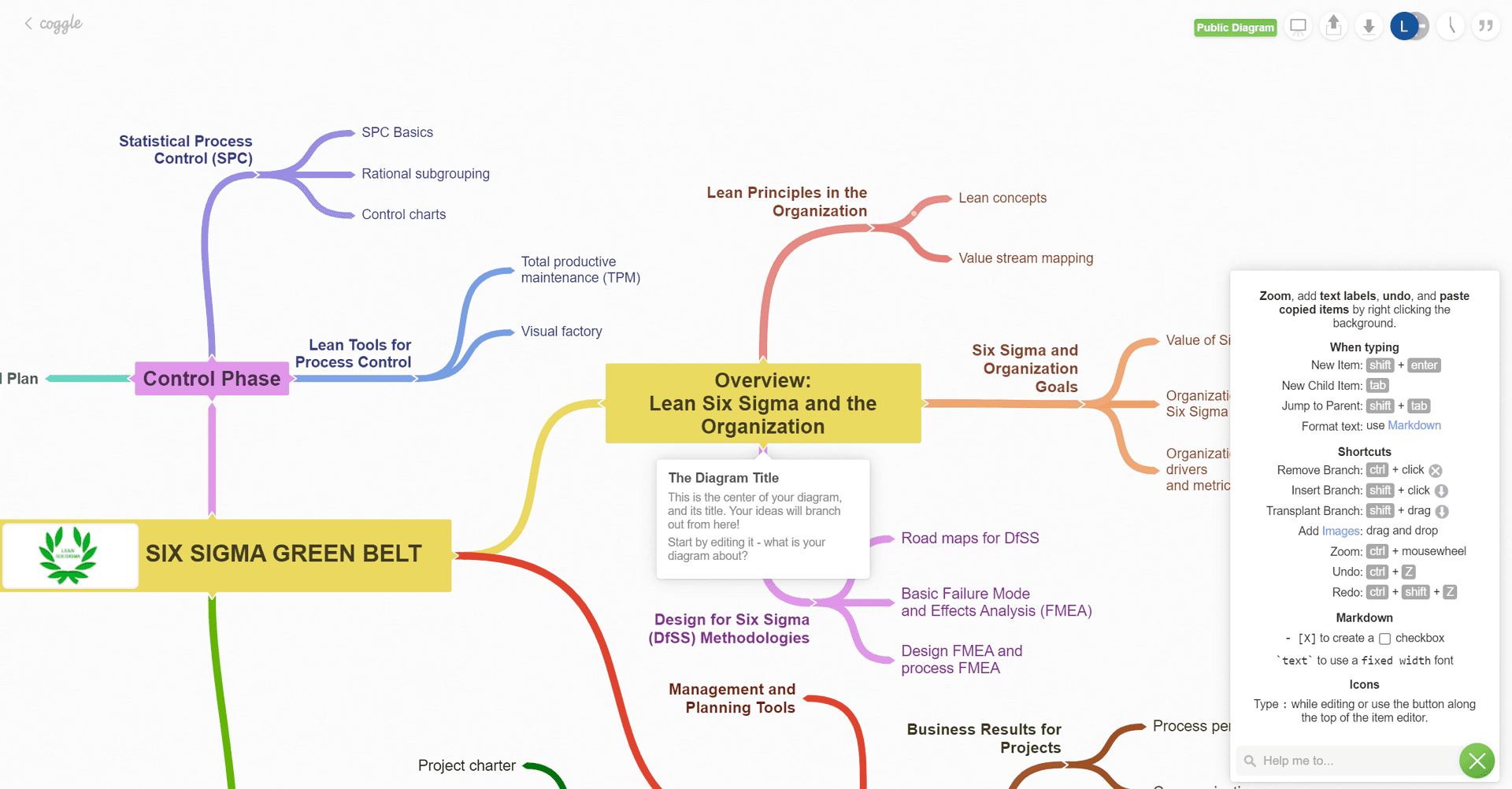
Coggle is a visually appealing and easy-to-use online tool designed for creating collaborative mind maps. It's particularly well-suited for teams and individuals who prioritize visual organization and effective collaboration.
Key Features
- Offers collaborative mind mapping
- Simple, user-friendly interface
- Real-time online collaboration ability
- Can create colorful, branch-like diagrams
- Features such as unlimited image uploads and permanently saved changes
- Free tier with basic features, paid options for advanced features
Target Audience
Coggle is particularly suited to teams and individuals who prioritize collaboration and prefer a visually striking approach to diagramming. It caters well to educators, students, project managers, and anyone involved in planning, brainstorming, or conceptualizing ideas collectively.
Strengths
- Collaboration in real-time: Coggle excels in allowing multiple users to work on the same diagram simultaneously, making it an excellent tool for teamwork and collective brainstorming.
- Intuitive interface: The platform's user-friendly design makes it easy to start creating complex diagrams with a minimal learning curve, emphasizing a smooth user experience.
- Visual appeal: Coggle's diagrams are not only functional but also aesthetically pleasing, with a strong focus on color and layout that enhances the clarity and impact of the information presented.
- Versatility: Whether you're mapping out a project plan, creating a knowledge base, or organizing ideas, Coggle's flexible framework supports a wide range of diagram types.
Weaknesses
- Limited free version: While Coggle offers a free plan, it restricts the number of private diagrams and the level of advanced functionalities available. Teams or users requiring more comprehensive features would need to opt for paid plans.
- Feature depth: Compared to more specialized diagramming tools, Coggle may lack some of the advanced features and customization options.
Pricing
Coggle provides a basic free plan that's suitable for casual users and small-scale projects. For more advanced features and unlimited private diagrams, Coggle offers paid plans starting from $5/month for the Plus plan to custom pricing for the Organization plan, designed for teams needing additional collaboration tools and administrative controls.
Ease of Use
Coggle's simplicity and straightforward design tools are among its greatest strengths, enabling users to quickly understand and utilize the platform to create and share diagrams. The platform is designed to be intuitive, allowing for effortless navigation.
Platform
As a web-based platform, Coggle is accessible from any modern web browser, ensuring compatibility across various devices and operating systems. This web-centric approach promotes ease of access and sharing, making it suitable for users who prefer online collaboration tools.
10. LibreOffice Draw
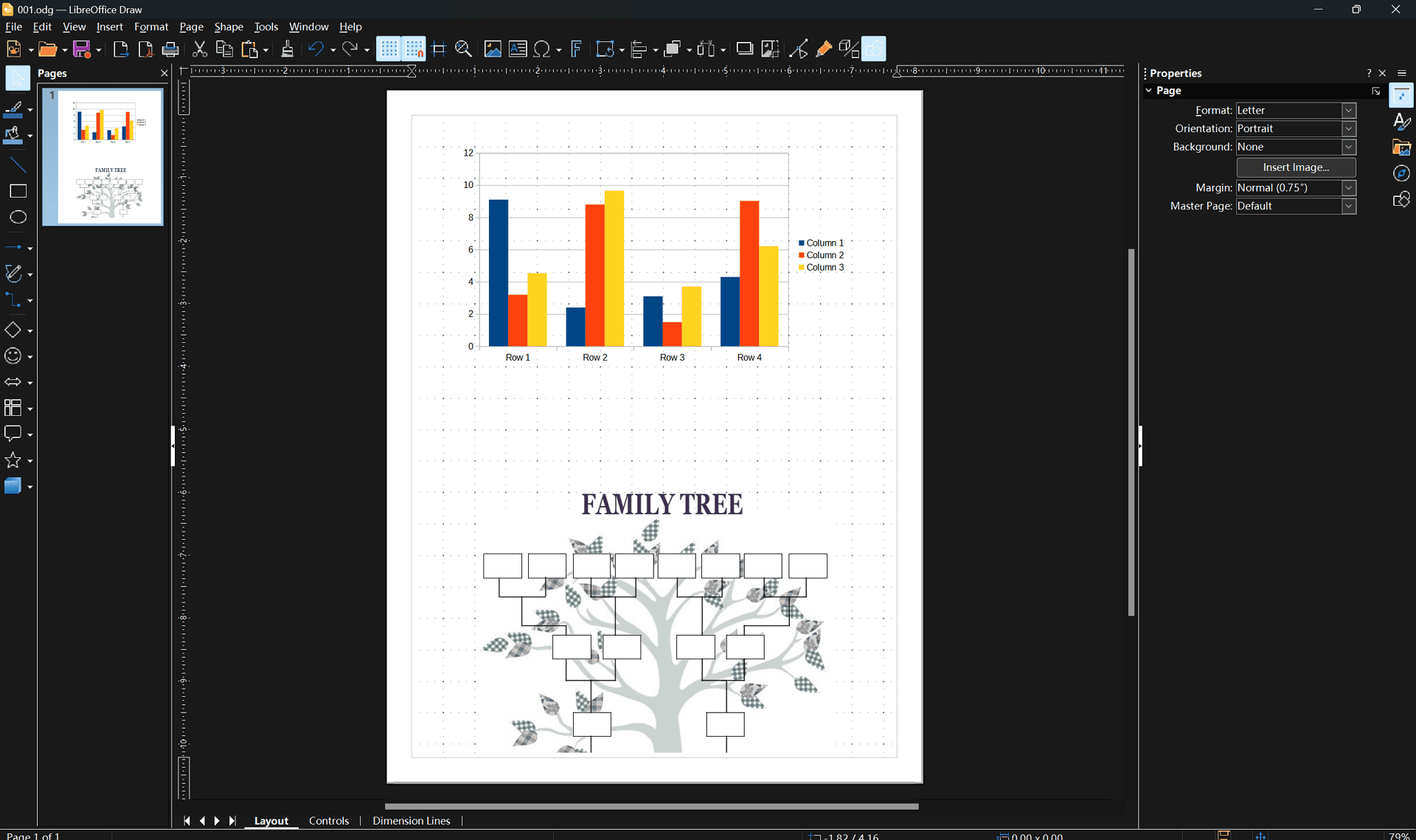
LibreOffice Draw is a powerful and versatile diagramming tool that's part of the free and open-source LibreOffice suite. While it may not have the sleekest interface or be ideal for the most complex diagrams, it offers a comprehensive set of features and is a great option for users seeking a free alternative to commercial diagramming software.
Key Features
- Entirely free and open-source
- Extensive range of drawing tools
- Supports numerous file formats, including those from Microsoft and Visio
- Allows editing of PDFs and other complex documents
- Capacity for 3D illustrations and controlling layer mechanism
- Part of the LibreOffice suite, which includes other office tools
Target Audience
LibreOffice Draw is suitable for a wide range of users, including students, educators, small business owners, and enterprises seeking a free and open-source diagramming solution. It's particularly well-suited for those who prioritize cost-effectiveness and community-driven development.
Strengths
- Open-source and free: LibreOffice Draw is entirely free to use, with no hidden costs or premium plans.
- Feature-rich: As part of the LibreOffice suite, Draw comes equipped with a robust set of tools capable of producing detailed and complex diagrams, plans, and sketches.
- Compatibility with various formats: Draw supports numerous file formats, including those used by Microsoft Visio, allowing for a degree of cross-platform compatibility.
- Extensive customization: Users can enjoy a high level of customization with a wide array of tools and options to tailor their diagramming experience.
Weaknesses
- Outdated interface: Some may find the user interface less modern compared to newer, sleeker diagramming applications, which could affect the user experience.
- Learning curve: With the wealth of features it offers, newcomers might face a steeper learning curve compared to more streamlined, intuitive tools.
- Performance: When working with very large or complex diagrams, users may experience slowdowns or require a more robust system to run the software efficiently.
Pricing
LibreOffice Draw is completely free, as it is part of the LibreOffice suite.
Ease of Use
While LibreOffice Draw may have a learning curve due to its extensive features, it remains user-friendly and well-documented. Tutorials and guides are available to help users get started.
Platform
LibreOffice Draw is available for Windows, Linux, and macOS, ensuring wide accessibility across different devices and operating systems. As a desktop application, it provides offline functionality, making it suitable for environments without consistent internet access.
A Detailed Comparison Chart of the Top 10 Microsoft Visio Alternatives
This table showcases the strengths, weaknesses, features, price, and platform availability of your specified Microsoft Visio alternatives.
Tool | Strengths | Weaknesses | Features | Price | Platform |
| Lucidchart | Collaborative, versatile, user-friendly | Limited free version, can get expensive | Diagramming, real-time collaboration, integrations | Free plan with limited features. Paid plans start from $7.95 per month. | Web |
| Draw.io | Free integration with cloud services | Less intuitive UI, basic template library | Diagram creation, version control, cloud storage integrations | Free | Web, Desktop |
| Creately | Real-time collaboration, easy to use | Sometimes be slow to load, limited free version | Visual canvas, diagram templates, team collaboration | Free plan with limited features. Paid plans start from $5 per month. | Web |
| Miro | Interactive online whiteboard, collaborative | Miro might be too complex for users who just need simple diagrams. | Diagramming, mind mapping, project management | Free plan with limited features. Paid plans start from $8 per month. | Web, Desktop, Mobile |
| ClickUp | Versatile tool with project management and diagramming | Too many features, can be overwhelming for new users and those seeking a simpler tool. | Task management, diagramming, integrations with other apps | Free plan with limited features. Paid plans start from $7 per month. | Web, Desktop, Mobile |
| EdrawMax | Extensive symbol library, cross-platform | Relatively expensive, steep learning curve | Diagramming, templates, advanced drawing capabilities | Free plan with limited features. Paid plans start from $99 per year. | Web, Desktop, Mobile |
| Google Drawings | Free, simple to use, Google ecosystem integration | Limited features compared to focused diagramming tools | Basic drawings and diagrams, integrations with Google Docs, Sheets | Free | Web |
| Pencil Project | Free, open-source, GUI prototyping | Limited advanced features, infrequent updates | GUI prototyping, diagramming, extensible through stencils | Free | Windows, macOS, Linux |
| Coggle | Collaborative, visually appealing | Limited free version, less advanced diagramming features | Mind mapping, real-time collaboration, colorful diagrams | Free plan with limited features. Paid plans start from $5 per month. | Web |
| LibreOffice Draw | Free, feature-rich, supports various formats | Dated interface can struggle with complex diagrams | Detailed diagrams, customization, cross-format compatibility | Free | Windows, macOS, Linux |
FAQs about Visio Alternatives
Q: Are the Visio alternatives compatible with multiple operating systems?
A: Yes! Many Visio alternatives offer a high degree of compatibility across various operating systems. Here's a breakdown:
- Web-based tools: Most alternatives, like Draw.io (diagrams.net), Lucidchart, and Miro, are web-based, allowing access from any device with a modern web browser, regardless of the operating system (Windows, macOS, Linux, etc.).
- Desktop applications: Some tools, like EdrawMax and Pencil Project, offer downloadable applications for specific operating systems like Windows, macOS, and Linux.
Q: Do these Visio alternatives have mobile apps?
A: While not all Visio alternatives have dedicated mobile apps, several popular options do. Here are some examples:
- Mobile apps: Lucidchart, Creately, and Miro offer mobile apps that sync with their web platforms, allowing you to create and edit diagrams on the go.
Q: Are there Visio alternatives that integrate well with other software tools?
A: Yes, integration with other software is a growing feature in many Visio alternatives. Here are some examples:
- Lucidchart: Integrates seamlessly with Google Workspace, Atlassian Suite, Microsoft Office, Slack, and more.
- Miro: Offers a wide range of integrations with popular tools like Trello, Asana, Figma, and Google Drive.
- ClickUp: Provides integrations with various productivity and project management tools.
Q: Can I do complex diagramming with these Visio alternatives?
A: Absolutely! Several Visio alternatives cater to complex diagramming needs. Tools like Lucidchart, EdrawMax, and Creately offer features such as:
- Advanced shapes libraries: Access an extensive collection of pre-designed shapes for various diagramming needs.
- Layer management: Organize your diagrams with layers for better control and clarity.
- Templates: Utilize pre-built templates to jumpstart different types of diagrams.
- Collaboration features: Work with others on complex diagrams in real-time.
Q: What are some free alternatives to Microsoft Visio?
A: Several excellent free alternatives are available for users who don't require advanced features. Here are some popular options:
- Draw.io (diagrams.net): A free, web-based tool with a good selection of shapes and features.
- Google Drawings: Included in the free Google Workspace suite, offering basic diagramming capabilities.
- Pencil Project: A free and open-source tool focused on GUI prototyping and simple diagrams.
- LibreOffice Draw: The free and open-source drawing tool within the LibreOffice suite, offering a comprehensive set of features for creating detailed diagrams, though it may have a steeper learning curve.
Additional Considerations
Once you've created your diagrams, you may need to edit or annotate them in PDF format. PDF Agile is a powerful PDF editor that offers a wide range of features for working with PDF files, including:
- Editing text and images: Easily modify the content of your PDF documents.
- Annotating: Add comments, highlights, and other annotations to your PDFs.
- Form filling: Fill out and save PDF forms.
- Conversion: Convert PDFs to other file formats and vice versa.
By considering both your diagramming needs and potential post-production requirements, you can make an informed decision and select the ideal Visio alternative for your projects.
For Further Reading
The best Visio alternative for you depends on your specific needs and priorities. Consider factors such as the level of advanced features required, the importance of collaboration tools, compatibility with your existing workflow, and your budget.
Each of the alternatives we've discussed offers unique strengths, from simplicity and cost-effectiveness to robust functionalities for complex diagramming. Some excel in collaboration, while others provide extensive customization options. It's essential to evaluate cross-platform availability, integration capabilities, and real-time collaboration tools to find the best fit for your needs.
In addition, if you have keen interest in best software or tools in different fields such as 3D-modeling, floor planning, AI video editing and so forth, I strongly recommend you to read the PDF Agile Toplist Blogs or Tool Blogs.