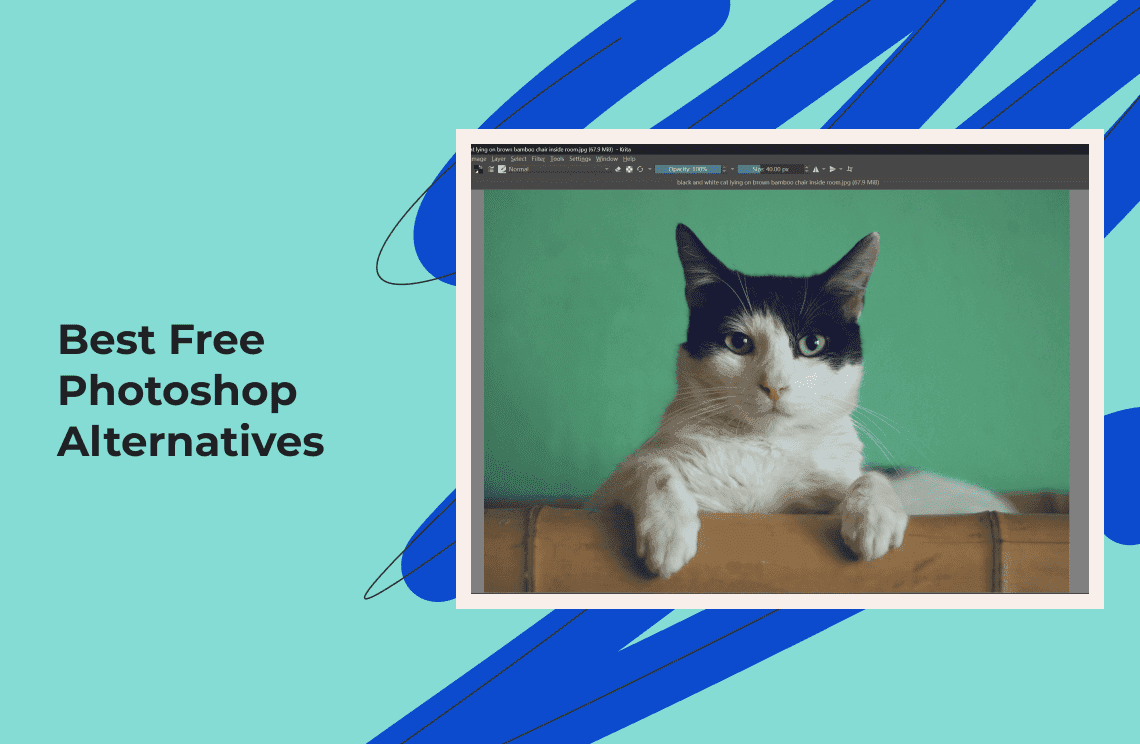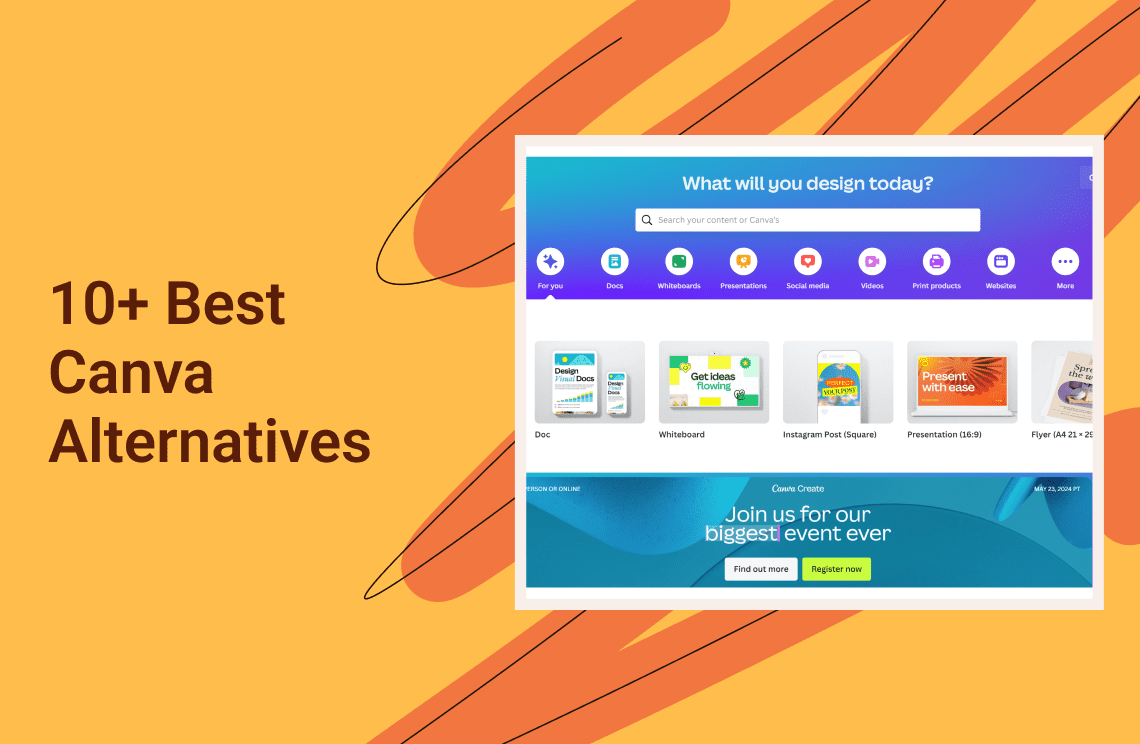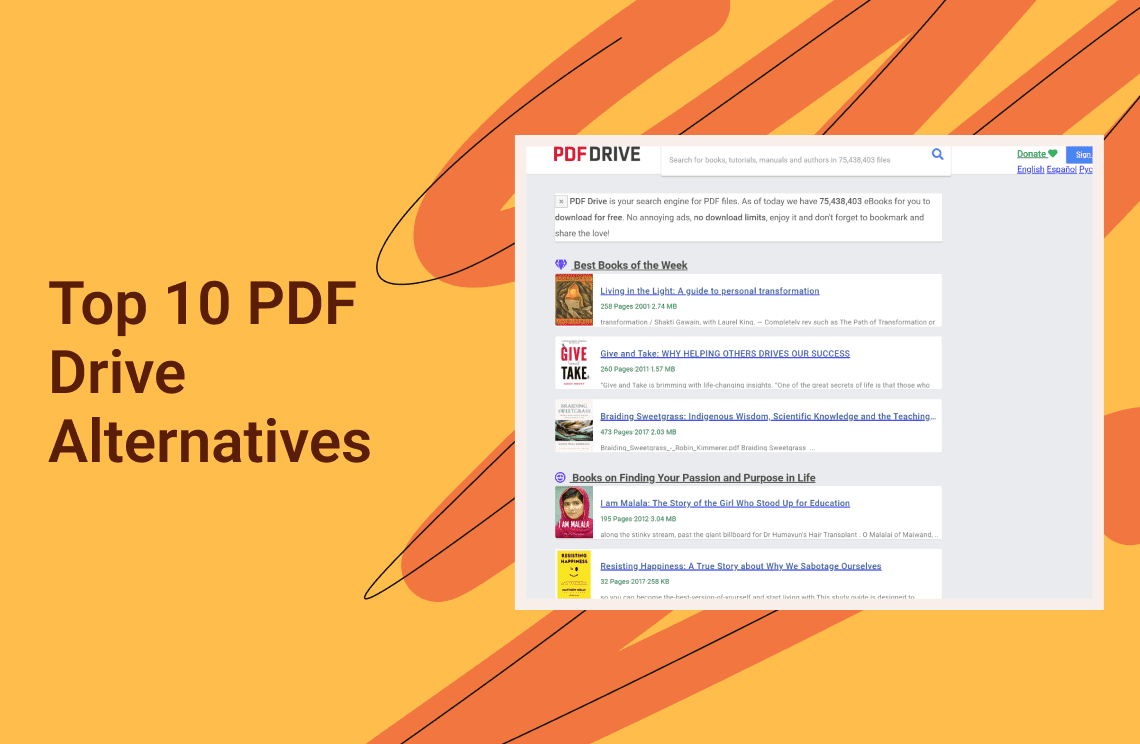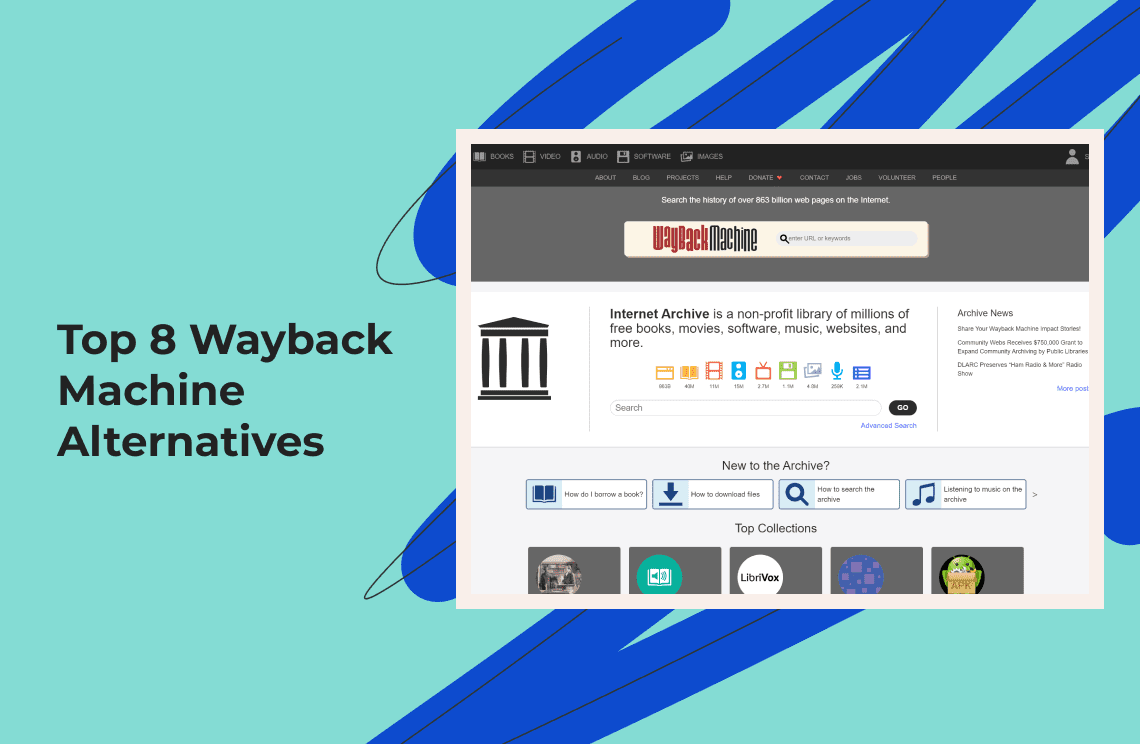Adobe Photoshop is still recognized as the premier tool for photo editing, but some editing specialists might not be happy with its subscription-based pricing. However, if you're an imaginative, creative individual, relax! This guide reveals 10 amazing and free facsimiles to Photoshop and then you can use all these to explore your hidden artist without making a single penny go away.
Understanding Your Requirements
Features: Assess whether you need essential editing functions or complex ones like layering and masking that let you complete your work fast and easily.
Skill Level: It is better to know what your level of proficiency is in image editing. Hence, you can define yourself as a novice, a hobbyist, or a more advanced user.
Platform: Identify the mode you are most comfortable using for accessing editing tools, whether it is desktop software, a web-based editor, or a mobile app for on-the-fly functionality.
Top 10 Free Photoshop Alternatives
1. GIMP (GNU Image Manipulation Program)
GIMP proves to be the uncontested heavyweight of the free Photoshop equivalents. It is an all-in-one tool providing photographers as well as artists with a huge array of tools for photo-editing, graphic design, and even developing original images from nothing.
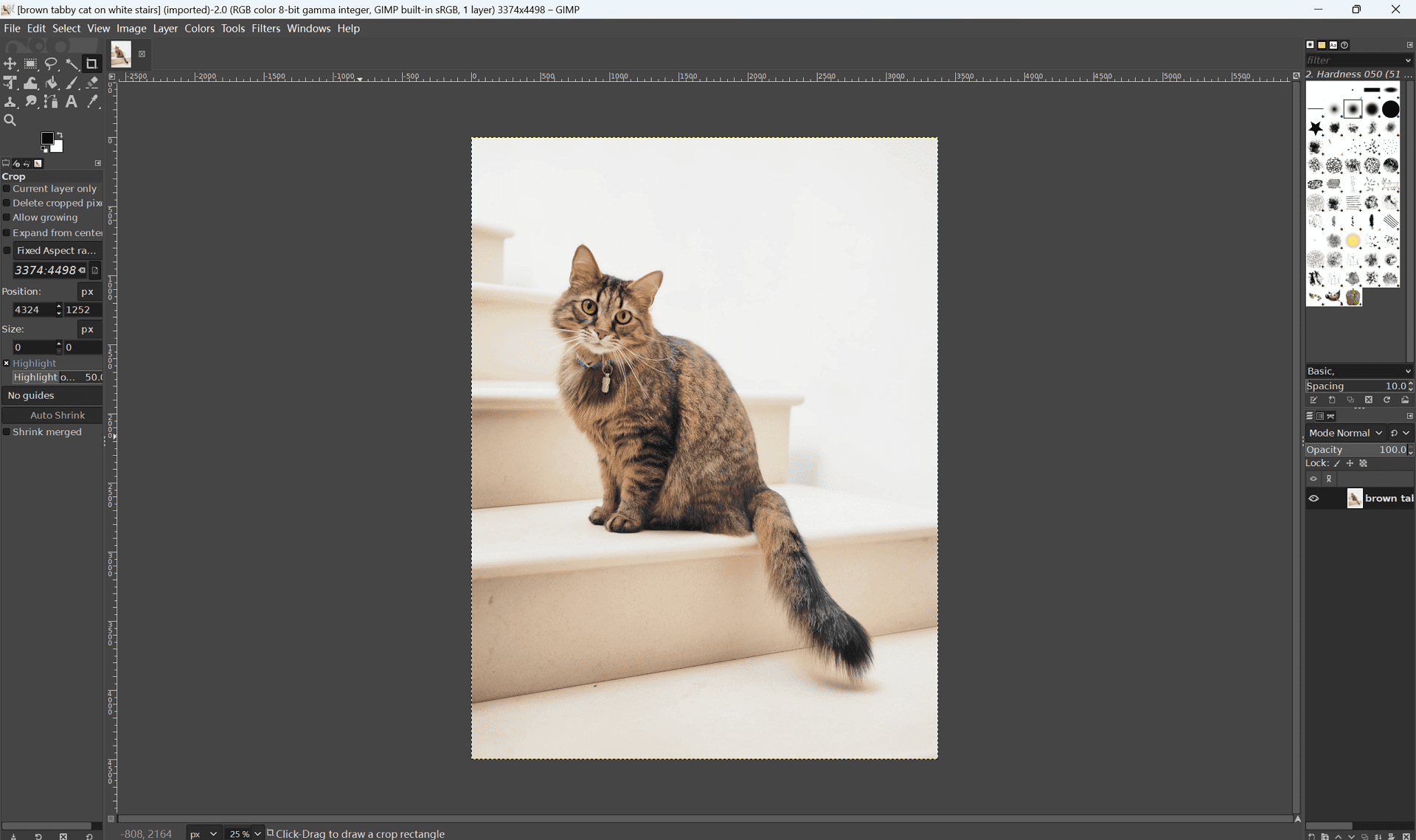
Strengths:
- Extensive toolset: Layers, masks, filters, brushes, clone stamps, text tools, and more for complex edits.
- Customizable interface: Tailor the workspace to your preferences for efficiency.
- Supports various file formats: Opens and saves in common formats like JPG, PNG, and even PSD (Photoshop's native format) for compatibility.
- Active developer community: Provides plugins to extend functionality and add new features.
Weaknesses:
- Steeper learning curve: GIMP offers a wider range of features compared to simpler programs, so it might take beginners some time to learn the ropes.
- Interface can be overwhelming: The sheer number of tools and options can be intimidating for new users.
Features:
GIMP boasts a vast feature set for photo editing, graphic design, and image creation. Here are some key highlights:
- Photo Editing: Cropping, resizing, color correction, exposure adjustments, selective edits, filters, and more.
- Graphic Design: Layers, masks, blending modes, text tools, path creation, vector graphics capabilities.
- Image Creation: Painting tools, brushes, gradients, custom textures, animation capabilities.
Pricing: Free
Skill Level: In spite of its impressive features, GIMP needs a period of time and effort to master them like any other powerful tool. On the other hand, a lot of tutorials and materials on the internet can be a good source of help for those who are in the beginning stages.
Platform: GIMP is available for Windows, macOS, and Linux.
2. Krita
To all the artists and illustrators – hurry up! Krita is a creative app designed specifically for painting in a lot of different styles, which puts you in the driver's seat of your own creative process.
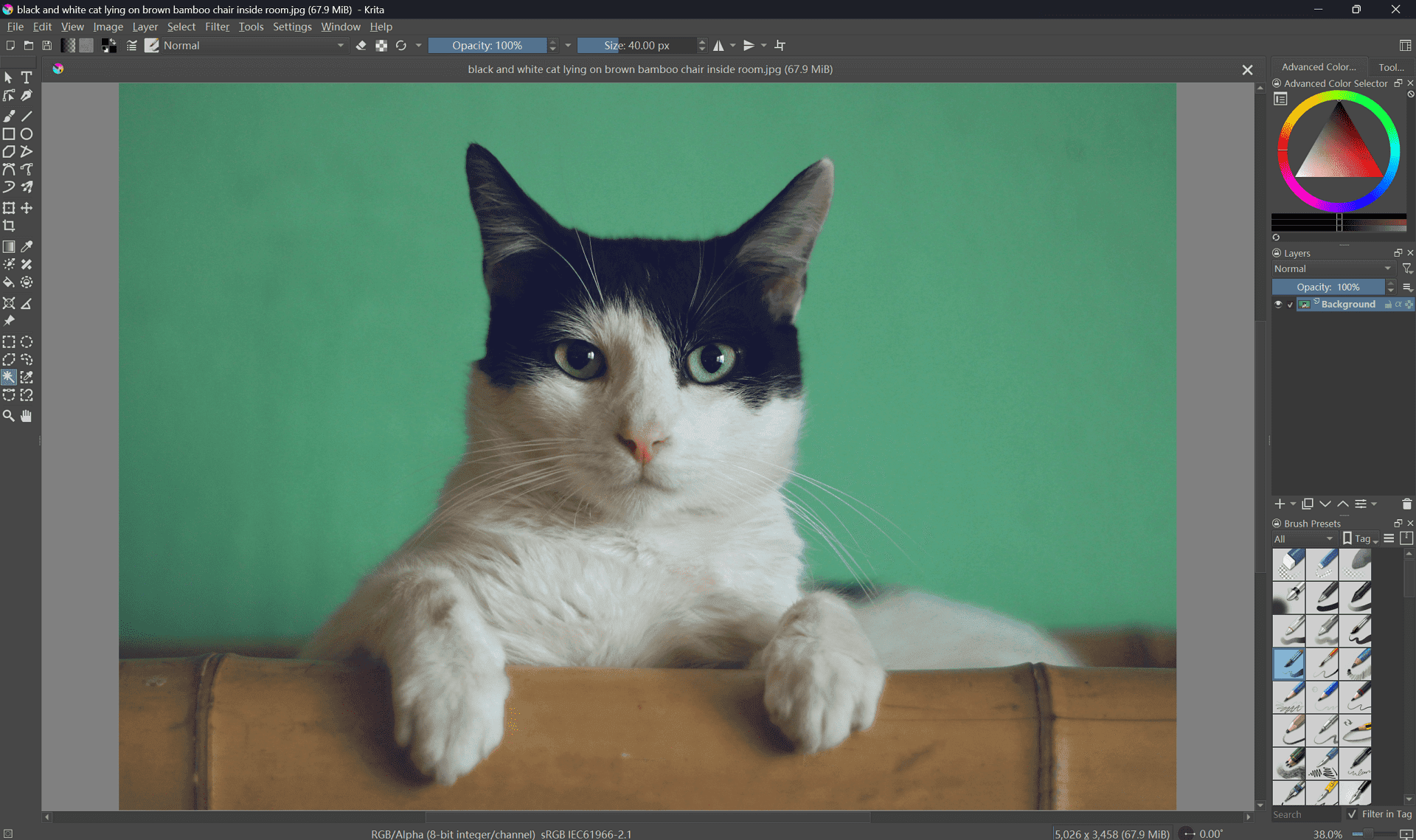
Strengths:
- Brush stabilization: Say goodbye to wobbly lines! Krita's brush stabilization technology ensures smooth and precise strokes, even for shaky hands.
- Animation tools: Bring your drawings to life with Krita's built-in animation features. Create frame-by-frame animations for cartoons, storyboards, or even short films.
- Comic book creation capabilities: Krita empowers you to create stunning comic books with features like panel management, speech bubble tools, and lettering options.
Weaknesses:
Limited photo editing: In all fairness, Krita is suitable for some basic brightness adjustments and contrasting, but when it comes to more complex tasks like crop, red eye, or tones, then it is not the right tool. Therefore, you can try launching the second program with Krita.
Features:
While not as comprehensive as GIMP, Krita offers a focused set of tools specifically geared towards artists and illustrators. Here are some highlights:
- Brushes: A wide variety of customizable brushes to mimic real-world art materials like pencils, watercolors, and airbrushes.
- Brush engines: Control brush behavior with advanced brush engines for realistic textures and effects.
- Resource management: Organize and manage your brushes, textures, and other resources for a streamlined workflow.
- Layer management: Create complex compositions with layers, masks, and blending modes.
- Color tools: A comprehensive color palette and selection tools for precise color manipulation.
Pricing: Free
Skill Level: Kritia provides a product for users at all levels of artistic knowledge. The newcomers can adapt to its simple setting and basic abilities easily. Additionally, veteran artists can be fascinated by its comprehensive features and modifications.
Platform: Krita is available for Windows, macOS, and Linux.
3. Pixlr X
Pixlr X provides you with an easy way to process photos without having to mess up with issues like getting onto an app or downloading any software. This standalone online tool, provides a familiar experience replacing layer-based Photoshop, so it is a good option for people who are familiar with layer-based Photoshop.
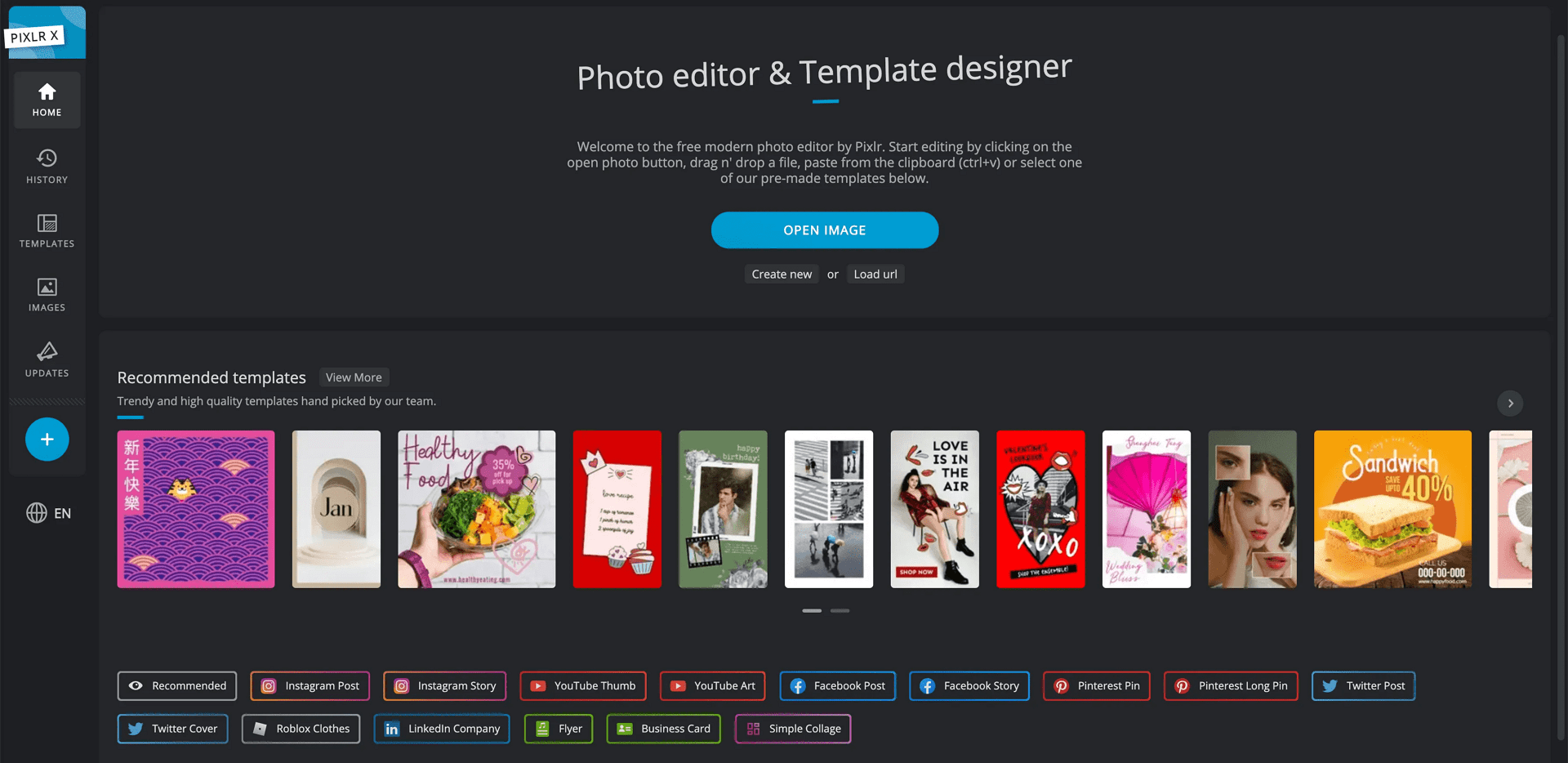
Strengths:
- Intuitive Interface: Pixlr X boasts a user-friendly interface that's easy to navigate, even for beginners. The layout might feel familiar to those who have used Photoshop before.
- Layer Support: Work with layers, masks, and blending modes for precise control over your edits, allowing for complex photo manipulations.
- Mobile App: Pixlr also offers a mobile app called Pixlr E, perfect for on-the-go editing and basic adjustments from your smartphone or tablet.
Weaknesses:
- Limited Functionality: While Pixlr X packs a punch for a web-based editor, it naturally has fewer features compared to dedicated desktop programs like GIMP or Photoshop. For highly advanced edits, you might find yourself needing a more powerful tool.
- Internet Dependence: As a web app, Pixlr X relies on a stable internet connection for optimal performance. Slow internet speeds could lead to lag and hinder your editing experience.
Features:
Despite its limitations, Pixlr X offers a surprising range of features for web-based editing:
- Essential Adjustments: Crop, resize, rotate, adjust brightness/contrast, exposure, white balance, and more.
- Filters and Effects: Apply a variety of artistic filters and effects to enhance your photos.
- Selection Tools: Select specific areas of your image for targeted edits.
- Text and Shapes: Add text overlays or shapes to your photos for creative compositions.
Pricing: Free
Skill Level: Pixlr provides a wide range of features that are both easy to use and versatile for different audiences. It’s a new, friendly mechanism, and simple editing functions will help beginners perform their tasks, while hobbyists and even professionals might be satisfied with its speed and results. Power users who require the most sophisticated features may rather prefer to use desktops instead.
Platform: Pixlr X is a web-based editor accessible from any device with a web browser. The mobile app Pixlr E is available for Android and iOS.
4. Photopea
Photopea is another step forward for browser graphic editing. This online editor that comes free has an advanced interface, almost like one in Photoshop. As a result, the software gains respect among users who have ever been familiar with Adobe's well-known industry standard technologies.
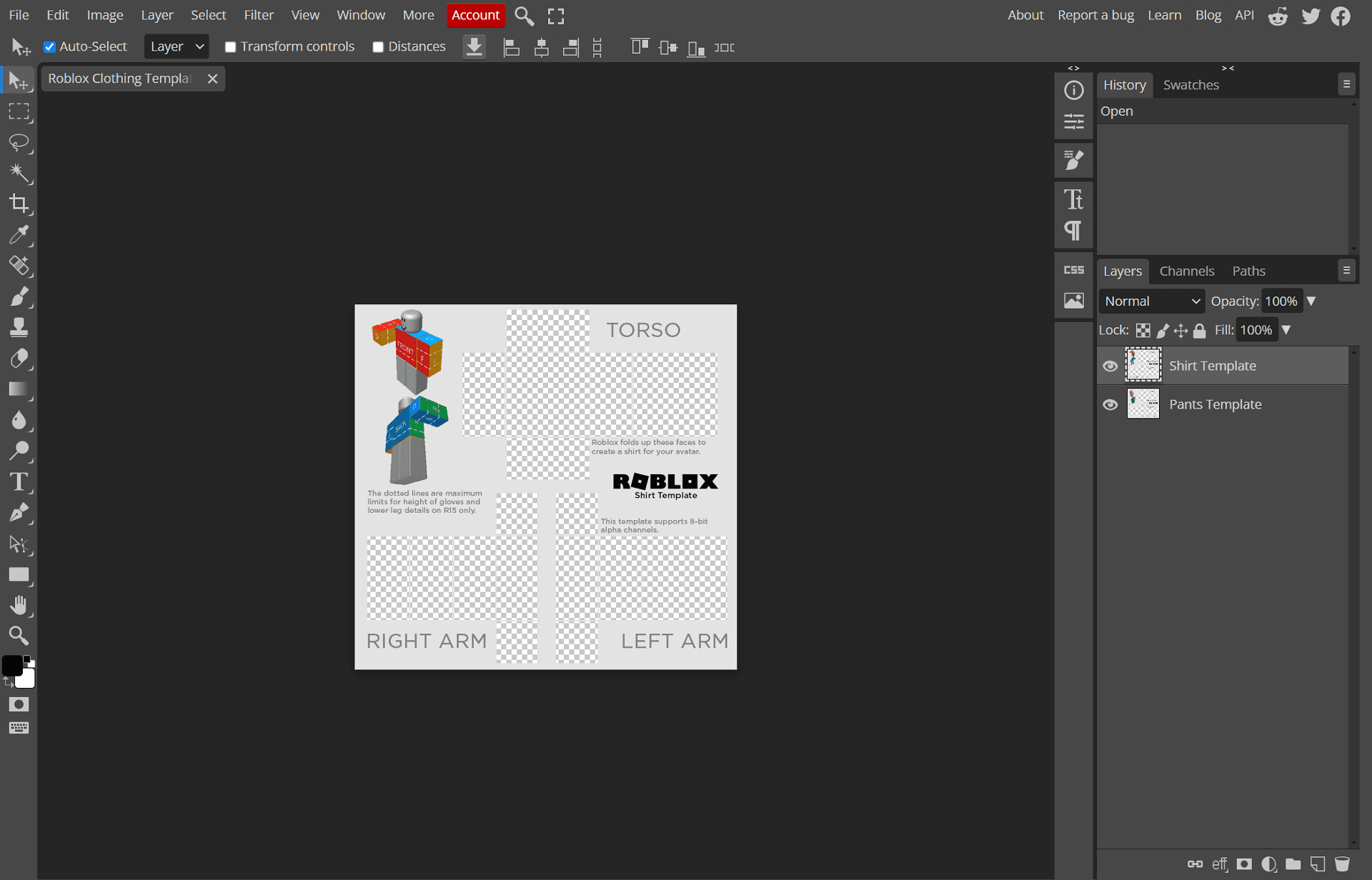
Strengths:
- Highly Capable: Don't be fooled by its browser-based nature. Photopea packs a punch, allowing you to perform complex edits with layers, masks, blending modes, adjustment layers, and even support for scripts.
- Advanced Tools: Photopea takes advantage of modern web technologies to offer advanced features like pen tablet pressure sensitivity, mimicking the experience of drawing on a physical tablet. This is a boon for digital artists and designers.
- Surprisingly Lightweight: Despite its impressive capabilities, Photopea remains surprisingly lightweight for a web app. This means it runs smoothly on most modern computers with a decent internet connection.
Weaknesses:
- Internet Dependence: As with any web-based editor, Photopea relies on a stable internet connection to function. Working offline is not possible.
- Limited Offline Options: While there are unofficial workarounds to save projects for temporary offline access, these methods are not officially supported and might not be reliable.
Features:
Photopea offers a feature set that rivals many desktop programs:
- Comprehensive Editing Tools: Cropping, resizing, color correction, exposure adjustments, selective edits, filters, and more.
- Advanced Layer Controls: Work with layers, masks, blending modes, adjustment layers, and layer styles for precise control over your edits.
- Brush Customization: Customize brushes for painting and retouching tasks.
- Text and Shapes: Add text overlays or shapes to your photos for creative compositions.
- Scripting Support: For advanced users, Photopea even allows you to run scripts to automate repetitive tasks.
Pricing: Free
Skill Level: The main strength of Photopea is its orientation towards the users who work with layers and masks. Beginners can also use this app, but it is advisable to familiarize yourself with these concepts first. Nevertheless, its user-friendly interface and a series of online tutorials provide an opportunity for the impatient novices who are ready to make an effort to learn.
Platform: Photopea is a web-based editor accessible from any device with a web browser.
5. Paint.NET
Paint.NET is a simple desktop utility that runs on computers, thereby making it possible for beginners or photo editors to get easy access. It gives the same feel to the interface and much the same layout, so it is perfect for those photographers who are new to the photo editing world.
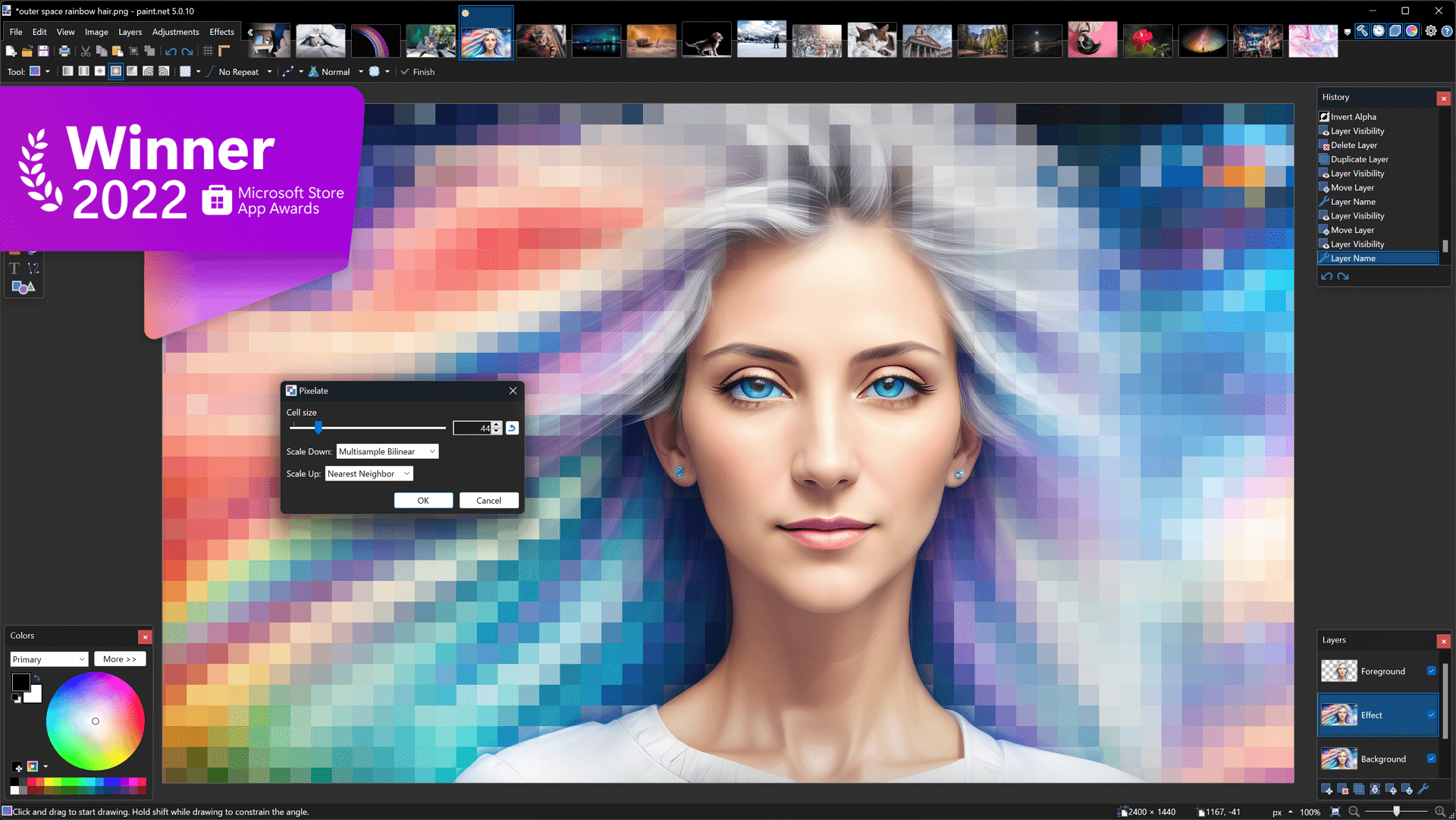
Strengths:
- Clean Interface: Paint.NET boasts a clean and uncluttered interface that's easy to navigate. This makes it perfect for beginners who might be overwhelmed by the complexity of some other editing programs.
- Familiar with Windows Paint Users: If you're already familiar with the basic editing tools found in Windows Paint, Paint.NET will feel intuitive and comfortable. It builds upon that foundation with additional functionalities.
- Basic Photo Editing Tools: Paint.NET provides all the essential tools for basic photo editing, including cropping, resizing, rotating, color adjustments, brightness/contrast controls, and basic red-eye removal. It also offers a selection of filters and effects for creative enhancements.
- Good Performance: Paint.NET runs smoothly on most computers, making it a reliable choice for everyday editing tasks.
- Active Plugin Community: While Paint.NET offers a good set of core features, its functionality can be extended further with plugins developed by the active user community. These plugins can add new effects, tools, and functionalities to suit your specific needs.
Weaknesses:
- Limited Advanced Features: Paint.NET is not designed for complex photo manipulation or professional editing workflows. It lacks features like layers, masks, and advanced selection tools that are essential for intricate edits.
Features:
- Essential Adjustments: Crop, resize, rotate, adjust brightness/contrast, exposure, white balance, and perform basic red-eye removal.
- Selection Tools: Select specific areas of your image for targeted edits.
- Layers (Limited): While Paint.NET doesn't offer full layer functionality like GIMP or Photoshop, it does have a "layers window" that allows for basic layering of adjustments and effects.
- Filters and Effects: Apply a variety of artistic filters and effects to enhance your photos.
- Text and Shapes: Add simple text overlays or basic shapes to your photos.
Pricing: Free
Skill Level: Paint.NET is the ideal choice of program for beginners and users who do not have much knowledge in photo editing and would not be too burdened with the fundamentals of it. It’s also great for the purposes of visual effects or when you need to find a perfect shot in a hurry. On the contrary, people with advanced editing skills will tend to find Paint.NET a bit limited compared to the other software.
Platform: Paint.NET is a free desktop program available for Windows only.
Expanding Your Horizons: Additional Options
While the above options cover a wide range, here are some additional tools to consider:
1. GIMPshop (Custom GIMP Build)
GIMPshop is a custom version of GIMP specifically designed for users familiar with Adobe Photoshop. It modifies the default GIMP interface to resemble Photoshop's layout, making the transition smoother for those already comfortable with Adobe's software.
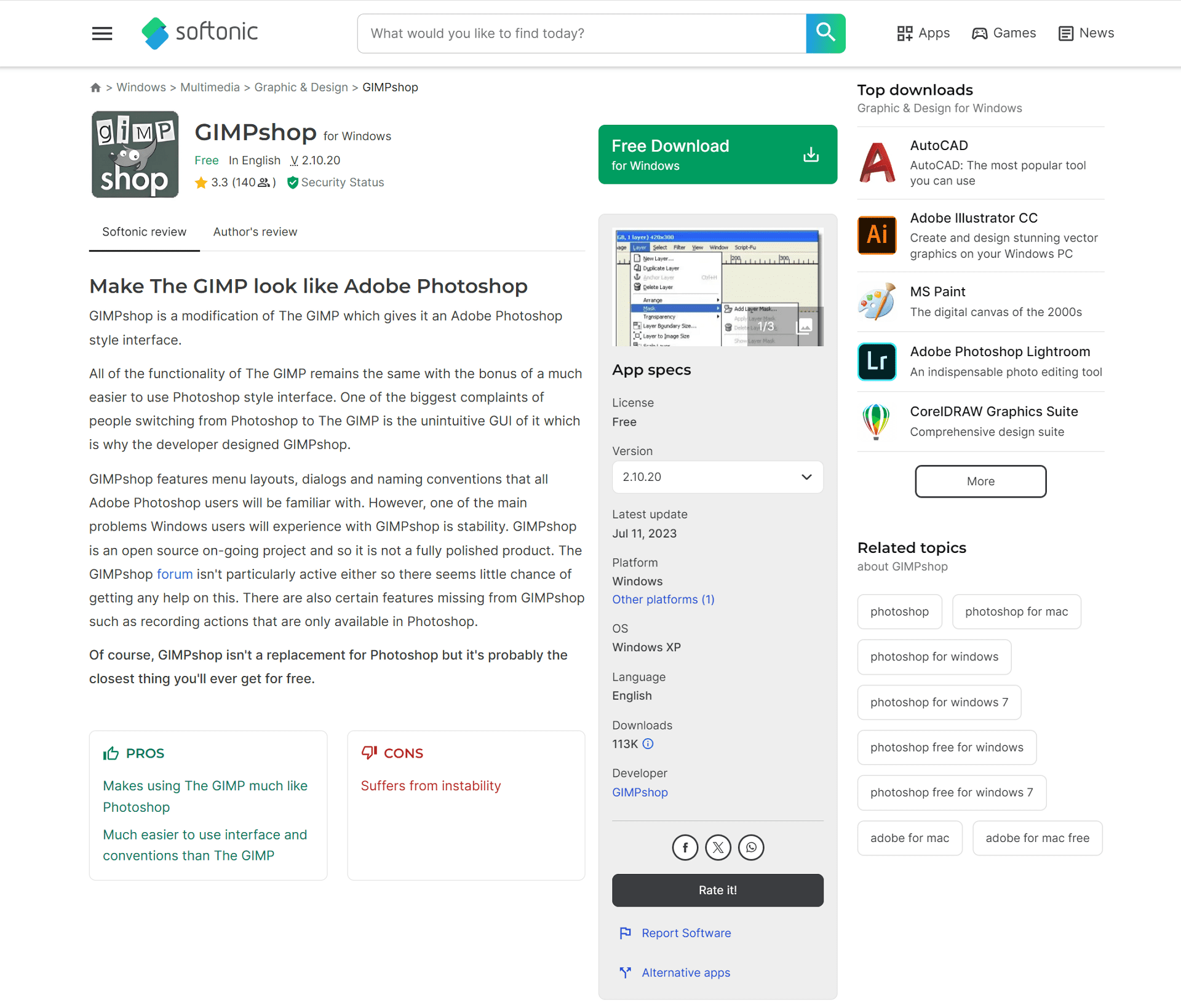
Strengths:
- Familiar Interface: If you're a Photoshop user looking for a free alternative, GIMPshop provides a familiar workspace layout that minimizes the learning curve. Tools and menus are arranged similarly to Photoshop, making it easier to pick up and use.
- Full GIMP Functionality: Despite the modified interface, GIMPshop retains the full power and feature set of the original GIMP program. This means you have access to GIMP's extensive editing tools, layers, masks, filters, and more.
Weaknesses:
- Underlying Complexity: While the interface is familiar, GIMP itself remains a complex program. Even with the Photoshop-inspired layout, beginners entirely new to photo editing might find GIMPshop overwhelming. It's still recommended to explore tutorials and resources to get the most out of the software.
- Limited Customization: Unlike the original GIMP, GIMPshop offers less flexibility in customizing the interface to your preferences.
Who Should Use It:
GIMPshop is ideal for users already familiar with Photoshop who are looking for a free alternative with a similar workflow. It can also be a good option for those willing to invest some time in learning GIMP's functionalities with the benefit of a familiar interface layout.
Platform: GIMPshop is available for Windows, macOS, and Linux. Keep in mind that GIMPshop is a custom build, not the official GIMP release. It's recommended to download it from trusted sources.
2. Inkscape (Free Vector Graphics Editor)
Inkscape is a free and open-source vector graphics editor. While not strictly a photo editor, it excels in creating and editing vector graphics.
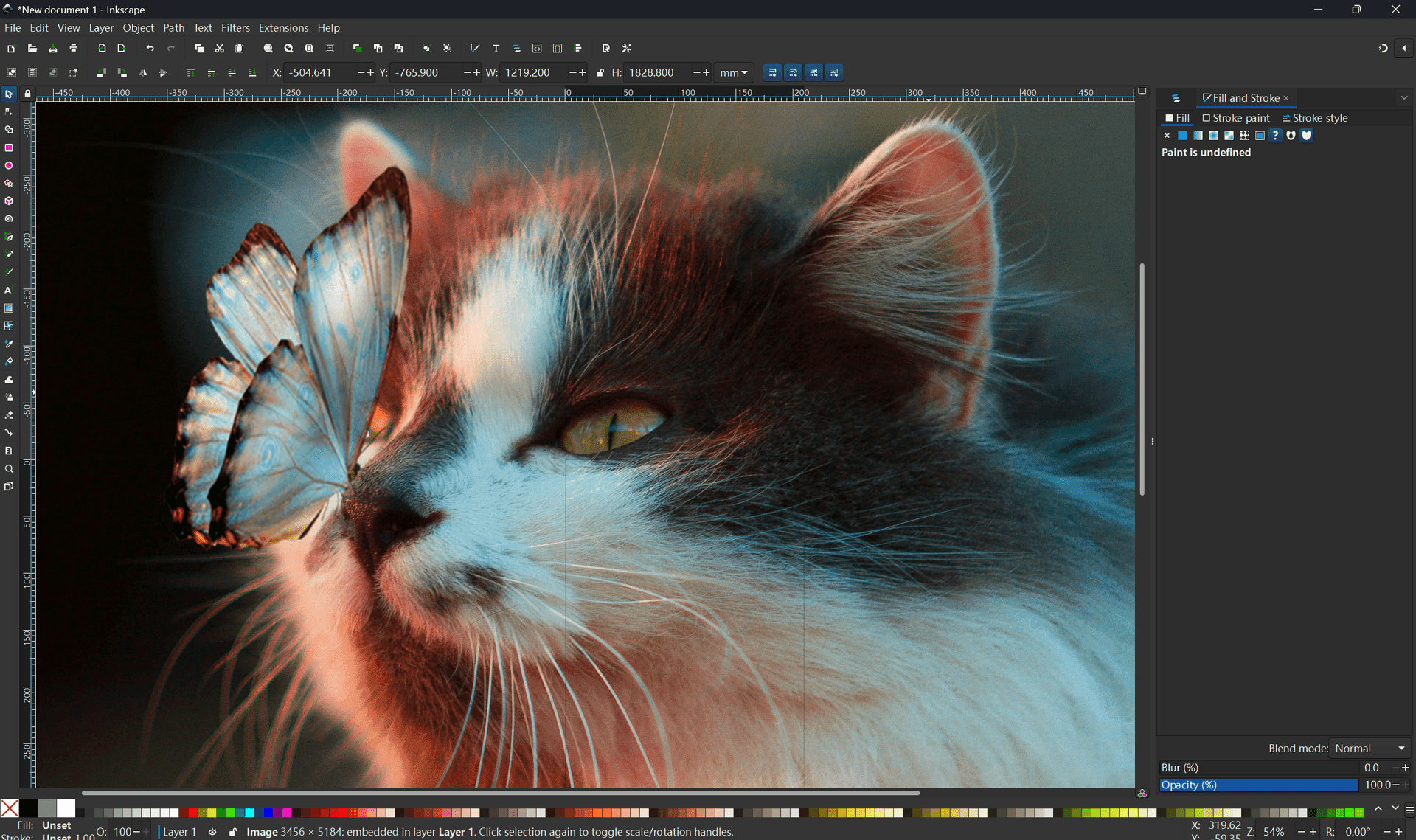
Strengths:
- Powerful Vector Tools: Inkscape offers a comprehensive set of tools for creating and editing vector shapes, paths, and text.
- Flexibility and Customization: Control every aspect of your artwork with precise editing capabilities and extensive customization options.
- Open Source and Free: Inkscape is a free and open-source program, making it a great choice for hobbyists, students, and anyone looking for a powerful vector graphics editor without a price tag.
Weaknesses:
- Limited Raster Editing: Inkscape is primarily designed for vector graphics. While it can handle basic image adjustments like brightness and contrast, it lacks the advanced editing capabilities of photo editing software like GIMP or Photoshop for tasks like noise reduction, blemish removal, or complex color correction.
- File Format Compatibility: While Inkscape supports various vector formats (SVG, PDF, EPS), its import and export capabilities for raster formats (JPEG, PNG) might be limited compared to dedicated image editing software.
- Performance with Large Files: When working with very complex vector graphics with numerous objects and effects, Inkscape's performance might slow down compared to some high-end commercial vector editing software.
Features:
- Logos and Icons: Design sharp, scalable logos and icons that maintain quality at any size.
- Illustrations and Cartoons: Create detailed illustrations, cartoons, and other vector-based artwork.
- Scalable Designs: Vector graphics are resolution-independent, meaning they can be scaled to any size without losing quality. This is perfect for designs that need to be used in various sizes, like logos or website graphics.
Who Should Use It:
Inkscape is not a replacement for photo editing software, but it's a valuable tool for graphic designers, illustrators, and anyone who needs to create scalable vector graphics. If your primary focus is photo editing, you might want to consider another option on this list. However, Inkscape can be a great complement to a photo editor, allowing you to create custom vector elements for your photo compositions.
Cross-Platform Compatibility: Inkscape is available for Windows, macOS, and Linux.
3. Photo Pos Pro: All-in-One Editing with a Free Option
Photo Pos Pro offers a range of editing tools for photographers and casual editors alike. While it doesn't compete with the top contenders in terms of raw editing power, it provides a good balance of features and functionality.
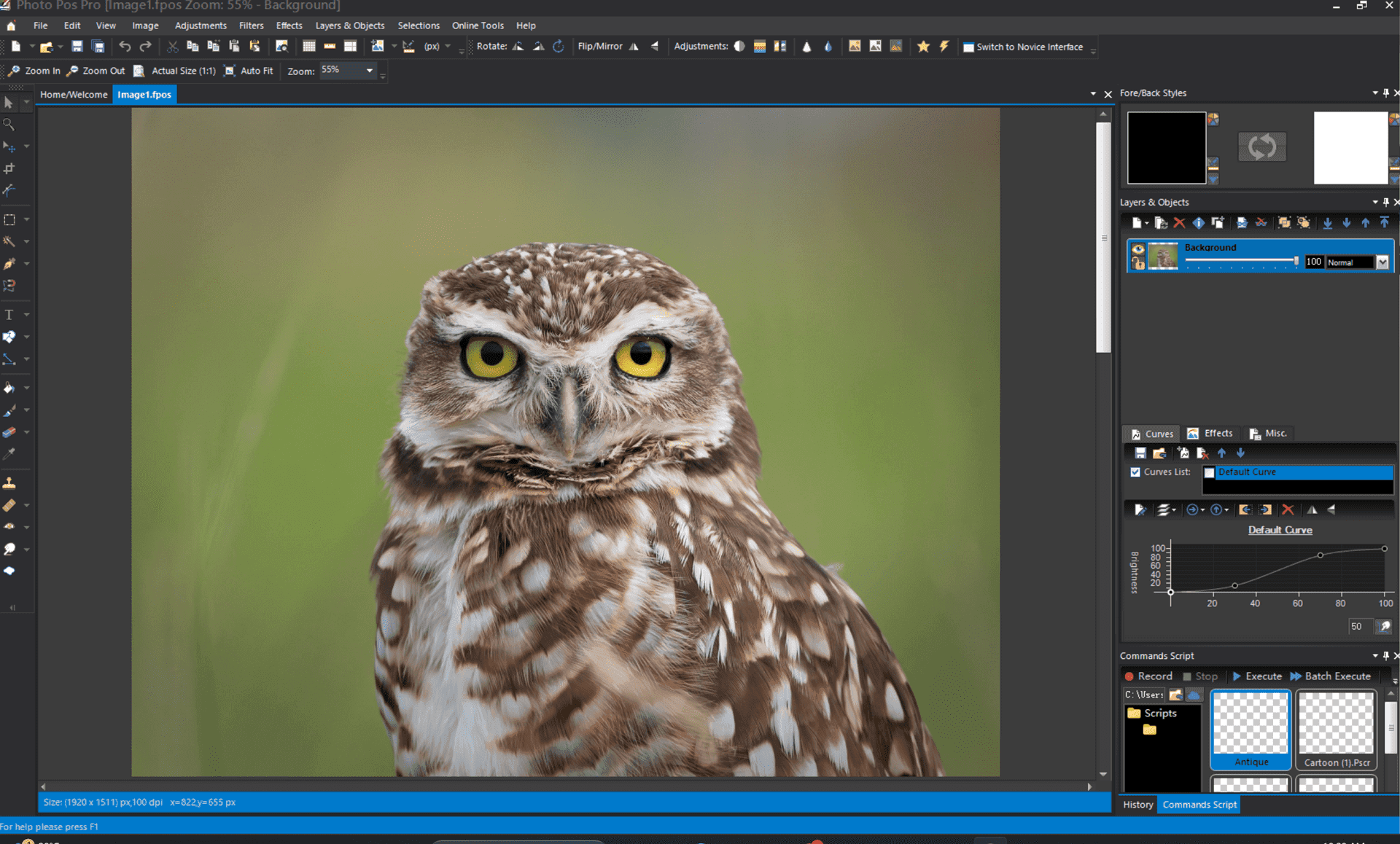
Strengths:
- Variety of Editing Tools: Photo Pos Pro offers a good selection of tools for basic and advanced photo editing, including cropping, resizing, adjustments, filters, and effects.
- Collage Creation: Create fun and creative photo collages with various layouts and customization options.
- Batch Processing: Save time by applying the same edits to multiple photos at once. This is particularly helpful for photographers managing large image collections.
- Free Version Available: Photo Pos Pro offers a free version with limited features. This can be a good starting point to test the software before committing to the paid upgrade.
Weaknesses:
- Limited RAW Support: The free version of Photo Pos Pro has limited RAW image editing capabilities. For full RAW processing, you'll need the paid upgrade.
- Interface Can Be Busy: Compared to some other options, Photo Pos Pro's interface might feel cluttered, especially for beginners. However, some users appreciate the organization of tools and options.
Features:
- Cropping and Resizing: Adjust the composition of your photos and resize them for different uses.
- Exposure and Color Correction: Control brightness, contrast, white balance, and other color adjustments to enhance your photos.
- Sharpening and Noise Reduction: Improve image clarity and reduce unwanted noise for a cleaner look.
- Red-Eye Removal: Fix those pesky red-eye blemishes caused by flash photography.
- Selection Tools: Select specific areas of your image for targeted edits.
- Text and Shapes: Add text overlays or shapes to your photos for creative compositions.
Who Should Use It:
Photo Pos Pro is a good choice for hobbyist photographers or casual editors who want an all-in-one solution with collage creation and batch-processing capabilities. The free version allows you to try it before you buy it.
Platform: Photo Pos Pro is available for Windows only.
4. Darktable: RAW Power for Photographers
Darktable is a free and open-source program specifically designed for RAW image processing. RAW images capture more data than standard JPEGs, offering photographers greater flexibility and control during editing. Darktable provides a non-destructive workflow, meaning your original RAW files remain untouched while you make edits.
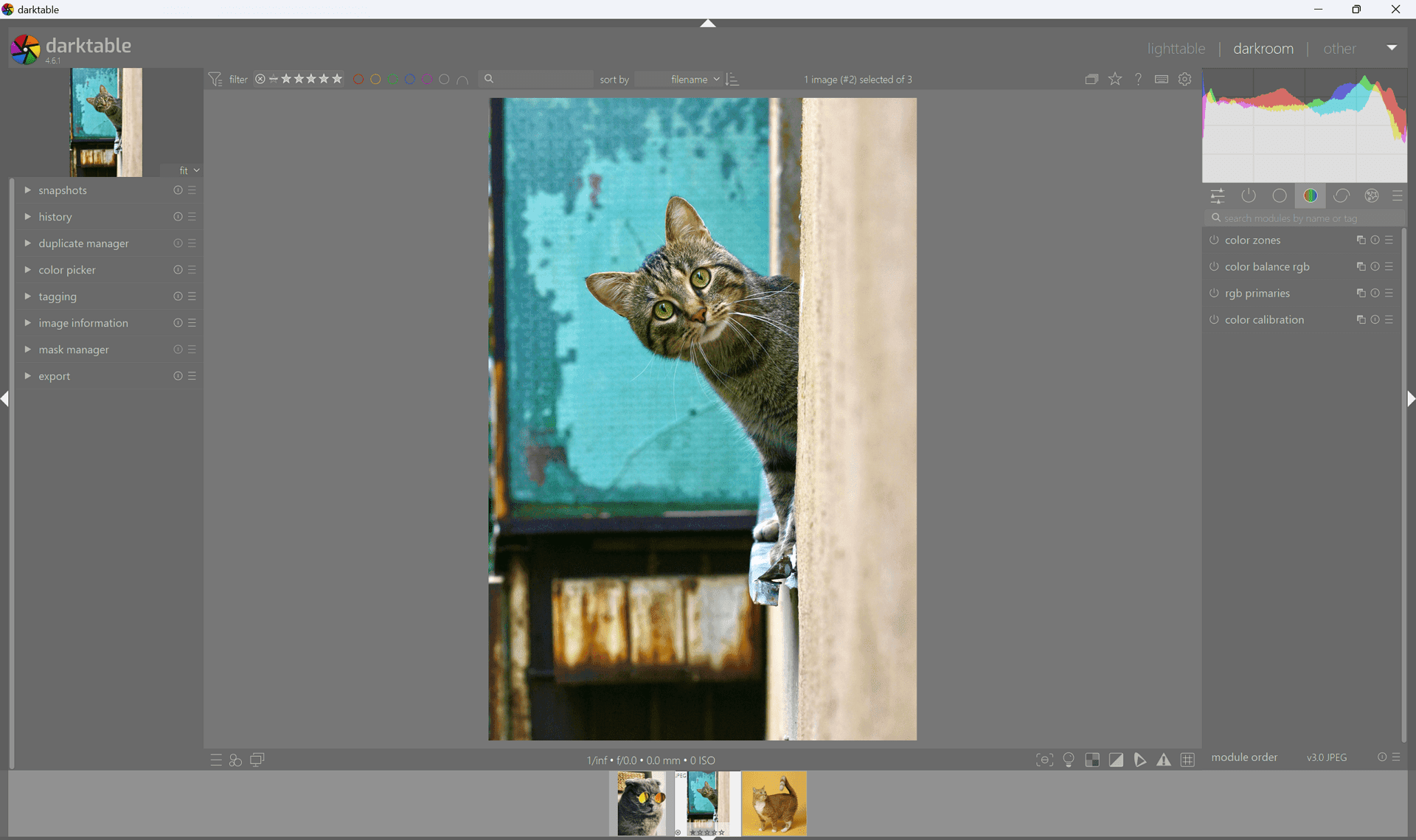
Strengths:
- Non-Destructive RAW Editing: Darktable allows you to edit RAW images without altering the original files. This ensures you can always revert to the original if needed.
- Advanced RAW Processing Tools: Darktable offers a comprehensive set of tools for RAW image adjustments, including noise reduction, color correction, sharpening, and lens correction.
- Open Source and Free: Being free and open-source, Darktable is a great choice for photographers looking for a powerful RAW editor without a hefty price tag.
- Active Community: Darktable benefits from a large and active user community that provides tutorials, resources, and support.
Weaknesses:
- Learning Curve: Darktable caters specifically to RAW image processing and offers a wider range of adjustment options compared to basic photo editors. This can lead to a steeper learning curve for beginners.
- Limited Layer Support: Unlike GIMP or Photoshop, Darktable has limited layer functionality. This might be a drawback for users who rely heavily on layers for complex edits.
Features:
- Non-Destructive Editing: Darktable prioritizes a non-destructive workflow. Your original RAW files remain unaltered while you make adjustments, allowing you to revisit and refine edits without losing image quality.
- Exposure and White Balance Control: Fine-tune exposure for perfectly balanced lighting and adjust white balance to achieve accurate color representation.
- Noise Reduction: Reduce unwanted noise that can appear in low-light photos, preserving image detail and clarity.
- Sharpening: Enhance image sharpness for crisp and detailed results.
Who Should Use It:
Darktable is ideal for photographers who shoot in RAW format and want a powerful, non-destructive workflow for editing their images. While it might have a steeper learning curve for beginners, the free and open-source nature makes it a valuable tool for serious photographers.
Platform: Darktable is available for Windows, macOS, and Linux.
5. LightZone
LightZone is another free and open-source option specializing in RAW image processing, with a focus on color correction and image enhancement. While similar to Darktable in its functionality, LightZone offers a different workflow and user interface.
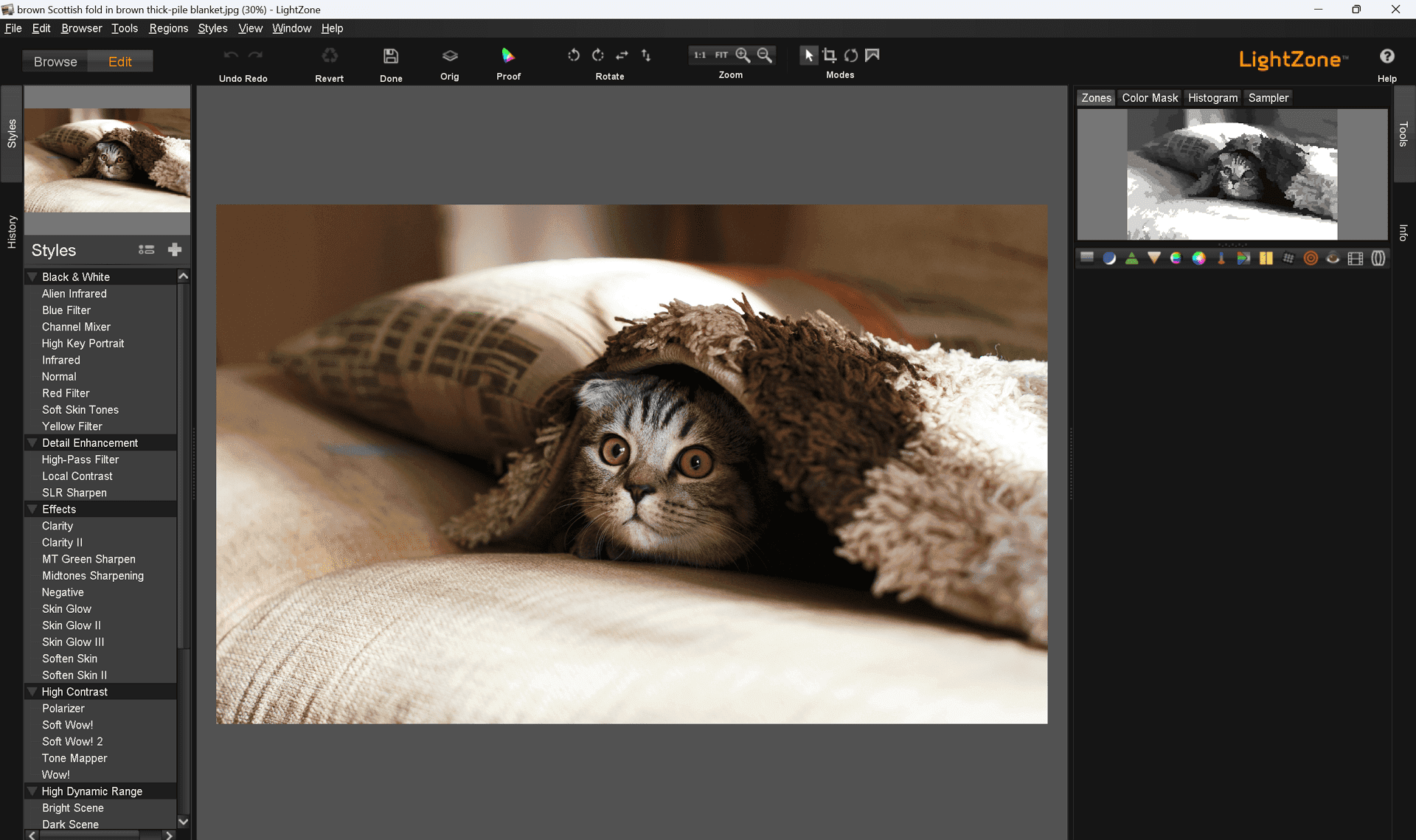
Strengths:
- RAW Image Processing: LightZone provides tools for adjusting exposure, white balance, color correction, and other aspects of RAW image editing.
- Color Grading Tools: LightZone offers a range of color grading tools for achieving specific looks and color palettes in your photos.
- Free Version Available: Like Darktable, LightZone has a free version with limited features. This allows you to try the software before upgrading to the paid version for the full feature set.
- Focus on User Interface: LightZone prioritizes a clean and user-friendly interface, which might be appealing to some users compared to Darktable's more technical approach.
Weaknesses:
- Limited Features in Free Version: The free version of LightZone restricts some functionalities, making the paid upgrade necessary for advanced editing.
- Limited Layer Support: Similar to Darktable, LightZone has limited layer functionality, making it less suitable for complex edits that rely on layers.
Features:
- Cropping and Resizing: Adjust the composition of your photos and resize them for different uses.
- Exposure and Color Correction: Control brightness, contrast, white balance, and other color adjustments to enhance your photos.
- Sharpening and Noise Reduction: Improve image clarity and reduce unwanted noise for a cleaner look.
- Red-Eye Removal: Fix those pesky red-eye blemishes caused by flash photography.
- Selection Tools: Select specific areas of your image for targeted edits.
- Text and Shapes: Add text overlays or shapes to your photos for creative compositions.
Who Should Use It: LightZone is a good option for photographers who prioritize color.
Platforms: Windows, macOS, Linux (compatibility might vary depending on distribution)
Comparison Table of Free Photoshop Alternatives
This table provides a concise comparison of various free Photoshop alternatives, highlighting their key features, pricing for any premium aspects, and their supported platforms.
| Tool | Strengths | Weaknesses | Features | Price | Platform |
| GIMP | Powerful image manipulation, layers, masks, scripting, customizable | Steep learning curve, complex interface for beginners | Extensive editing tools, RAW support (limited), non-destructive editing | Free | Windows, macOS, Linux |
| Krita | Digital painting, illustration tools, animation support, customizable brushes | Not ideal for basic photo editing | Brush engines, illustration tools, animation support, customizable interface | Free | Windows, macOS, Linux |
| Pixlr X | Web-based editing, basic and advanced tools, layers, and mobile apps are available. | Limited features compared to desktop software, reliant on an internet connection | Basic editing tools, layers, mobile app | Free | Web |
| Photopea | Photoshop-like interface, online editing, layers, masks, convenient | Reliant on an internet connection may not be ideal for offline editing | Extensive editing tools, layers, masks, RAW support (basic) | Free | Web |
| Paint.NET | User-friendly interface, lightweight, plugins available | Limited features compared to GIMP or Photoshop | Basic editing tools, layers (limited), plugins for extended functionality | Free | Windows |
| Inkscape | Powerful vector graphics editing, precise control over shapes and paths | Not for photo editing | Vector editing tools, text tools, path creation, object manipulation | Free | Windows, macOS, Linux |
| Photo Pos Pro | All-in-one editing, collages, batch processing, user-friendly interface | Limited RAW editing in the free version, not as powerful as GIMP for complex edits | Editing tools, layers, masks, RAW support (limited), collages, batch processing | Free (limited features), Paid (Premium version is priced at $34.90, has a free 21-day trial). | Windows |
| Darktable | RAW image processing, non-destructive editing, advanced adjustments, noise reduction, color correction | Steeper learning curve, limited layer functionality | RAW processing tools, non-destructive workflow, noise reduction, color correction, HDR | Free | Windows, macOS, Linux |
| LightZone | Color correction, color grading, film emulation, user-friendly interface | Limited layer functionality, RAW support might be limited in the free version | RAW processing tools, color correction, color grading, film emulation | Free | Windows, macOS, Linux (compatibility may vary) |
FAQs about Free Photoshop Alternatives
Q: What are the main advantages of free Photoshop alternatives?
- Cost savings, as they are free to use.
- Often more user-friendly for beginners.
- They may offer unique features not found in Photoshop.
- Some are open-source with strong community support.
Q: Will free alternatives to Photoshop work on my operating system?
Many free Photoshop alternatives are cross-platform and work on Windows, Mac, and Linux; always check the software's system requirements.
Q: Can I edit RAW photos in these free tools?
Some of the free alternatives do support RAW photo editing, such as Darktable and RawTherapee.
Q: Are free Photoshop alternatives good enough for professional work?
Depending on the professional's needs, many free versions can handle a plethora of tasks, but they might lack complex features.
Q: How do these alternatives compare to Photoshop in terms of features?
While they may lack some advanced features, many of these alternatives offer a robust feature set suitable for most users.
Q: Is there a steep learning curve for these Photoshop alternatives?
The learning curve varies, with some alternatives designed for user-friendliness and others targeting experienced users.
Q: Can I use Photoshop plugins with these alternatives?
Generally, Photoshop plugins are not compatible, but some alternatives have their own plugin systems.
Q: How can I share files between Photoshop and free alternatives?
Many alternatives support PSD files or enable you to export to formats like PNG and JPG for compatibility.
For Further Reading
You can definitely count on the fact that nowadays, in 2024 there are just so many free Photoshop alternatives that even starters, hobbyists, and professional users having limited budgets can achieve their photo editing goals with the help of these free alternatives.
Despite the fact that there won't be anyone who can fully substitute the presentation capabilities of Adobe Photoshop for some advanced users, their features are so close, and each software has other unique features that may make it more appealing for specific tasks. The cost reductions and possible higher levels of simplicity and ease of use are both highly important.
In addition, if you are looking for suitable floor planning software or 3d modeling software, I strongly recommend you to look our Toplist Articles or Tool Articles.