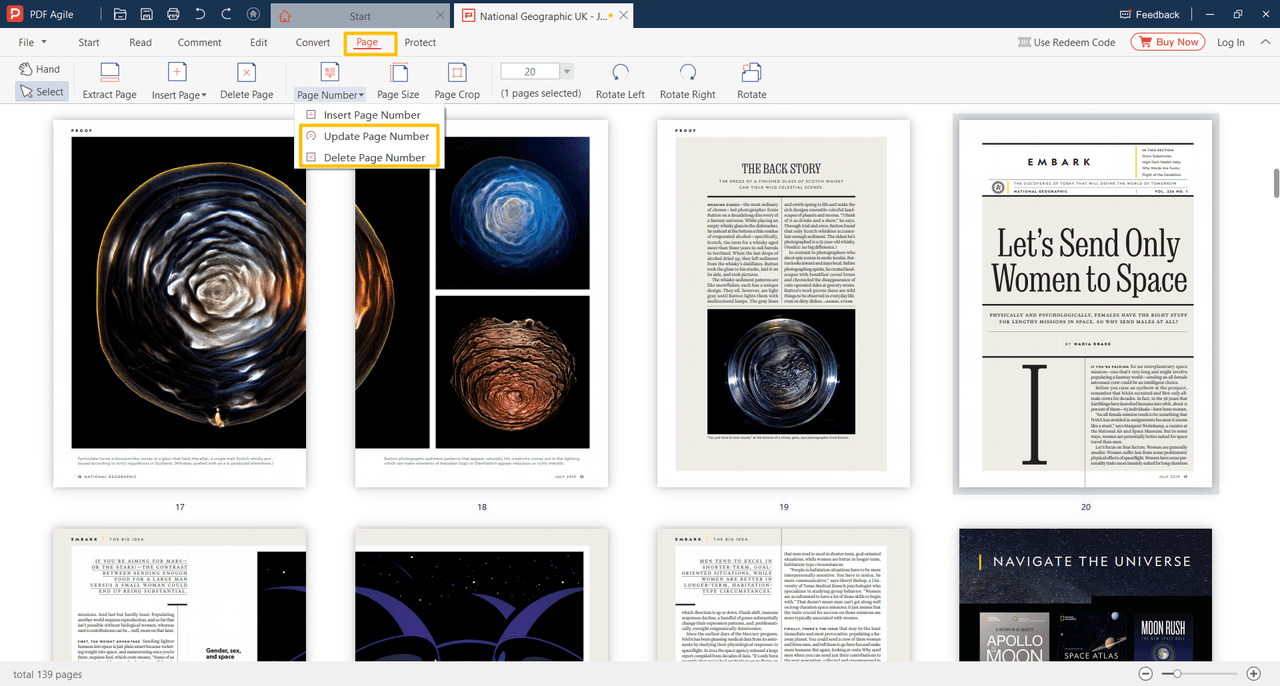Insert Pages
Insert New Pages
If you want to insert new pages to the file, the new pages will be inserted after the current page in the document.
Insert Blank Page:
Position the pointer over a page thumbnail to see the Insert Blank Page icon.
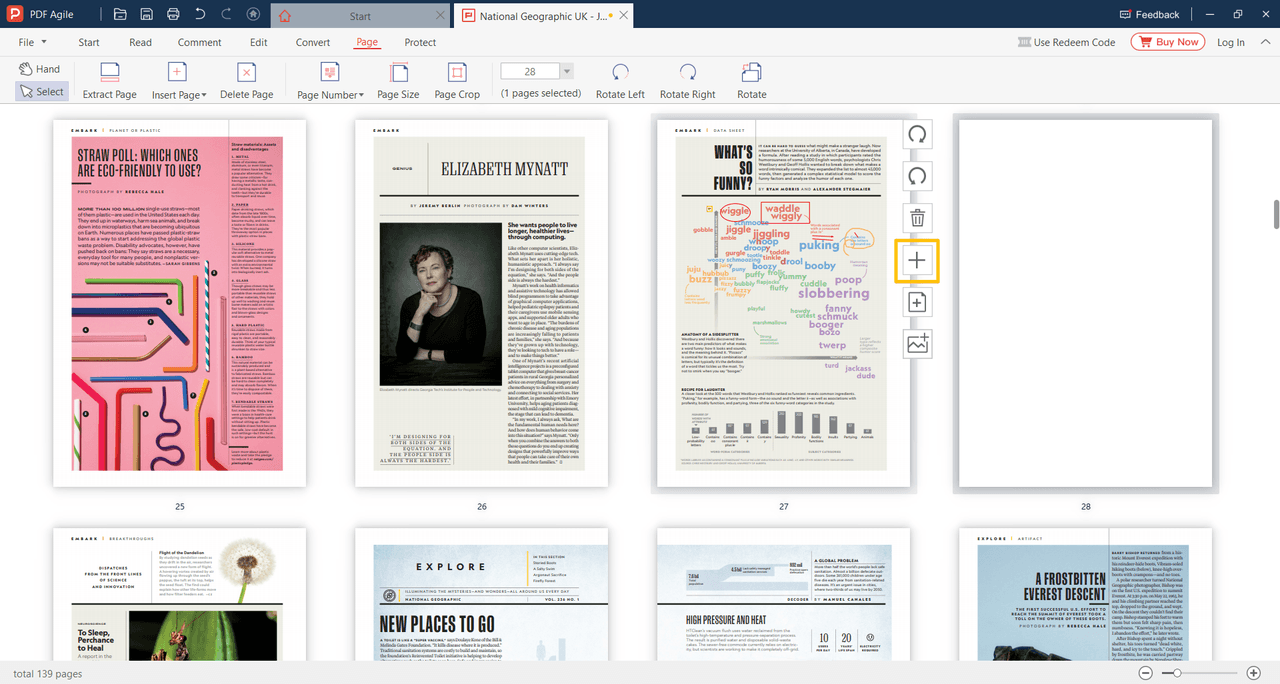
Choose the Page > Insert Page > Insert Blank Page button.
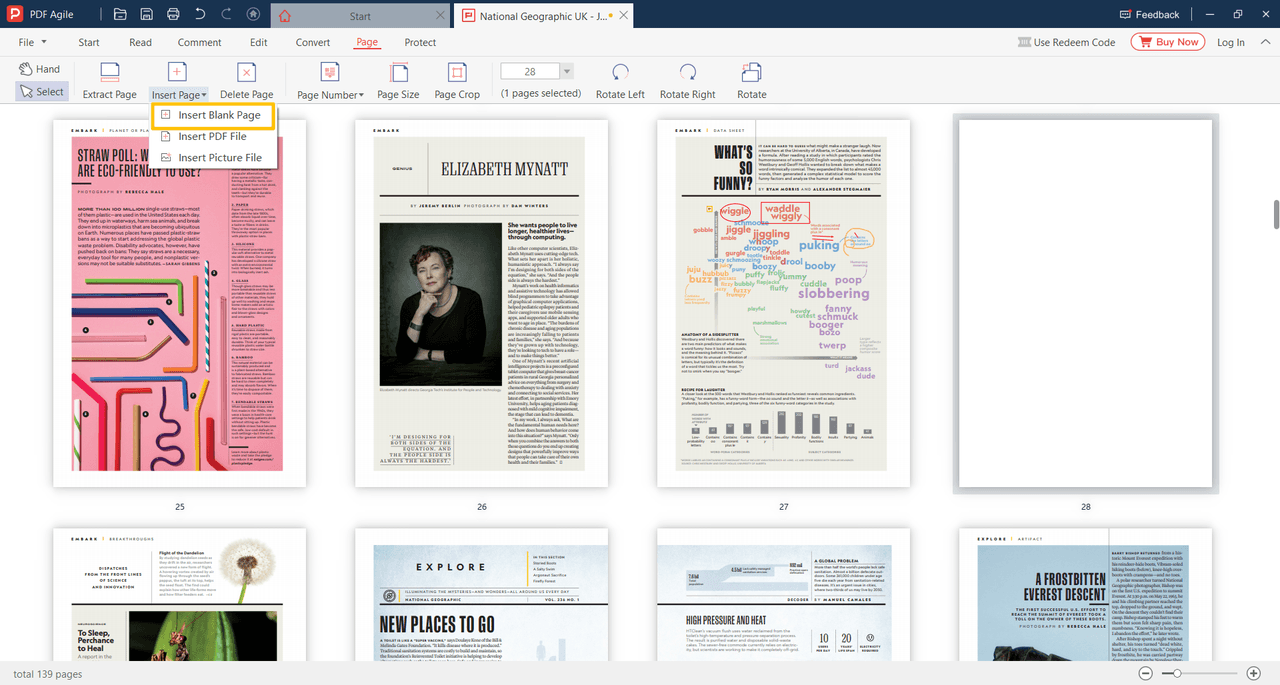
Insert From PDF File and Picture File
Choose the Page > Insert Page > Insert PDF File button to select the PDF document you wish to insert.
Choose the Page > Insert Page > Insert Picture File button to select pictures.
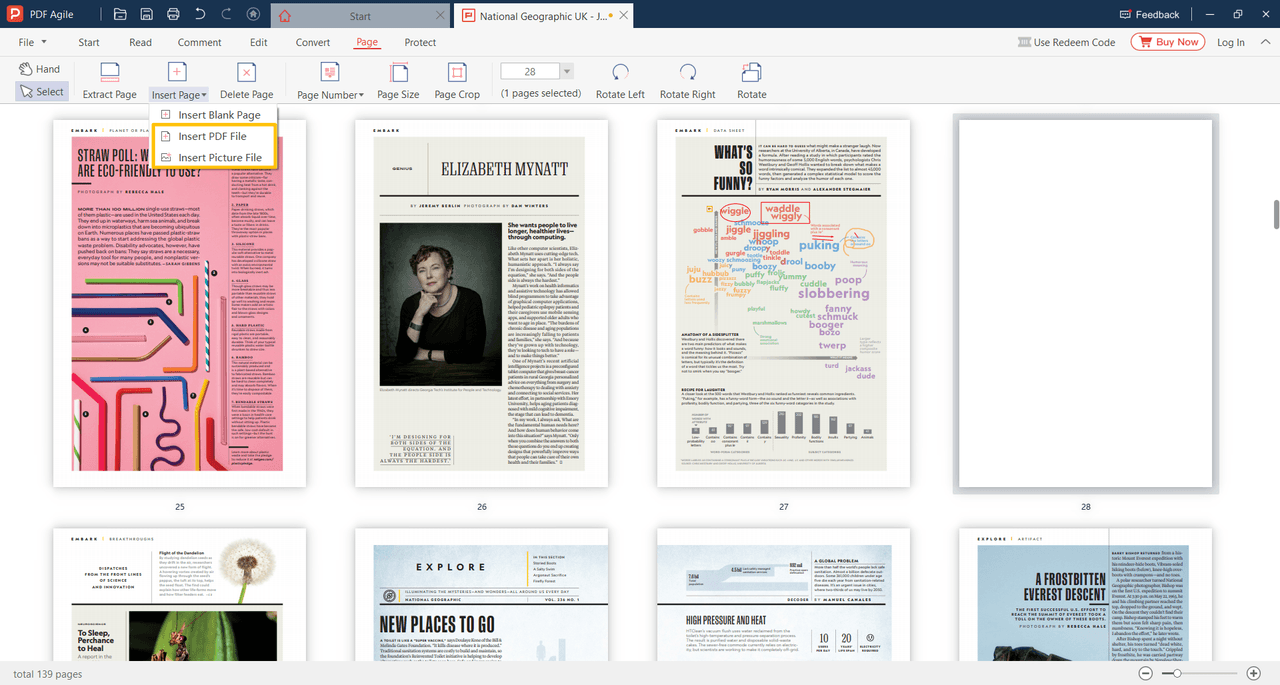
Page Number
Choose the Edit > Page Number > Insert Page Number button or the Page > Page Number > Insert Page Number button. You can change the properties in the Insert Page Number dialog box.
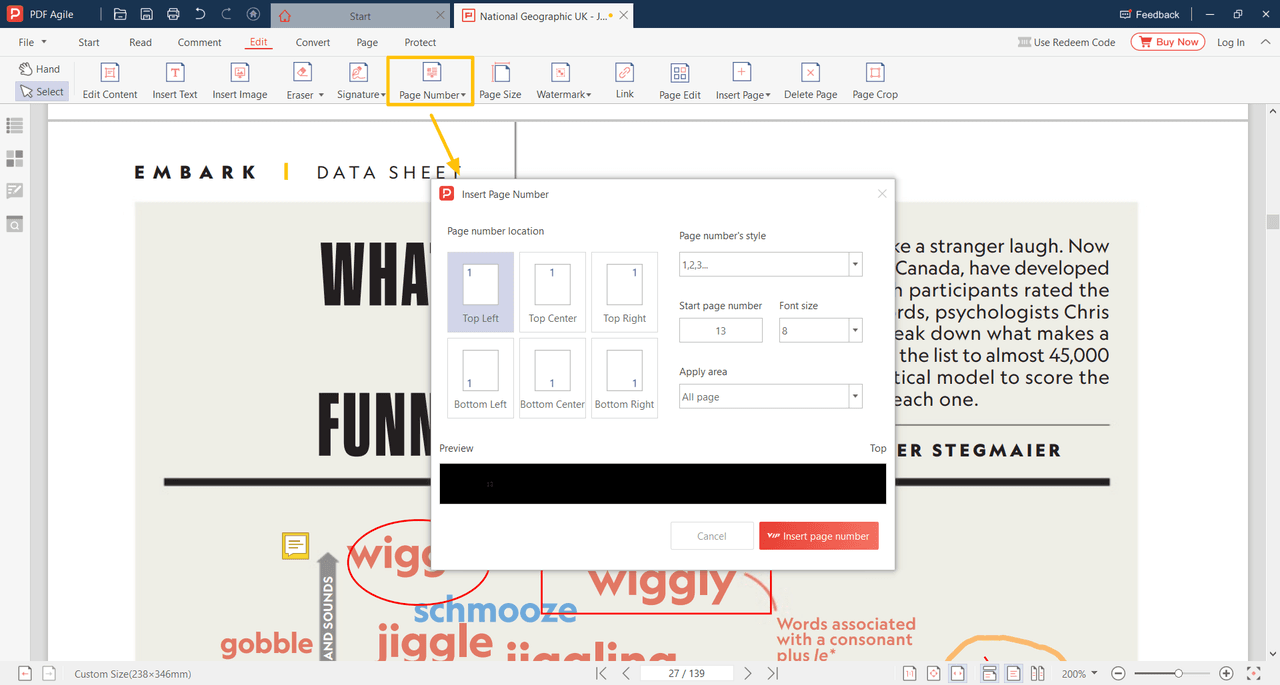
If you want to update page numbers or delete page numbers, you can find these options by choosing the Page > Page Number button. The Update Page Number Button and Delete Page Number button are in the drop-down list.