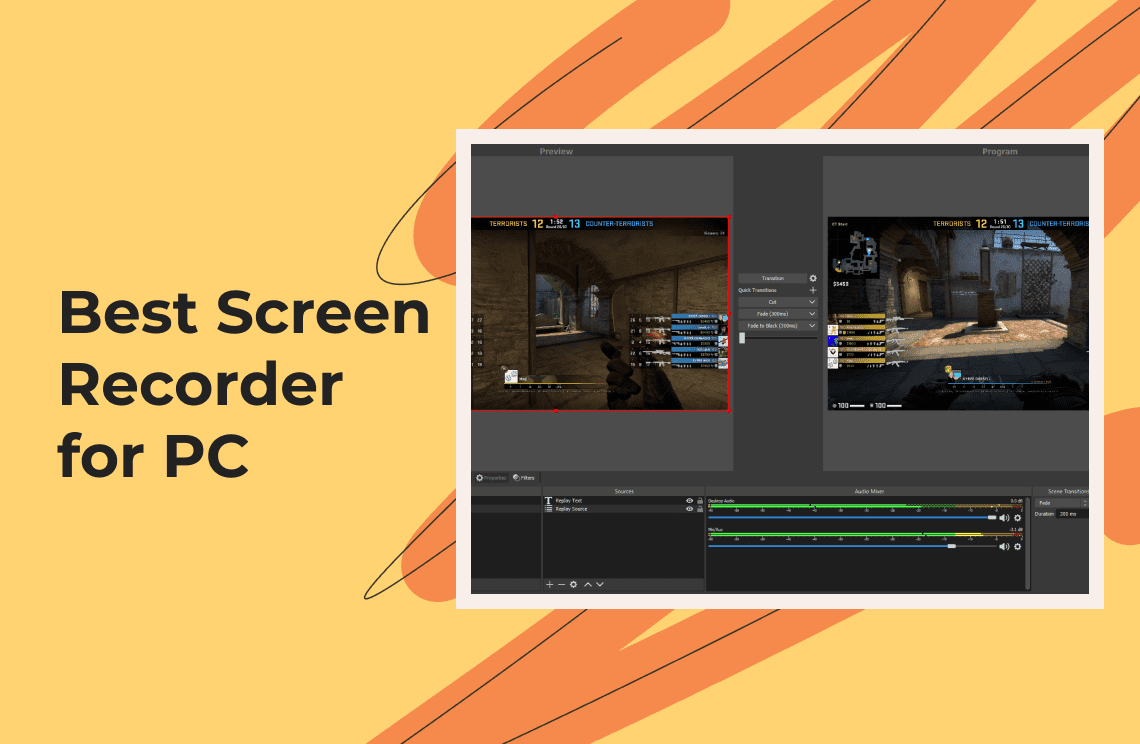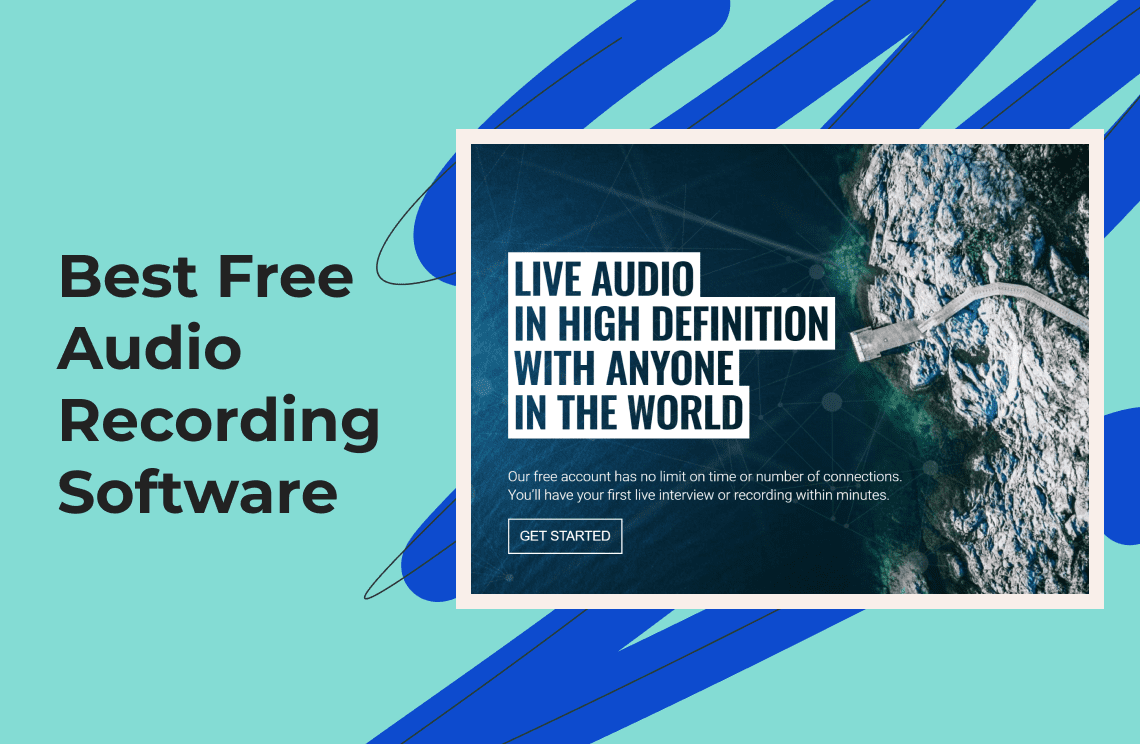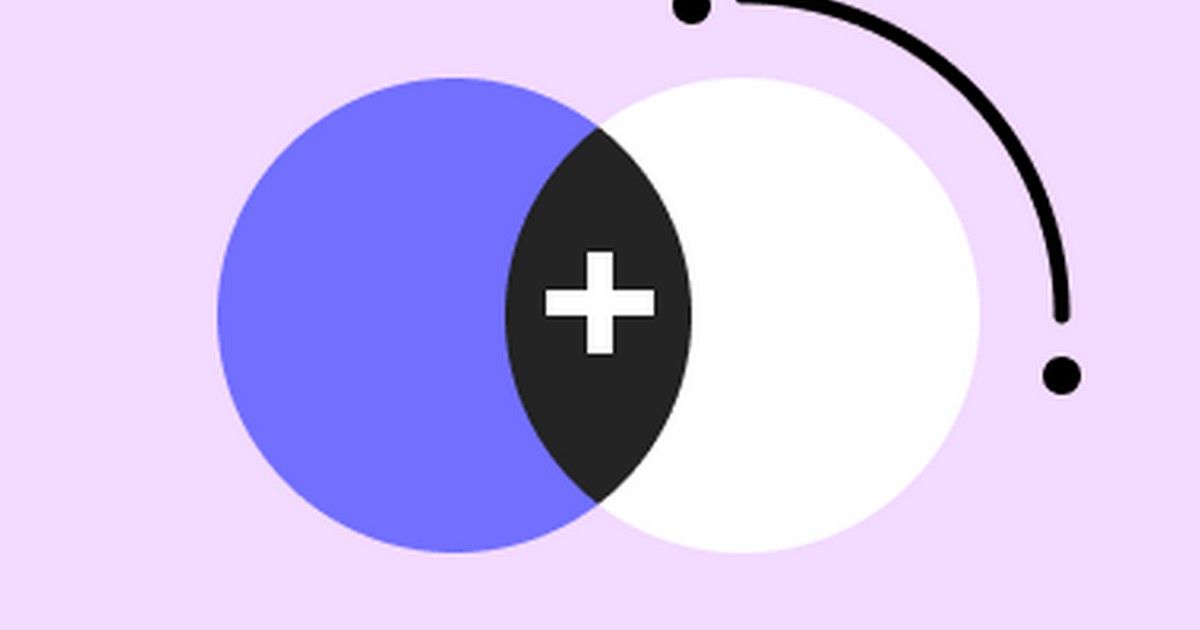Finding the right tools to record your screen can sometimes feel like hunting for treasure without a map. Whether you're a gamer looking to share your skills, a professional aiming to create tutorials, or just someone looking to capture memorable moments on your PC, the quest for the perfect screen recorder is real. But fret not! In my journey through the vast digital seas, I've encountered tools that have stood out, making screen recording a breeze. Today, I'm here to share these finds, presenting you with two exceptional options for your screen recording ventures in 2025.
1. OBS Studio
When discussing screen recorders, it's impossible not to mention OBS Studio. After spending countless hours testing its features, I've found it to be the champion for those who dive deep into content creation without wanting to spend a penny.
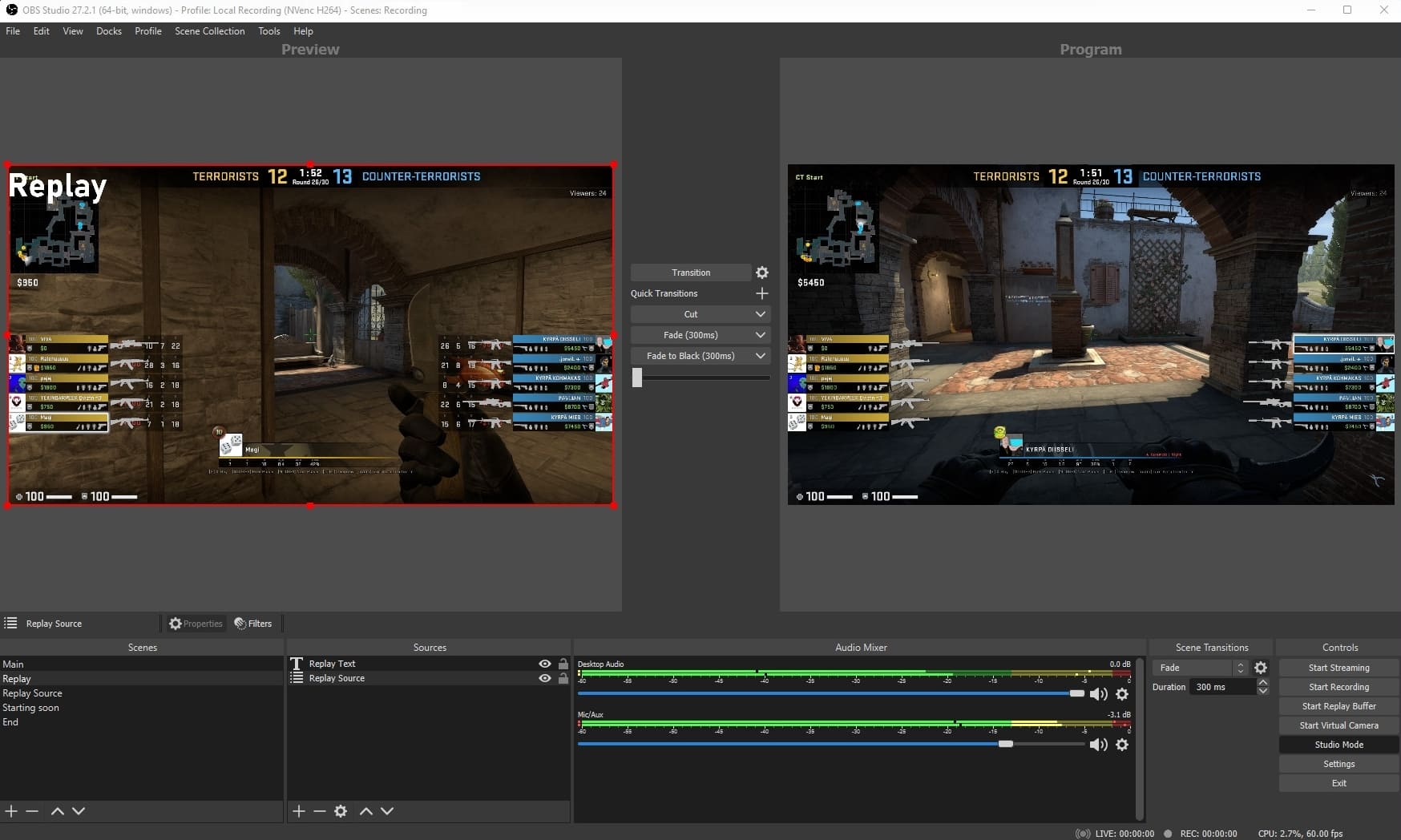
SPECIFICATIONS
- Platform: Windows, macOS, Linux
- PRICE: Free
REASONS TO BUY
- The beauty of OBS Studio lies in its ability to deliver HD streaming and recording without batting an eye at the video's length. From hours-long gaming sessions to extensive tutorials, OBS handles it with grace.
- Being open source and ad-free adds to its charm, providing a clutter-free experience that respects your focus and creativity.
- There's no barrier to how much you can explore and customize, thanks to its comprehensive settings and features designed for both beginners and veterans in screen recording.
REASONS TO AVOID
- The journey with OBS Studio begins with a bit of patience as the setup takes a little while. It's like learning to ride a bike - wobbly at first but smooth sailing once you get the hang of it.
- The steep learning curve might intimidate novices. However, it requires practice to master the recording. The initial challenges lead to rewarding results.
- For my macOS users, it’s worth noting that the macOS version is a tad outdated. While still functional, it might requires some workarounds; effective, yet could use some updates.
2. Debut Video Capture
For those of us who favor simplicity and ease of use, Debut Video Capture emerges as a shining knight. It's as if it was crafted with the thought to make screen recording incredibly easy to use.
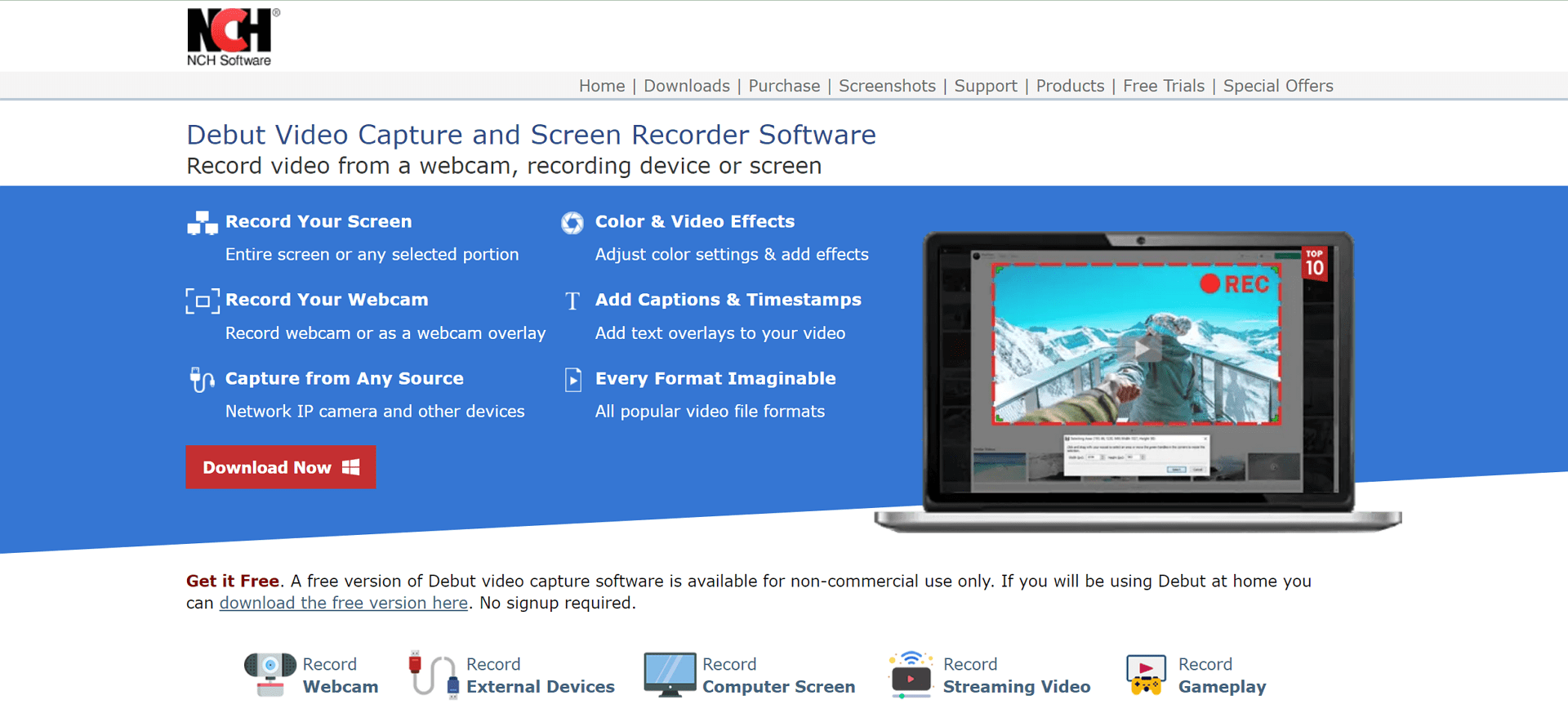
SPECIFICATIONS
- Platform: Windows, macOS
- PRICE:
- Pro Edition Quarterly Plan: US$3.33/mth
- Home Edition: US$34.99
- Pro Edition: US$39.95
REASONS TO BUY
- Debut Video Capture wins hearts with its ease of use. It gently takes your hand, guiding you through its features without overwhelming you.
- It’s packed with top-tier features like scheduled recordings, making it not just easy but powerful. It's like having a high-tech toolbox but only the tools you really need are highlighted.
- The ability to record from webcams and IP cameras adds a layer of versatility, perfect for creating content that requires a personal touch or monitoring spaces.
REASONS TO AVOID
- While functionality is top-notch, its interface looks a little dated but the functionality is strong.
- Issues capturing audio on Mac can be a hiccup, indicating occasional audio capture issues. It's manageable but requires a bit of effort to smooth out.
Both OBS Studio and Debut Video Capture offer a glimpse into the rich world of screen recording, each with its unique strengths and areas for improvement. Whether you lean towards the comprehensive, customizable approach of OBS or the simplicity and ease of Debut Video Capture, your screen recording endeavors in 2025 are poised for success.
3. ShareX
In the vast ocean of screen recorders, ShareX is like a Swiss Army knife for content creators who want more than just video capture. It represents a treasure chest filled with all sorts of useful tools designed for seamless annotation and sharing.
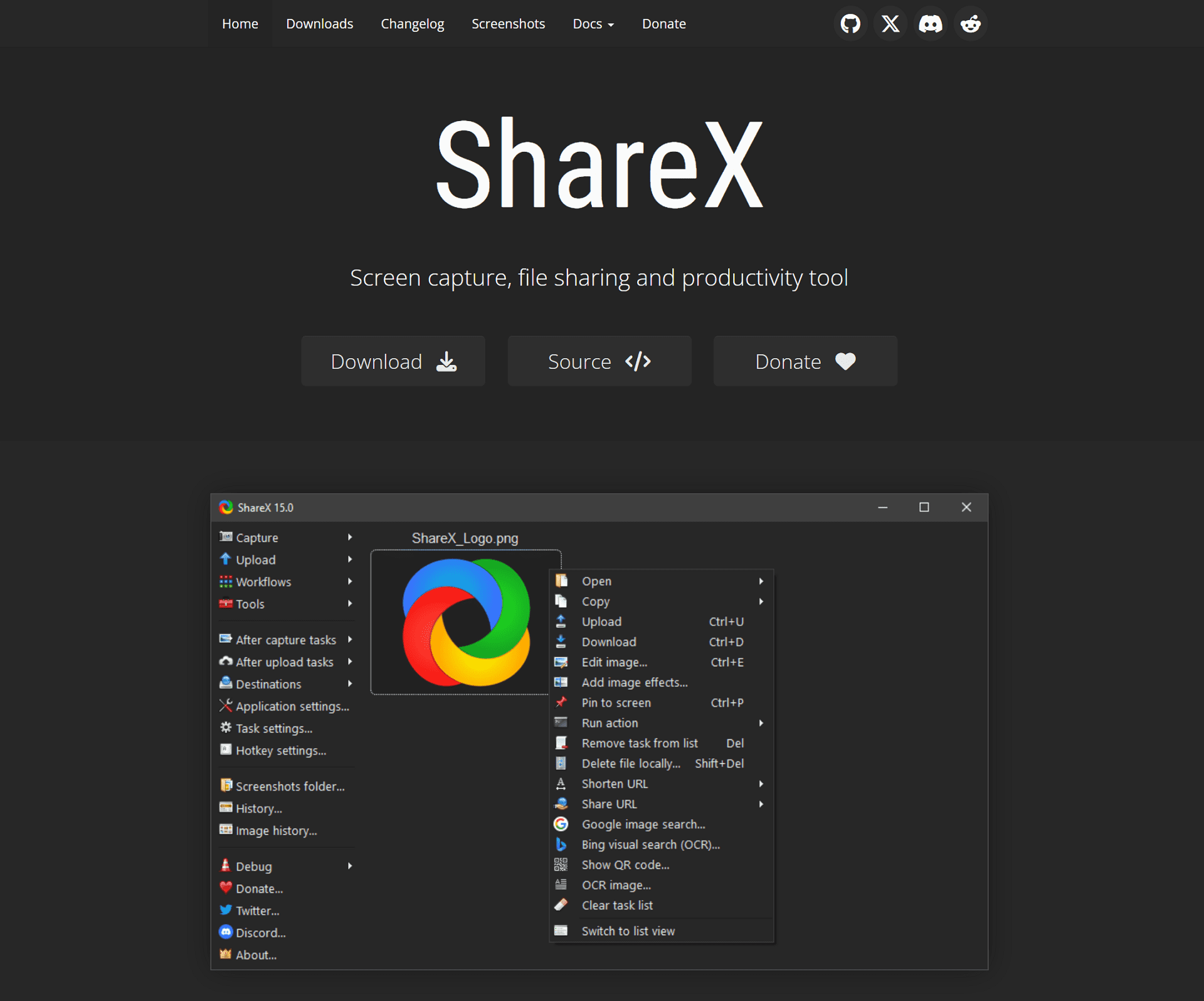
SPECIFICATIONS
- Platform: Windows
- PRICE: Free
REASONS TO BUY
- ShareX sets itself apart with the ability to capture as a video file or GIF, catering to varied preferences and project demands. It supports capturing videos and images in various formats.
- Boasting dozens of export options, this tool offers a level of flexibility that's akin to having multiple escape routes from a maze - there's always a way out that suits your style.
- The charm of ShareX doesn't stop at moving images. It's also great for static screen grabs, giving you the power to capture the perfect snapshot every time, like a photographer with an impeccable aim.
REASONS TO AVOID
- While it excels in many areas, ShareX is not suitable for games. Gamers might find themselves at sea without a paddle, looking for better-suited software for their streaming and recording needs.
- Being Windows only limits its reach. Similar to a ship that can't sail in all seas, Mac and Linux users will need to chart a course towards different waters.
4. EaseUS RecExperts
EaseUS RecExperts is not just a screen recorder; it's a reliable companion for small businesses seeking to capture their professional endeavors in crisp detail. This screen recorder is easy to use for beginners.

SPECIFICATIONS
- Platform: Windows, macOS
- PRICE:
- EaseUS RecExperts for Windows: US$19.95/month to $199.95/Lifetime/ Business
REASONS TO BUY
- The ease of use is a standout feature, making it approachable for those who aren’t tech-savvy. Simple interface and easy recording procedure.
- Its ability to auto-detect connected devices makes it a convenient port for various multimedia engagements, saving precious time in setup and configuration.
- Offering captures of up to 4K/60fps, RecExperts captures high-quality video (e.g., 4K resolution).
- Packed with tools that are ideal for businesses, the software offers a comprehensive toolbox to enhance professional presentations and tutorials.
REASONS TO AVOID
- The 1-minute recording cap on the free version might leave you anchoring for more, serving as a teaser rather than a full expedition.
- Despite its utility, the limited editing tools lack advanced editing options.
Both ShareX and EaseUS RecExperts offer exceptional service in their respective niches – one as a robust, feature-rich tool ideal for static captures and annotations, and the other as a user-friendly solution tailored for the high-resolution demands of small businesses. Your 2025 screen recording needs will no doubt find a match among these contenders.
5. ScreenPal (formerly Screencast-O-Matic)
For those who steer clear of the complex editing harbors, ScreenPal offers a streamlined vessel that gets you recording with ease and precision. It's tailored for voyagers who prefer a more direct course.
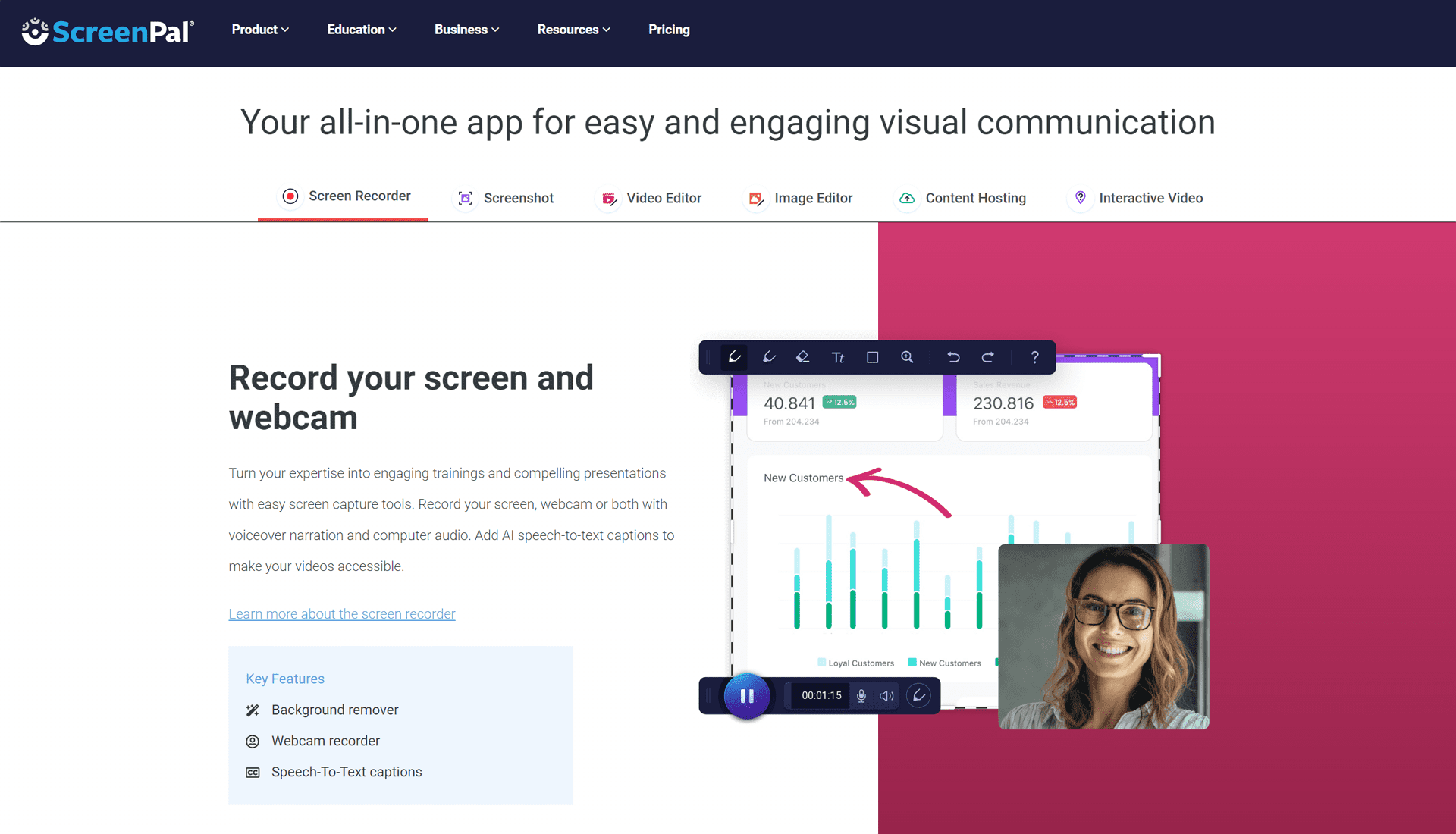
SPECIFICATIONS
- Platform: Windows, macOS, ChromeOS (in browser)
- PRICE:
- SOLO DELUXE: $3/mo
- SOLO PREMIER: $6/mo
- SOLO MAX: $10/mo
- TEAM BUSINESS: $8/mo (20% OFF)
REASONS TO BUY
- With its simple interface and experience, navigating the software is incredibly easy.
- Being browser-based, it offers unparalleled convenient browser-based option.
- The ability to zoom while recording adds a dynamic flair to your captures, akin to adjusting your telescope for a better view of the distant horizon.
REASONS TO AVOID
- Videos are watermarked, which might make your recordings feel less like your own flagship content.
- The maximum length of 15 minutes may leave you craving more freedom to explore longer narratives in your screen recording journeys.
6. FlashBack Express
FlashBack Express is akin to a versatile craft that rides the waves between screen recording and webcam integration with ease, making it the favored choice for those documenting the live action of their digital world.
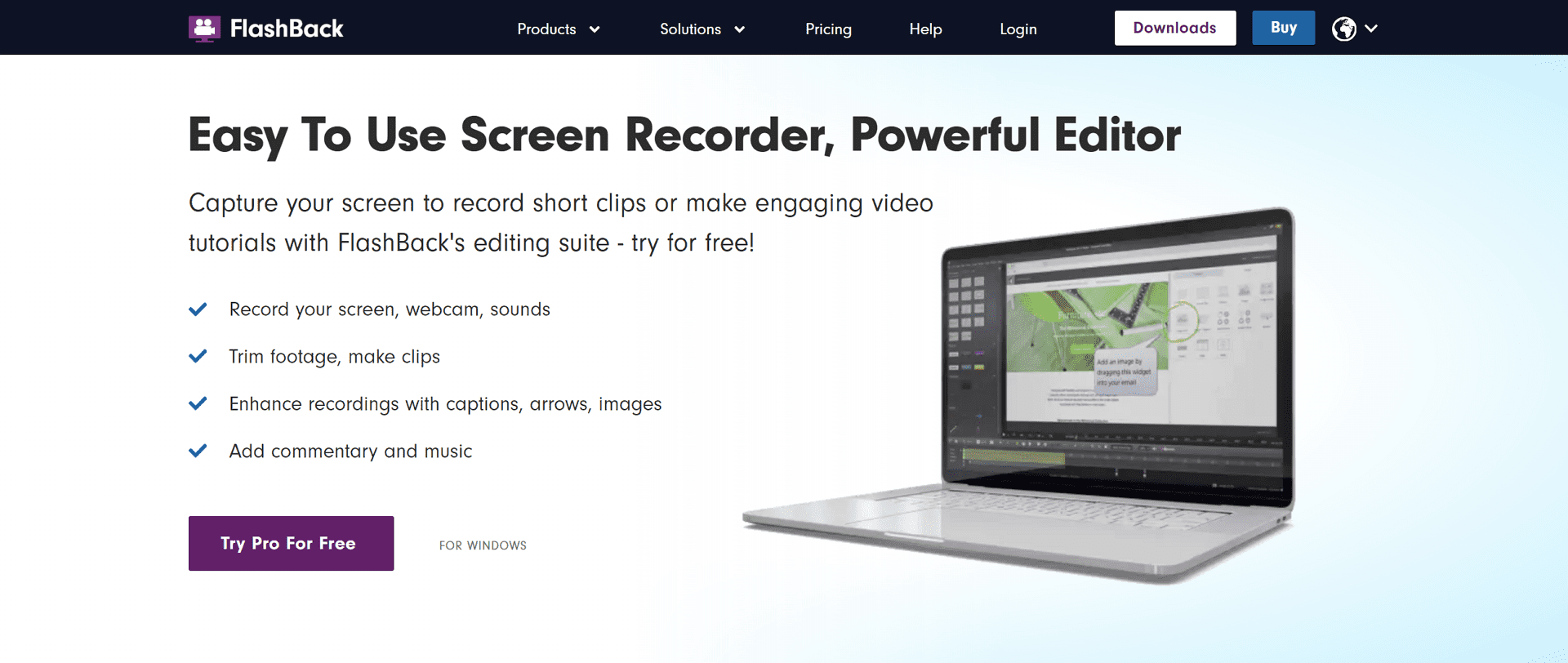
SPECIFICATIONS
- Platform: Windows
- PRICE:
- Started from $24/1PC/lifetime to $88/5PCs
REASONS TO BUY
- Its well-designed interface is a testament to user-friendliness, inviting novices and experts aboard with open arms.
- The choice of output formats means you can transport your content across diverse multimedia platforms without a hitch.
- The ability to record from screen or webcam offers a dual perspective. You can record from both screen and webcam, up to your choice!
REASONS TO AVOID
- Certain features being paid-only puts a limit on your free navigational chart, leading you to consider whether to invest in more advanced navigation tools.
- The free version is limited to 720p exports. Why using lower exports when 1080p or higher could be charting your course?
- A lack of real editing features. It requires separate software for editing to refine and polish your recordings.
Whether you're looking for the simplicity and direct recording routes of ScreenPal, or the flexible and live footage capabilities of FlashBack Express, your screen recording voyage has options aplenty. Your choice will depend on the nature of your travels through the digital waves – whether you aim to keep it simple and unedited, or dive into the world of live action with basic trims and polishes at your fingertips.
7. Apowersoft Free Online Screen Recorder
Navigating the realms of screen recording with the versatility of a seasoned sailor, Apowersoft Free Online Screen Recorder offers a voyage of .webm exports and a convenient online recording option.
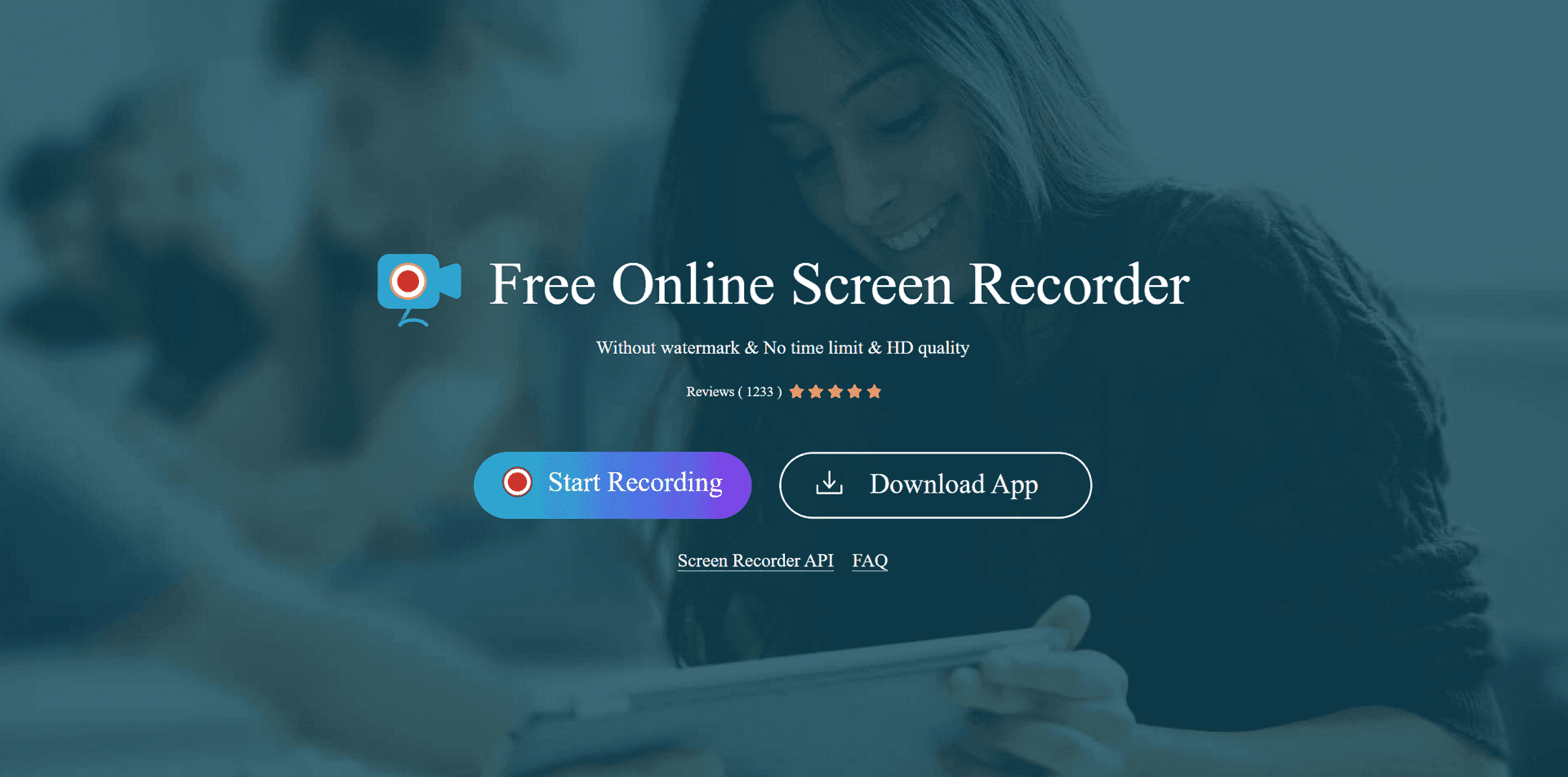
SPECIFICATIONS
- Platform: Web, Windows, macOS
- PRICE: Free
REASONS TO BUY
- With no time limits or watermarks, this software allows creators to explore the vast expanse of content without branding irons or hourglasses constraining their journey.
- A treasure trove of lots of export options ensures that whatever lands you chart, you'll be able to mark your map in a format that suits your needs.
- The capability to record from webcams gives you the power to show your own flag while narrating your adventures across the digital seas.
REASONS TO AVOID
- Although it's a trusty vessel in many respects, it is not suitable for games – akin to a ship that's not built for the turbulent waters of high-seas gaming.
- It may have occasional setup issues, posing challenges to random errors that might discourage some content creators.
In the world of endless digital horizons, Apowersoft Free Online Screen Recorder stands out as a valuable ship in your fleet, particularly if you're charting courses that require .webm formats. While it may not race with the winds of game recording, and the starting knots can be a bit tricky, once you're on course, it promises clear sailing with the freedom of the open screen-recording seas.
Comparison Table: Best Screen Recorder for PC in a Nutshell
Here's a summary of each software:
Tool Name | REASONS TO BUY | REASONS TO AVOID | Price |
| OBS Studio | HD streaming/recording for lengthy videos, Open source and ad-free | Complex setup and steep learning curve, macOS version slightly outdated | Free |
| Debut Video Capture | Easy to use with scheduled recordings, Supports recording from webcams and IP cameras | Dated interface, Issues capturing audio on Mac | Pro Edition Quarterly: $3.33/month, Home Edition: $34.99, Pro Edition: $39.95 |
| ShareX | Captures video file or GIF, Dozens of export options | Not suitable for games, Windows only | Free |
| EaseUS RecExperts | Easy for non-tech-savvy users, Captures up to 4K/60fps | 1-minute recording cap in free version, Limited editing tools | $19.95/month to $199.95/Lifetime/Business |
| ScreenPal | Simple interface, Browser-based with ability to zoom while recording | Videos watermarked, Maximum 15 minutes recording | Deluxe: $3/mo, Premier: $6/mo, Max: $10/mo, Team Business: $8/mo (20% off) |
| FlashBack Express | User-friendly interface, Dual screen or webcam recording | Paid-only features, Free version limited to 720p exports and lacks real editing features | $24/1PC/lifetime to $88/5PCs |
| Apowersoft Free Online Screen Recorder | No time limits or watermarks, Versatile export options and webcam recording | Not suitable for gaming. Initial setup can be hard. | Free |
This table summarizes key data, allowing for an at-a-glance comparison of their major buying points, drawbacks, and pricing options.
Final Words
Concluding this exploration of the best screen recording software available, the varied landscape of options caters to diverse needs, from professional content creators to casual users seeking to capture fleeting moments of digital brilliance. Each tool highlighted herein, from OBS Studio's open-source flexibility and depth for seasoned users, Debut Video Capture's blend of simplicity and functionality, to ShareX's tailored efficiency for quick sharing, illuminates the array of features tailored to different user requirements.
The discussion on pricing reiterates the importance of selecting a tool that not only meets your functional requirements but aligns with budget constraints. The presence of both free options and subscription-based models ensures that, regardless of financial considerations, quality screen recording capabilities are accessible.
Moreover, advancements in technologies such as 4K video capture and integrated business tools encapsulated by EaseUS RecExperts push the boundaries of what can be achieved, demonstrating a commitment within the industry to cater to evolving consumer needs, whether for personal use or professional content creation.
The decision on which screen recording software to choose is inherently personal, reflecting a balance between user experience, functional requirements, and economic considerations. The landscape is rich and varied, offering solutions that emphasize ease of use, advanced features, and, importantly, the freedom to capture and share moments in digital realms with clarity, precision, and creativity. As the digital sphere continues to expand, so too does the toolkit for navigating its vast expanse, ensuring that for every user, there exists a perfect tool for capturing the screen, one frame at a time.
FAQs
1. What is screen recording software?
Screen recording software is a program that allows you to capture what is happening on your computer screen. You can record video files of your entire desktop, specific applications, or just a single window. These tools often also capture audio from a microphone and/or system sounds.
2. Can screen recording software record audio as well?
Yes, most screen recording software can record both internal audio (sounds from your computer) and external audio (through a microphone), making it ideal for creating tutorials, recording video calls, or streaming gameplay with commentary.
3. Is there any free screen recording software available?
Yes, there are several free screen recording tools available that offer a range of features. OBS Studio is a popular open-source option that is free to use. Other free tools may have limitations such as watermarks or time limits on recordings unless you pay for a premium version.
4. Can I edit my videos with screen recording software?
Some screen recording software comes with built-in video editing features, allowing you to trim videos, add captions, or insert overlays directly in the tool. For more advanced editing needs, you may need to use a separate video editing software.
5. What file formats do screen recording tools typically save videos in?
Most screen recording software can save videos in popular file formats such as MP4, AVI, MOV, and more. Some programs offer more flexibility in choosing codec and quality settings to balance file size and video clarity.
6. Are there screen recording tools for both Windows and Mac?
Yes, many screen recording tools are designed to be compatible with both Windows and Mac OS. Some tools also offer versions for Linux. Always check the software's system requirements to ensure compatibility with your operating system.
7. Can I record from my webcam using screen recording software?
Yes, many screen recording applications allow you to record footage from your webcam. This feature is particularly useful for creating personal introductions for videos, tutorials, or recording reactions during gameplay. Some tools even let you simultaneously record your screen and webcam.