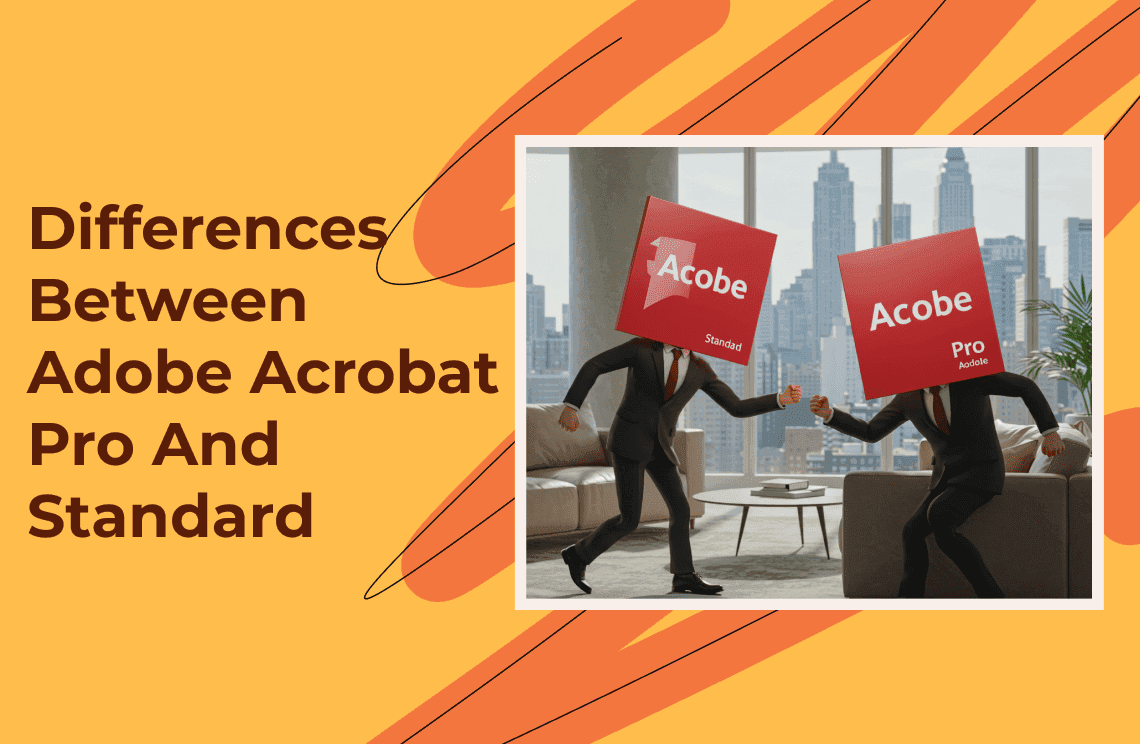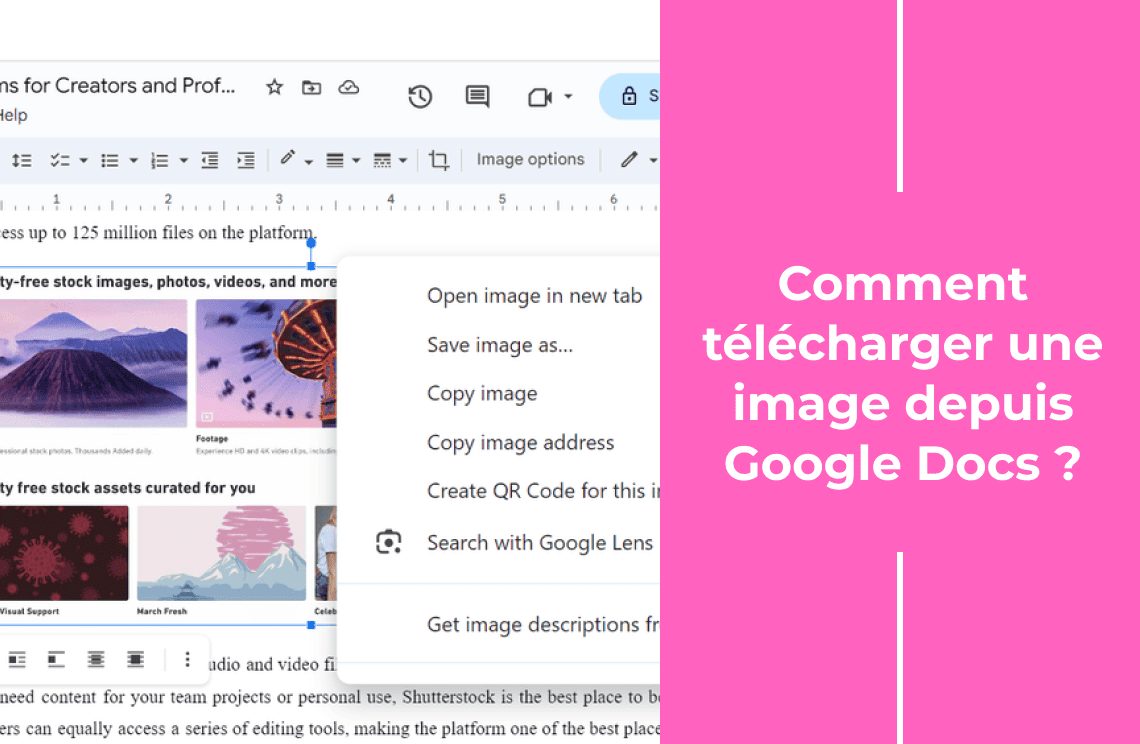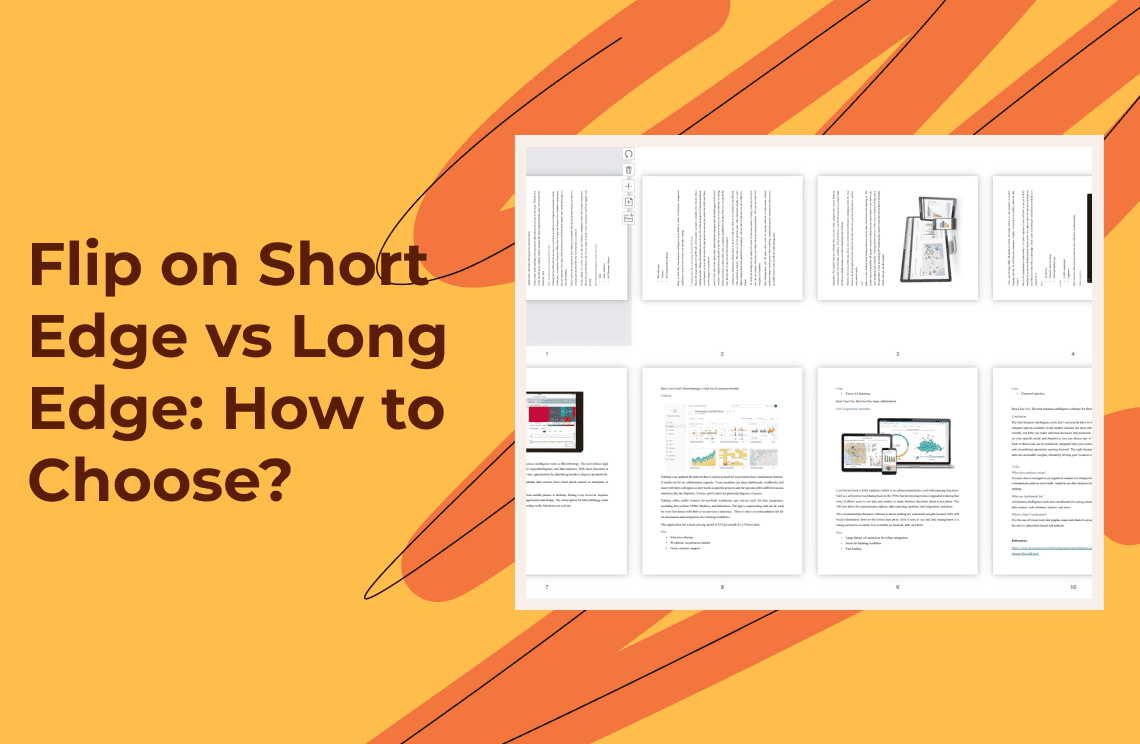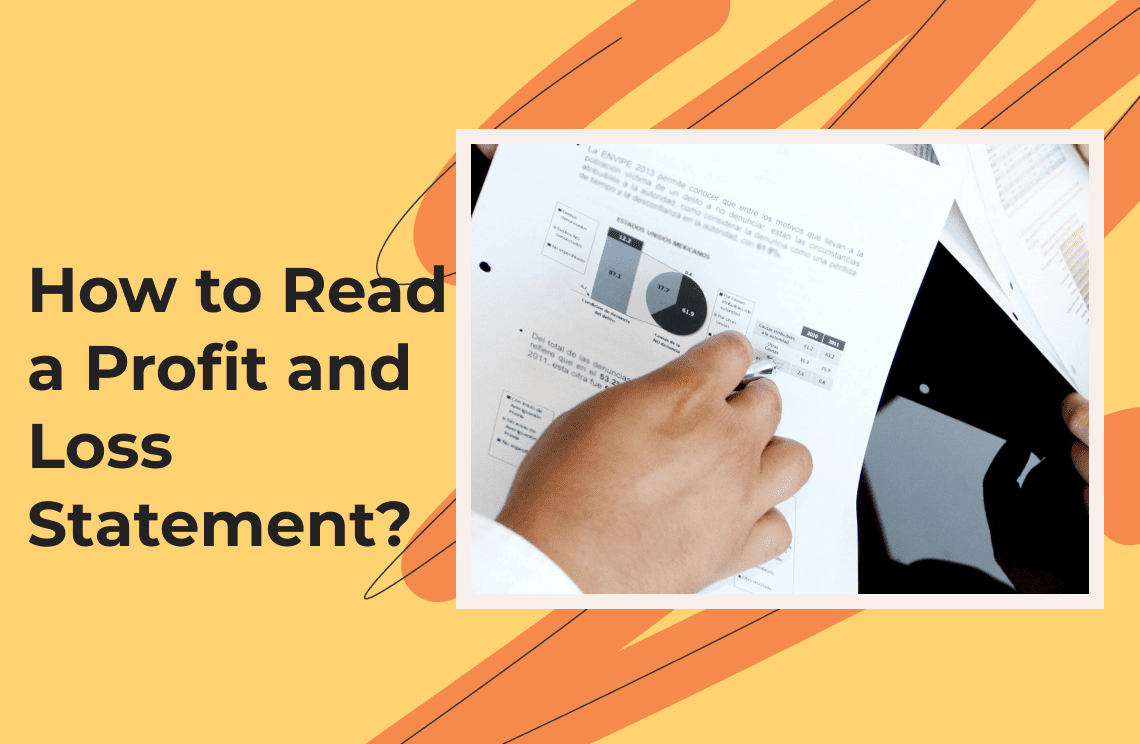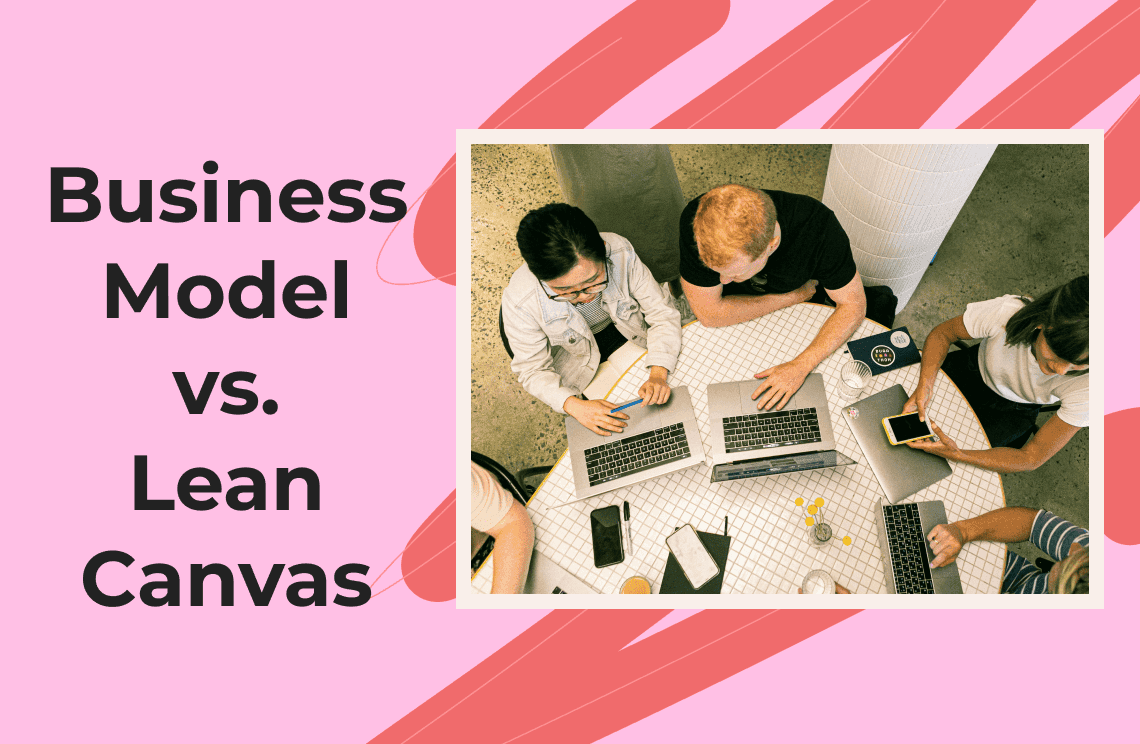My student life demands a reliable PDF tool due to many responsibilities and daily deadlines. Students must work with the right tools to edit research papers, update PPT files to PDF format, and submit online forms because only the correct application decides their important workflow procedures. PDF management tools rely mostly on Adobe Acrobat which represents an important component of the process. Using Adobe Acrobat Pro or Standard Edition requires a challenge because the software is available in two editions.
The different features of these versions need explanation to match users with PDF solutions that fit their tasks and budget. Reading our upcoming evaluation will help you pick the right product version.
What is Adobe Acrobat?
Adobe Acrobat provides practical software that helps users update, change, and improve their PDF files with ease. Whether you're working with digital documents daily or need specific tools for editing, Adobe Acrobat offers a secure platform for managing all your PDF workflows. For those who require advanced features, Adobe Acrobat Pro is ideal, while the Standard version is suited for basic tasks. The version you choose depends on the complexity of your tasks and the level of functionality you need, ensuring you get the right tools for your requirements.

Adobe Acrobat Pro vs. Standard: A Comparison Table
The following table makes it simple to see how each version has unique features by showing the key distinctions between Adobe Acrobat Pro and Standard. So, what are the differences between Adobe Acrobat Pro and Standard?
| Feature | Adobe Acrobat Standard | Adobe Acrobat Pro |
| Create and Edit PDFs | √ | √ |
| Convert to/from Microsoft Office | √ | √ |
| Password Protection | √ | √ |
| Add Comments and Annotations | √ | √ |
| Digital Signatures | √ | √ |
| Compare Two PDFs | × | √ |
| Redact Sensitive Information | × | √ |
| Create Technical PDFs (AutoCAD) | × | √ |
| Optical Character Recognition (OCR) | × | √ |
| Batch Processing | × | √ |
| Add Audio and Video to PDFs | × | √ |
| Mac Compatibility | × (Windows-only) | √ |
Standard handles PDF tasks competently, but Pro offers advanced capabilities that professionals and business entities need for complex tasks.
Key Differences Between Adobe Acrobat Pro and Standard
PDF Creation and Conversion
The two options help you change Microsoft Office files into editable PDF documents with functions for Word, Excel, and PowerPoint. Engineering and architectural staff require Adobe Acrobat Pro because it can work with AutoCAD and Visio file types.
Users wanting to create interactive graphical documents and link multimedia elements should pick Pro because it supports their advanced requirements.
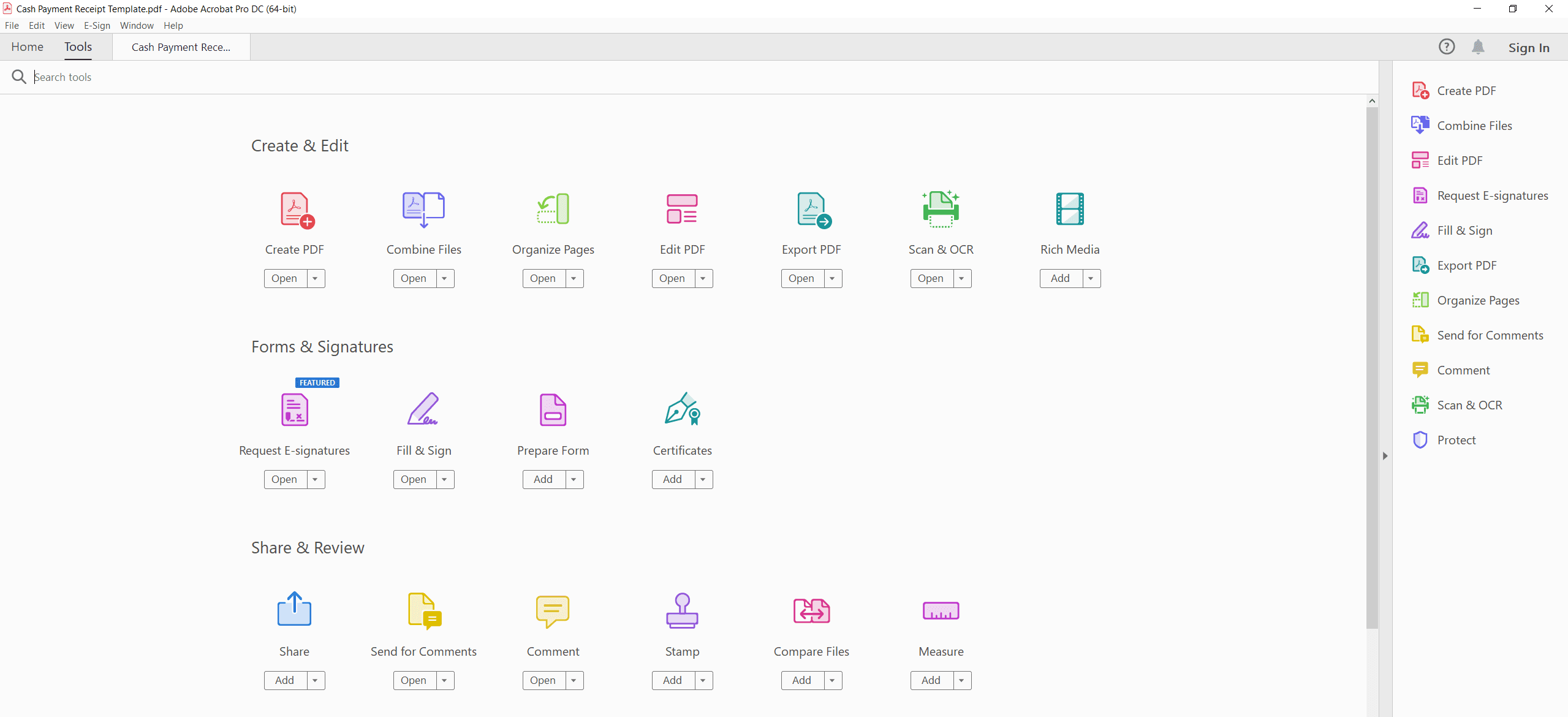
PDF Editing and Compression
Standard users of Adobe Acrobat Pro can easily edit text content along with moving pages and adjusting layout options. Adobe Acrobat Pro Professional includes strong editing resources that enable users to use redaction tools to scrub sensitive information. Medical and legal professionals depend on this tool for total data deletion that satisfies privacy standards and document rules.
The tool in Acrobat Pro shrinks PDF file size without harming the document quality so users can send or share it digitally easily.
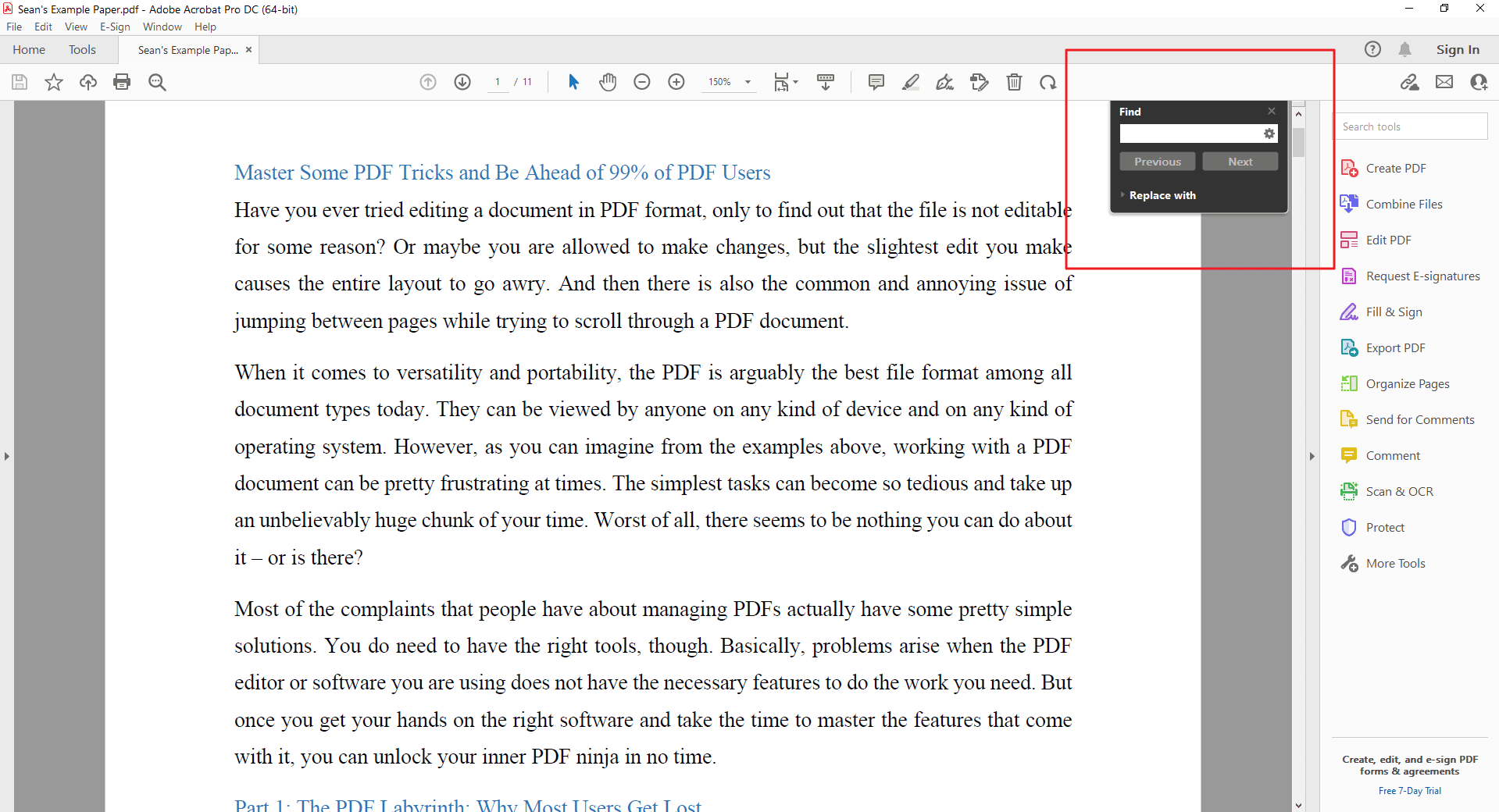
Optical Character Recognition (OCR)
Among all Adobe Acrobat Pro tools, OCR represents the most outstanding function. Pro users use OCR technology to convert scanned documents into usable files that perform well in text search functions. Adobe Acrobat Pro contains a feature made for organizations and users who need to convert their large paper document stacks into digital form. Standard users cannot access this feature because Adobe Acrobat Pro does not include it in its system.
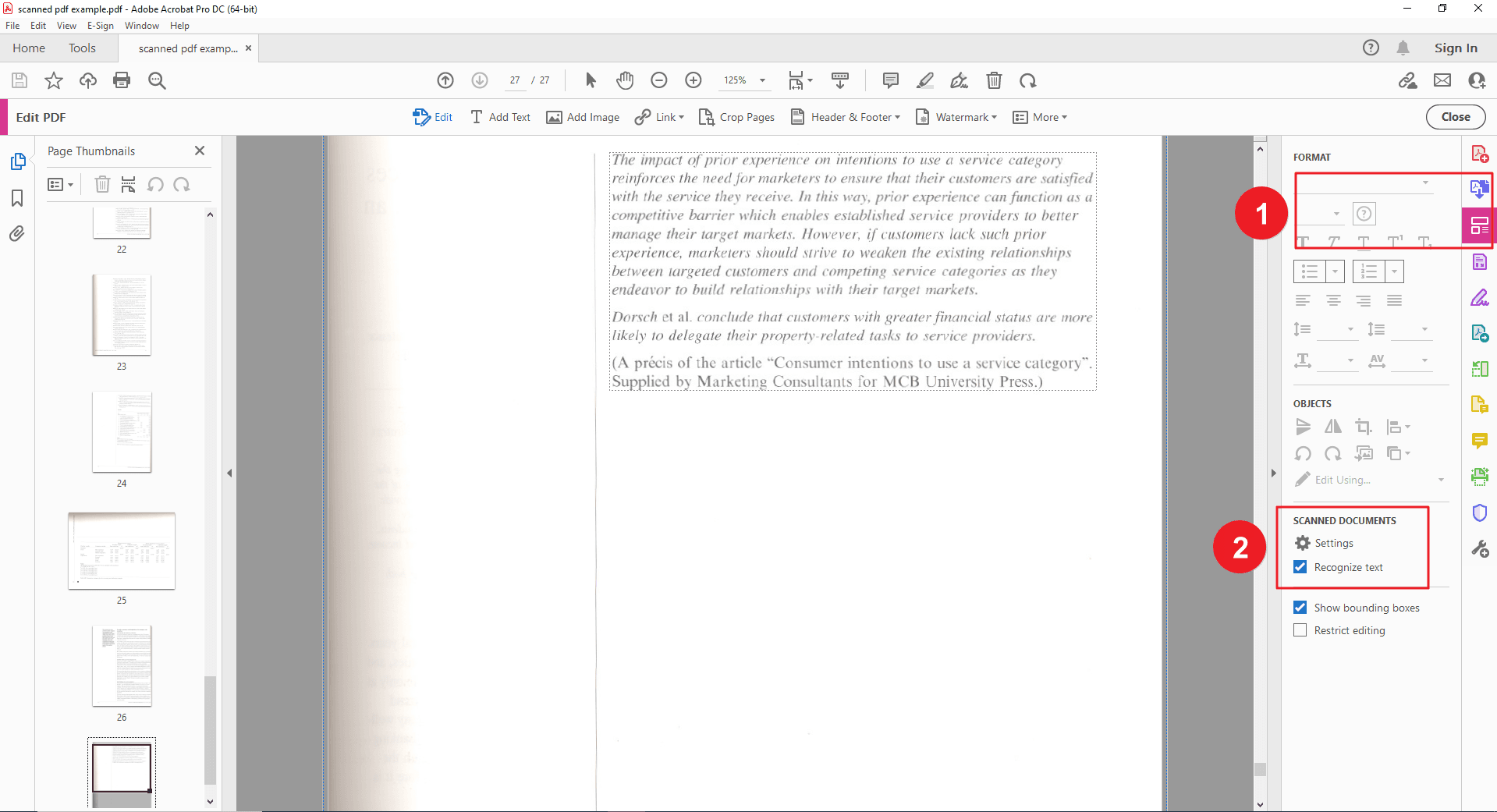
E-Signatures and Collaboration
Standard and Pro editions of Adobe offer similar fundamental e-signature features to their users. Adobe Acrobat Pro delivers sophisticated mass signature-gathering tools plus real-time monitoring through Adobe Sign. Pro users can check PDF files to follow ISO standards, especially for PDF/A archival that financial and government agencies must use.
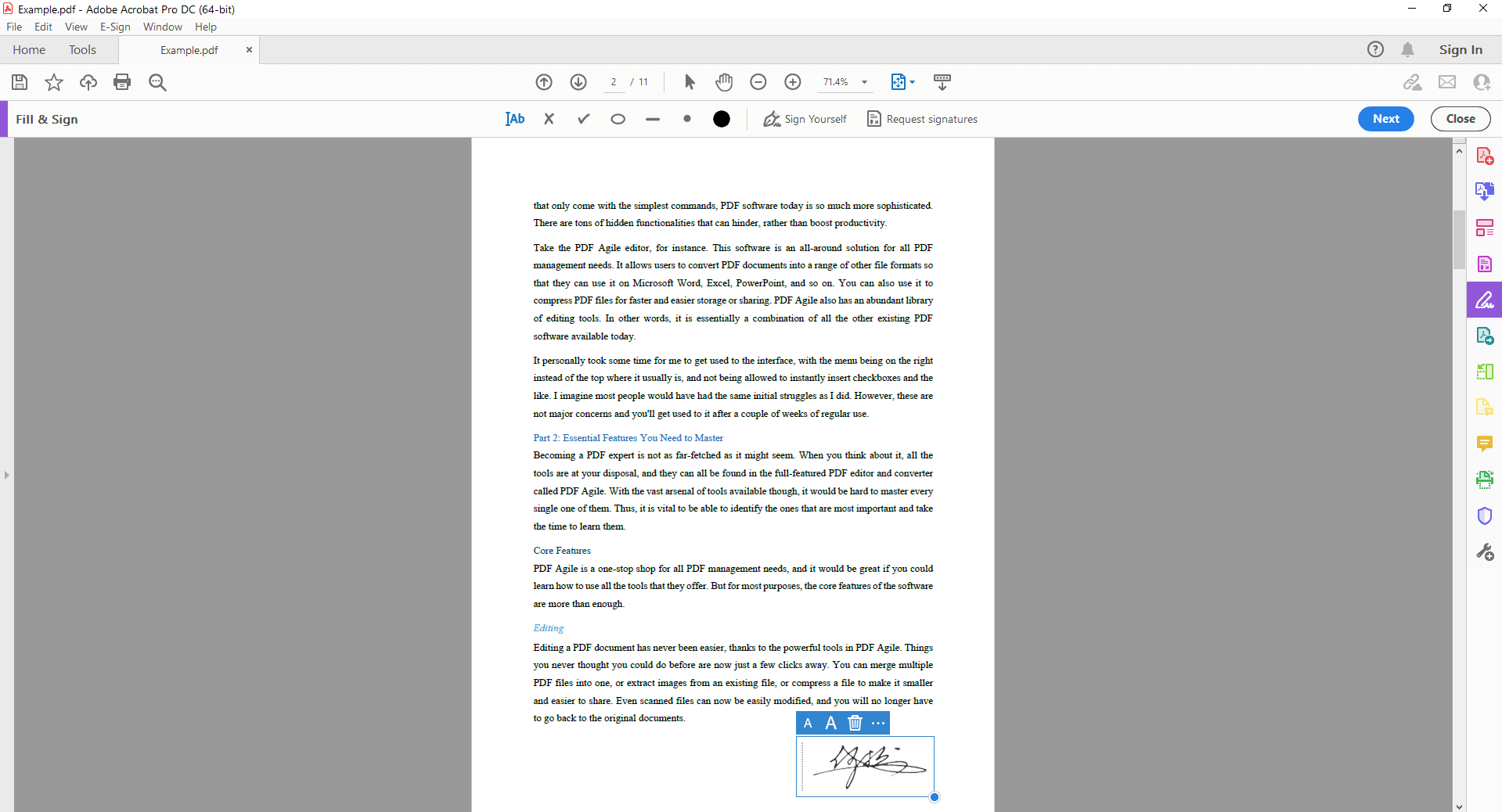
Bulk Processing and Automation
Through batch processing in Adobe Acrobat Pro, users can program repetitive actions that add watermarks to many files all at once. Our automated task system makes the production process more effective and increases team output for document drafters.
Comments and Annotations
The main distinction between both editions lies in advanced collaboration features even though they enable users to mark documents and add comments. In addition to shared review and advanced comment handling, Pro provides two new collaboration features.

Security and Encryption
The paid Pro edition protects documents with passwords and allows users to permanently redact content, ensuring compliance with regulations. This version offers advanced security features, making it ideal for users needing to protect sensitive information while meeting legal requirements.
Comparing PDF Versions
Pro users can see document version changes thanks to its Compare Files tool that updates document updates.
Compliance and Standardization
The Pro software version checks ISO standard PDF/A requirements to ensure businesses stay compliant when archiving documents permanently.
Multimedia and Technical Integration
With Pro, you can include media in your PDF documents to deliver dynamic design elements to creative professionals and structural designers.
Batch Processing and Automation
The Pro version allows scale-based businesses to process PDF tasks automatically and cut down both handling time and team workload.
Best Adobe Acrobat Alternative You Must Try: PDF Agile
The pay-per-month Acrobat policy creates problems for companies with small budgets and individuals who manage their work autonomously. The PDF Agile solution works well as an alternative to other PDF tools. The functions of PDF Agile duplicate all Adobe Acrobat functions, but customer costs remain significantly lower.
Why Choose PDF Agile over Adobe Acrobat?
Affordable Pricing: Offers Premium Features at Half the Cost of Acrobat
Users should pick PDF Agile instead of Adobe Acrobat because the company offers better pricing. Adobe Acrobat Pro charges high prices that prevent students, freelancers, and small business owners from using it for their PDF document needs. The PDF Agile solution brings all essential PDF editing and conversion tools at half of the expenses charged by Adobe Acrobat. The product delivers all essential features while costing less than other options.
PDF Agile offers multiple plan options to fulfill every customer requirement. PDF Agile gives customers budget-friendly options to buy either for short periods or continuously based on usage requirements.
OCR Capabilities: Easily Edit and Search Scanned Documents
PDF Agile contains built-in OCR technology, which lets people modify scanned document content and find specific text. Only Adobe Acrobat Pro includes this feature at this time. OCR enables students, researchers, and professionals to convert their digitized paper documents into easy-to-edit text fields.
Users can convert scanned PDFs to editable text with high accuracy through the advanced OCR functionality of PDF Agile. The tool helps companies deal with big document sets automatically instead of using human typists for transcription. PDF Agile helps users work with their digital invoices, contracts, academic papers, and handwritten notes in an easy-to-edit manner.
Users can use PDF Agile to keep document page structure intact during OCR processing since other PDF editing tools destroy it. The program maintains the stability of visual data elements such as table graphics to help people save time as they switch data formats.
PDF Agile provides core features of Adobe Acrobat Pro to users who need digital document handling with enhanced cost savings and digital system benefits, including better document access.
Comprehensive Editing Tools: Modify Text, Images, and Layouts Effortlessly
PDF Agile shows users how to update content directly because its total editing tools work without external apps. The system permits users to change PDF text directly and adjust font attributes, plus move document parts without restrictions. PDF Agile gives users a simple editing platform that works better than Adobe Acrobat and serves as an effective tool for both new and advanced users.
Upgrading images in PDF documents requires the best updating tool available in the market. PDF Agile makes image editing easier because users can move and resize photos before swapping them with no effect on document quality. Users can both change document order plus select watermarks and advanced styling options to render polished output.
PDF Agile preserves the proper design and formatting of hard-to-rephrase documents making it ideal for designers and professionals creating business and education materials. With PDF Agile, users get secure access to make basic or advanced document changes while keeping their work fully under control without encountering problems.
Secure Document Management: Encrypt and Protect Sensitive PDFs
PDF Agile protects confidential files with top-quality digital encryption techniques and several advanced security settings. The security tools in PDF Agile are offered at an affordable rate because Adobe makes their protection features exclusive to their Pro version.
Users protect sensitive PDFs by setting passwords in PDF Agile to keep unauthorized people from opening the files. You can properly remove confidential information using PDF Agile redaction tools, especially when working with legal contracts and financial reports.
Through PDF Agile, users can let organizations and experts put digital signatures on their documents while making their electronic signatures validate authentication safely. Digital signatures provided by this feature verify documents quickly and also satisfy legal requirements.
The application delivers sophisticated security mechanisms to protect sensitive files from any changes. PDF Agile provides top-level cybersecurity tools that businesses need along with basic privacy features for personal files.
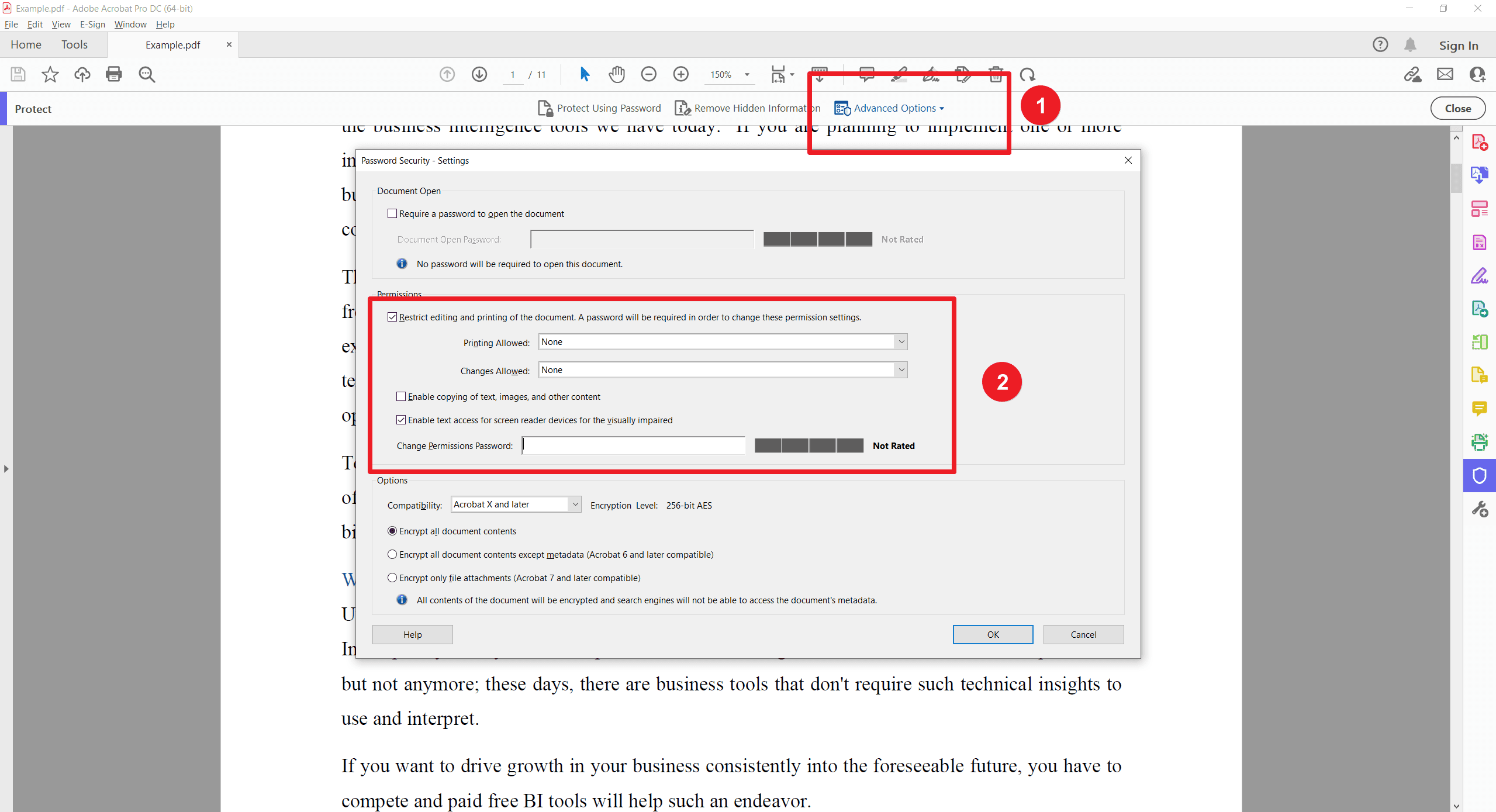
Advanced Conversion Options: Convert PDFs to and from Word, Excel, PowerPoint, and More
Users need only use PDF Agile to extract their PDF content for Word documents. The PDF Agile program turns PDF documents into DOCX documents that users can edit while preserving all graphical content, table shapes, and design elements. People use PDF Agile to switch their files between PDF and Excel (XLSX) formats when working with data and between PDF and PowerPoint (PPTX) formats for slide making.
Users can transform their PDF documents into several image forms, such as PNG, JPG, BMP, and TIFF, through the PDF Agile program to support their visual content development.
The system offers users a strong tool to convert a group of PDF files without manual action. PDF Agile offers flexible conversion features to users in business and creative fields for an affordable price to process multiple PDF documents simultaneously.
User-Friendly Interface: Designed for Ease of Use with a Minimal Learning Curve
The learning process gets harder because Adobe Acrobat expects users to put in a high amount of time studying its complicated user interface. Since PDF Agile uses a simple system design, users get an effective way to handle PDF documents without complex training.
The user-friendly arrangement of PDF Agile tools shows access to all functions without user training texts. PDF Agile shows newcomers an up-to-date, clean workspace that helps them quickly work with files plus security and conversion tools.
The essential tasks in PDF Agile need fewer actions to complete than Adobe Acrobat and let users follow an easier workflow. The PDF Agile menu gives users easy access to all tools for file markup and merge plus PDF shrinking operations.
Our platform, PDF Agile, supports smooth processes for all users when they need quick service in both business and professional settings. This program stands out because users experience no performance slowdowns when working, even though Adobe Acrobat forces them to tolerate system resource issues.
For Further Information
Modern technology depends on the right tools for success since they make tasks run more easily or force people to struggle constantly. The PDF management features of Adobe Acrobat Pro and Standard serve different types of users with varying budget levels.
Users who look for affordable solutions find detailed blog entries and visually pleasing PDF templates through PDF Agile. Go to PDF Agile's website to see all the content about its tutorial services and search for PDF editing deals.
Final Thoughts
Your decision between Adobe Acrobat Pro and Standard depends on what tasks you need to perform. Organizations looking for complete document processing tools should select Pro because it gives better-added features than Standard. The basic PDF version fits users who mainly rely on the viewing, editing, and sign-handling features.
Strong and reliable PDF Agile software offers affordable power features that every business and person needs to purchase. For further tech insights and solutions, especially for document handling, visit https://www.pdfagile.com/blog/categories/knowledge for expert guidance.